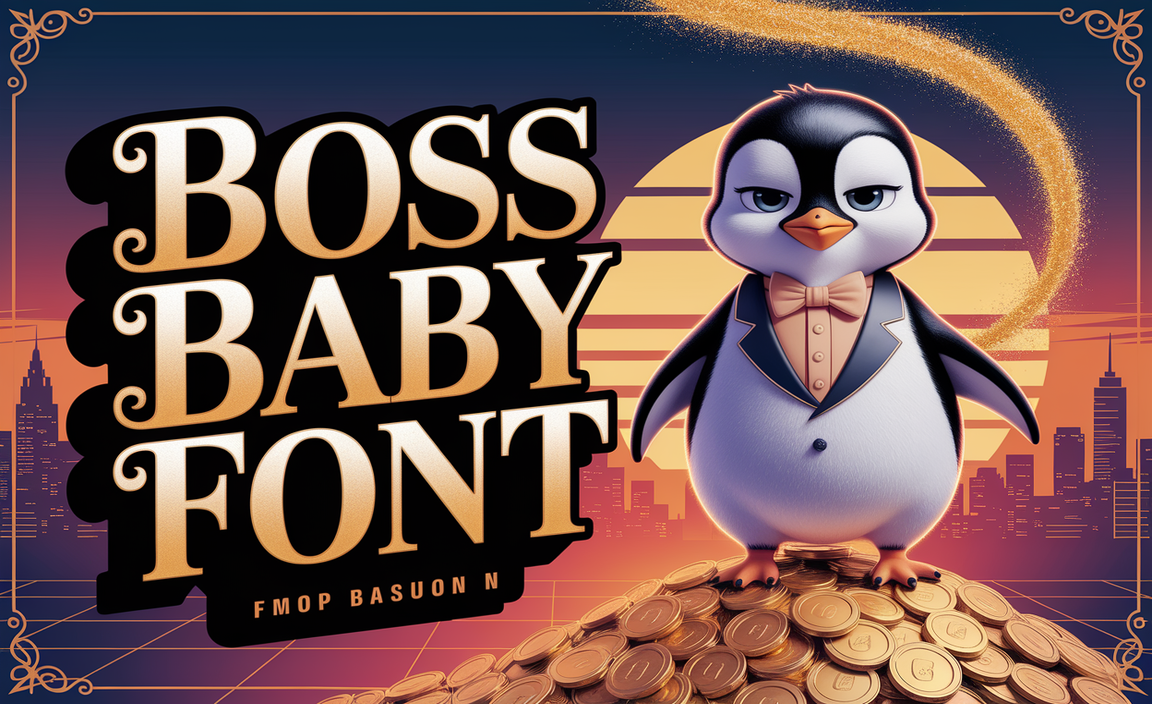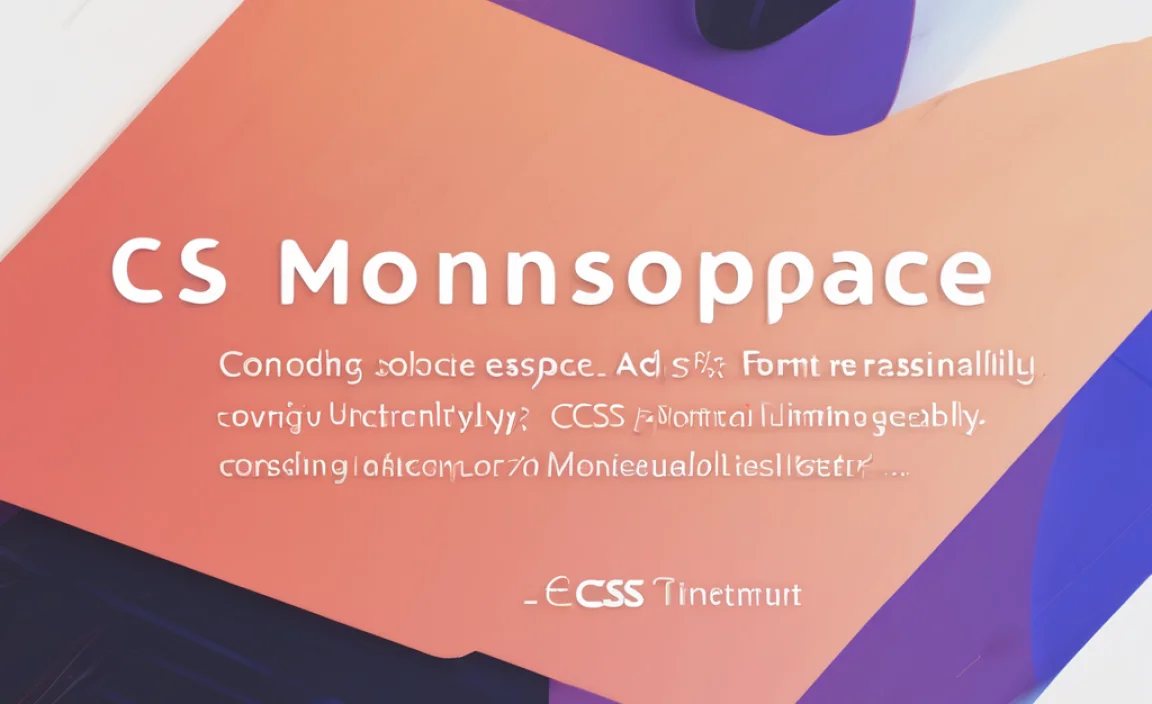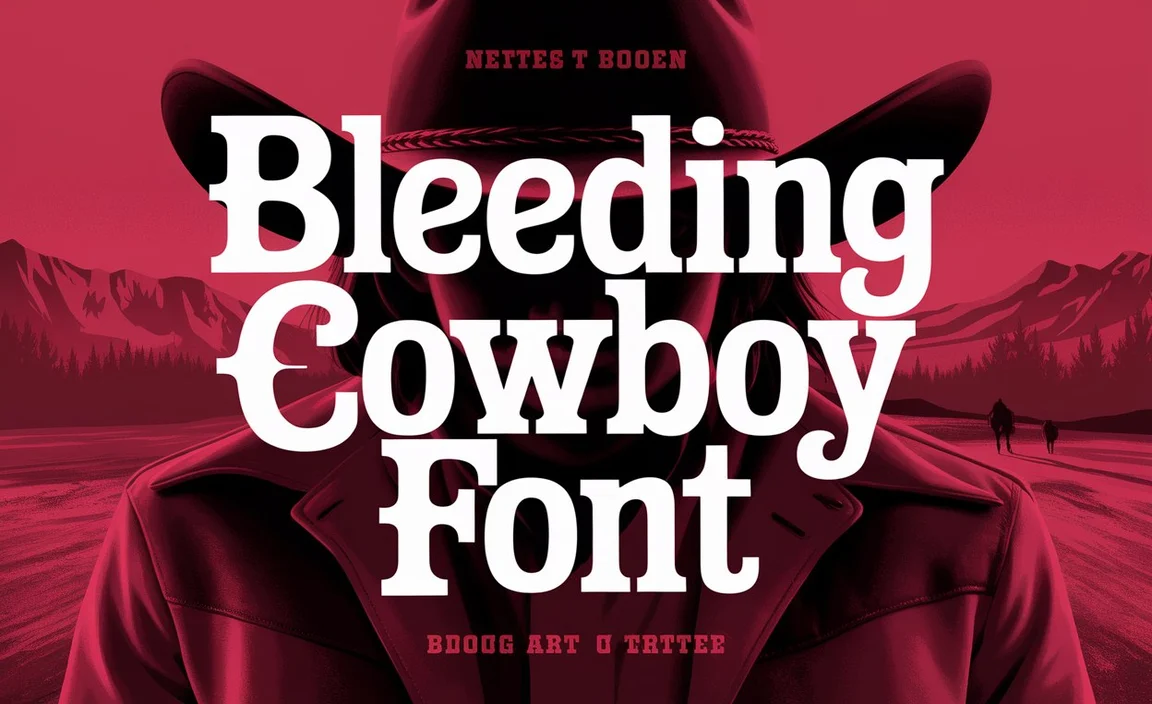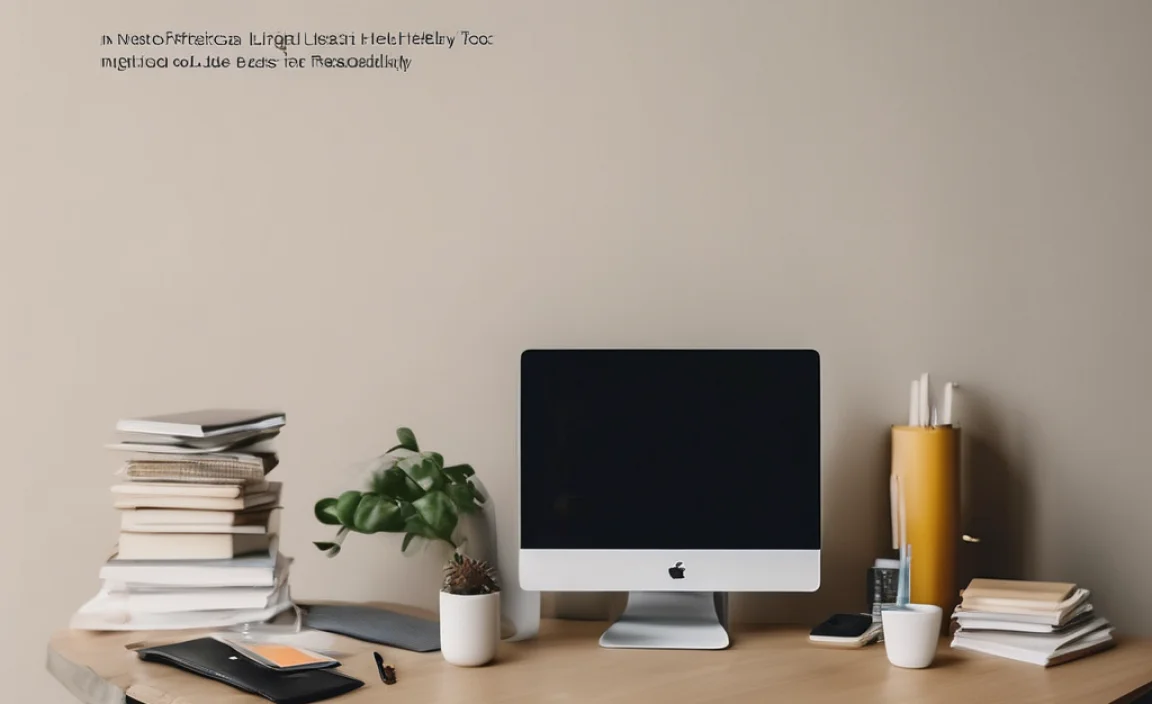Quick Summary:
Mastering fonts in Adobe Acrobat enhances document professionalism. Learn how to embed fonts to ensure consistent appearance, find and replace text using specific fonts, and understand font properties for clearer communication. Acrobat makes font management straightforward for all users.
Dealing with fonts in Adobe Acrobat can sometimes feel like a puzzle. You want your documents to look exactly as you designed them, no matter who opens them. When fonts don’t display correctly, it can be frustrating and make your work look unprofessional. But don’t worry! Acrobat offers simple ways to manage fonts, ensuring your beautiful designs travel with your PDFs. We’ll guide you through the essential tips to make your font choices shine in Adobe Acrobat, from embedding them perfectly to finding them easily. Get ready to take full control of your document’s typography!
Why Fonts Matter in Your PDFs
Fonts are the silent storytellers of your documents. They convey tone, personality, and brand identity. When a PDF doesn’t display the intended font, it’s like a book with smudged ink—the message gets lost, and the experience is diminished. This isn’t just about aesthetics; it’s about clarity and professionalism. Imagine a business report using a playful script font instead of a sober serif, or a flyer’s crucial information appearing in a blurry, unreadable typeface. It undermines trust and readability.
Adobe Acrobat, being the standard for PDF creation and editing, gives you powerful tools to keep your fonts in check. Whether you’re a designer sending across proofs, a student submitting assignments, or a marketer distributing brochures, ensuring your fonts travel with your document is paramount. It guarantees consistency and ensures your visual message remains intact on any device or operating system. Let’s dive into how you can achieve this effortlessly.
Essential Font Management Tools in Adobe Acrobat
Adobe Acrobat provides a suite of tools designed to give you control over the fonts used within your PDF documents. These features are crucial for maintaining document integrity and ensuring a consistent visual experience for all readers. Understanding these tools is the first step to mastering font management in Acrobat.
1. Embedding Fonts for Universality
The most critical aspect of font management in PDFs is embedding. When you embed a font, you include the font file itself within the PDF. This means that even if the reader’s computer doesn’t have that specific font installed, it will still display correctly. Think of it as packaging your font along with your document, ensuring it arrives perfectly intact.
Why Embed Fonts?
- Consistency: Guarantees your document looks identical on every screen, regardless of installed fonts.
- Professionalism: Prevents unsightly substitutions and maintains your intended design aesthetic.
- Readability: Ensures text remains clear and legible, especially for critical information.
- Accessibility: Helps ensure visual elements are perceived as intended for all users.
How to Embed Fonts When Creating a PDF from Other Applications
The best time to embed fonts is when you are creating your PDF. Most applications like Adobe InDesign, Microsoft Word, and Google Docs have options to embed fonts during the export or save-as-PDF process.
For example, in Microsoft Word:
- Go to File > Save As.
- Choose a location and click “Save as type” dropdown.
- Select “PDF (*.pdf)”.
- Click on “More options…” or “Tools” > “Web Layout Options” (depending on your Word version).
- Under the “General” section, check the box that says “Embed fonts in the file.”
- Click “OK” and then “Save.”
For Adobe InDesign:
- Go to File > Export.
- Choose Adobe PDF Preset (e.g., [High Quality Print]).
- In the “Export Adobe PDF” dialog box, navigate to the “General” tab.
- Ensure “Embed Fonts” is checked under the “Fonts” section.
- Click “Export.”
Embedding Fonts When Saving/Printing to PDF in Acrobat
If you are printing to the Adobe PDF printer or saving a file as PDF from within Acrobat (e.g., from scanning), you can also control font embedding:
- When saving or using the “Create PDF” function, look for “Default Settings” or “More Options.”
- In the “Convert to PDF” dialog box, click “Settings” (or Options/Advanced).
- Navigate to the “Fonts” tab.
- Ensure “Embed fonts in the file” is selected.
- You can also choose to “Embed all fonts” or “Subset all fonts.” Subsetting means only the characters used in the document are embedded, which can reduce file size while still maintaining font display. For maximum compatibility, “Embed all fonts” is often preferred.
2. Examining Document Fonts in Acrobat
Once a PDF is created, you can inspect which fonts are used and whether they are embedded. This is invaluable for troubleshooting or simply for understanding a document’s typography.
Steps to check fonts:
- Open your PDF in Adobe Acrobat.
- Go to File > Properties.
- In the Document Properties dialog box, click on the “Fonts” tab.
- This tab will list all the fonts used in the document. For each font, it will indicate if it is “Embedded,” “Embedded Subset,” or “Not Embedded.”
If a font is listed as “Not Embedded,” it means the reader’s system must have this font installed for it to display correctly. This is where potential display issues can arise.
3. Font Substitution: What Happens When Fonts Aren’t Embedded
When a PDF contains fonts that are not embedded and are also not installed on the reader’s computer, Acrobat will attempt to substitute them.
How Font Substitution Works:
- Acrobat tries to find a similar font installed on the system to replace the missing one.
- This substitution is rarely perfect. The substituted font might have different metrics (width, height), leading to text reflow, incorrect spacing, or a completely altered appearance.
- For example, if a document uses a specific Italian serif font and it’s not embedded, Acrobat might replace it with Times New Roman, changing the entire feel and potentially breaking the layout.
This is why embedding is so crucial. It proactively avoids the problems associated with font substitution, ensuring your carefully chosen typography remains as intended.
4. Finding and Replacing Fonts
Occasionally, you might need to change all instances of a particular font within a PDF, perhaps to standardize branding or if a specific font causes issues. Adobe Acrobat Pro offers a “Find and Replace Text” tool that extends its capabilities to fonts.
Steps to find and replace fonts (Requires Acrobat Pro DC):
- Open your PDF in Adobe Acrobat Pro DC.
- Go to Tools > Edit PDF.
- In the “Edit” toolbar at the top, click “More” and then select “Find and Replace.” (Alternatively, you can use the keyboard shortcut Ctrl+F or Cmd+F to open the Find tool, then click “Advanced Search,” and after finding text, you’ll see an option to “Replace with Font”).
- In the “Find Text” dialog box, you can search for specific text, but for font replacement, you’ll want to use the “Advanced Search” options.
- Click on “Advanced Search.”
- In the “Find and Replace Text” dialog box that opens, navigate to the “Search: Document” section.
- Under the “Find” tab, you can specify criteria. For font replacement, you’ll typically use the “Find Text” field to look for text set in a particular font, or if you want to replace ALL instances of a font, you’ll use a more direct font tool.
- Let’s focus on a direct font replacement: Go to Tools > Preflight.
- In the Preflight dialog box, under “Acrobat 10.0 and later,” select “PDF fixups.”
- Search for “Replace font” or “Change font.” You can find a specific fixup like “Replace font in document” or “Change font properties.” For more robust font manipulation, you might need to create a custom Preflight profile.
- A simpler, effective method for replacing all instances of a specific font across the entire document is to use the “Edit PDF” tool. Go to Tools > Edit PDF. Acrobat will analyze the document and show editable text.
- Right-click on any text box. From the context menu, choose “Change Font.” This might be more for editing existing text.
- A more direct way to replace all instances of a font across a document in Acrobat Pro DC is less an intuitive button and more often achieved during the PDF creation or by using a Preflight profile. However, you can get close by using the “Find and Replace” for text, and then manually re-applying the font, or by using the Preflight tool mentioned above.
- Using Preflight for Font Replacement (Acrobat Pro DC):
- Go to Tools > Print Production > Preflight.
- In the Preflight dialog box, click the wrench icon to “Select fixups.”
- Search for “Replace Fonts”.
- Select a fixup like “Replace font ‘Arial’ with ‘Helvetica'”.
- Click “OK”.
- Click “Analyze and fix”.
- Save the corrected PDF.
These advanced tools are powerful for making significant typographic changes across large documents. Always save a copy before attempting such operations!
5. Font Properties and Text Box Information
Understanding the properties of fonts used in your PDF can be helpful, especially when inspecting or making minor edits. When you are in the “Edit PDF” mode in Acrobat Pro, you can often select text and inspect its properties.
- Select the “Edit PDF” tool.
- Click on a text element.
- In the “Format” panel that appears on the right, you’ll see options for font, size, color, and alignment.
- This panel will show you the font name, style (e.g., Bold, Italic), and size currently applied to that text selection.
- While it doesn’t explicitly state “embedded” here, this is where you’d see the exact font name Acrobat is using, which you can then cross-reference with the Document Properties > Fonts tab to confirm embedding status.
This is a quick way to identify what font is being used for a specific piece of text, aiding in design review or communication with designers.
Best Practices for Font Usage in PDFs
Beyond the technical settings, adopting good practices ensures your PDFs are always user-friendly and visually appealing.
1. Choose Web-Safe or Common Fonts When Possible
For documents primarily intended for screen viewing or when embedding might be a concern, opting for widely available fonts can significantly reduce the risk of display issues. Fonts like Arial, Times New Roman, Georgia, Verdana, and Calibri are pre-installed on most systems.
Table: Commonly Available Fonts and Their Characteristics
| Font Name | Type | Best Use Case | Serif/Sans-Serif |
|---|---|---|---|
| Arial | Sans-serif | Body text, headings, web content | Sans-Serif |
| Helvetica | Sans-serif | Logos, headlines, professional documents | Sans-Serif |
| Times New Roman | Serif | Body text, reports, academic papers | Serif |
| Georgia | Serif | Body text (especially for screen), online articles | Serif |
| Verdana | Sans-serif | Screen readability, web content | Sans-Serif |
| Calibri | Sans-serif | Modern documents, Microsoft Office defaults | Sans-Serif |
2. Understand Font Licensing
It is essential to be aware of font licenses. While embedding fonts in a PDF is generally permissible for documents intended for viewing and printing, some font licenses restrict embedding or embedding for modification. Always check the license agreement of the fonts you use, especially if you are distributing PDFs for commercial purposes or in ways that might allow others to edit the font.
Many foundries offer different license types. For example, Google Fonts are open-source, with licenses like the SIL Open Font License (OFL), which broadly permits embedding and use.
You can learn more about font licensing and open-source fonts at resources like SIL International’s Open Font License information.
3. Use Sufficient Font Sizes
Even with embedded fonts, a document can be difficult to read if the font size is too small. Ensure your body text is at least 10-12 points for print documents and at least 16 pixels for web-based PDFs. Headings and subheadings should be proportionally larger.
4. Maintain Clear Contrast
Font color and background color play a vital role in readability. Ensure there’s enough contrast between your text and its background. A common guideline for accessibility is the WCAG (Web Content Accessibility Guidelines) contrast ratio of at least 4.5:1 for normal text and 3:1 for large text. Most design software and even online contrast checker tools can help you verify this.
5. Consider the Purpose of Your Document
The choice of font should align with the document’s purpose and audience. A formal report might require a classic serif font like Garamond or Palatino, while a playful flyer for a community event could use a more decorative or sans-serif font. Acrobat’s font tools ensure that whatever you choose, it displays accurately.
Troubleshooting Common Font Issues in Acrobat
Even with the best practices, you might encounter font-related hiccups. Here are some common problems and how to solve them.
Problem: Missing Fonts or Incorrect Display
Cause: Font not embedded and not installed on the reader’s system.
Solution:
- Recreate the PDF and ensure fonts are embedded. Check the “Embed fonts in the file” option in your source application’s PDF export settings or in Acrobat’s “Create PDF” settings.
- If you are using Acrobat Pro, use the Preflight tool to “Replace font” with a similar, embeddable font that is commonly available.
Problem: Text Looks Jagged or Pixelated
Cause: Sometimes, especially with older TrueType fonts or fonts that have been heavily manipulated, they might render poorly. Also, zoom levels can affect perceived quality. For vector-based documents, fonts should be sharp.
Solution:
- Ensure you are embedding the fonts properly.
- If the PDF was created from a raster image (like a scanned document without OCR), the text itself is an image and will be pixelated. Re-OCR the document (Tools > Scan & OCR) and ensure you are embedding fonts if you plan to edit text directly.
- Check your zoom level in Acrobat. Text should be sharp at various zoom levels if it’s proper vector text.
Problem: Font Metrics Seem Off (Spacing/Line Breaks are Wrong)
Cause: Font substitution, or sometimes even slight differences between font versions on different systems.
Solution:
- The most robust solution is to ensure the original font is embedded.
- If you cannot embed the original font, try replacing it with a font that has very similar character widths and heights. This often requires trial and error or using advanced font analysis tools.
- When creating PDFs from source documents, avoid making text edits if the font is substituted. Go back to the original document to make changes accurately.
Frequently Asked Questions About Fonts in Adobe Acrobat
Q1: How do I ensure my fonts are always displayed correctly in a PDF?
A: The best way is to always embed the fonts in your PDF. This includes the font data directly within the file, so it displays as intended on any computer, regardless of whether the font is installed.
Q2: What’s the difference between “Embed fonts” and “Embed subset fonts”?
A: “Embed fonts” includes the entire font file. “Embed subset fonts” only includes the characters that are actually used in the document. Subsetting can reduce file size but might cause minor issues if you later need to add new characters from that font.