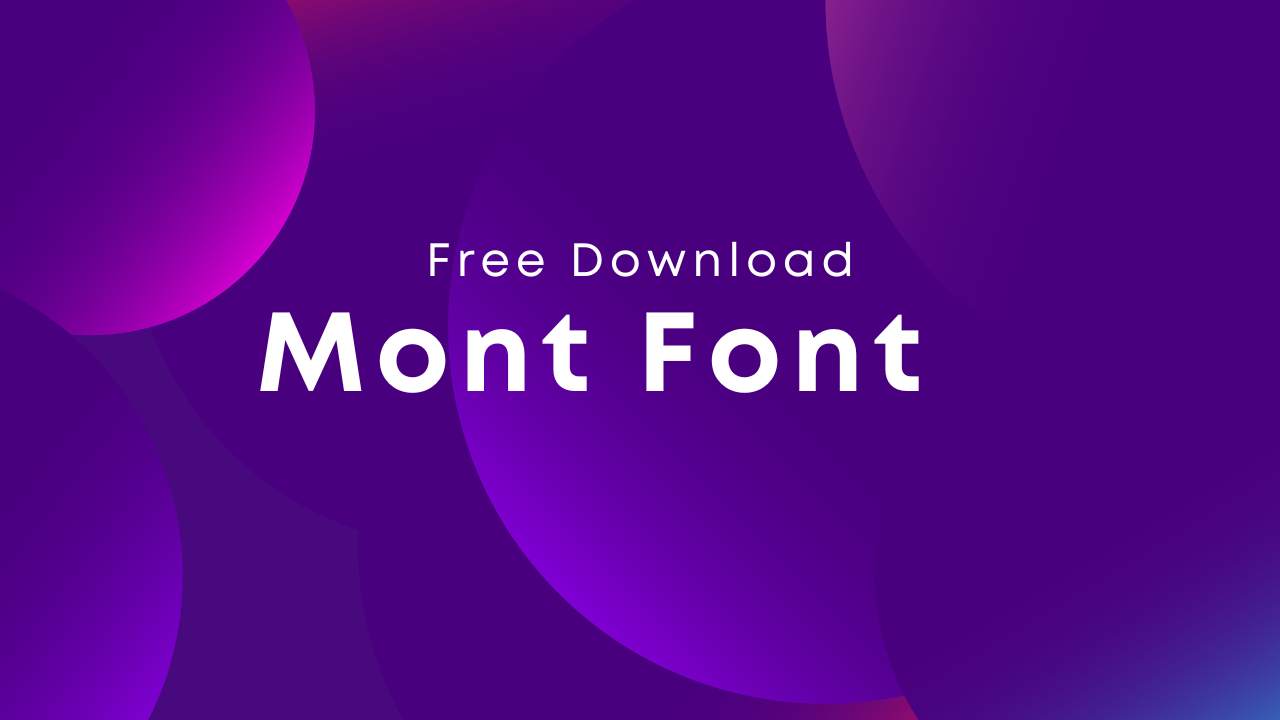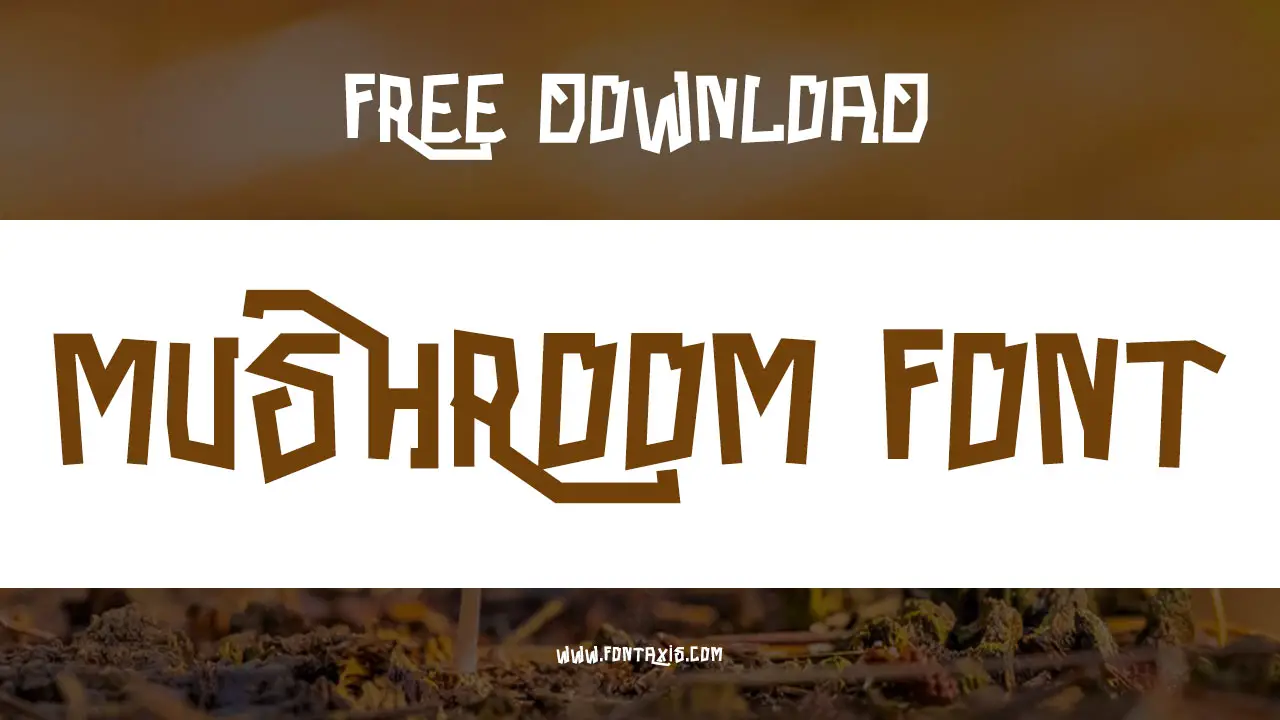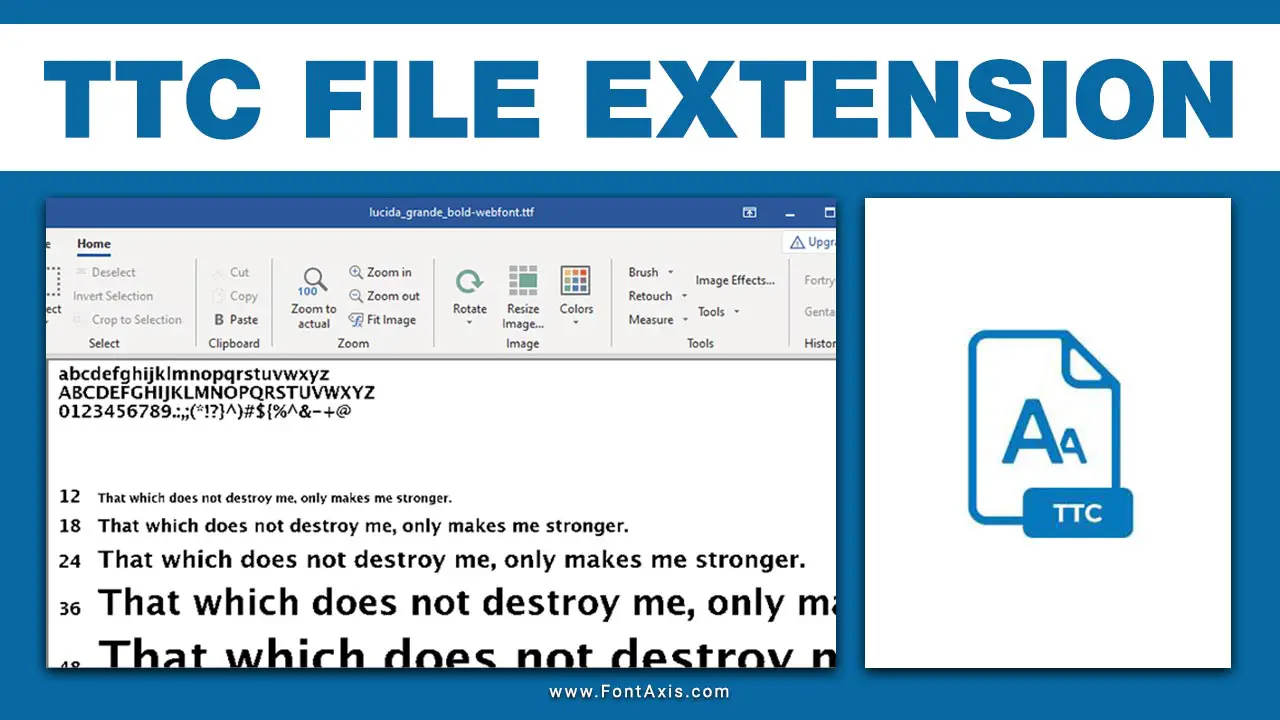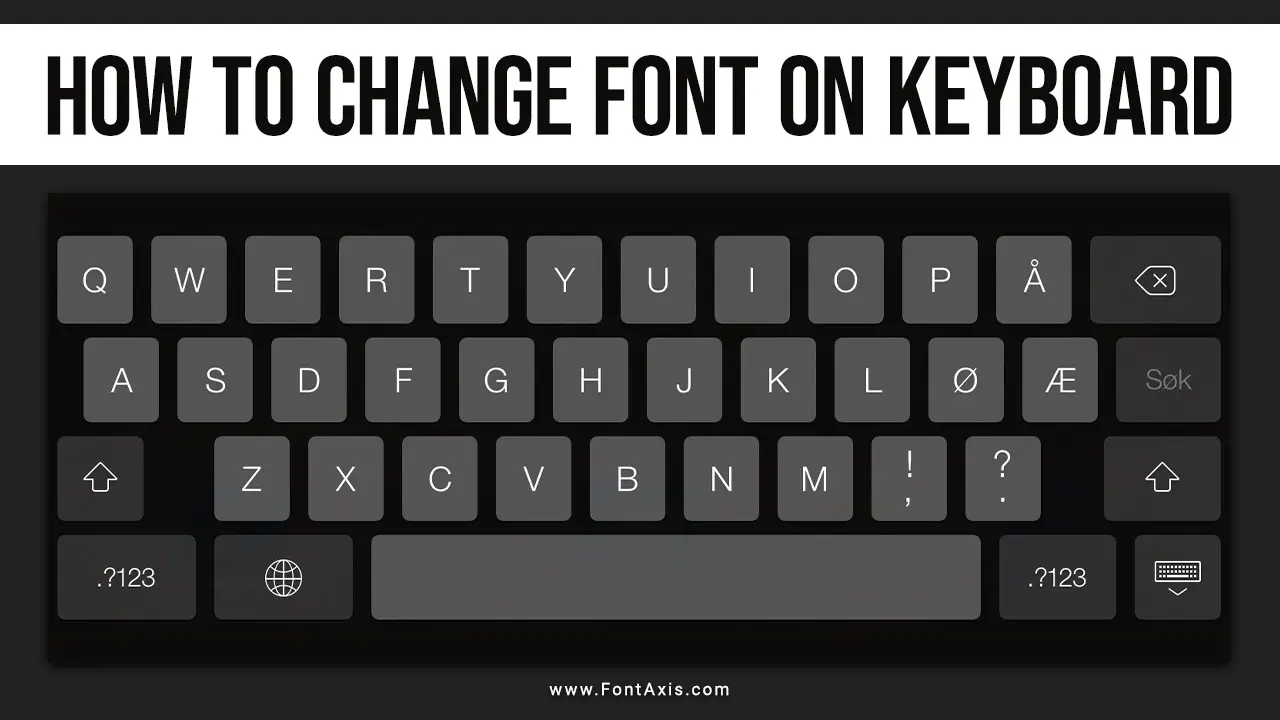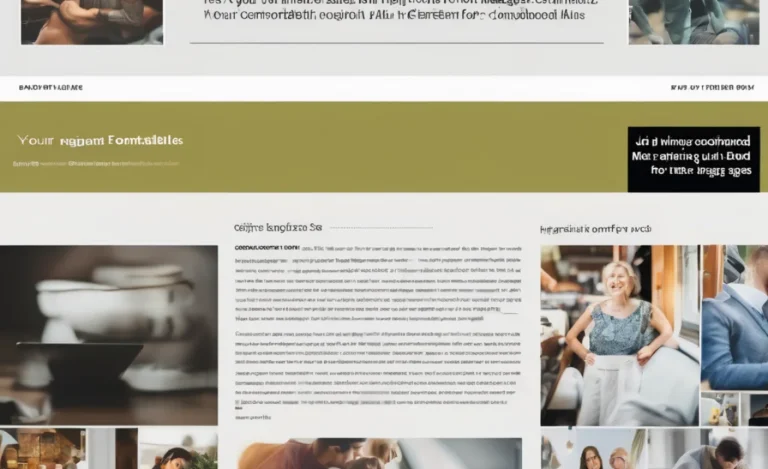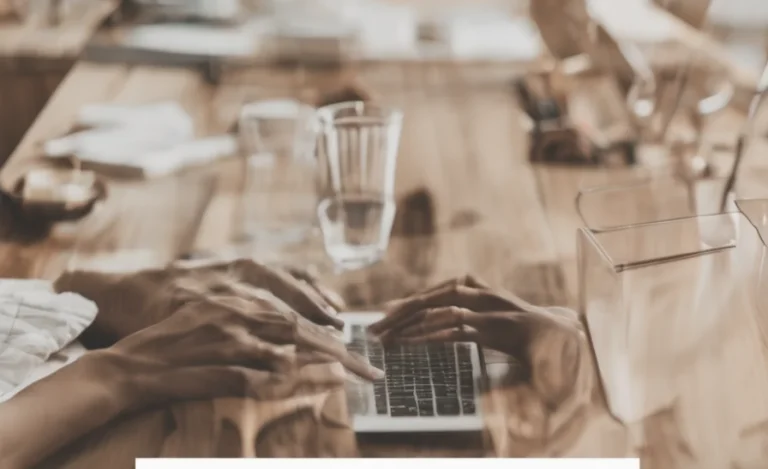Fonts play a significant role in creating clear, professional, and visually appealing data visualizations in Python. With libraries like Matplotlib, you can easily customize font sizes for plot titles, labels, legends, and other text elements.
Ccustomizing font size is essential for creating clear and professional visualizations. Whether you are working on data science projects, plotting histograms, or adding annotations, understanding font properties can enhance your plots and make them more informative.

Why Font Size Matters in Python Visualizations
Font size is more than just an aesthetic choice; it directly impacts readability and comprehension. Properly sized fonts ensure that your plots effectively communicate the data, regardless of the platform or medium used for viewing. Too small fonts can make your visualizations difficult to read, while overly large fonts can make them look unprofessional.
How to Set Font Size in Matplotlib: Customize Your Data Visualizations

Font size refers to the size of the text used in a plot, including titles, axis labels, tick labels, and legends. The font size is measured in points, with the default size typically set at 10 points in Matplotlib. Adjusting the font size can be done using various keyword arguments (kwargs) and functions.
- Using the
fontsizeArgument Many Matplotlib functions accept afontsizeparameter to directly set the size of text elements. - Global Font Size Adjustment You can update the font size globally using
rcParams. This affects all subsequent plots in the session. - Legend Font Size Legends are a crucial element in plots, and their font size can be adjusted independently.
- Adjusting Tick Labels Tick labels, both on the x-axis and y-axis, can be resized for better clarity.
Font Properties in Matplotlib
- Font Family Specify the font family using the
font.familyparameter. Common options include'serif','sans-serif','monospace', and more. - Font Style The
font.styleparameter allows you to choose between'normal','italic', or'oblique'. - Font Weight Adjust the weight using
font.weight, which supports values like'normal','bold','light', or numeric values. - Custom Fonts You can use specific font names installed on your system, such as Arial or Helvetica.
Customizing Fonts in Jupyter Notebooks
In Jupyter Notebook, inline plots often require additional adjustments for text size and clarity. Use the %matplotlib inline magic command to display plots within the notebook.
Example: Creating a Well-Styled Plot
Here’s an example of using various font customizations to style a plot effectively:
Best Practices for Font Customization
- Readability First: Choose font sizes that are easy to read, especially for axis labels and legends.
- Consistency: Maintain consistent font styles and sizes across multiple plots in the same project.
- Context-Specific Adjustments: Adjust font size based on the figure size and audience, such as smaller fonts for publications and larger ones for presentations.
- Use Defaults When Appropriate: The default font size and family in Matplotlib are designed for general use and work well for most cases.
FAQs
How do I change the font size globally in Matplotlib?
You can use plt.rcParams.update({'font.size': size}) to set a global font size.
What is the default font size in Matplotlib?
The default font size in Matplotlib is 10 points.
Can I use custom fonts in Matplotlib?
Yes, you can specify any font installed on your system using the font.family parameter.
How do I change the font size of the legend?
Use the fontsize parameter in the legend() function to adjust the font size.
How can I check the available fonts in Matplotlib?
You can use the following command:
How to change font size in Python output?
Python itself doesn’t provide direct control over the font size of terminal output. To change the font size, adjust the settings of the terminal, command prompt, or IDE you are using. For example, in VS Code, go to Settings > Font Size, or in a terminal, customize font preferences in the appearance settings.
How to change font size in Python tkinter?
In tkinter, use the font parameter in widgets to set the font size. For example:
Here, "Arial", 18 specifies the font family and size.
How can you change the legend font size in a seaborn plot?
To change the legend font size in seaborn, use the prop parameter inside the legend() method:
Set the size value to control the font size of the legend text.