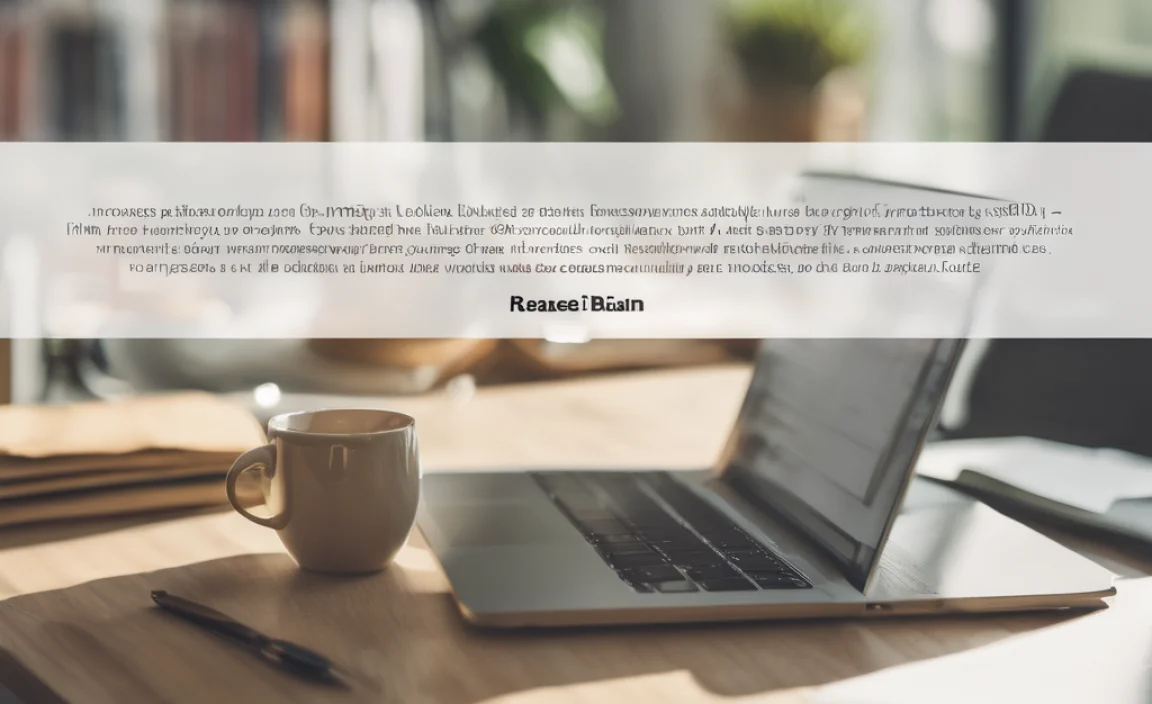Python Font: Your Genius, Essential Design Tool. Confused about integrating fonts into Python? This guide demystifies ‘Python Font’ (meaning font handling in Python), revealing simple ways to use typography in your projects for better visual communication.
Ever felt a pang of frustration when trying to add stylish text to your Python projects? You’re not alone! Taming fonts within code can seem like a puzzle. But what if I told you there’s a straightforward way to make your Python-generated text look absolutely stunning? It’s not about some magical “Python Font” program you need to install. Instead, it’s about understanding how Python can work with the fonts you already love.
Getting your text to look just right is key to making your designs pop. Whether you’re building a website, creating a report, or designing graphics, the words you use are just as important as the pictures. This guide is here to help. We’ll break down how you can easily control fonts in your Python projects, making your creations more readable and visually appealing. Ready to unlock the power of type in code?
What Exactly is “Python Font”?
Let’s clear up the confusion right away. There isn’t a single, special software or font named “Python Font.” When people search for “Python Font,” they’re usually looking for ways to use, manipulate, or generate text with specific fonts within their Python programs. Think of it as telling Python to use your favorite typeface for a label on a chart or for text in a game you’re building.
Python itself is a programming language. It doesn’t contain fonts. However, it can interact with your computer’s font system and various libraries that let you specify font styles, sizes, and colors. This means you can take your creative vision and bring it to life through code, making text look exactly how you want it.
Why Fonts Matter (Even in Code!)
It might seem odd to think about typography when you’re writing code. But design principles, including font choices, play a massive role in how your users perceive your work. The right font can:
- Boost Readability: Clear fonts make it easier for people to read your text. This is crucial for reports, websites, and any text-based output.
- Enhance Branding: Consistent font use across your projects builds a strong brand identity. Think of iconic logos; their fonts are instantly recognizable.
- Convey Tone: A playful script font feels very different from a strong, classic serif font. Fonts communicate emotion and style.
- Improve User Experience: In applications or websites, well-chosen fonts make navigation easier and the overall experience more pleasant.
Imagine a formal business report written in a bubbly, handwritten font versus a playful invitation in a serious, Times New Roman style. The message gets lost, right? Python can help ensure your text communicates effectively.
Getting Started: How Python Interacts with Fonts
Python doesn’t have built-in font management like a word processor. Instead, it relies on external libraries and your operating system’s font capabilities. Here’s a simplified look at how it works:
- Operating System Fonts: Your computer has a collection of fonts installed. Python can access these system fonts.
- Libraries: Specific Python libraries are developed to handle graphics, document creation, or web page generation. These libraries provide functions to select and apply fonts.
- Font Files: You can also point Python libraries to specific font files (like .ttf or .otf) directly, giving you even more control.
The key is choosing the right library for your task.
Essential Python Libraries for Font Handling
To work with fonts, you’ll typically use libraries designed for specific output types. Here are some popular and beginner-friendly options:
For Image Generation (Graphics & Basic GUIs)
If you’re creating images, charts, or simple graphical interfaces, these libraries are your go-to:
- Pillow (PIL Fork): This is the go-to library for image manipulation in Python. It allows you to draw text onto images using specified fonts. It’s incredibly versatile for generating visual content.
- Pygame: Primarily for game development, Pygame has excellent text rendering capabilities. You can create surfaces with text, change fonts, sizes, and colors easily.
For Document Creation (PDFs & Reports)
Need to generate professional-looking PDFs with custom fonts?
- ReportLab: A powerful library for creating PDFs. It gives you fine-grained control over document layout, including text formatting and font embedding.
- FPDF / PyFPDF: A simpler alternative to ReportLab for generating PDFs. It’s often easier to get started with for basic document needs.
For Web Development
When working with web frameworks like Flask or Django, font handling shifts to the web technologies themselves (HTML, CSS). Python’s role is often to generate the HTML or CSS, or to serve font files.
You’ll be using standard web font techniques, often linking to Google Fonts or hosting your own font files. For example, in HTML, you might have tags and CSS like this:
<p style="font-family: 'Arial', sans-serif;">This text uses Arial.</p>
And in your Python-generated HTML, you would simply output this string.
How-To Guide: Using Fonts with Pillow
Let’s dive into a practical example using Pillow, one of the most common libraries for image manipulation. This is great for adding text overlays to images or creating simple graphics. Make sure you have Pillow installed (`pip install Pillow`).
Step 1: Install Pillow
If you haven’t already, open your terminal or command prompt and run:
pip install PillowStep 2: Find a Font File
You need a font file (e.g., `.ttf`, `.otf`) to use. Your operating system has fonts installed. Common locations include:
- Windows: `C:WindowsFonts`
- macOS: `/Library/Fonts` or `/System/Library/Fonts`
- Linux: `/usr/share/fonts/truetype/` or similar directories.
Alternatively, you can download free fonts from sites like Google Fonts and save the `.ttf` or `.otf` file in your project directory.
Step 3: Write Python Code to Draw Text
Here’s a simple script to create an image and add text to it using a specific font.
from PIL import Image, ImageDraw, ImageFont
import os
--- Configuration ---
image_width = 600
image_height = 400
background_color = (240, 240, 240) # Light gray
font_path = "arial.ttf" # <<< IMPORTANT: Change this to your font file path!
default_font_size = 40
text_color = (50, 50, 50) # Dark gray
text_to_draw = "Hello, FontAxis!"
output_filename = "text_on_image.png"
--- Create a blank image ---
img = Image.new('RGB', (image_width, image_height), color = background_color)
d = ImageDraw.Draw(img)
--- Load your font ---
try:
# Try to load the font with the specified size
font = ImageFont.truetype(font_path, default_font_size)
print(f"Successfully loaded font: {font_path}")
except IOError:
print(f"Error: Font file not found at {font_path}. Using default font.")
# Fallback: If the font file isn't found, use Pillow's default bitmap font.
# Note: This default font is very basic and might not be what you want.
# It's best to ensure your font_path is correct!
font = ImageFont.load_default()
--- Calculate text position (e.g., centered) ---
Get the bounding box for the text to calculate its size
bbox = d.textbbox((0, 0), text_to_draw, font=font) # Pillow 10+
text_width = bbox[2] - bbox[0]
text_height = bbox[3] - bbox[1]
For Pillow versions before 10.0 and still useful for general positioning:
text_width, text_height = d.textsize(text_to_draw, font=font) # Deprecated in Pillow 10.0+ but works
x = (image_width - text_width) / 2
y = (image_height - text_height) / 2
--- Draw the text ---
d.text((x, y), text_to_draw, fill=text_color, font=font)
--- Save the image ---
img.save(output_filename)
print(f"Image saved as {output_filename}")
sys.exit() # Exit cleanly after execution
Important Notes:
- `font_path`: This is the most critical part. Make sure you replace `”arial.ttf”` with the actual path to your font file. If the file is in the same folder as your script, just the filename is fine.
- `ImageFont.load_default()`: This is a fallback. If your specified font file isn’t found, Pillow will use a very basic, system-dependent font. It’s best to always provide a valid font path.
- Text Positioning: Calculating the exact center requires knowing the font’s dimensions. The `d.textsize()` method (or `d.textbbox()` in newer Pillow versions) helps with this.
Comparing Font Types and Their Python Usage
Just like in graphic design, the type of font you choose impacts the feel and readability of your Python-generated output. Here’s a quick rundown of common font categories and how they might apply:
| Font Category | Description | Typical Python Use Cases | Example Fonts |
|---|---|---|---|
| Serif | Have small decorative strokes (serifs) at the ends of letter lines. Often feel traditional, formal, and authoritative. | Generating formal documents (reports, certificates), adding a classic touch to infographics. | Times New Roman, Georgia, Garamond |
| Sans Serif | Lack serifs (hence “sans” meaning “without”). Generally considered more modern, clean, and highly readable on screens. | Creating web graphics, chart labels, UI elements, modern-looking reports, most digital interfaces. | Arial, Helvetica, Open Sans, Roboto |
| Display (or Decorative) | Designed for impact and headlines. Often have unique, artistic, or stylized designs. Not usually for body text. | Creating eye-catching titles for graphics, posters, invitations for specific themed events, game titles. | Impact, Lobster, Pacifico |
| Script | Mimic handwriting or calligraphy. Can be elegant, casual, or formal depending on the style. | Designing personal invitations, adding a personal touch to graphics, creating unique signatures. | Great Vibes, Brush Script MT, Dancing Script |
When using Python libraries like Pillow or ReportLab, you simply specify the desired font file that belongs to one of these categories. The library then renders your text using that font’s characteristics.
Advanced Font Techniques in Python
Once you’re comfortable with the basics, you might want to explore more advanced features:
- Font Licensing: Always be mindful of font licenses. Some fonts are free for personal use but require payment for commercial projects. Check the license agreement for any font you use, especially if your project is public or commercial. The Web Content Accessibility Guidelines (WCAG) also offer insights into font choices that promote accessibility.
- Font Fallbacks: In web contexts (and sometimes in graphics), if a desired font isn’t available, you can specify a list of fallback fonts. This ensures your text still displays reasonably well.
- Color Gradients and Effects: While basic libraries handle solid colors, more advanced graphical libraries or image manipulation techniques can allow for text with color gradients or outlines.
- Text Layout and Justification: For professional documents or complex layouts, libraries like ReportLab offer fine control over text alignment, justification, and line spacing.
Troubleshooting Common Font Issues
Here are some common hiccups and how to fix them:
- Font Not Found:
- Problem: Your script crashes or uses a default font saying “Font file not found.”
- Solution: Double-check the `font_path`. Ensure the file exists at that location relative to your script, or provide an absolute path (e.g., `C:/Windows/Fonts/arial.ttf`).
- Incorrect Font Display:
- Problem: The text looks distorted or uses the wrong characters.
- Solution: Ensure you’re using a TrueType (`.ttf`) or OpenType (`.otf`) font file. Some older or less common font formats might not be fully supported by all libraries.
- Font Size Issues:
- Problem: Text is too small or too large, and adjusting the `size` parameter doesn’t seem to work as expected.
- Solution: Different fonts have different metrics. What looks like a 20pt font in one typeface might render larger or smaller in another. You may need to experiment with the `size` parameter or use text bounding box calculations for precise placement.
- Encoding Errors:
- Problem: Special characters (like accents or non-Latin alphabets) don’t display correctly.
- Solution: Ensure your text string and your font file support the characters you’re trying to use. Encode your Python strings as UTF-8: `text_to_draw = “Héllö & Çàrç !”`, and make sure to use fonts that include these characters.
FAQ: Your “Python Font” Questions Answered
What’s the easiest way to add text to an image in Python?
Using the Pillow library is generally the easiest way. You can create an image, load a font, and draw text on it with just a few lines of Python code.
Can I use any font I have installed on my computer with Python?
Yes, for most common libraries. You just need to provide the correct file path to the font file (e.g., `.ttf`, `.otf`) that your library can access.
How do I make text look good in Python code?
Look is determined by the font file you choose and how you configure it (size, color) in your Python script using a library like Pillow, Pygame, or ReportLab. Choose fonts that are readable and match the tone of your project.
Is ‘Python Font’ a real thing?
No, ‘Python Font’ isn’t a specific product. It refers to the process of using fonts within Python applications, typically via libraries that interact with your system’s fonts.
How do I specify font properties like bold or italic in Python?
This depends on the library and the font. Some font files are specifically named for bold or italic styles (e.g., `arialbd.ttf` for bold Arial). You’d load that specific file. With some advanced libraries or web contexts, you might have a single font family but specify `bold=True` or `italic=True` as parameters.
What if I don’t have a `.ttf` file? Can I still use fonts?
Some libraries, like Pillow, have a very basic `ImageFont.load_default()` font. However, this fallback is quite limited. For best results, locate or download `.ttf` or `.otf` font files for your project.
How can Python help make my website or app text look professional?
For web applications, Python helps generate the HTML and CSS that control how fonts appear. You can use Python to dynamically set font families, sizes, and styles based on user input or data, leveraging standard web typography techniques like Google Fonts.
Conclusion
As we’ve explored, the concept of “