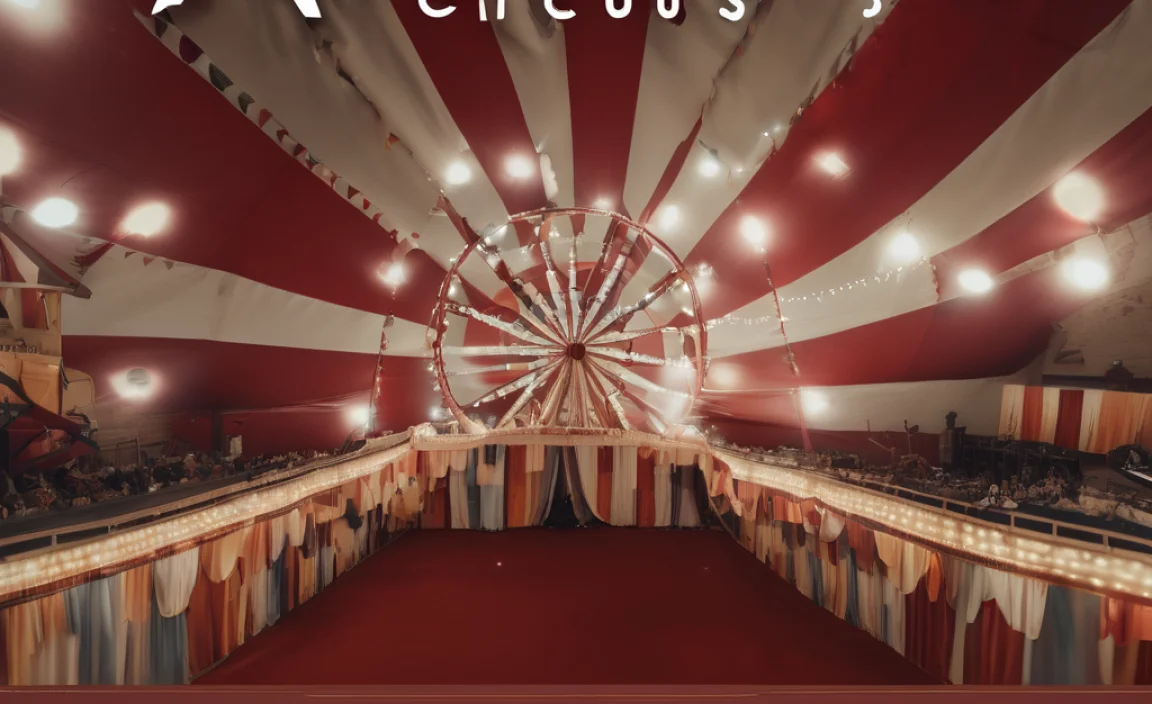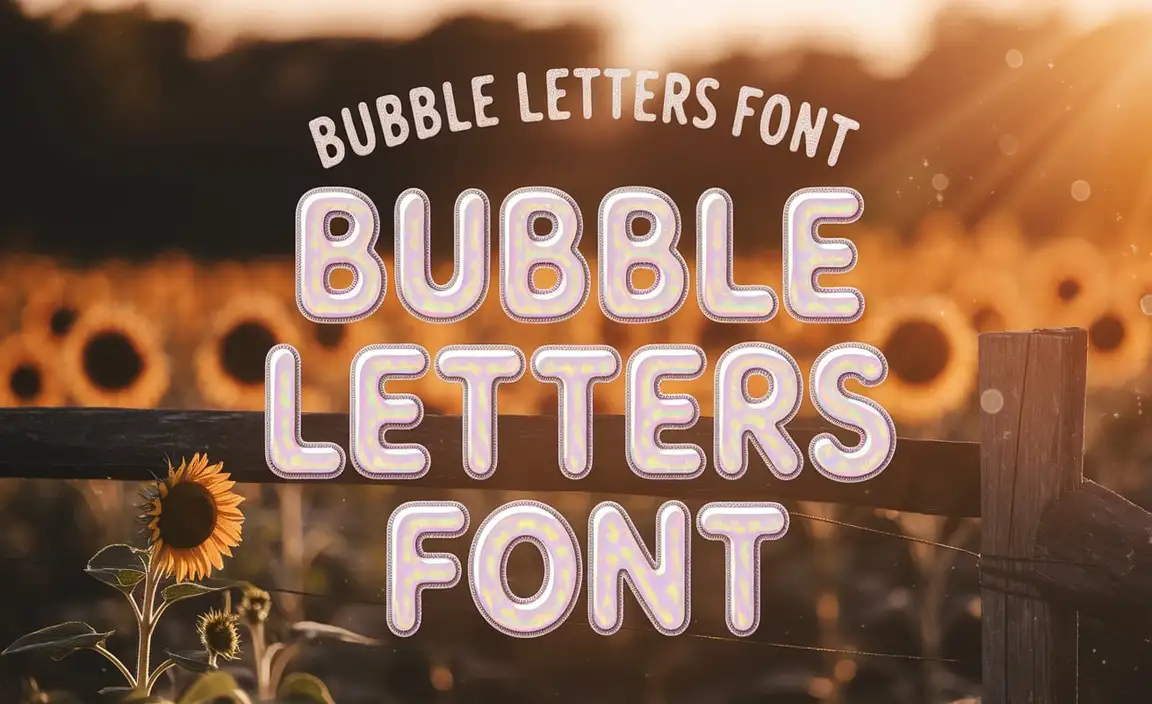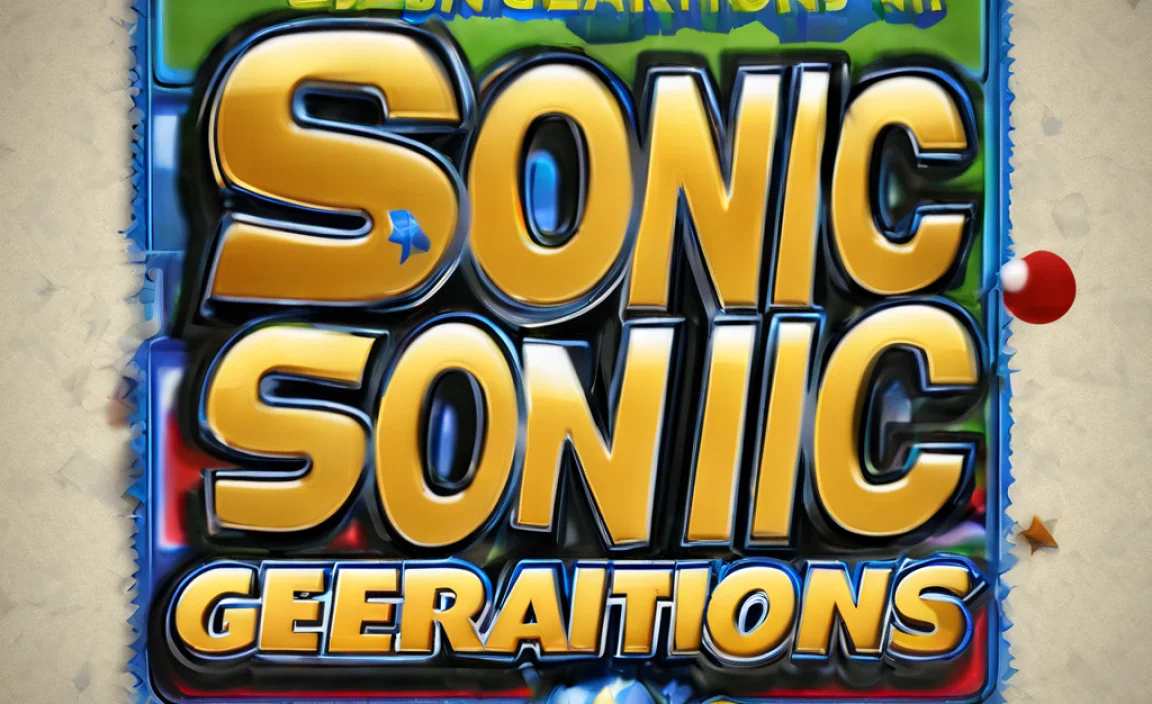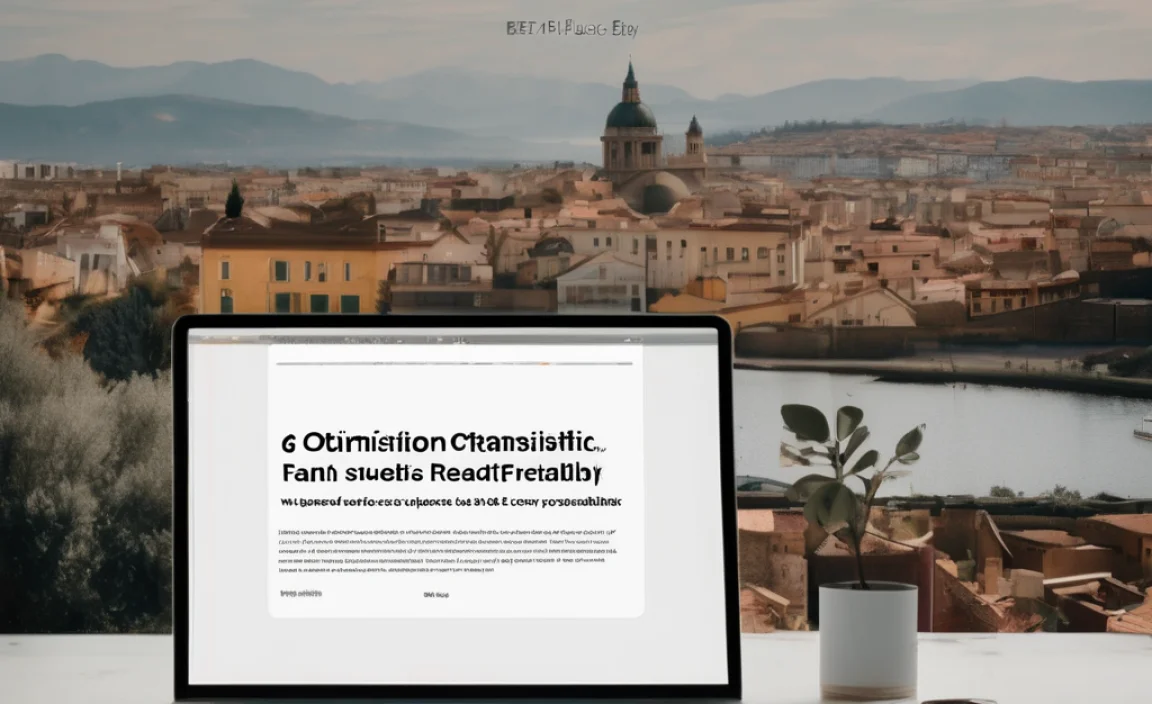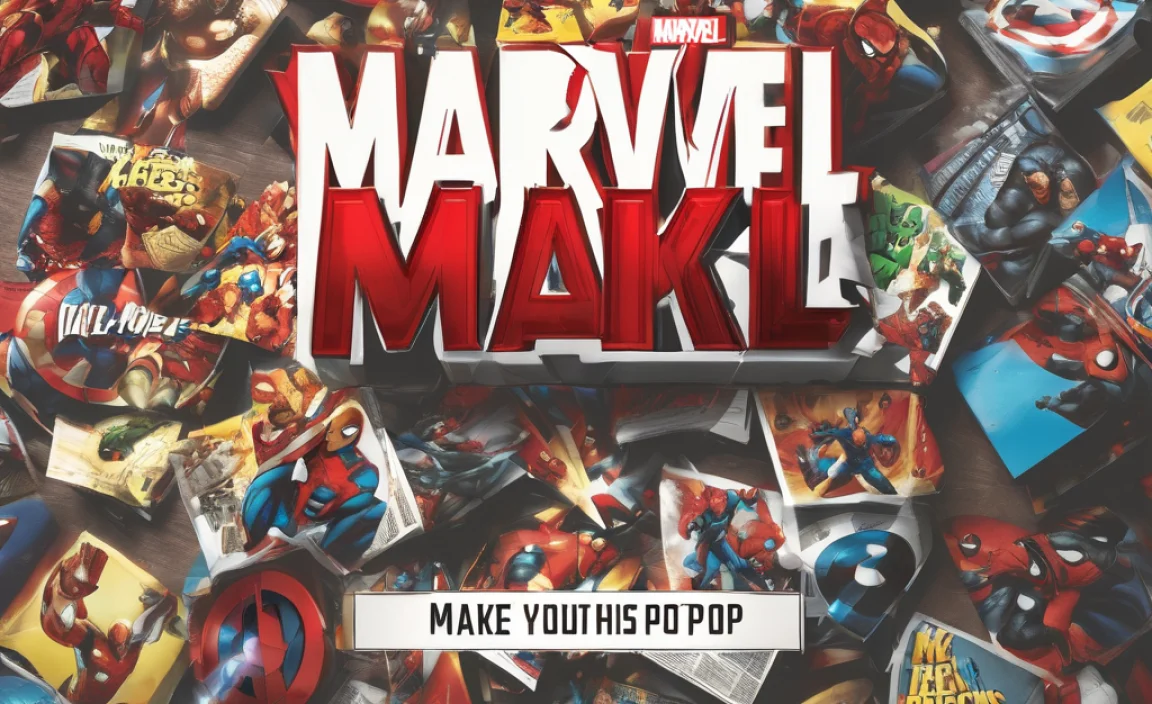Ready to adjust font sizes in Overleaf? This guide shows you exactly how to change font size in your LaTeX documents with simple commands, ensuring perfect readability and professional formatting. It’s quicker and easier than you think!
Welcome, design enthusiasts and meticulous writers! Ever found yourself staring at your Overleaf document, wishing the words were just a little bit bigger or smaller? It’s a story as old as typesetting itself – getting the size just right.
Whether you’re a student polishing a thesis, a blogger aiming for crystal-clear readability, or a professional preparing a report, precise font sizing is key. Sometimes, the default settings just don’t hit the mark. Don’t worry, because controlling your font size in Overleaf is straightforward, and I’m here to guide you through it with a friendly hand. We’ll demystify the process, making it simple to achieve that perfect look and feel for your document.
Understanding Font Size in LaTeX and Overleaf
Before we dive into the practical steps, let’s quickly touch on why font size control in LaTeX (the system Overleaf uses) is a bit different from your everyday word processor. In LaTeX, you’re not just picking a size from a dropdown menu. Instead, you’re instructing the system to use predefined font sizes or scale fonts based on specific parameters. This approach ensures consistency and professional output across your entire document.
Overleaf, being a web-based LaTeX editor, makes these powerful LaTeX commands accessible and easy to implement. Think of it less as “changing a font size” and more as “telling LaTeX what size you want.” This behind-the-scenes magic is what gives LaTeX documents their polished, professional appearance.
Quick Guide: Predefined Font Size Commands
LaTeX has a set of built-in commands for common font sizes. These are super handy for quickly adjusting text throughout your document or for specific sections.
Here are the standard commands, going from smallest to largest:
`tiny`
`scriptsize`
`footnotesize`
`small`
`normalsize` (This is usually the default)
`large`
`Large`
`LARGE`
`huge`
`Huge`
How to Use Them: The Easy Way
To use these, you simply place the command before the text you want to affect. Everything following the command (until you change it again or the environment ends) will be displayed in that size.
Let’s see this in action. Imagine you want to make a specific paragraph smaller. You’d type:
This is normal text.
{small This text will appear smaller.} This text will also appear smaller because it’s within the same group.
This is back to normal size text.
Notice the curly braces `{}`? They create a “group.” Commands placed inside a group only affect the text within that group. If you omit the braces, the command will affect everything that follows it until the end of the document or until another size command is used.
For example, to make a whole section smaller:
This is normal text.
small This entire paragraph and the one below it will now be smaller.
And this paragraph too!
normalsize And now we are back to normal.
Adjusting Font Size for Specific Elements
Sometimes, you don’t want to change the size of whole paragraphs or sections. You might just want to adjust the size for headings, captions, or footnotes. LaTeX offers elegant ways to handle this.
Headings
LaTeX has standard commands for creating headings, like `section`, `subsection`, `subsubsection`, etc. These automatically assign specific, hierarchical font sizes and styles, which is great for structure. However, if you need more fine-grained control or want to override the default heading sizes, you can modify their behavior or use custom commands.
For instance, if you’re using a document class that defines headings differently, you might need to customize them. Many document classes let you redefine these sizes. For a standard article, the built-in sizes are usually sufficient.
Captions and Footnotes
Captions for figures and tables, as well as footnotes, often have slightly different font sizes to distinguish them from the main body text (usually smaller). LaTeX handles this automatically with commands like `caption{Your caption}` and `footnote{Your footnote text}`. The `caption` package and the `footmisc` package offer ways to customize these further if needed.
More Advanced Font Size Control: `size10`, `size11`, `size12`
Beyond the predefined `tiny` to `Huge` commands, LaTeX also allows you to explicitly set the document’s base font size when you start. This is usually done in the preamble, which is the section of your code before `begin{document}`.
The most common base font sizes you can specify are `10pt`, `11pt`, and `12pt`.
Setting the Document Base Font Size
When you begin a new Overleaf project, you can often choose your document class and then specify the base font size. For example, a typical `documentclass` command might look like this:
`documentclass[11pt]{article}` This sets the main text to be 11 points.
`documentclass[12pt]{report}` This sets the main text of a report to be 12 points.
If you’ve already created a document and want to change the base size, you just need to find and edit the `documentclass` line in your main `.tex` file.
Example:
Suppose your document starts with:
`documentclass{article}`
To make the entire document use a 12pt font as its base size, you would change it to:
`documentclass[12pt]{article}`
Then, recompile your document. All the predefined sizes (`small`, `large`, etc.) will adjust proportionally relative to this new base size.
Why Use `size10`, `size11`, `size12`?
Choosing the right base font size impacts the overall feel and readability of your document.
10pt: Often feels more compact, suitable for documents where space is limited, like some scientific papers or presentations.
11pt: A good all-around choice, offering a nice balance between readability and space. Many academic journals use an 11pt base font.
12pt: Provides a more open and readable feel, excellent for longer texts, manuscripts, or when readability is paramount, especially for audiences who may need larger text.
The choice often depends on the document type, publisher guidelines, or personal preference for visual comfort. Resources like The LaTeX Project provide deep dives into document class options.
Custom Font Sizes with `extsizes` Package
What if you need sizes that aren’t covered by the standard commands? For example, what if you want a font that’s slightly larger than `Large` but not quite `LARGE`? You can achieve this using the `extsizes` package.
The `extsizes` package defines additional size commands that fill in the gaps and extend the range of available font sizes.
How to Use `extsizes`
1. Add the package to your preamble: In the section before `begin{document}`, type:
`usepackage{extsizes}`
2. Use the new commands: The `extsizes` package adds commands like:
`normalsize` (synonym for `size10, size11, size12`)
`large`, `Large`, `LARGE` (these are still available and usually reset to the standard)
`extraLarge`
`HUGE`
It also provides commands that relate directly to point sizes, which can be very specific:
`fontsize{size}{baselineskip}selectfont`
Let’s look at the `fontsize` command.
The `fontsize{size}{baselineskip}selectfont` Command
This is the most powerful and granular way to control font size in LaTeX.
`size`: The exact point size you want for your font.
`baselineskip`: The distance between the baselines of consecutive lines of text. Setting this properly is crucial for maintaining good line spacing and readability. A common rule of thumb is to set `baselineskip` to about 1.2 times the `size`.
Example:
If you want text to be 15 points, with a line spacing of 18 points, you would use:
`{fontsize{15}{18}selectfont This text will be 15 points with 18 points line spacing.}`
This command gives you ultimate freedom but requires careful application to ensure your document remains visually harmonious.
Font Size in Different Document Environments
The effect of font size commands can sometimes depend on the environment you are working within. For instance, font size commands might behave differently inside beamer presentations, custom environments, or when using specific packages.
Beamer Presentations
In Overleaf’s Beamer templates for presentations, font sizes are often managed through specific theme settings or commands like `setbeamerfont`. While you can sometimes use standard LaTeX font size commands, it’s generally best practice to use Beamer’s built-in mechanisms for consistency across slides.
For instance, to change the font size of the title:
`setbeamerfont{title}{size=huge}`
Tables and Figures
When creating tables and figures, you might want the text within them to be a different size than the main body text. This is common for fitting more content into a table or making captions stand out. You can use size commands directly within the table or figure environment.
Example:
“`latex
begin{table}
centering
caption{A table with smaller text.}
begin{tabular}{|c|c|}
hline
Header 1 & Header 2 \
hline
small Data A1 & small Data B1 \
small Data A2 & small Data B2 \
hline
end{tabular}
end{table}
“`
This will make the content inside the `tabular` environment appear in `small` font size.
Code Listings
If you’re including code snippets using packages like `listings` or `minted`, these packages often have their own settings for font size. You’ll usually find options within the package’s configuration to set the font size for code blocks, ensuring it’s readable without being distracting.
For example, with the `listings` package, you might have something like:
`lstset{fontsize=scriptsize}`
Font Scaling and Relative Sizing
It’s worth noting that LaTeX’s font size commands are relative. If you set your document to `12pt` as the base size, `large` will be larger than `large` in a `10pt` document. This relative scaling helps maintain a consistent typographic hierarchy throughout your document, regardless of the base size chosen.
The Importance of Line Spacing (Baselineskip)
As mentioned earlier, whenever you change font size, especially with `fontsize`, you should also consider the `baselineskip`. If your lines of text are too close together (leading), they become hard to read. Too much space can make the text feel disconnected.
The `extarticle`, `extreport`, and `extbook` classes (from the `extsizes` package, often implicitly loaded or available) inherently handle baselineskip adjustments better. If you’re using custom sizes, you might need to manage this yourself.
A good starting point for `baselineskip` is approximately 1.2 to 1.4 times the font size. For example, for 10pt text, a baselineskip of 12pt to 14pt is common.
“`latex
documentclass[11pt]{article} % Sets base size to 11pt
usepackage{extsizes} % Provides additional size commands and better handling
begin{document}
This is the normal text size (11pt).
{large This text is larger than normal. Notice how the spacing adjusts.}
{fontsize{15}{18}selectfont This text is explicitly set to 15pt with 18pt baselineskip. It’s noticeably larger and spaced appropriately.}
{fontsize{8}{10}selectfont This is very small text, suitable for footnotes or dense tables, with 8pt font and 10pt baselineskip.}
end{document}
“`
Troubleshooting Common Font Size Issues
Encountering unexpected results with font sizes? Here are common pitfalls and how to fix them.
Size command doesn’t take effect: Ensure the command is placed before the text you want to affect. Also, check if you’re inside an environment or group that might be overriding your command or limiting its scope with curly braces `{}`.
Text is too cramped or too spread out: Adjust the `baselineskip` if you’re using `fontsize`. For standard sizes, check if your document class or other loaded packages influence line spacing.
Inconsistent sizes: Make sure you’re not accidentally applying multiple conflicting size commands. Use groups `{}` to isolate size changes when necessary.
Document class limitations: Some older or specialized document classes might have unique ways of handling font sizing, or they might restrict certain commands. Refer to the documentation for your specific `documentclass`.
Best Practices for Font Sizing in Overleaf
To ensure your Overleaf documents look professional and are a pleasure to read, keep these tips in mind:
1. Start with a Clear Base Size: Decide on your document’s main font size (`10pt`, `11pt`, or `12pt`) early on. This is your foundation.
2. Use Standard Commands First: For general text adjustments, rely on the built-in `tiny` through `Huge` commands or the `large`, `Large`, etc., for a consistent typographic scale.
3. Apply Custom Sizes Sparingly: Reserve `fontsize{size}{baselineskip}selectfont` for specific, necessary instances where standard sizes don’t suffice.
4. Prioritize Readability: Always consider your audience and the type of document. Legibility is paramount. Use online readability checkers and tools to gauge text complexity and flow.
5. Maintain Proportional Spacing: When you change font size, re-evaluate line spacing (`baselineskip`) to prevent text from becoming cramped or overly airy.
6. Check Package Documentation: If you’re using packages that affect text layout (like theorem environments, bibliographies, or custom layouts), consult their documentation for how they interact with font sizing.
7. Test and Recompile: After making any changes, always recompile your LaTeX document in Overleaf to see the effect. Zooming in and out can also help you judge the overall appearance.
Where to Find More Information
For those who love to deep dive, the LaTeX community offers vast resources. The official LaTeX Project Support page is an excellent starting point. You can also find detailed explanations in the CTAN (Comprehensive TeX Archive Network) documentation for packages like `extsizes`. Online forums like TeX Stack Exchange are invaluable for specific questions and troubleshooting.
Conclusion
Mastering font sizing in Overleaf is a key step in creating professional, readable, and aesthetically pleasing documents. Whether you’re using the straightforward predefined commands, setting a base document size, or employing the precise.
Frequently Asked Questions
How do I change the font size for my entire Overleaf document?
Answer: You typically set the base font size when you define your document class in the preamble (before `begin{document}`). For example, change `documentclass{article}` to `documentclass[12pt]{article}` to set the base font size to 12 points.
What are the default font size commands in LaTeX?
Answer: LaTeX has predefined commands like `tiny`, `scriptsize`, `footnotesize`, `small`, `normalsize`, `large`, `Large`, `LARGE`, `huge`, and `Huge`. `normalsize` is usually the default.
Can I specify an exact font size in Overleaf like 14.5pt?
Answer: Yes, you can use the `fontsize{size}{baselineskip}selectfont` command. For instance, `{fontsize{14.5}{17.4}selectfont Your text here.}` will set the font to 14.5 points with a baselineskip of 17.4 points.
How do I make only a specific paragraph smaller?
Answer: Wrap the paragraph in curly braces `{}` and place the size command before it, like `{small This paragraph will be smaller.}`.
Will changing the font size affect my table or figure captions?
Answer: Standard LaTeX commands for captions (`caption`) usually have their own predefined sizes. If you want to change them, you might need specific packages or commands tailored for captions within tables or figures, or use size commands directly within the caption itself if allowed by your document class.
Is there a package for more font size options?
Answer: Yes, the `extsizes` package provides additional size commands and works well with standard document classes for more flexibility.
What is `baselineskip` and why is it important?
Answer: `baselineskip` is the vertical distance between the baselines of consecutive lines of text. It’s crucial for readability. When you change font size significantly, you often need to adjust `baselineskip` to ensure lines don’t overlap (making it unreadable) or have too much space between them.