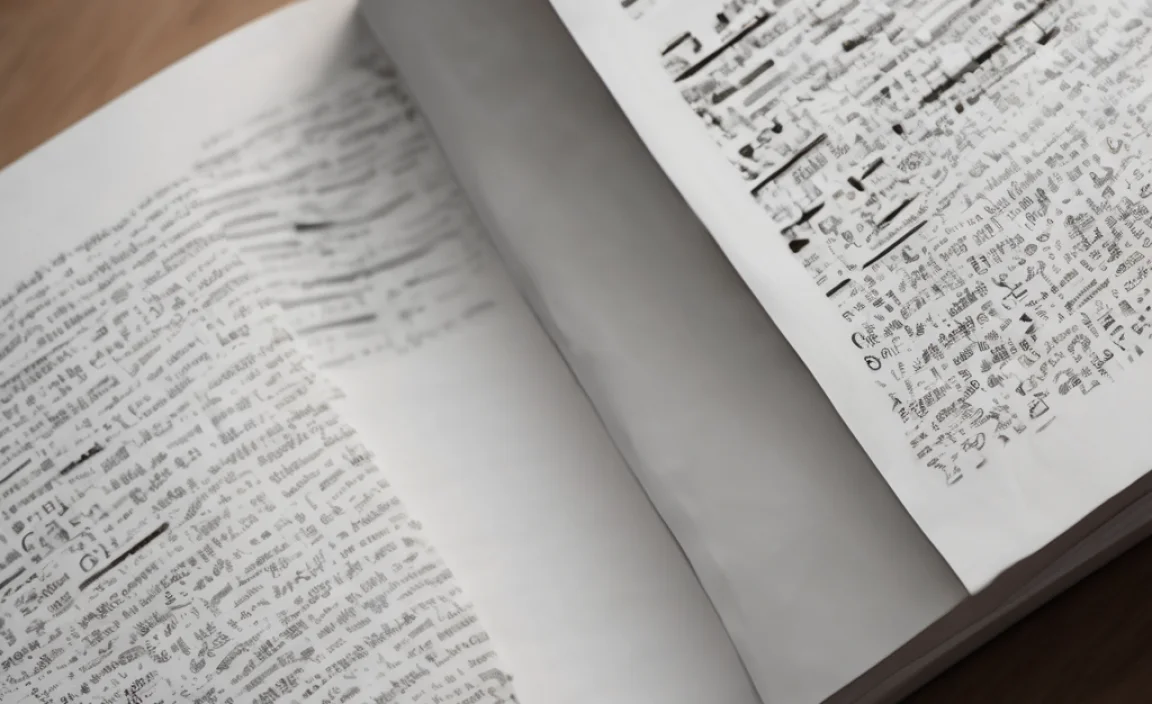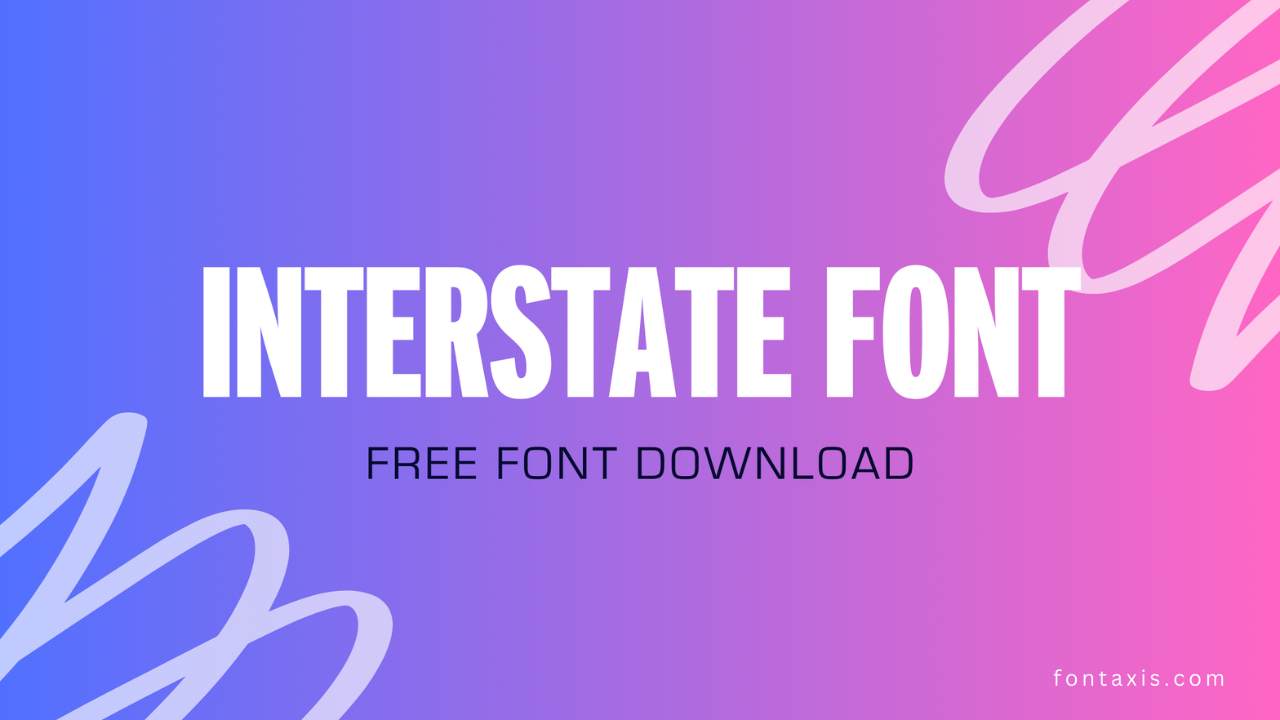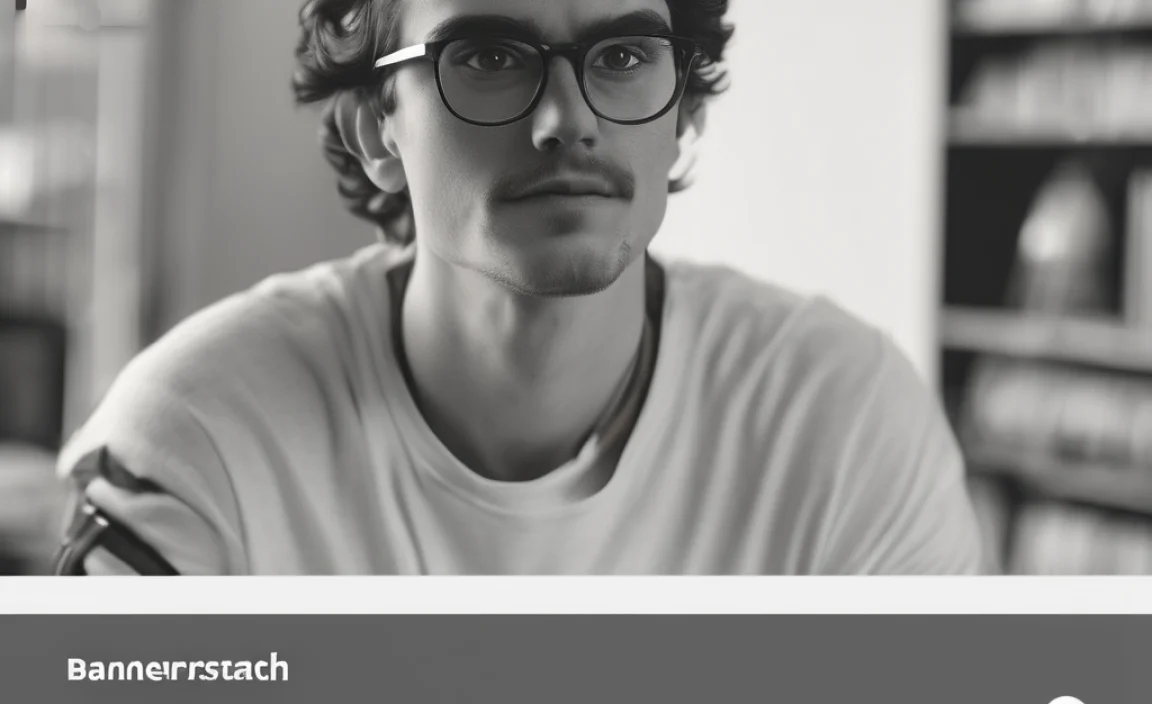The optimal H2 font size strikes a balance, making it clearly distinct from your main text (H1) and body content while guiding the reader’s eye. Generally, aim for 24-30 pixels or 1.5-2 times your body text size, ensuring it’s readable and visually appealing on all devices.
Choosing the right font size for your headings can feel like a puzzle, especially when you’re just starting out! You want your titles to grab attention, make your content easy to scan, and look fantastic. But what’s the magic number for your H2 headings? Get it wrong, and your text might blend in or feel overwhelming. Don’t worry, we’ll explore the sweet spot for H2 font sizes together. Let FontAxis guide you to make your content shine, making every reader’s journey a delightful one.
In this guide, we’ll break down exactly how to pick the perfect H2 font size, considering everything from readability to design harmony. We’ll look at common mistakes, best practices, and how to adapt these for different platforms. Get ready to elevate your design!
Why H2 Font Size Matters So Much
Headings are like signposts for your readers. Your H1 is the main road, and your H2s are the important intersections. They break up long blocks of text, making your content scannable and digestible. A well-chosen H2 font size tells your reader, “Hey, this is important information, and it’s different from the main story.” It’s crucial for creating a visual hierarchy that guides the eye naturally through your article or webpage. When the size is just right, it feels effortless for the reader to follow your message. When it’s off, it can create confusion or make your design feel unbalanced.
Understanding Font Size and Visual Hierarchy
Visual hierarchy is the arrangement of elements on a page to indicate their order of importance. In typography, this is primarily achieved through font size, weight, and color. Your H1 (main title) should be the largest, signaling the primary topic. Your H2s then present the main subtopics, and they need to be noticeably smaller than the H1 but significantly larger than your body text (paragraphs). This creates clear steps in importance, helping readers quickly grasp the structure and key points of your content.
Think of it like a set of Russian nesting dolls: the H1 is the biggest doll, the H2s are the next size down, H3s follow, and so on. Each level should be distinct enough to be easily identified but still feel related. The goal is to make scanning your content a breeze. A reader should be able to skim your headings and get a solid understanding of what your page is about.
The Golden Rules for Optimal H2 Font Size
While there’s no single “perfect” number that fits every single design, there are some excellent guidelines to follow. These rules are based on making your content accessible and pleasant to read for everyone.
1. Relative Sizing: The Foundation
The most effective way to determine your H2 font size is to base it on your body text size. This ensures that your headings scale proportionately as you adjust your base font size. Here’s a common ratio:
- Body Text: Set your standard paragraph font size first (often 16px for web readability).
- H2 Heading: Make your H2 font size roughly 1.5 to 2 times larger than your body text.
For instance, if your body text is 16px, your H2 could be anywhere from 24px (1.5 x 16) to 32px (2 x 16). This ensures a consistent relationship between your text elements.
2. Pixels (px) vs. Em (em) vs. Rem (rem)
You’ll encounter different units for font sizing on the web. Understanding them helps in creating scalable and responsive designs:
- Pixels (px): A fixed unit. 16px is always 16px. It’s straightforward but doesn’t inherently scale with user preferences or parent element sizes.
- em: Relative to the font-size of its parent element. If a parent element has a font-size of 20px, then `1.5em` would be 30px. Useful for maintaining consistent spacing within components.
- rem (root em): Relative to the font-size of the root HTML element (usually set in the browser’s default or your stylesheet, often 16px). So `1.5rem` would typically be 24px if the root font size is 16px. This is generally the preferred unit for responsive web design as it scales predictably across the entire site.
For headings, using `rem` is often recommended because it allows for easier global adjustments and better accessibility. If a user changes their browser’s default font size for accessibility, `rem` units will respect that change.
3. Readability on All Devices
Your H2 font size needs to look great on a large desktop monitor and a small smartphone screen. This is where responsive design comes in. A good starting point for web usage is often around 24px to 30px. However, on smaller screens, you might want to slightly reduce the H2 size to prevent it from taking up too much vertical space, while on larger screens, you might increase it to maintain presence.
Consider using media queries in CSS to adjust font sizes based on screen width. For example:
h2 {
font-size: 28px; / Default size /
}
/ For screens smaller than 768px /
@media (max-width: 768px) {
h2 {
font-size: 24px;
}
}
/ For screens larger than 1200px /
@media (min-width: 1200px) {
h2 {
font-size: 34px;
}
}
4. Contrast and Spacing
The font size is only one part of the equation. Ensure there’s enough contrast between your heading color and background. Also, pay attention to line height (leading) and margins around your H2s. Ample white space makes headings stand out and improves readability. A good rule of thumb for line height is 1.2 to 1.5 times the font size of the heading itself.
Common H2 Font Size Pitfalls to Avoid
Even with guidelines, it’s easy to stumble. Recognizing common mistakes can save you design headaches.
- H2s Too Close in Size to H1s: If your H1 and H2 sizes are too similar, the hierarchy breaks down. Readers won’t know which is more important.
- H2s Too Similar to Body Text: If your H2s are only slightly larger, they won’t command attention or effectively break up content.
- Ignoring Mobile Responsiveness: A huge H2 on a small phone screen is a recipe for a poor user experience.
- Fixed Pixel Values for Everything: Relying solely on px without considering `em` or `rem` can limit scalability and accessibility.
- Insufficient Spacing: Cramped headings feel cluttered and hard to read.
Practical Recommendations for H2 Font Sizes
Let’s put these rules into practice. Here are some common scenarios and recommended font sizes, assuming standard body text of 16px.
Scenario: Standard Blog Post / Article
This is what you see on most content-heavy websites. The goal is clear readability and easy scanning.
Recommended H2 Font Size: 24px – 30px (or 1.5rem – 1.875rem)
This range provides a noticeable jump from the body text (e.g., 16px) without overpowering the main title (H1, which might be 32px-48px or even larger).
Scenario: Corporate Website / Landing Page
Often, these sites aim for a more polished, sometimes slightly more “premium” feel. Hierarchy is still key for professionalism and clear communication of services or product benefits.
Recommended H2 Font Size: 28px – 36px (or 1.75rem – 2.25rem)
A slightly larger H2 can lend a bit more gravitas and presence, especially if the overall design is clean and uses ample white space. The H1 would be proportionally larger.
Scenario: E-commerce Product Listings
Here, H2s might be used for product feature sections or category titles. Clarity and quick comprehension are paramount.
Recommended H2 Font Size: 22px – 26px (or 1.375rem – 1.625rem)
Slightly smaller can sometimes be better to fit more information without overwhelming the visual layout, but it must remain distinct from the body text. The focus is on presenting product details efficiently.
Scenario: Mobile-First Design
When designing primarily for mobile, you need to be more judicious with space. You might need smaller heading sizes overall, but the relationship between heading sizes remains crucial.
Recommended H2 Font Size: 20px – 24px (or 1.25rem – 1.5rem)
Ensure that even at this smaller size, the H2 is clearly distinguishable from the body font. Test thoroughly on actual devices.
H2 Font Size vs. Other Heading Levels
It’s essential to understand how your H2 fits into the broader heading structure. Here’s a typical relationship:
| Heading Level | Purpose | Typical Relative Size (vs. Body 1x) | Recommended px Range (for 16px body) | Recommended rem Range (for root 16px) |
|---|---|---|---|---|
| H1 | Main Page Title | 2x – 3x | 32px – 48px | 2rem – 3rem |
| H2 | Main Section Headings | 1.5x – 2x | 24px – 32px | 1.5rem – 2rem |
| H3 | Sub-Section Headings | 1.25x – 1.5x | 20px – 24px | 1.25rem – 1.5rem |
| H4 | Further Sub-Points | 1.1x – 1.25x | 17.6px – 20px | 1.1rem – 1.25rem |
| Body Text | Paragraphs | 1x | 16px | 1rem |
Important Note on Font Weight
Often, H2 headings will also use a heavier font weight (like semi-bold or bold) compared to the regular weight of the body text. This further enhances their distinction. So, an H2 might be 28px and semi-bold, while body text is 16px and regular. This combination is very effective.
Testing Your H2 Font Size Choices
Don’t just set it and forget it! Testing is crucial. Here’s how:
- Visual Inspection: Look at your design on different screen sizes. Resize your browser window. Does it still look good?
- User Feedback: Ask friends, colleagues, or even a small user group to look at your page. Do they find it easy to read and navigate?
- Accessibility Checkers: Tools like the WAVE Web Accessibility Evaluation Tool can help identify contrast issues and font size problems. Visit WebAIM’s WAVE tool for free evaluation.
- Device Testing: If possible, test on actual smartphones and tablets, not just emulators.
- Cross-Browser Testing: Ensure your font sizes appear consistently across different web browsers (Chrome, Firefox, Safari, Edge).
Tools and Resources
You don’t have to do this alone! Several tools can help you experiment and get it right:
- Google Fonts: Browse a vast library of fonts and preview them with your text. See how different sizes look. You can find excellent fonts at fonts.google.com.
- Font Pair: This site helps you find great font combinations for titles and body text, often suggesting harmonious sizes. Check out fontpair.co.
- Browser Developer Tools: Right-click on any element on a webpage and select “Inspect” or “Inspect Element.” This lets you see the CSS and experiment with font sizes live.
- Figma, Sketch, Adobe XD: These design tools offer robust features for setting up type scales and visualizing your designs before implementation.
FAQ Section
Q1: What is the most common H2 font size for websites?
A1: For a standard website with body text at 16px, H2 headings are commonly set between 24px and 30px. Using relative units like `rem` is best practice for scalability.
Q2: Should H2 font size be the same across all devices?
A2: Not necessarily. While the ratio to body text should be maintained, you might adjust the absolute size using media queries to optimize for smaller mobile screens and larger desktop displays, ensuring good readability and space management.
Q3: How much larger should an H2 be than my body text?
A3: A good rule of thumb is 1.5 to 2 times the body text size. If your body text is 16px, your H2 should be between 24px and 32px.
Q4: How do I choose between pixels (px) and rem for H2 font size?
A4: `rem` is generally preferred for web design, especially for headings. It scales based on the user’s root font size setting, improving accessibility. `px` is fixed but can be simpler for initial setup or when precise control is needed, though less flexible.
Q5: What if my H2 font looks too small even at 24px?
A5: Consider the font family itself. Some fonts have a naturally smaller x-height (the height of lowercase letters like ‘x’), making them appear smaller. You might need to increase the font size slightly (e.g., to 26px or 28px) or select a bolder font weight for your H2s.
Q6: How do I ensure my H2 font size creates good visual hierarchy?
A6: Ensure your H2 size is significantly larger than your body text but noticeably smaller than your H1 title. The difference between each level should be clear. Also, use font weight and spacing to further distinguish heading levels.
Conclusion
Finding the optimal H2 font size is about striking that perfect balance between drawing attention and ensuring readability. By anchoring your H2 size to your body text, using relative units like `rem` for scalability, and always testing across devices, you create a user experience that’s not just aesthetically pleasing but also highly functional. Remember, your headings are your content’s navigators. Make them clear, make them inviting, and watch your readers engage more deeply. Don’t be afraid to experiment and trust your eye – and the guidelines we’ve discussed here at FontAxis will set you well on your way to perfectly sized headings every time!