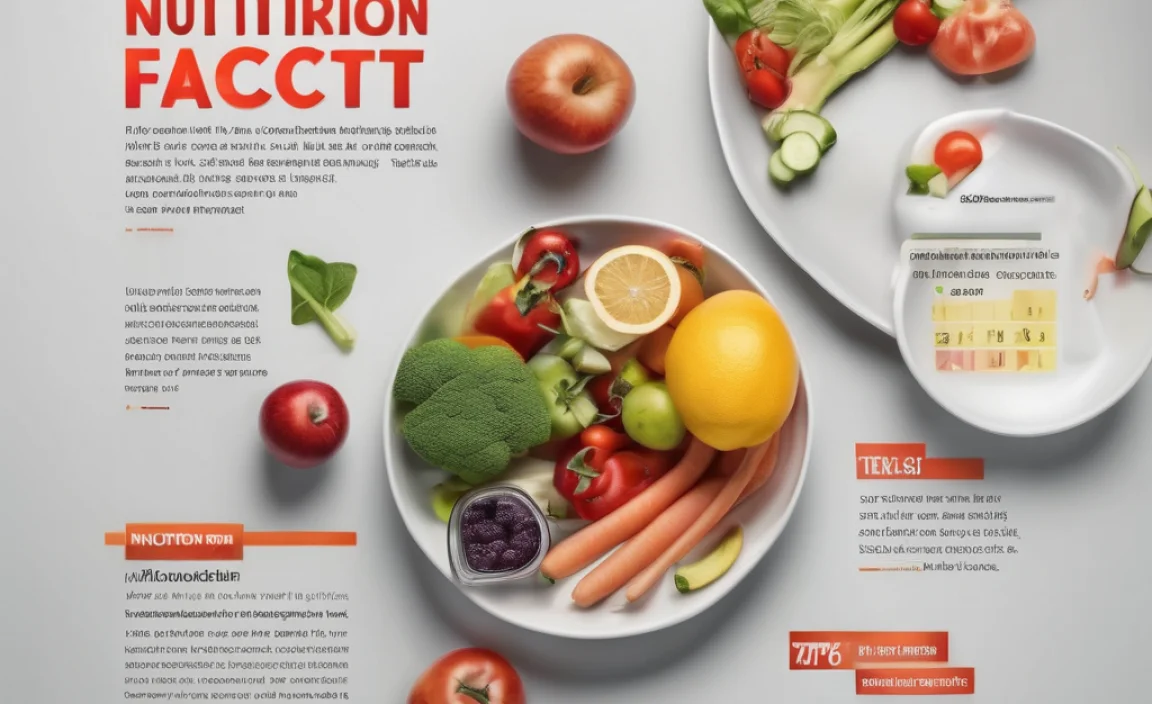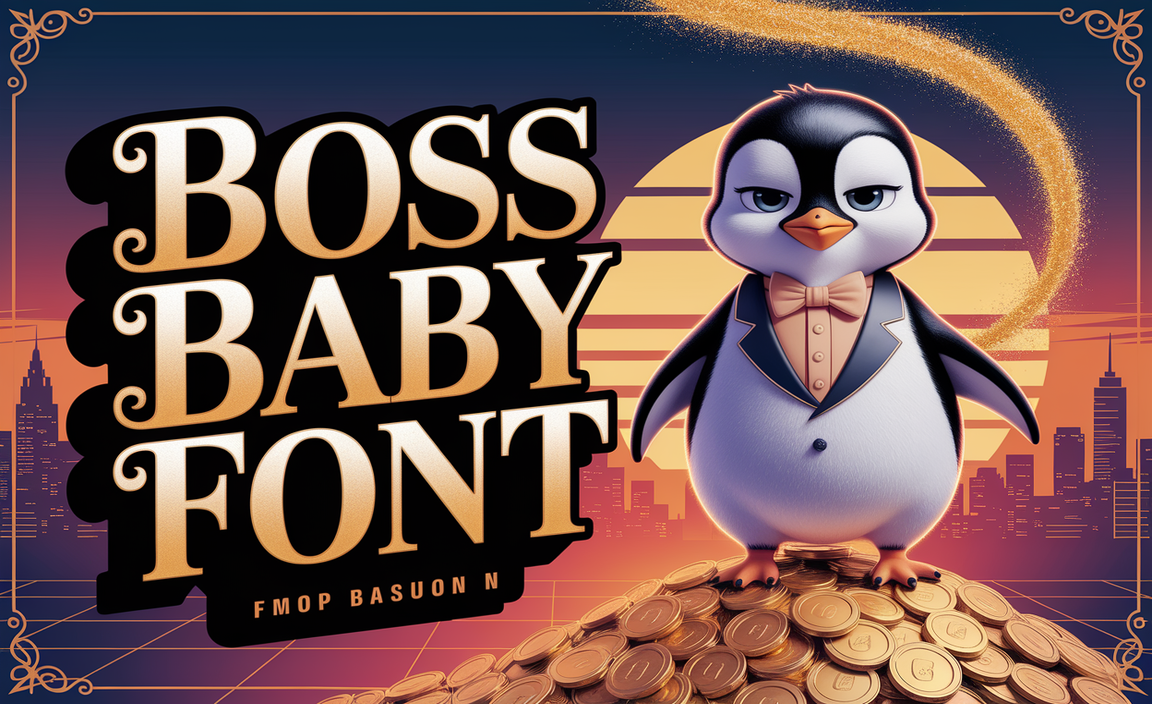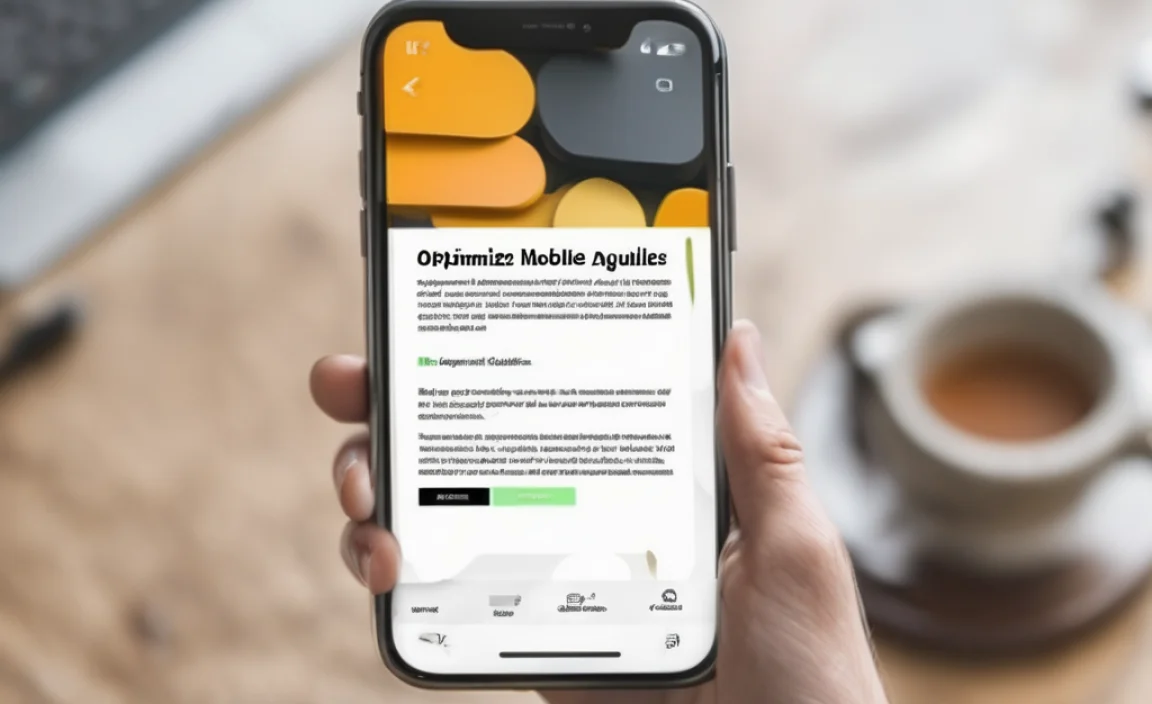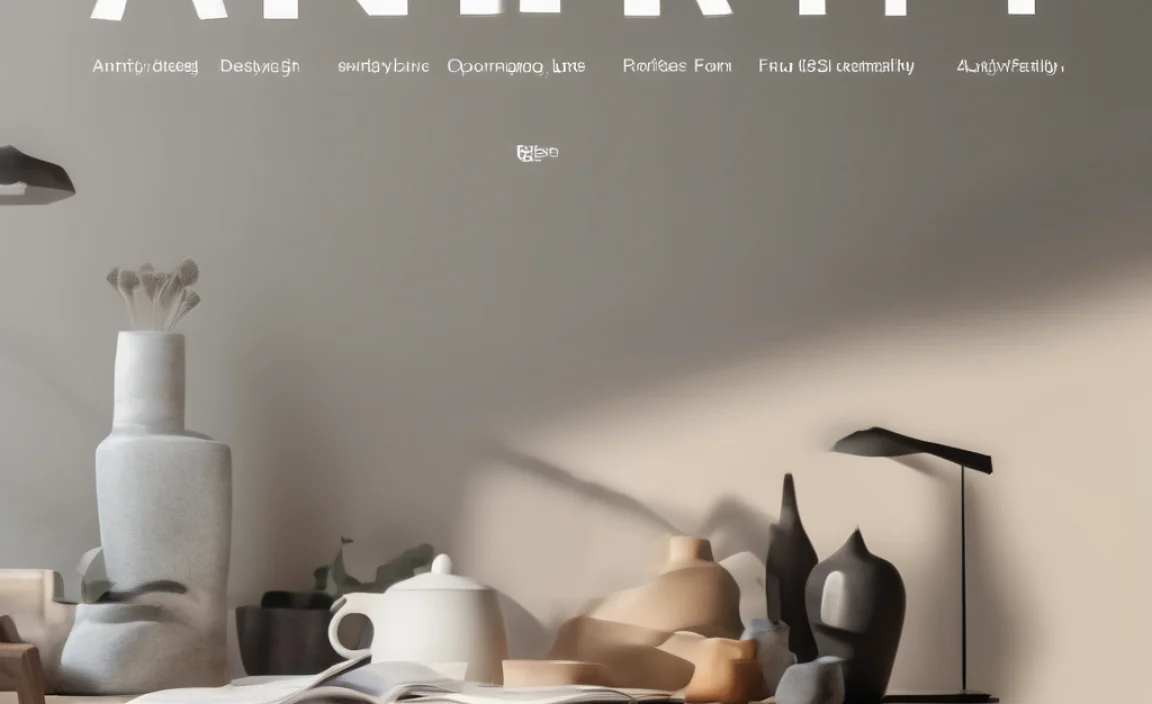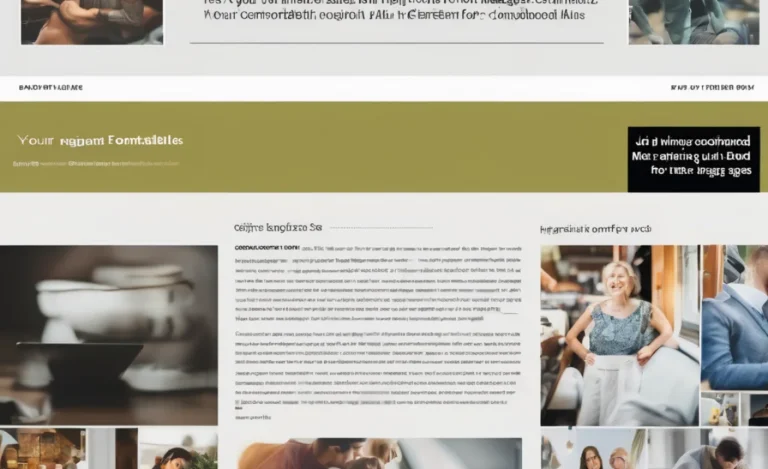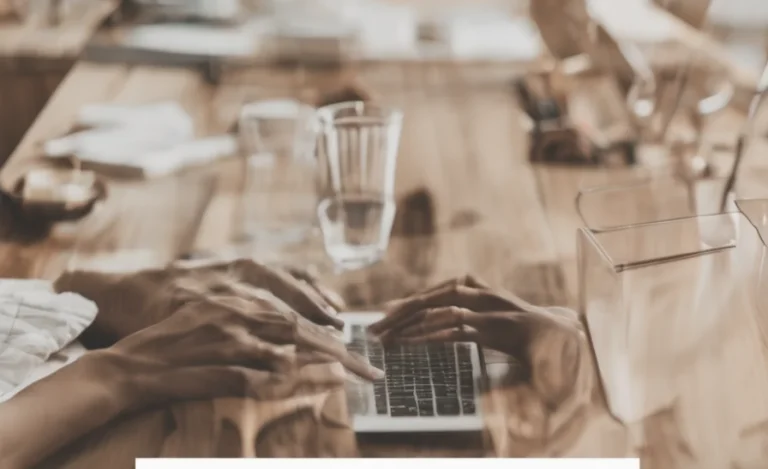If you’ve ever noticed that your font size keeps changing on your Windows 10 system, you’re not alone. Many users experience this issue, and it can happen in several apps, from Microsoft Word to Google Chrome.
While it can be frustrating, understanding the underlying causes and how to fix them can help you regain control over your system’s display settings. In this article, we will explore the reasons why your font size keeps changing in Windows 10 and provide solutions to stabilize it.
Common Causes Of Font Size Changes In Windows 10
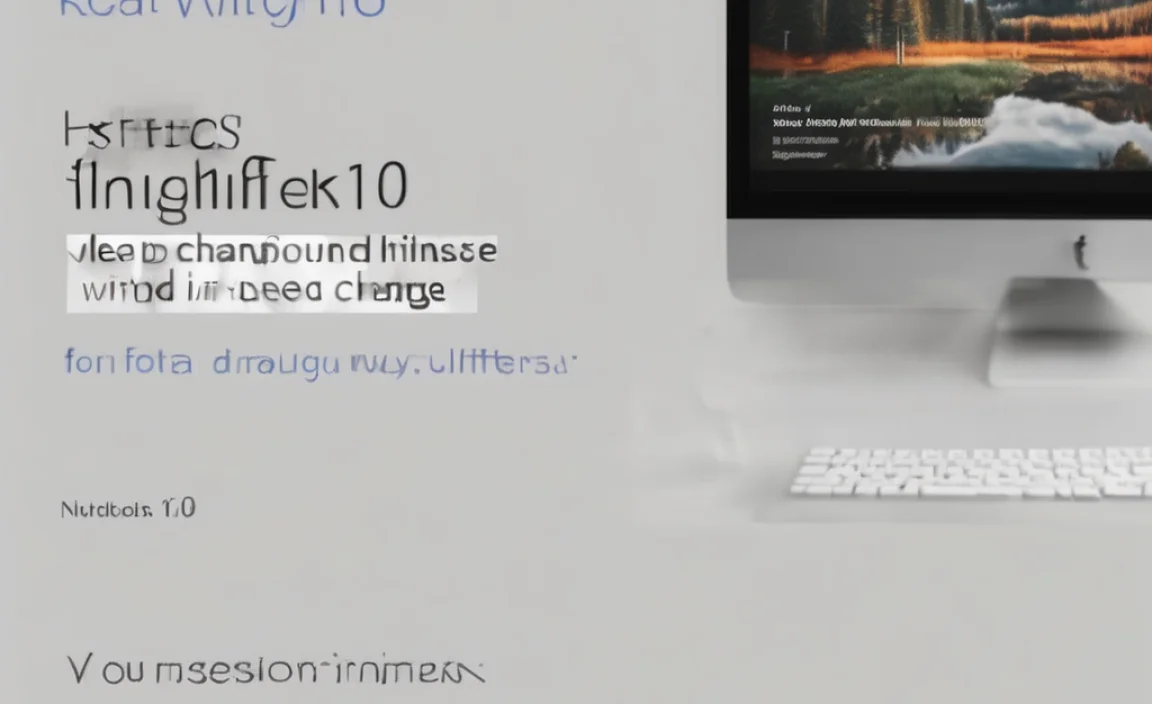
1. Display Settings
One of the most common reasons for changes in font size is related to your Windows 10 display settings. The operating system has a default font size, but it’s often influenced by your screen resolution and display scaling options. If your screen resolution changes or if you accidentally adjust your scaling settings, it can cause text size in Microsoft Word, Microsoft Outlook, or even Google Chrome to appear larger or smaller than usual.
2. Changing the System Font
Windows 10 allows you to change the system font, though it’s not always straightforward. You may have unintentionally altered the default font setting either through the Windows Settings or by customizing the font in certain apps. This could result in different font sizes across various applications and windows, such as the Windows icon and Microsoft Outlook.
3. Changes in the Default Font
Another potential cause for font size change is a shift in the default font on specific apps or webpages. Microsoft Word and other text-based apps like Google Chrome may update to new versions, affecting the font name and text size settings. Microsoft Corporation frequently releases updates for Windows 10, and a Windows update can alter font settings. When the system changes, it might reset some of the default font size preferences that you had customized earlier.
4. Adjustments in Microsoft Apps
Apps like Microsoft Word, Microsoft Outlook, and other software may have their own font settings. For instance, Microsoft Word uses Times New Roman as the default font, but if the font size changes within the app itself, it may look different than in your other programs. Similarly, Microsoft Outlook may adjust its font size depending on your current user settings and preferences.
5. Resolution and Screen Size
If you have multiple monitors or change your screen resolution, the font size could appear inconsistent. Lower screen resolutions often make text appear larger, while higher resolutions make text look smaller. In this case, font size change can vary across windows, tabs, and programs depending on how the screen and its settings are adjusted.
6. Zoom or Keyboard Shortcuts
Another simple reason for changing font size is zooming in or out, either in your browser or in other programs like Microsoft Word. It’s common to accidentally zoom in using a keyboard shortcut, such as pressing Ctrl + + or Ctrl + -, which can enlarge or shrink text. Google Chrome, for example, allows you to zoom into web pages, which can lead to small text or oversized text depending on the zoom level.
7. Browser Settings
In Google Chrome or other browsers, you may have customized the font size for better readability. However, when RSS feeds are involved or when you visit printer-friendly pages, the font may automatically adjust based on the settings of the web page. This might cause text to appear inconsistent across different sites or tabs, especially if the RSS reader settings conflict with your display preferences.
8. User Preferences in Specific Apps
Different apps or websites may allow you to adjust the font size independently. For example, you can set a custom font size in Google Chrome or alter the default font size in Microsoft Word. If you’re signed in on a new current user account or have recently changed your preference, the font size settings may revert to default settings.
Tired Of Font Size Changes In Windows 10? Here’s A Solution
Now that we understand the potential causes, here are some simple solutions to stop the font size change from happening again:
1. Adjust Display Settings
If the issue stems from screen resolution or scaling, you can easily adjust the display settings:
- Right-click on your desktop and select Display Settings.
- Under Scale and Layout, adjust the display scaling to match your preferences.
- Make sure that the screen resolution is set to its recommended value for optimal font size consistency.
2. Reset Default Font Settings
To reset or change the system font, follow these steps:
- Open Windows Settings (press Windows key + I).
- Go to Personalization > Fonts.
- If necessary, adjust the font size or reset it to the default.
- You can also change the font name within the system settings if you want to try a different style.
3. Check Font Settings in Apps
For apps like Microsoft Word or Microsoft Outlook, check the font settings:
- In Microsoft Word, go to Home > Font group.
- Select your desired font and font size.
- Ensure the settings are not being changed automatically with any updates.
- For Microsoft Outlook, open Settings and adjust the font size under Mail > Compose.
4. Use Keyboard Shortcuts Wisely
Be mindful of the zoom settings in your browsers and apps:
- Press Ctrl + 0 to reset the zoom level to default in most browsers, including Google Chrome.
- Ensure you haven’t accidentally zoomed in or out using keyboard shortcuts or mouse gestures.
5. Check for Windows Updates
Sometimes, Windows updates can cause changes to font settings. To check for updates:
- Go to Settings > Update & Security > Windows Update.
- Check if there’s a new update available, as Windows 10 support may have changed the font settings.
6. Change Font Size in Browser
To set a fixed font size in Google Chrome:
- Open Chrome and click on the three dots in the upper-right corner.
- Go to Settings > Appearance > Font Size.
- Set your preferred font size for web pages.
7. Consider Third-Party Apps
If you need more advanced control, consider using third-party apps to adjust your system font settings. These apps can provide more granular control over the font size across different applications and browsers.
FAQs
Why Is The Font Size Changing In Microsoft Word?
Font size in Microsoft Word can change due to adjustments in the document settings, system-wide changes, or automatic updates that reset your preferences.
How Do I Stop Font Size From Changing In Google Chrome?
Adjust the font size in Chrome’s Settings under the Appearance tab. Ensure that zoom settings are at default.
Can A Windows Update Change My Font Size?
Yes, Windows updates can sometimes reset or change the default font size settings. You can restore your preferences in Display Settings.
How Do I Adjust Font Size For Better Readability?
In Windows 10, adjust the display scaling and screen resolution in the Display Settings. For apps like Microsoft Word, adjust the font size under Font settings.
Why Is My Font Size So Small In Microsoft Outlook?
If Microsoft Outlook has small text size, adjust the display settings or change the font size under Mail Settings.
How Can I Make My Screen Text Size Larger?
Change the display scaling under Display Settings in Windows Settings, or manually increase the font size in individual apps like Microsoft Word.
How Can I Prevent The Font Size From Changing When Using Different Devices?
Ensure that display settings, screen resolution, and font size preferences are consistent across all devices.