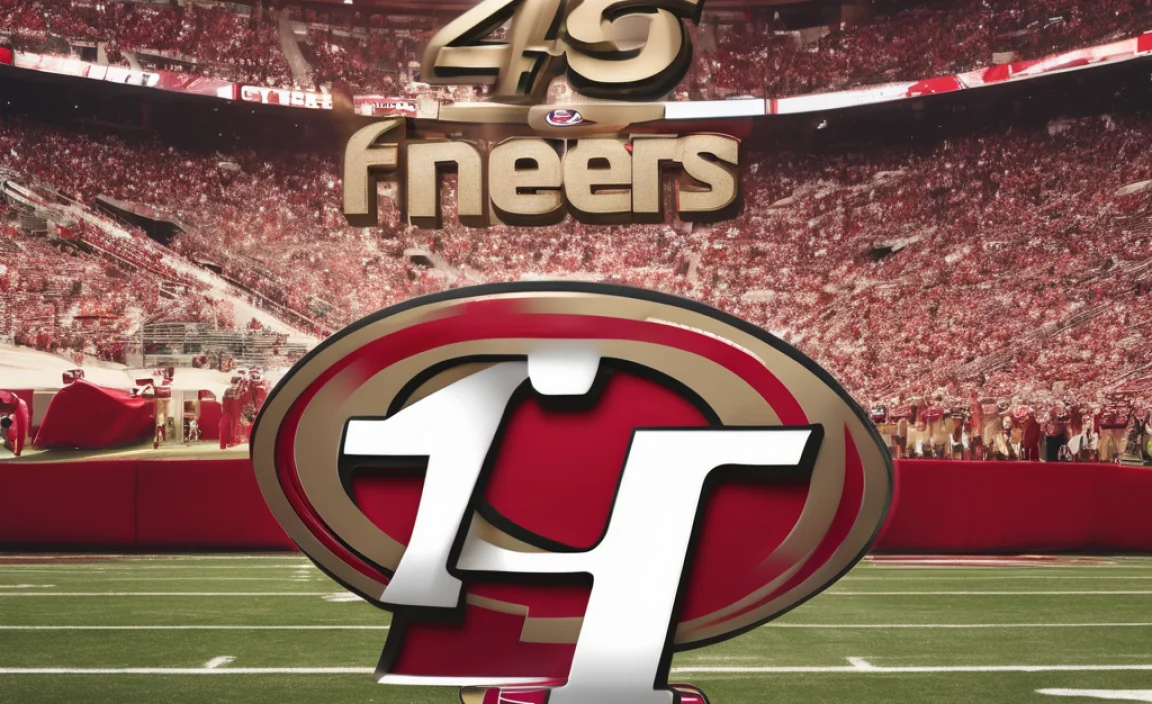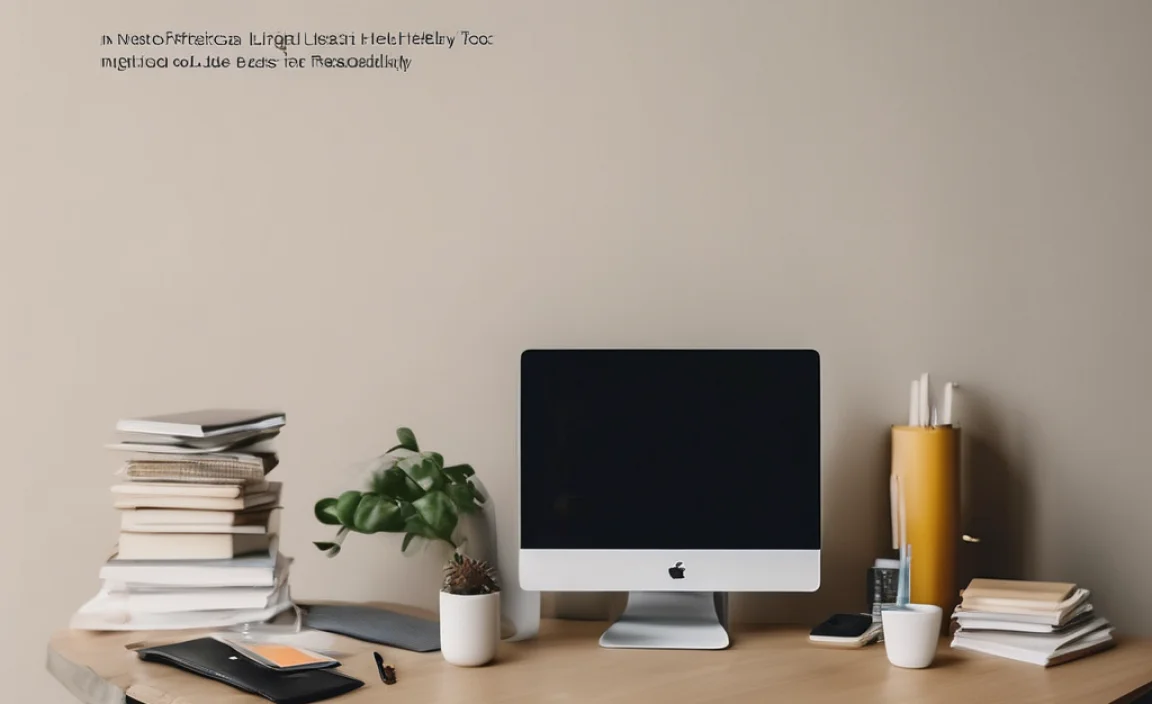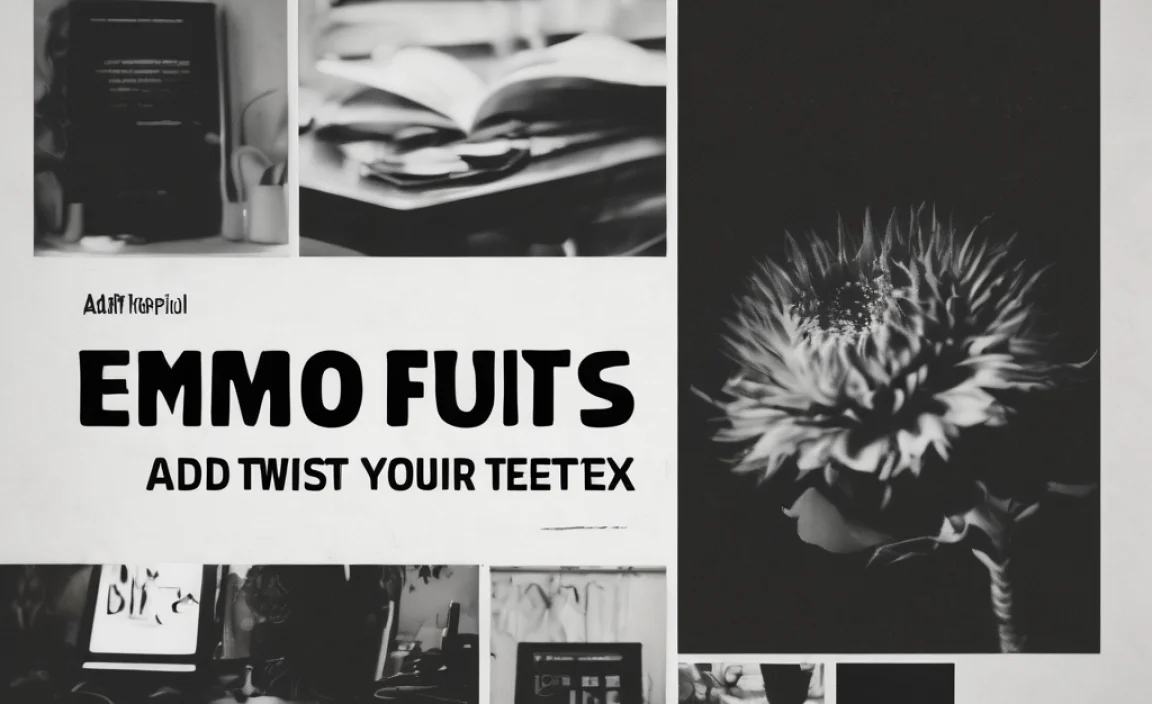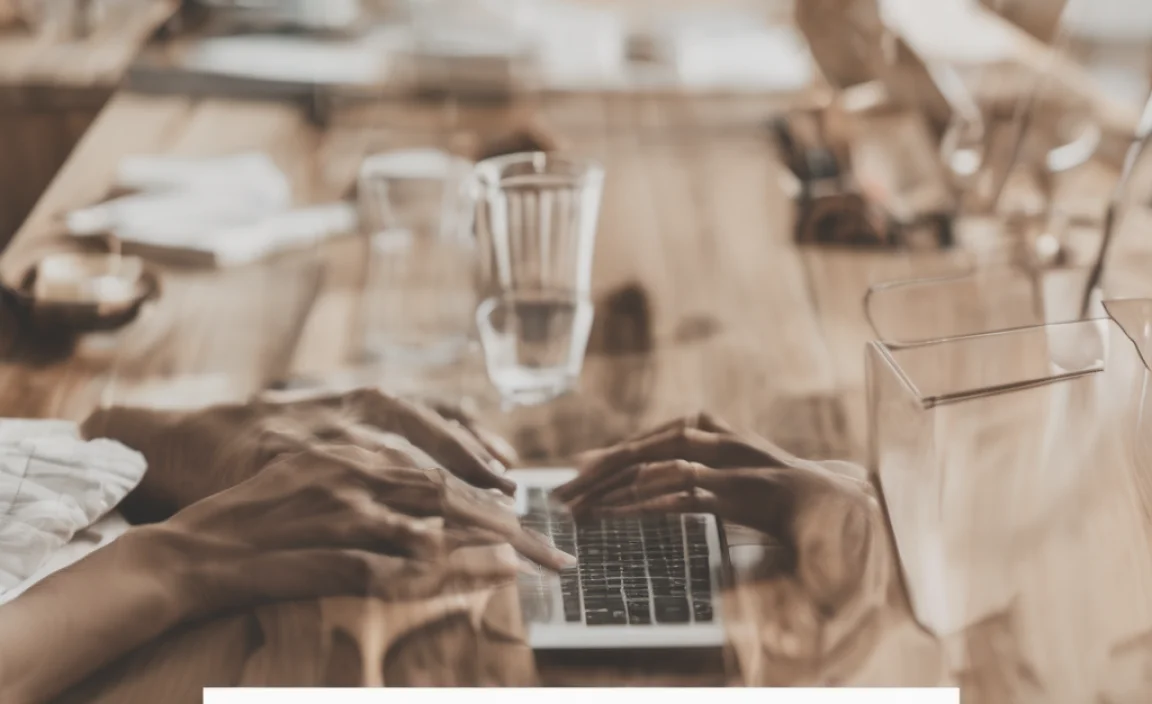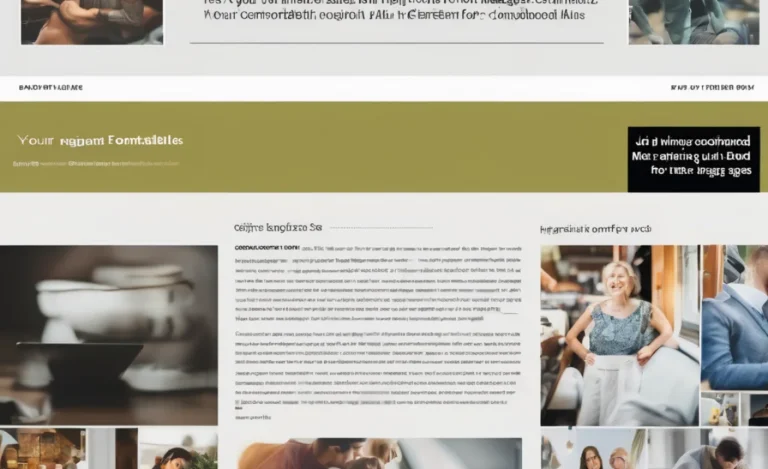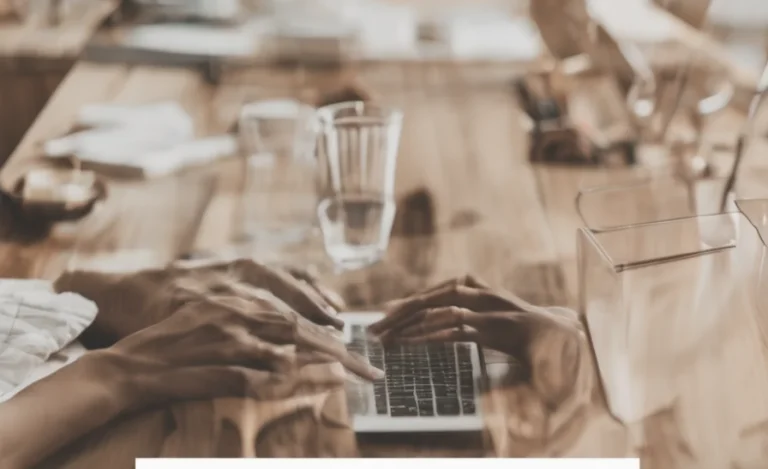Xterm Supports Different Font Types
- TrueType Fonts – Scalable and smooth.
- Bitmap Fonts – Fixed size but crisp.
- Fixed Width Fonts – Ensure alignment in text-based applications.
- Sans Mono – Popular monospaced font choice.
Xterm is a widely used terminal emulator for the X Window System, originally developed as part of the X Consortium’s X Project. It provides a powerful command-line interface for interacting with the system, allowing users to run shell commands, scripts, and programs. Xterm supports UTF-8, multiple character sets, and advanced escape sequences for fine-grained control over terminal behavior.
The Default Font Size Varies, But You Can Change It For Better Readability.

As a fundamental part of the X application ecosystem, Xterm is often used in UNIX-like environments, including Linux, BSD, and Solaris. It allows extensive customization, including adjusting fonts, colors, and window settings via Xresources files, the Xdefaults file, and command-line options. Xterm’s support for TrueType fonts, bitmap fonts, fixed-width fonts, and bold attributes makes it highly adaptable for different use cases.
Checking Available Fonts
To list all available fonts, use:
xlsfonts | lessFor TrueType fonts, try:
fc-list :familyChanging Xterm Font Size
Temporary Font Resizing
Use keyboard shortcuts:
- Ctrl + Right Click – Opens a menu to adjust font size.
- Ctrl + Shift + Plus/Minus – Increases or decreases font size.
Permanent Font Configuration
Modify the Xresources file:
- Open the file:
nano ~/.Xresources - Add the following lines:
XTerm*faceName: Monospace XTerm*faceSize: 14 - Apply changes:
xrdb -merge ~/.Xresources
Alternatively, edit the Xdefaults file:
echo 'XTerm*font: 10x20' >> ~/.XdefaultsReload it with:
xrdb -load ~/.XdefaultsUsing Xterm Command Options
Launch Xterm with a different font size:
xterm -fa 'Monospace' -fs 14For a bitmap font, try:
xterm -fn 10x20Setting Bold Text and Attributes
Enable bold text by adding this to Xresources:
XTerm*boldMode: true
XTerm*boldFont: 10x20Handling Scrollback and Window Size
To extend scrollback, set:
XTerm*saveLines: 5000To define a window size:
xterm -geometry 100x30Overcoming Joint Inconsistency in Fonts
Sometimes, different fonts create joint inconsistency in alignment. Use:
xterm -fa 'Courier' -fs 12This ensures uniform spacing.
Xterm Configuration via Stored Procedure
For script-based stored procedure settings:
- Create a script:
echo "xrdb -merge ~/.Xresources" > ~/.xterm_startup chmod +x ~/.xterm_startup - Run the script during login.
Setting Xterm Font via GNOME Terminal or Konsole
For GNOME Terminal:
- Open Preferences > Profiles > Text and select a font.
For Konsole:
- Go to Settings > Edit Profile > Appearance and choose a font.
Using Escape Sequences for Font Changes
Change font dynamically with escape sequences:
echo -e "\e]50;Monospace\a"Man Xterm: Checking Font Specification
To explore font specifications, use:
man xtermRSS Reader and Overflow Blog for Font Tips
For more insights, check:
- Overflow blog posts about terminal customization.
- RSS reader feeds on Xorg and X applications.
Conclusion
Adjusting the Xterm font size enhances usability and reduces eye strain, especially during long coding or administrative tasks. Whether you prefer bitmap fonts for crispness or TrueType fonts for scalability, configuring Xterm properly ensures a more comfortable experience. Experiment with different font settings, and fine-tune your terminal font size to suit your needs.
FAQs
How Do I Check The Current Xterm Font?
Use xrdb -query | grep XTerm*font.
Can I Set Different Fonts For Xterm?
Yes, modify .Xresources or .Xdefaults.
What’s The Best Font For Xterm?
Monospace, Sans Mono, or any fixed width font.
Why Is My Xterm Font Tiny?
Check if a tiny font is set in .Xresources.
How Do I Restore The Default Font?
Remove custom font settings and restart Xterm.
Does Xorg Affect Xterm Font Rendering?
Yes, since Xorg manages the X Window System.
Can I Use Truetype Fonts In Xterm?
Yes, use -fa and -fs options.
What’s The Difference Between Xresources And Xdefaults?
Xresources is loaded at startup, Xdefaults is a fallback.
How Do I Increase Scrollback In Xterm?
Add XTerm*saveLines: 5000 to .Xresources.
Can I Change The Font In A Running Xterm Window?
Yes, with Ctrl + Right Click.
Why Is My Xterm Font Blurry?
Bitmap fonts might appear blurry. Try TrueType fonts.
Can I Set Different Fonts For Different X Applications?
Yes, define font settings in .Xresources per application.