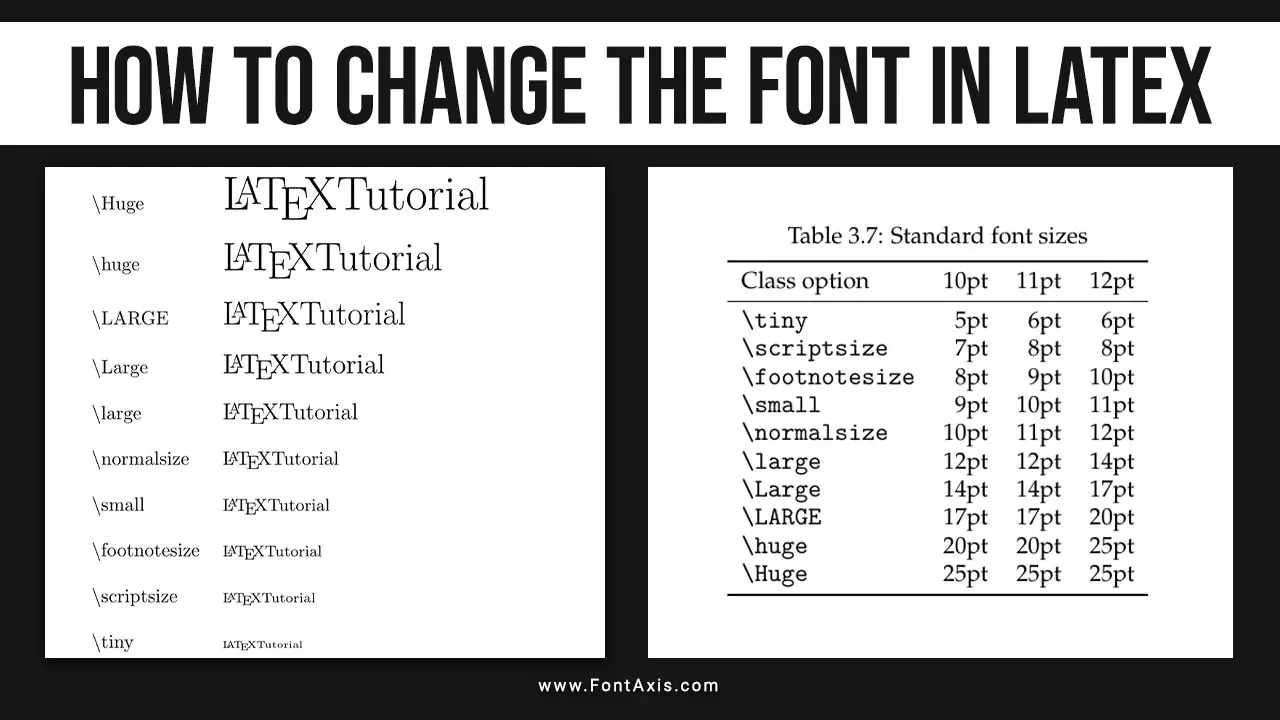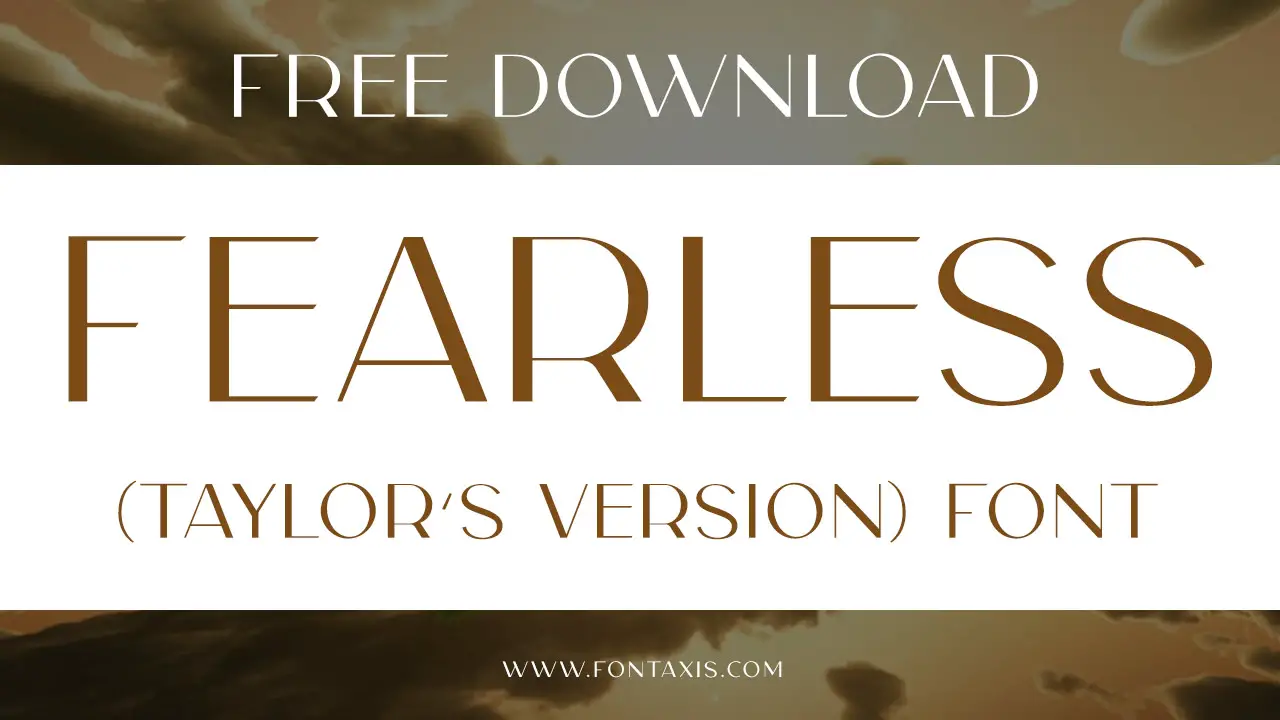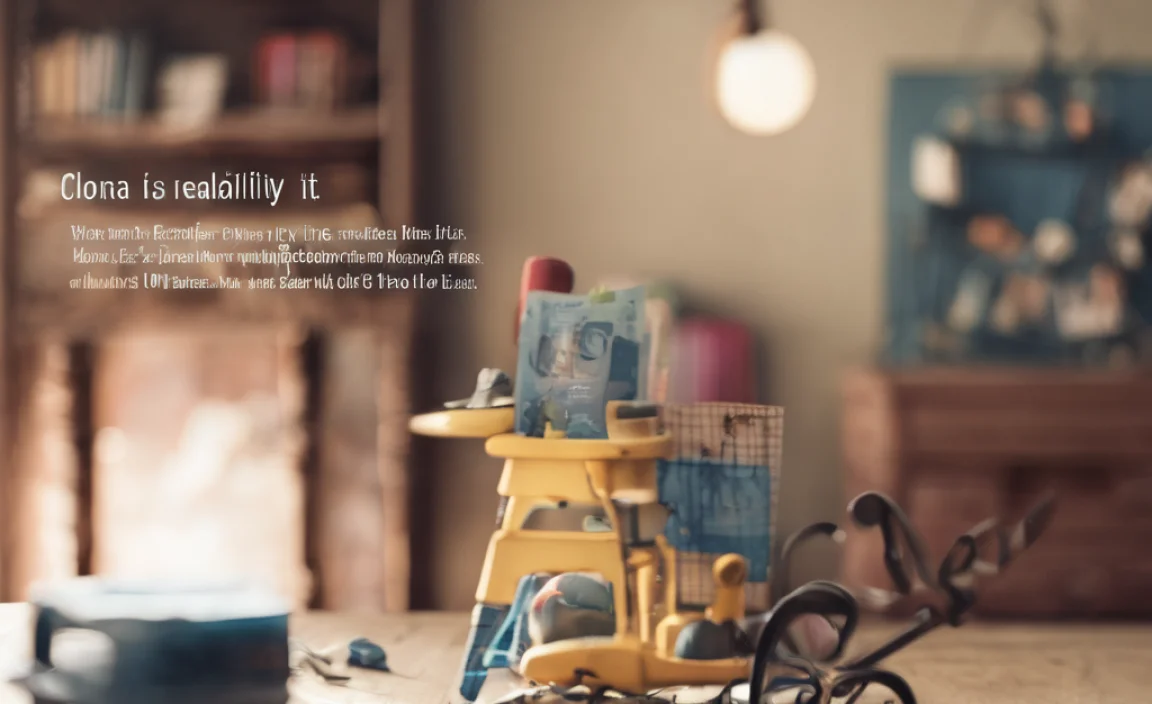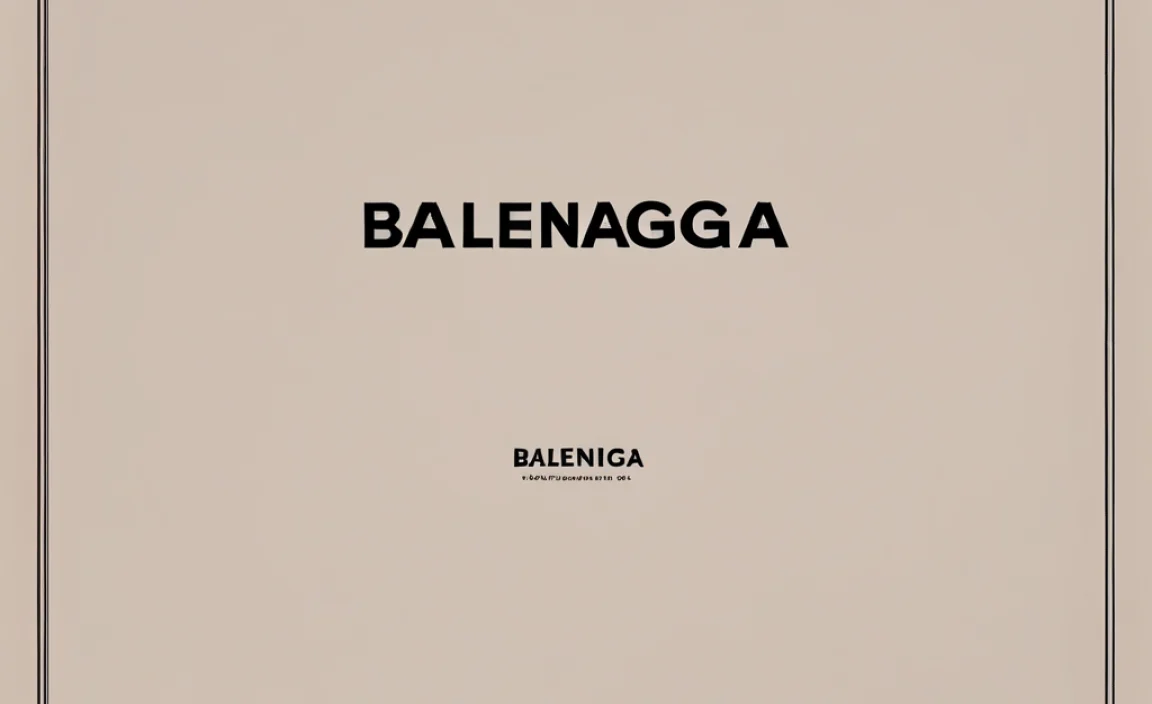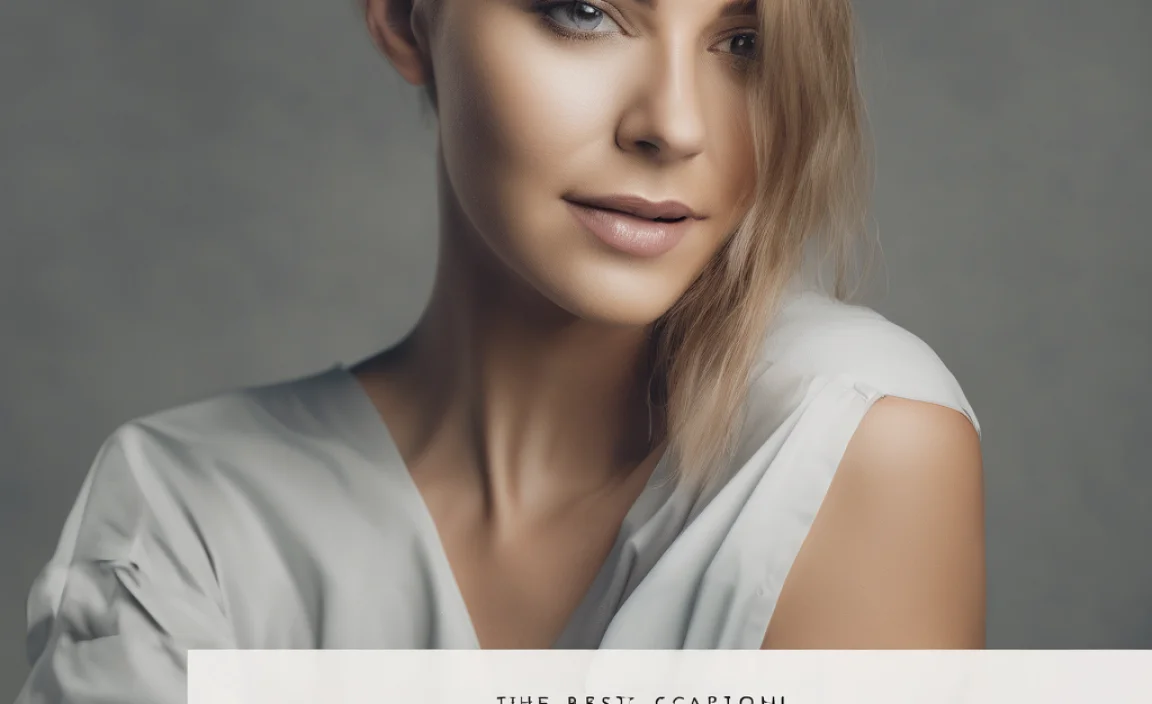Quick Summary: Customizing your Mac Terminal font is easy! You can change the typeface, size, and color to improve readability and personalize your command-line experience. This guide walks you through selecting the best fonts and making those changes to enhance your workflow.
Ever find yourself squinting at your Mac’s Terminal window, struggling to read the text? You’re not alone! While the default font works, it’s often not the most comfortable or visually appealing for long coding sessions or navigating complex commands. The good news is that tweaking your Terminal font is surprisingly simple and can make a huge difference in both your productivity and your aesthetic pleasure. Let’s dive in and discover how to make your Terminal truly yours.
Why Font Matters in Your Mac Terminal
Think of the font in your Terminal as the ink on the page of your digital notebook. The right font can make notes clear and easy to digest, while the wrong one can lead to distraction and eye strain. In a command-line interface (CLI) environment like the Mac Terminal, where you’re often working with dense blocks of text, code snippets, and important messages, font choice is more than just looks – it’s about:
- Readability: This is key. A clear, legible font reduces misreading commands and errors.
- Efficiency: Less eye strain means you can work longer and more effectively.
- Personalization: Making your workspace feel like your own can boost morale and engagement.
- Accessibility: For some, specific font choices are crucial for comfortable use.
The beauty of the Mac Terminal is its flexibility. You have the power to tailor its appearance to your exact needs. We’ll cover how to find great fonts and how to implement them in no time.
Understanding Terminal Font Basics
Before we jump into changing fonts, let’s quickly cover what makes a font suitable for a Terminal environment. Unlike the fonts you’d use in a printed book or on a website where design aesthetics might dominate, Terminal fonts often prioritize monospacing and clarity.
What is a Monospaced Font?
A monospaced font is one where every character, including spaces, takes up the exact same amount of horizontal space. Think of it like a typewriter: ‘i’ and ‘w’ are the same width. This is incredibly useful in the Terminal because it ensures that columns of text align perfectly, which is vital when reading code or data tables.
This consistent spacing helps distinguish between characters that might look similar in variable-width fonts (like ‘l’, ‘1’, ‘I’) and makes code structures much clearer. Most default Terminal fonts are monospaced.
Key Font Characteristics for Terminal Use:
- Monospaced: As explained above, this is almost non-negotiable for accurate alignment.
- Legibility: Characters should be distinct. For example, the number ‘0’ should be clearly different from the uppercase letter ‘O’, and the lowercase ‘l’ from the number ‘1’.
- X-height: The height of lowercase letters (like ‘x’) relative to uppercase letters. A larger x-height often leads to better readability at smaller sizes.
- Clear Apertures: Loops within letters like ‘o’, ‘e’, ‘a’, ‘b’, ‘d’, ‘p’, ‘q’ should be open and unambiguous.
Choosing the Right Font for Your Mac Terminal
Now for the fun part – selecting your new font! There are many excellent options available, each with its own charm and functionality. The best font for you will depend on your personal preference for aesthetics and your primary use for the Terminal.
Popular & Recommended Terminal Fonts
Here are some widely loved and highly recommended fonts for your Mac Terminal, known for their clarity and aesthetic appeal:
- Menlo: This is the default font for newer macOS versions and is a solid, highly legible option. It’s a great starting point if you’re happy with the default but want to understand what makes it good.
- Monaco: A classic, long-time default on older Macs. It’s clean, simple, and has excellent character distinction.
- Fira Code: This font is a favorite among developers because it includes programming ligatures. Ligatures combine common sequences of characters (like “=>” or “–>”) into a single, more elegant glyph. It also has great readability. You can learn more about Fira Code and download it from its GitHub repository.
- Source Code Pro: Developed by Adobe, this is a free, open-source monospaced font designed specifically for coding environments. It’s very clear and well-engineered. You can find it on Adobe Fonts or its GitHub page.
- Hack: Another free, open-source font designed for your screen. It prioritizes readability and has a clean, modern appearance. Check out its official website.
- iTerm2-Primer Mono: If you use iTerm2 (a popular Terminal alternative), this font is specifically optimized for it, offering great clarity and character separation.
- Meslo LG L GS: Often recommended for use with Powerline-style prompts, this font offers excellent character distinction and supports a wide range of special glyphs needed for advanced configurations.
Table: Font Characteristics Comparison
To help you compare, here’s a quick look at some general characteristics:
| Font Name | Monospaced | Ligatures | Open Source | General Feel |
|---|---|---|---|---|
| Menlo | Yes | No | Partially (via Apple OS) | Clean, Modern, Default |
| Monaco | Yes | No | Partially (via Apple OS) | Classic, Simple, Neat |
| Fira Code | Yes | Yes | Yes | Developer-focused, Elegant |
| Source Code Pro | Yes | No | Yes | Professional, Readable |
| Hack | Yes | No | Yes | Utilitarian, Clear |
| Meslo LG L GS | Yes | No | Yes | Powerline Compatible, Versatile |
How to Change Your Mac Terminal Font: A Step-by-Step Guide
Ready to make the change? It’s a straightforward process within the Terminal application’s preferences. Here’s how:
Step 1: Open Terminal
Launch the Terminal application. You can find it in Applications > Utilities, or by searching with Spotlight (Command + Spacebar and type “Terminal”).
Step 2: Access Preferences
Once Terminal is open, click on “Terminal” in the menu bar at the top of your screen, then select “Preferences…” (or “Settings…” on newer macOS versions). You can also use the keyboard shortcut Command + ,.
Step 3: Select Profiles
In the Preferences window, you’ll see several tabs. Click on the “Profiles” tab. Profiles are essentially saved sets of settings for your Terminal appearance and behavior, including fonts, colors, and window size.
You’ll see a list of profiles on the left side. The one currently in use (often “Basic” or the name of your current profile) will be highlighted. You can choose to modify your current profile, duplicate it and modify the copy, or create a entirely new one.
Step 4: Choose a Profile to Edit
For beginners, modifying the existing “Basic” profile is the easiest way to start. Click on the profile you wish to edit. It’s often a good idea to duplicate your current profile first so you can easily revert if you don’t like the changes. To duplicate, select a profile and click the ‘+’ or gear icon and choose ‘Duplicate Profile’.
Step 5: Navigate to the Text Tab
With your chosen profile selected, look for another set of options within the Profiles window. Click on the “Text” tab. This is where you control the font, text color, background color, and cursor appearance.
Step 6: Change the Font
Under the “Text” tab, you’ll see a section for “Font.” Click the “Change…” button next to the current font name.
A font selection window will appear, similar to what you see in other Mac applications. You can browse through the list of available fonts, choose a weight (like “Regular” or “Bold”), and select a size.
- Font Family: Scroll through this list to find the monospaced font you’ve chosen (e.g., Fira Code, Source Code Pro).
- Typeface: Select “Regular” or “Bold” if available.
- Size: Adjust the point size. A size between 12pt and 14pt is often a good starting point for readability.
As you make selections, you’ll see a preview of the characters in the font window. This is a great way to check for clarity and spacing.
Step 7: Confirm Your Font Choice
Once you’ve selected your desired font and size, click the “Done” or “OK” button in the font selection window.
Step 8: Set the New Profile as Default (Optional)
If you created a new profile or modified a copy, you’ll want to set it as your default. In the “Profiles” list on the left, select the profile you just customized. Then, click the “Default” button at the bottom of the profile list, or double-click the profile name.
Now, every time you open a new Terminal window, it will use your chosen font and settings!
Step 9: Test Your New Font
Close and reopen your Terminal application. You should now see your new font in action. Try typing some commands, running a script, or just navigating directories to see how it feels. Pay attention to how distinct characters are and how well columns align.
Customizing Beyond the Font: Color Schemes and More
While the font is a major part of the Terminal’s look and feel, don’t forget about other customization options that work hand-in-hand with your font choice.
Color Schemes
The colors of your text and background can dramatically impact readability and aesthetics. Different color schemes can highlight different elements of your Terminal output, making it easier to parse information.
In the same “Profiles” > “Text” tab, you can find options for “Text” and “Background” colors. Many popular Terminal themes (like Solarized, Dracula, Nord) offer specific color palettes that are designed to be easy on the eyes and provide good contrast with your chosen font.
You can also explore advanced color settings under the “Window” tab for things like scroll bar colors and the cursor. Looking for inspiration? Many developers share their Terminal setups online, often including their favorite color schemes that pair well with specific fonts.
Adding New Fonts to Your System
What if the font you want isn’t listed in macOS? You’ll need to install it on your system first.
- Download the Font: Find a reliable source for your font. Many open-source fonts are available on GitHub or dedicated font websites. Download the font files, which are usually in .ttf (TrueType Font) or .otf (OpenType Font) format.
- Install the Font: Double-click the downloaded font file. This will open the Font Book application on your Mac.
- Click “Install Font”: Font Book will show you a preview. Click the “Install Font” button in the bottom right corner.
- Restart Terminal: After installing, close and relaunch the Terminal application. Your new font should now appear in the font selection list within Terminal’s preferences.
For example, if you download Fira Code, you would double-click the downloaded `.zip` file, then double-click each `.ttf` or `.otf` file inside and click “Install Font” in Font Book for each variant you want.
Using iTerm2 for More Advanced Customization
While the built-in Terminal app is capable, many power users opt for iTerm2, a free and open-source alternative. iTerm2 offers more advanced features, including:
- Better support for 256 colors and true color palettes.
- Split panes and tabs with enhanced management.
- Trigger and profile-based automation.
- More granular control over font rendering.
- Direct integration with tools like Powerlevel10k for advanced prompts.
If you’re looking for the ultimate in Terminal customization, exploring iTerm2 is highly recommended.
Troubleshooting Common Font Issues
Sometimes, things don’t go exactly as planned. Here are a few common issues and how to fix them:
- Font Not Appearing: Ensure you’ve installed the font correctly via Font Book and have fully restarted the Terminal application. Sometimes, a full system restart can also help.
- Ligatures Not Working (e.g., in Fira Code): Check that you’ve selected a font that supports ligatures (like Fira Code) and that this option is enabled in your Terminal’s preferences. For iTerm2, this is usually under `Preferences > Profiles > Text > Use ligatures`.
- Text Looks Jagged or Blurry: This might be due to your display scaling settings or the font itself. Try adjusting the font size or weight. If you’re on a Retina display, ensure you’ve selected a font that renders well at high resolutions.
- Character Spacing Issues: Some fonts might have slightly different character spacing. If you’re experiencing alignment problems, try a different, well-regarded monospaced font designed for coding, such as Source Code Pro or Hack.
FAQ: Your Mac Terminal Font Questions Answered
Q1: What is the default font for Mac Terminal?
A1: Newer macOS versions typically use Menlo. Older versions often used Monaco. Both are monospaced fonts designed for clarity.
Q2: Can I use any font for my Mac Terminal?
A2: You can technically select any font installed on your Mac. However, for optimal readability and usability, monospaced fonts are highly recommended for Terminal environments.
Q3: How do I make text larger in Terminal?
A3: Open Terminal Preferences, go to the “Profiles” tab, select your profile, click “Text,” and adjust the “Size” under the “Font” section. You can also use the keyboard shortcut Command + + to increase text size and Command + – to decrease it for the current window.
Q4: What are programming ligatures?
A4: Ligatures are special glyphs that combine two or more characters into a single symbol. For example, in Fira Code, sequences like `=>` or `!=` can be displayed as a single, more aesthetically pleasing character, often aiding in code readability for developers.
Q5: Should I use a serif or sans-serif font in Terminal?
A5: For Terminal use, sans-serif monospaced fonts are overwhelmingly preferred. Serif fonts, with their decorative strokes, can sometimes interfere with the clarity and alignment needed in a command-line interface.
Q6: How do I reset my Terminal font to the default?
A6: In Terminal Preferences, navigate to the “Profiles” tab. Select the “Basic” profile (or the default profile you were using). Then, click the “Change…” button under the “Font” section and select “Menlo” or “Monaco” at a suitable size.
Conclusion
Customizing your Mac Terminal font is a simple yet powerful way to enhance your command-line experience. By choosing a legible, monospaced font and adjusting its size and color, you can significantly improve readability, reduce eye strain, and make your workspace more enjoyable. Whether you stick with the reliable defaults or explore options like Fira Code or Source Code Pro, the ability to tailor your Terminal’s appearance puts you in control. So go ahead, experiment with different fonts and settings, and create a Terminal environment that perfectly suits your workflow and personal style. Happy commanding!