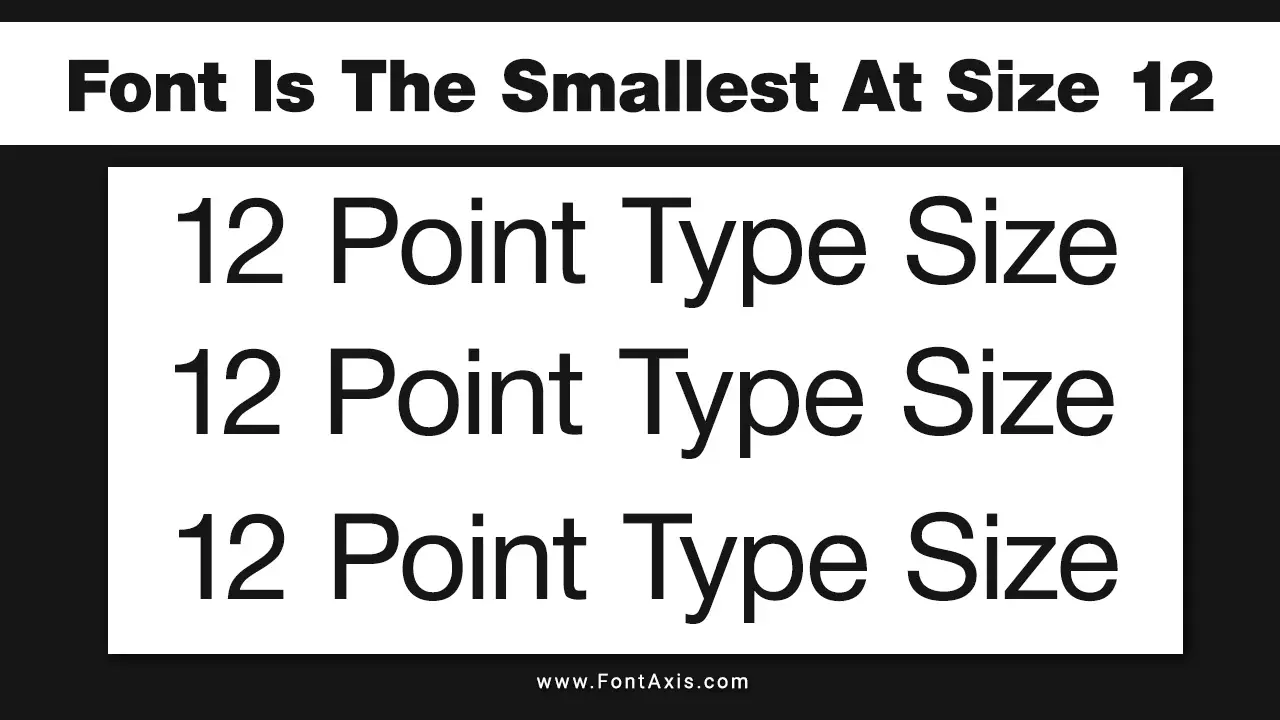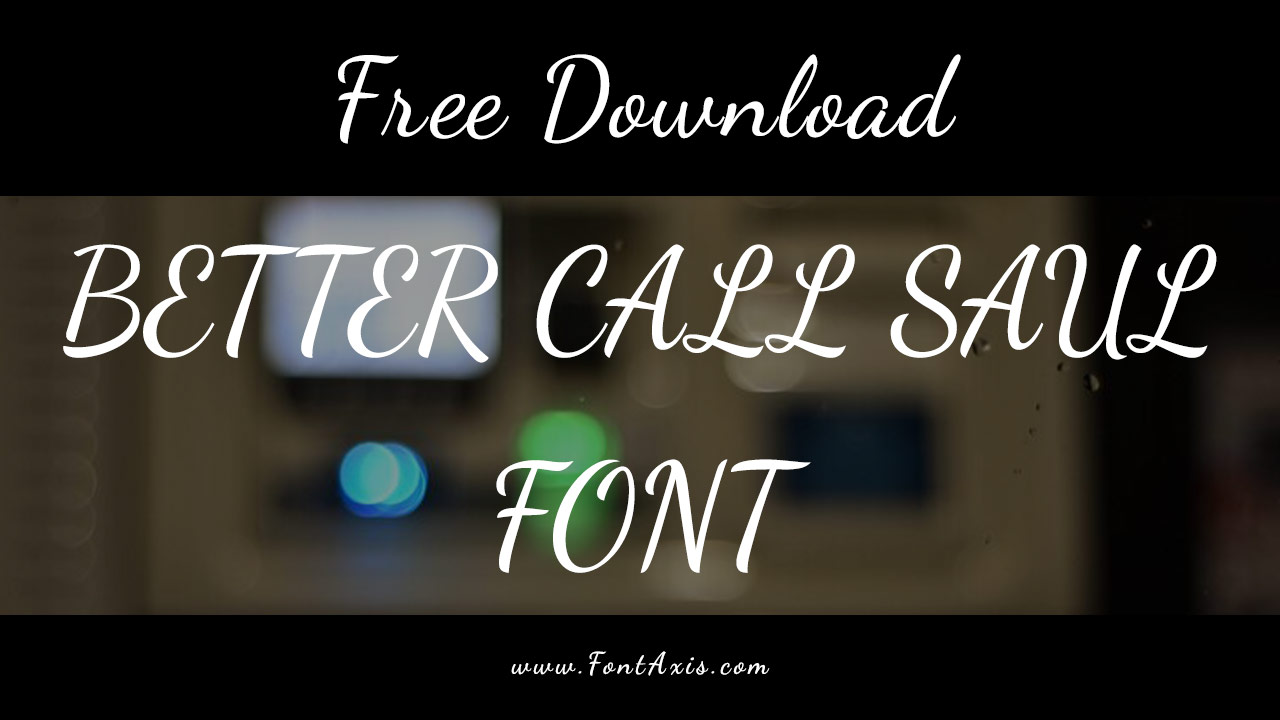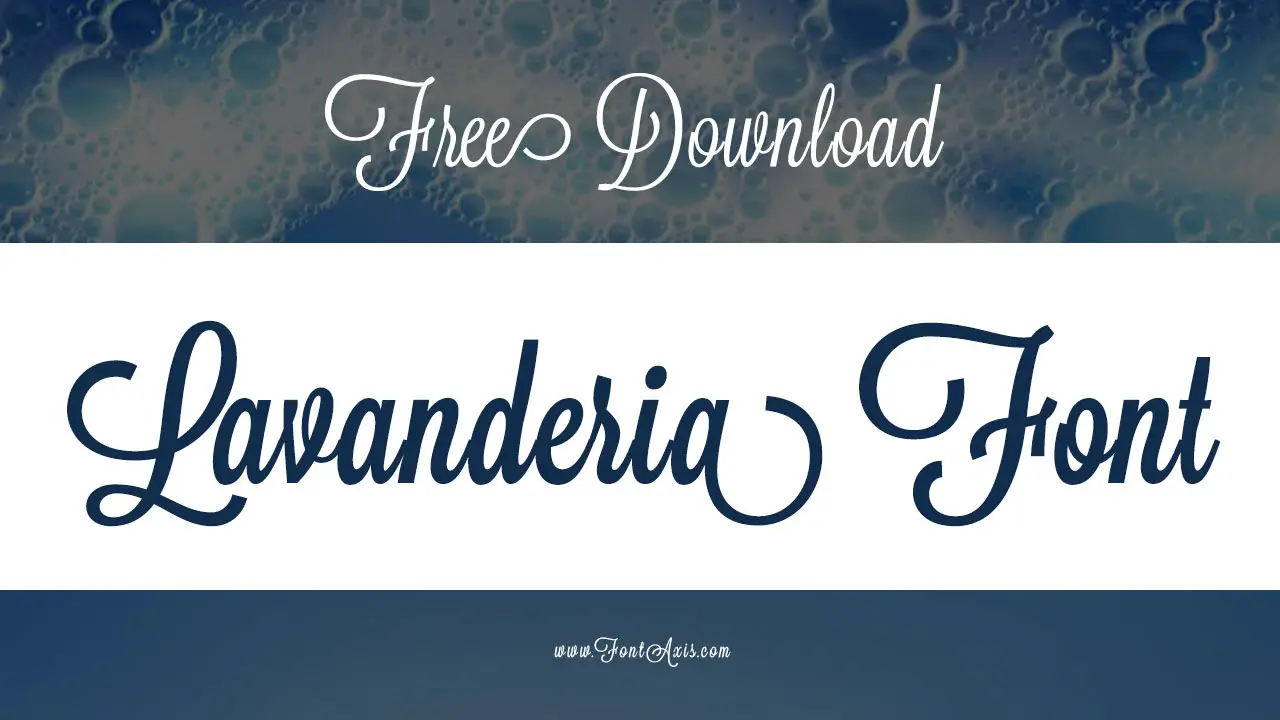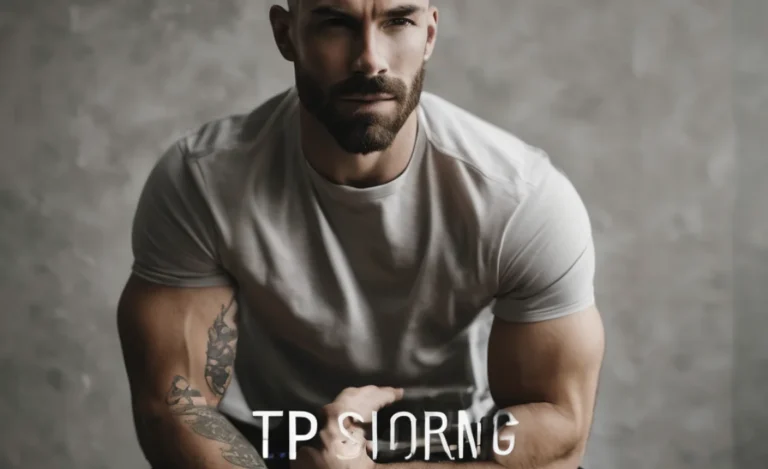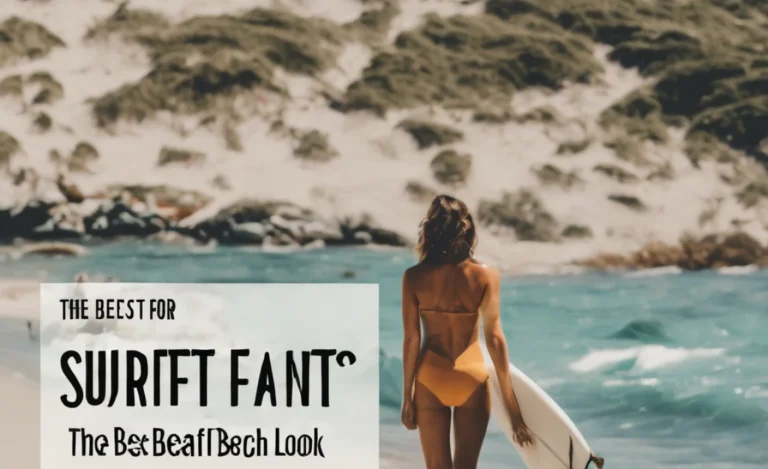Amharic, the official language of Ethiopia, uses the Ethiopic script with unique characters that require specific font and keyboard support.
Whether you’re typing Amharic in Microsoft Word or browsing websites, installing an Amharic font is essential for properly displaying and typing Amharic text. This guide explains how to install Amharic fonts step-by-step on different devices and operating systems, allowing you to type Amharic effortlessly.

Step-by-Step Guide To Install The Amharic Font
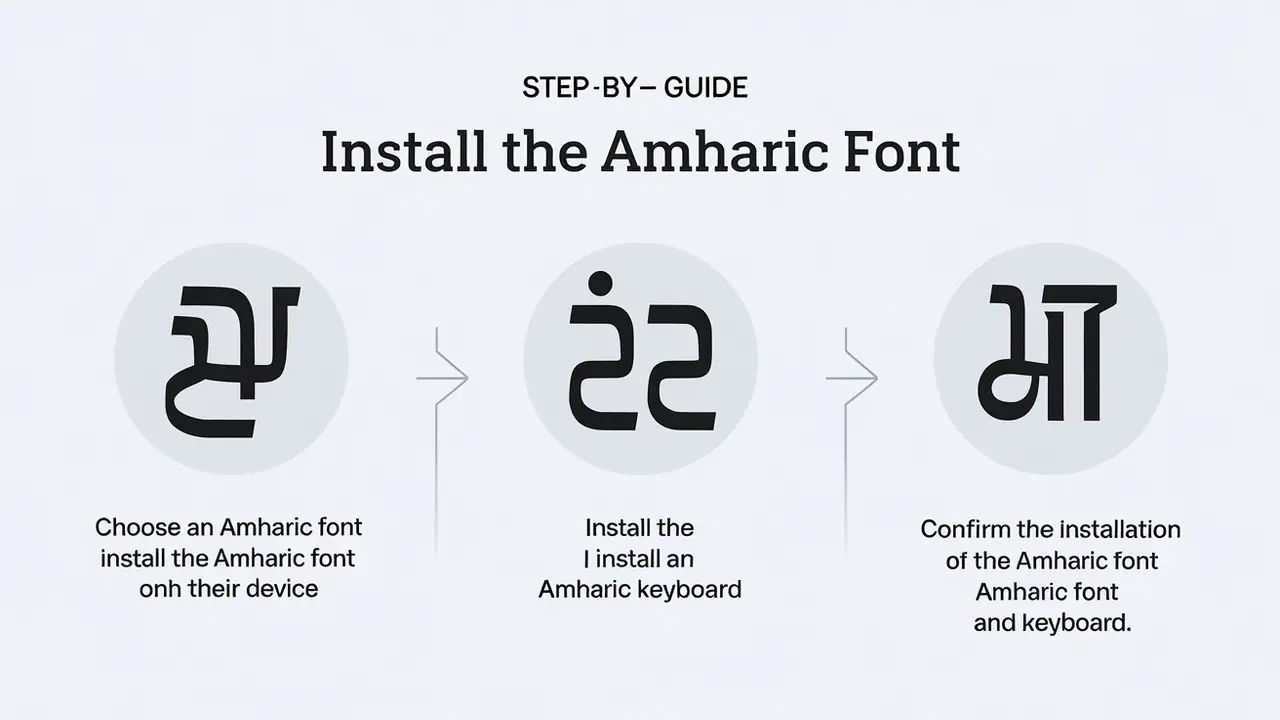
Step 1: Choose An Amharic Font

The first step is to choose an Amharic font compatible with the Ethiopic script. Some commonly used Unicode fonts that support Amharic characters include Abyssinica SIL, Noto Sans Ethiopic, and Ethiopic Fantuwua. These fonts support UTF-8 encoding, making them displayable on most devices and websites.
- Search for Amharic font options online. The Google Fonts repository and SIL International provide free download options.
- Download the font file (usually in .ttf format) to your computer.
Step 2: Install The Amharic Font On Your Device
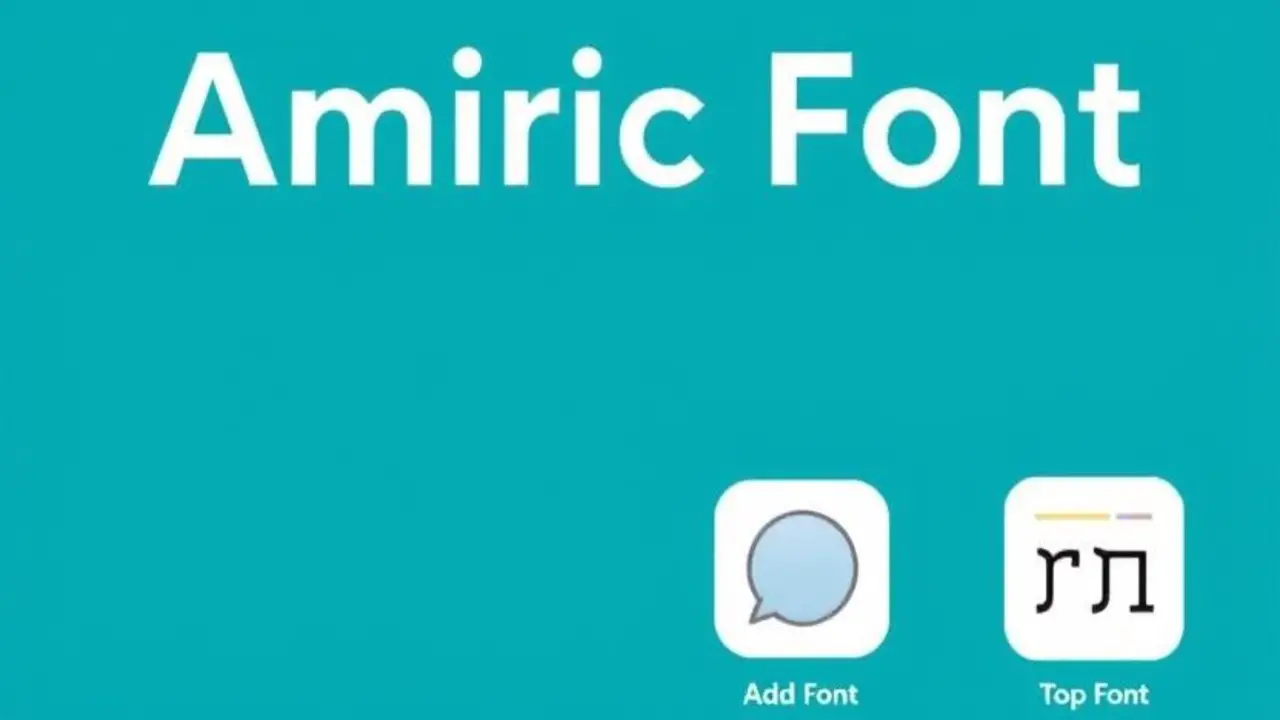
For Windows (Including Older Versions And Latest Version)
- Locate the downloaded font file in your system’s download folder.
- Right-click the file and choose Install from the menu. Windows will install the font automatically.
- To confirm, open a Word document in Microsoft Word and check for the font under the “Fonts” menu.
For macOS
- Open the Font Book application.
- Click on File > Add Fonts and locate the downloaded Amharic font.
- Click Open to install the font. The Amharic font will now appear in your font selection menu across software programs like Word and Pages.
For iOS Devices
- Go to the Settings app.
- Select General > Fonts and choose Download Fonts if using an app from the App Store.
- Download a font app like AnyFont to install the Amharic font onto your iOS device.
Step 3: Install An Amharic Keyboard

To type in Amharic, you need to install an Amharic keyboard layout. Many operating systems offer built-in Amharic keyboard layouts; however, you can also download Amharic keyboard apps.
For Windows
- Go to Settings > Time & Language > Language.
- Click Add a Language and select Amharic from the list.
- After installation, go to Options under Amharic, add a keyboard, and choose the layout.
For MacOS
- Open System Preferences and select Keyboard.
- Go to the Input Sources tab, click the “+” icon, and add Amharic.
- You can switch between keyboards by selecting the Amharic keyboard from the menu bar.
For Android And iOS Devices
Install an Amharic keyboard app such as Gboard or SwiftKey, which supports multiple Ethiopian languages and scripts.
- Download the app from the App Store or Google Play Store.
- Open the app, select Languages, and choose Amharic.
- Follow the setup instructions to enable the Amharic keyboard layout.
Step 4: Confirm Amharic Font And Keyboard Installation
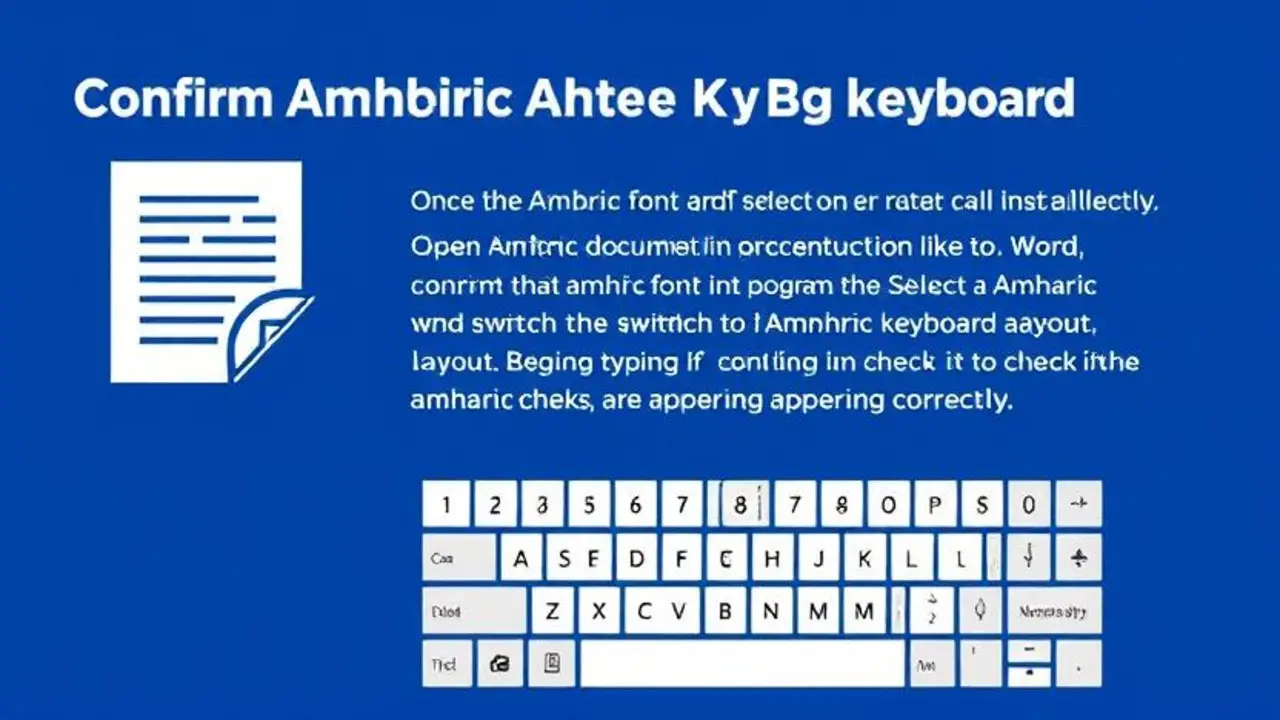
Once the Amharic font and keyboard layout are installed, confirm that both function correctly.
- Open a Word document in a program like Microsoft Word.
- Select the Amharic font and switch to the Amharic keyboard layout.
- Begin typing to check if the Amharic characters are appearing correctly.
Additional Tips For Typing Amharic
- Unicode Font Compatibility: For older versions of Microsoft Word, ensure you use Unicode fonts to avoid display issues.
- Keyboard Layout: Familiarize yourself with the Amharic keyboard layout to speed up your typing.
- Ethiopic Keyboard App: Use dedicated apps for additional features, such as RSS readers that support Amharic text.
FAQs
1.What Are The Benefits Of Installing An Amharic Font?
Installing an Amharic font lets you view and type Amharic text properly across various platforms, ensuring compatibility with Ethiopian languages.
2.Can I Use An Amharic Keyboard On Mobile Devices?
Yes, download an Amharic keyboard app like Gboard or SwiftKey for iOS or Android devices.
3.Is The Installation Process Different For Older Windows Versions?
The installation steps are similar, but some menu names may differ slightly in older versions.
4.Are Amharic Fonts Free To Download?
Many Unicode Amharic fonts, like Abyssinica SIL and Noto Sans Ethiopic, are free to download and install.
5.Can I Type Amharic In Microsoft Word?
Yes, once you’ve installed both the Amharic font and keyboard, you can type Amharic text in Microsoft Word.