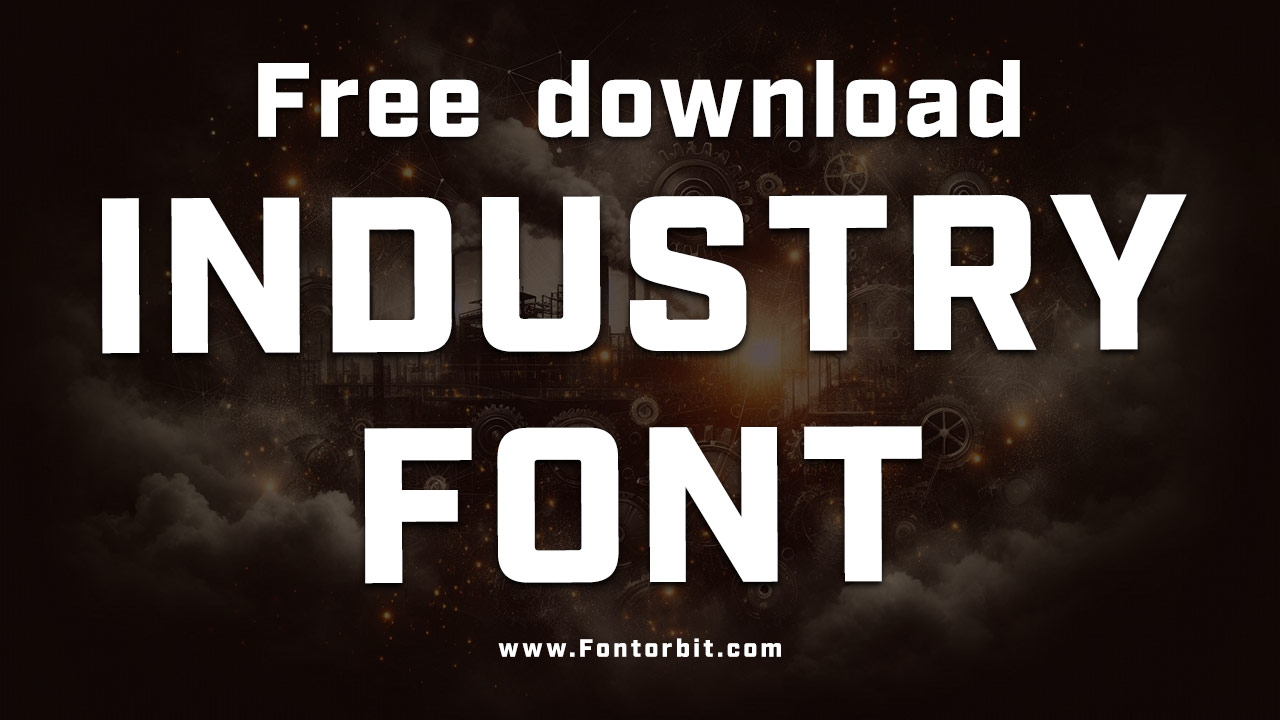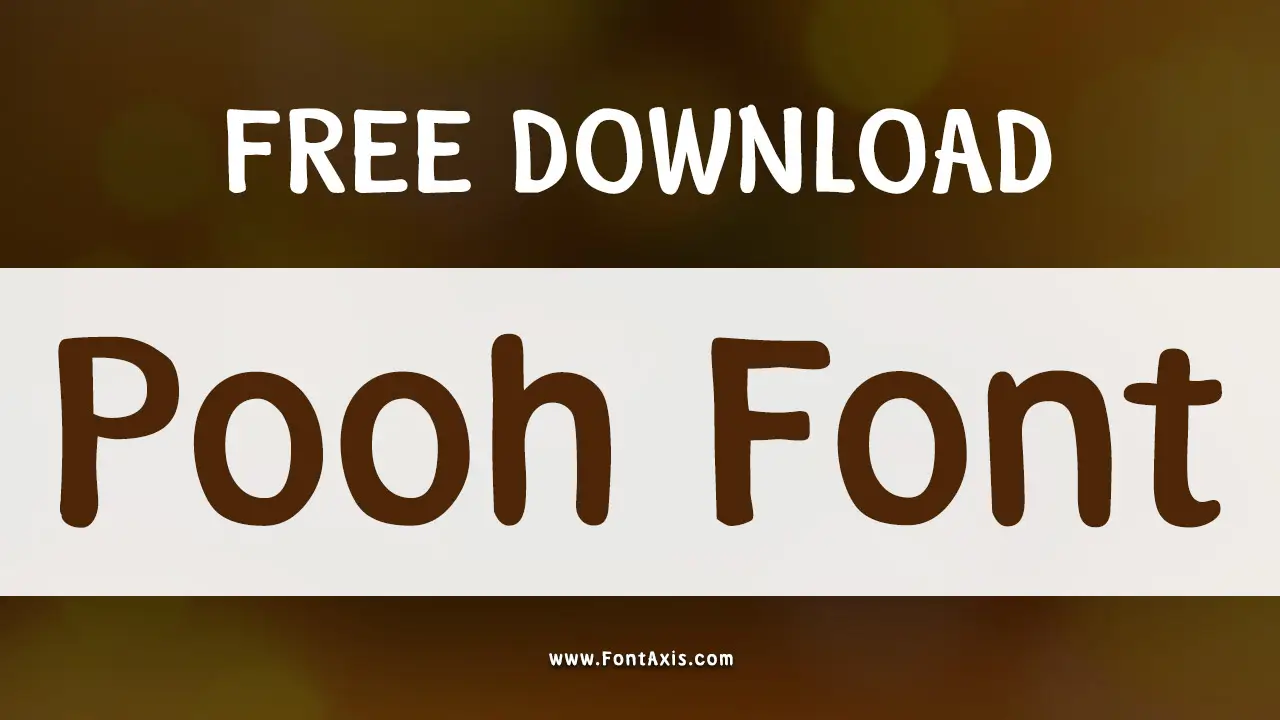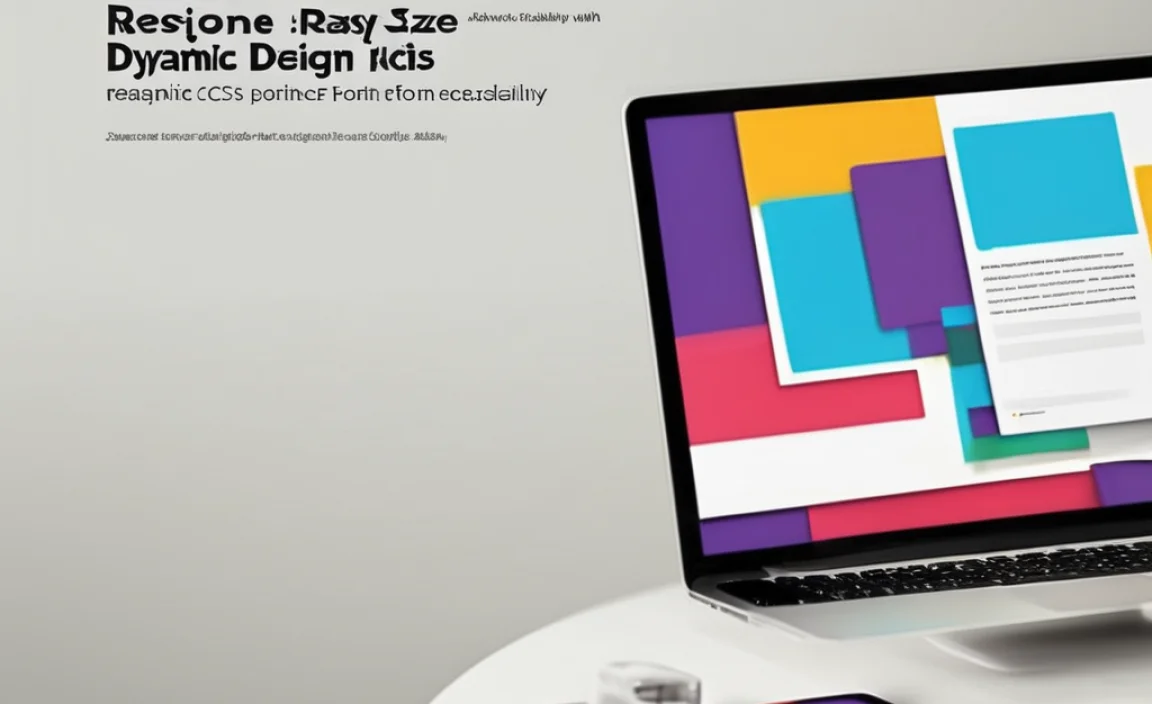Quick Summary:
Easily install Font Awesome using Bower with this step-by-step guide! Learn to add powerful icons to your projects efficiently, saving time and improving your web designs. Perfect for beginners, this guide demystifies the Bower installation process for Font Awesome.
Hey there, design enthusiasts and code explorers! Linda Bennett here from FontAxis, where we make typography and design principles feel like a walk in the park. Today, we’re tackling something super practical for your web projects: getting Font Awesome icons into your designs seamlessly. Ever felt a little lost staring at a blank canvas, wishing you had a quick way to add those slick little icons that make buttons pop or list items stand out? You’re not alone! Many beginners find integrating icon libraries a bit daunting. But don’t worry! We’re going to walk through installing Font Awesome using Bower, a beloved package manager for the front end. By the end of this guide, you’ll be confidently adding beautiful icons to your websites in no time.
Why Font Awesome Beats a Plain Design
Think about your favorite websites. Notice those neat little symbols next to links, social media buttons, or navigation items? Those are often icons, and they do wonders for your design! Icons help people understand information faster, guide their eyes, and add a touch of personality. They make your site feel more polished and professional, almost like a secret ingredient.
Font Awesome is like a superhero toolkit for icons. It offers thousands of high-quality, scalable vector icons that look crisp on any screen, from tiny mobile phones to large desktop monitors. They’re incredibly versatile, letting you change their size, color, and even animate them with just a little bit of code. This means you can match your icons perfectly to your brand’s style, making your design truly cohesive.
Understanding Bower: Your Package Manager Pal
Before we dive into installing Font Awesome, let’s chat about Bower. You might be thinking, “What’s a package manager?” In simple terms, a package manager is like a helpful assistant for your coding projects. It helps you find, install, and manage external code libraries (like Font Awesome!) that you want to use. Bower is a popular choice, especially for front-end web development. It keeps your project organized by downloading the files for libraries you need directly into a dedicated folder, making them easy to access and update.
Using a package manager like Bower means you don’t have to go searching for the latest Font Awesome files manually. Bower does the heavy lifting, ensuring you’re always using a compatible version. This saves you valuable time and helps prevent those frustrating “dependency” issues where different parts of your project expect different versions of the same library.
Getting Ready: What You Need Before You Start
To make this process smooth sailing, a few things should be in place. Think of these as your pre-flight checklist:
- Node.js and npm: Bower actually runs on top of Node.js and uses npm (Node Package Manager) for some of its operations. If you don’t have them installed, head over to the official Node.js website and grab the installer. npm usually comes bundled with Node.js!
- Bower Itself: Once Node.js and npm are ready, you’ll install Bower globally. Open your terminal or command prompt and type:
npm install -g bower
- A Project Folder: You’ll need a place for your website files to live. Create a new folder for your project and navigate into it using your terminal. For example:
mkdir my-awesome-project cd my-awesome-project
- A `bower.json` File: This file tells Bower about your project and what dependencies it has. If you don’t have one, simply run
bower init
in your project’s root folder and follow the prompts.
Step-by-Step: Bower Install Font Awesome
Alright, the moment we’ve all been waiting for! Let’s get Font Awesome installed using Bower. It’s a straightforward process.
Step 1: Navigate to Your Project Directory
First things first, open your terminal or command prompt. Make sure you are in the root directory of your web project. This is where your `index.html` and other project files will live. You can use the `cd` command to navigate, just like we practiced in the “Getting Ready” section.
Step 2: Install Font Awesome via Bower
Now that you’re in the right place, it’s time to tell Bower to fetch Font Awesome for you. Type the following command into your terminal and press Enter:
bower install fontawesome
Bower will now go out, find the latest stable version of Font Awesome, and download all the necessary files. It will likely create a folder named `bower_components` in your project directory if you don’t already have one. Inside `bower_components`, you’ll find a `fontawesome` subfolder containing all the icon fonts, CSS, and JavaScript files.
Step 3: Link Font Awesome to Your HTML
Okay, the files are downloaded! But your website doesn’t know they exist yet. You need to tell your HTML file where to find them. Open your main HTML file (usually `index.html`) and add a link to the Font Awesome stylesheet. This is typically done within the “ section.
The path to the CSS file will be relative to your project’s root directory. It will look something like this:
<link rel="stylesheet" href="bower_components/fontawesome/css/fontawesome.min.css">
Depending on which version of Font Awesome you’re using, or if you want specific styles (like solid, regular, or brands), you might need to link additional CSS files. For example, using Font Awesome 6+, you’d typically link:
<link rel="stylesheet" href="bower_components/fontawesome/css/brands.min.css"> <link rel="stylesheet" href="bower_components/fontawesome/css/solid.min.css"> <link rel="stylesheet" href="bower_components/fontawesome/css/regular.min.css">
Pro Tip: Always check the Font Awesome documentation for the most up-to-date file paths and recommended ways to include their CSS. You can find it at fontawesome.com/docs.
Step 4: Add Icons to Your Content
This is the fun part! Now you can start adding icons anywhere in your HTML. Font Awesome uses special `` or `` tags with specific classes. The basic structure looks like this:
<i class="fa-solid fa-star"></i>
Here, `fa-solid` indicates the style (like solid, regular, light, etc.), and `fa-star` is the specific icon you want to display. Want a heart? Use `fa-heart`. A gear? `fa-gear`. The possibilities are endless!
You can find a vast catalog of icons and their corresponding class names on the Font Awesome Icons page.
Let’s say you want to add a star icon next to “My Favorite Feature” in a list:
<ul>
<li><i class="fa-solid fa-star"></i> My Favorite Feature</li>
<li><i class="fa-solid fa-thumbs-up"></i> Great Design!</li>
</ul>
And for a social media link:
<a href="https://yourwebsite.com"><i class="fa-brands fa-twitter"></i> Follow Us</a>
Understanding Font Awesome Versions and Licenses
Font Awesome offers different versions, and it’s good to know they exist. The most common are:
- Font Awesome Free: This is the most popular version and offers a generous set of essential icons. It’s completely free to use under the Font Awesome Free License, which is very permissive.
- Font Awesome Pro: This paid version unlocks a much larger library of icons, including more styles, animated icons, and advanced features. It’s great for projects that need a wider range of unique visuals.
When you install `fontawesome` via Bower, you typically get the Free version. If you have a Pro license, the installation process might differ slightly, usually involving private repositories or direct downloads from their site.
Bower vs. Other Installation Methods
Bower is a fantastic tool, but it’s not the only way to get Font Awesome into your project. Here’s a quick comparison:
| Method | Pros | Cons | Best For |
|---|---|---|---|
| Bower | Good for managing front-end packages locally. Clear dependency management. Well-integrated into many workflows. | Less actively maintained compared to npm. Steeper learning curve than CDN. Some newer projects prefer npm. | Front-end projects where local control of assets is key. |
| npm / Yarn | Modern standard for package management. Integrates well with build tools (Webpack, Parcel). Huge ecosystem. | Requires Node.js. Can add to build complexity if not using a bundler. | Modern JavaScript projects, SPA frameworks (React, Vue, Angular), projects using build tools. |
| CDN (Content Delivery Network) | Easiest and fastest setup. Offloads requests to a fast server. No local files to manage. | Relies on an external service being available. Less control over versioning. Might not be suitable for offline development. | Quick prototyping, simple sites, blogs, or when you want the absolute easiest setup. |
For this guide, we’re focusing on Bower because it offers a solid balance of control and ease for many web designers and developers. If you’re building a complex application with tools like Webpack, you might lean towards npm, but Bower is still a perfectly valid and effective choice.
Customizing Font Awesome Icons
Once Font Awesome is installed, you can do more than just display them. You can tweak them to fit your design perfectly:
- Size: Use classes like `fa-lg`, `fa-2x`, `fa-3x`, through `fa-10x` to make icons larger.
<i class="fa-solid fa-lg fa-heart"></i> <i class="fa-solid fa-5x fa-cog"></i>
- Color: Apply CSS to change their color. You can use inline styles or CSS rules.
<i class="fa-solid fa-star" style="color: gold;"></i>
Or with CSS:
.my-custom-icon { color: #3498db; }Then in HTML:
<i class="fa-solid fa-bell my-custom-icon"></i>
- Spinning Animation: Make icons spin!
<i class="fa-solid fa-spinner fa-spin"></i>
- Flipping/Rotating: Rotate or flip icons for creative effects.
<i class="fa-solid fa-square-caret-right fa-rotate-90"></i> <i class="fa-solid fa-window-maximize fa-flip-horizontal"></i>
These customizations, combined with the vast icon library, give you immense creative freedom to enhance your website’s user interface and overall aesthetic.
Troubleshooting Common Issues
Sometimes, things don’t go exactly as planned. Here are a few common hiccups and how to fix them:
- Icons Not Showing Up:
- Check the path: Double-check that the “ tag in your HTML points to the correct `fontawesome.min.css` file within the `bower_components/fontawesome/css/` directory. Typos are common!
- Incorrect Icon Classes: Ensure you’re using the correct class names for the icon and its style (e.g., `fa-solid fa-star`, not `fa-star` or `fa-solid star`).
- Browser Cache: Sometimes, older versions of files can be cached by your browser. Try a hard refresh (Ctrl+Shift+R or Cmd+Shift+R) or clear your browser’s cache.
- `’bower’ is not recognized…` Error: This means Bower isn’t installed globally or your system’s PATH doesn’t include its directory. Re-run `npm install -g bower` and ensure Node.js’s `node_modules/.bin` directory is in your system’s PATH.
- `EUNDEF` or `ENOENT` Errors during Bower Install: These often indicate network issues or problems connecting to the Bower registry. Ensure you have a stable internet connection and try running the install command again. You might also try running `bower cache clean` and then `bower install` again.
Remember, troubleshooting is a normal part of the development process! With a bit of patience, you can usually resolve these issues.
Frequently Asked Questions (FAQ)
What is Bower used for?
Bower is a package manager for the web. It helps you download and manage front-end code like JavaScript, CSS, fonts, and HTML files from various sources, making it easier to keep your project’s libraries up-to-date and organized.
Do I need Node.js to use Bower?
Yes, Bower runs on Node.js. You need Node.js and npm (which comes bundled with Node.js) installed on your system to install and use Bower.
What’s the difference between Font Awesome Free and Pro?
Font Awesome Free includes a substantial set of commonly used icons that are free for personal and commercial projects. Font Awesome Pro is a paid upgrade that offers a much larger icon library, additional styles (like light and duotone), and advanced features.
Can I use Font Awesome without Bower?
Absolutely! You can use Font Awesome via npm, a CDN link directly in your HTML, or by downloading the files manually from the Font Awesome website.
How do I update Font Awesome if I install it with Bower?
To update to the latest version, navigate to your project directory in the terminal and run `
bower update fontawesome
`. Bower will check for newer versions and update the files in your `bower_components` folder.
What if I want to use specific icon styles like “regular” or “brands” with Bower?
When installing via Bower, you usually get all styles. You simply need to ensure you link the correct CSS file in your HTML (e.g., `fontawesome.min.css` for core, `brands.min.css` for brands, `regular.min.css` for regular styles) and use the appropriate classes in your HTML tags (e.g., `fa-regular fa-user`).
Conclusion: Your Icons, Your Way
And there you have it! You’ve successfully learned how to install Font Awesome using Bower. From understanding why icons are vital for great design to the nitty-gritty of terminal commands and HTML linking, you’re now equipped to empower your web projects with a universe of fantastic icons.
Remember, the goal of using tools like Bower is to simplify your workflow, allowing you to focus more on the creative aspects of design and development. Don’t be afraid to experiment with different icons, sizes, and colors to find what best communicates your message and captures your brand’s unique style. Happy designing, and may your websites be as visually engaging as they are functional!