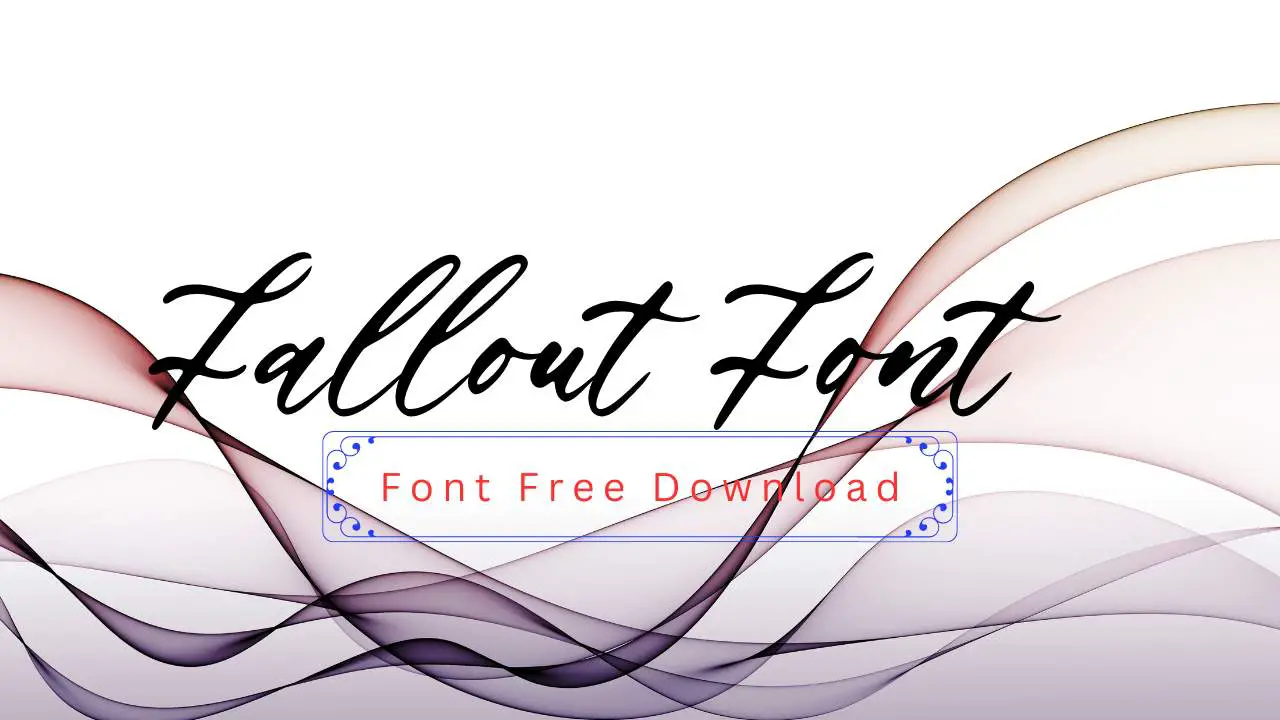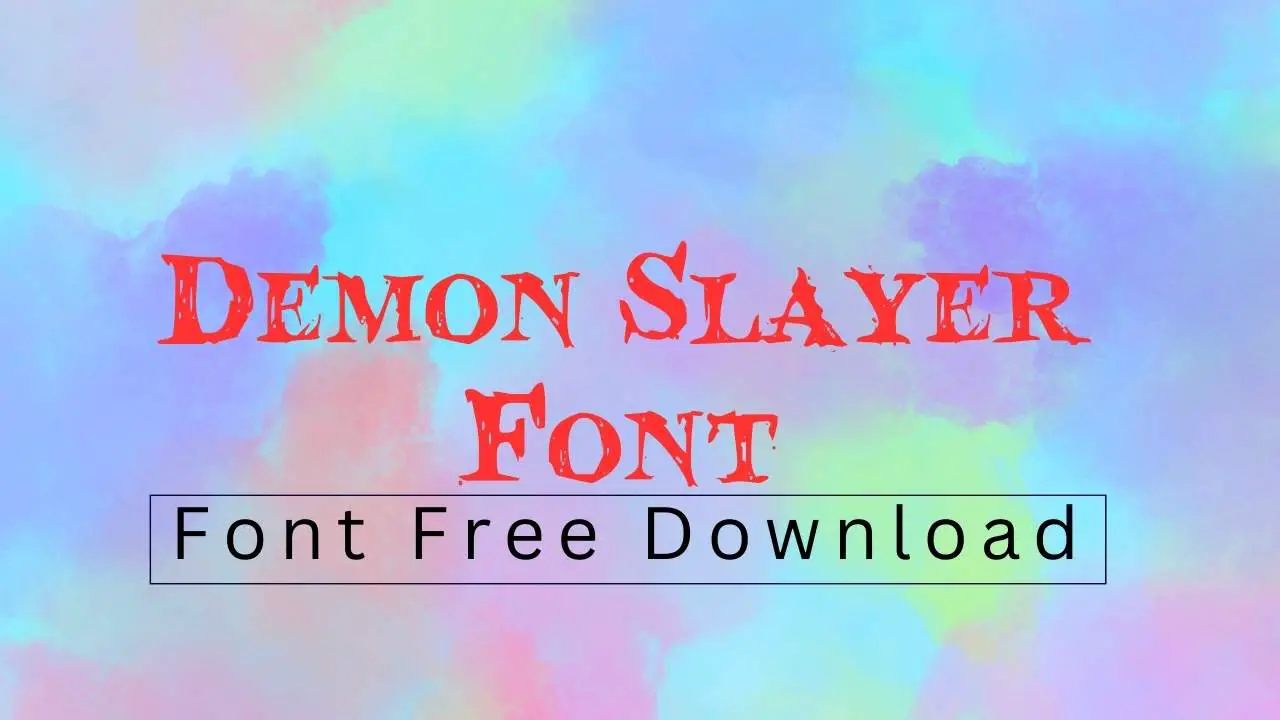Bootstrap font size is crucial for readability and design. Use Bootstrap’s built-in font size classes (like .fs-1 to .fs-6) for quick, responsive adjustments. For custom needs, leverage Sass variables or utility CSS for precise control, ensuring your text looks great on all devices and enhances user experience.
Welcome, design explorers! Ever find yourself staring at your screen, wondering why your text looks a bit… off? Maybe it’s too big, too small, or just doesn’t quite feel right. That’s often where Bootstrap font size comes into play. It’s a common hurdle, especially when you’re starting out. But don’t worry! With a few smart tricks, you can make your text sing. We’re going to dive into how to master Bootstrap font sizes, making your designs both beautiful and easy to read. Get ready to transform your text from ordinary to outstanding, ensuring every word has the perfect presence.
Understanding Bootstrap Font Size: The Basics
Bootstrap, as a popular front-end framework, provides a robust system for managing how your website looks. A big part of this is typography, and specifically, font sizes. Think of font size as the visual weight and presence of your words. Too small, and your readers might struggle; too large, and it can overwhelm the page. Bootstrap offers several ways to tackle this, from pre-defined classes to more custom approaches.
The goal is simple: make your content clear, accessible, and visually appealing. Whether you’re a seasoned designer or just starting, understanding Bootstrap’s font size tools will empower you to make better design decisions. We’ll explore how to use these tools effectively to create a harmonious and readable experience for everyone who visits your site.
Bootstrap’s Built-in Font Size Scale
Bootstrap comes with a fantastic set of ready-to-use classes for font sizes. These are like pre-set buttons that let you quickly style your text without writing a lot of code. They are designed to work seamlessly with Bootstrap’s responsive grid system, meaning your text will automatically adjust to look good on different devices – from large desktop monitors to small mobile screens.
The `.fs-` Classes
The core of Bootstrap’s font size utility lies in its `.fs-` classes. These range from `.fs-1` (the largest) to `.fs-6` (the smallest). Each class corresponds to a specific font size in Bootstrap’s type scale.
Here’s a quick look at what they represent:
- `.fs-1`: Typically the largest heading size.
- `.fs-2`: A slightly smaller, but still prominent, heading size.
- `.fs-3`: Good for subheadings or important paragraphs.
- `.fs-4`: A standard paragraph or list item size.
- `.fs-5`: Slightly smaller than standard, maybe for captions or secondary text.
- `.fs-6`: The smallest, often used for fine print or meta-information.
Using these classes is incredibly straightforward. You simply add the class to your HTML element:
<h1 class="fs-1">Largest Heading</h1>
<p class="fs-4">This is a standard paragraph text.</p>
<span class="fs-6">Small helper text.</span>
This approach is perfect for when you want to quickly establish a clear typographic hierarchy without getting bogged down in specific pixel or em values. It’s a practical way to ensure consistency across your project.
Why Use Built-in Classes?
- Speed: Apply styles instantly with just a class name.
- Responsiveness: These classes are built with responsiveness in mind, adapting to different screen sizes.
- Consistency: Ensures you’re using a pre-defined, harmonious type scale across your project.
- Maintainability: Easier to manage and update styles when using framework conventions.
Customizing Bootstrap Font Size with Sass
While Bootstrap’s built-in classes are incredibly useful, there might be times when you need more control. Perhaps your brand’s style guide has specific font sizes, or you want a slightly different scale. This is where Bootstrap’s Sass variables come to the rescue. Sass (Syntactically Awesome Style Sheets) is a CSS preprocessor that allows you to write more dynamic and maintainable CSS. Bootstrap is built with Sass, making it easy to customize its default settings.
Sass Variables for Font Sizes
Bootstrap uses Sass variables to define many of its default values, including font sizes. You can find these variables in Bootstrap’s Sass source files. The primary variable that controls the font size scale is `$font-size-base`, which sets the base font size for your project. Other variables like `$font-size-lg`, `$font-size-sm`, `$font-size-xl`, and `$font-size-xxl` relate to this base size, similar to how the `.fs-` classes work.
To use Sass variables effectively, you’ll typically need to:
-
Set up your project to compile Sass. This usually involves tools like Node.js with npm/yarn, or dedicated build tools like Webpack or Gulp.
-
Import Bootstrap’s Sass files into your own Sass file.
-
Override the default variables before importing Bootstrap’s core files.
Here’s an example of how you might override the base font size in your custom Sass file (e.g., `_custom.scss`):
// _custom.scss
// Override Bootstrap's Sass variables
$font-size-base: 1.1rem; // Set the base font size to 1.1rem
$font-size-lg: 1.25rem; // Adjust large font size accordingly
$font-size-sm: 0.875rem; // Adjust small font size accordingly
$font-size-xl: 1.5rem;
$font-size-xxl: 2rem;
// Define custom font sizes if needed
$font-size-h1-custom: 3.5rem;
$font-size-h2-custom: 2.8rem;
// Ensure you're importing Bootstrap after overriding variables
// For example, in your main Sass file (e.g., style.scss):
// @import 'custom'; // Import your overrides first
// @import '../node_modules/bootstrap/scss/bootstrap'; // Then import Bootstrap
After compiling your Sass, Bootstrap will use these new values. This gives you fine-grained control to match any design spec.
Defining Your Own Font Size Ratios
You can also define your own custom font size scale using Sass. For instance, you might decide that each step in your scale should increase by a specific ratio, like the mathematical golden ratio (approximately 1.618). Bootstrap’s type scale is based on a ratio, and by understanding it, you can create a consistent and visually pleasing hierarchy.
To learn more about CSS preprocessors and how they work, you can explore resources like MDN Web Docs on Sass.
Using Bootstrap Font Size Utilities
Beyond the general scale, Bootstrap offers utility classes that can be applied to any element to control its font size. These are incredibly handy for making minor adjustments or applying specific sizes to elements that don’t fit neatly into the main scale.
Responsive Font Size Utilities
Bootstrap’s responsive classes allow you to set font sizes that change based on the viewport width. This is essential for ensuring your text remains readable on all devices. You can append a breakpoint prefix to any font size utility class (e.g., `.fs-4`, `.fs-5`) to apply it only at a specific screen size and up.
The available breakpoints are:
- `sm` (small, 576px)
- `md` (medium, 768px)
- `lg` (large, 992px)
- `xl` (extra-large, 1200px)
- `xxl` (extra-extra-large, 1400px)
For example, to have a heading that is `.fs-5` on small screens and `.fs-3` on medium screens and larger, you would use:
<h1 class="fs-5">This heading is small on small screens.</h1>
<h1 class="fs-md-3">It becomes larger on medium screens and up.</h1>
This approach allows for sophisticated typography that adapts intelligently to the user’s device, providing an optimal reading experience everywhere.
Customizing with Inline Styles or Custom CSS
For one-off adjustments or specific elements where Bootstrap’s predefined classes aren’t quite enough, you can always resort to standard CSS. You can use inline styles for quick fixes, though it’s generally better practice to define custom styles in a separate CSS file.
Inline Style Example:
<p style="font-size: 14px;">This paragraph has a specific font size.</p>
Custom CSS Example:
In your `styles.css` file:
.special-text {
font-size: 1.3rem;
line-height: 1.6;
color: #333;
}
And in your HTML:
<p class="special-text">This text uses custom CSS for styling.</p>
While quick, inline styles can make your HTML harder to manage. Using custom CSS classes is generally the preferred method for maintaining a clean and organized stylesheet.
Best Practices for Bootstrap Font Size
Mastering Bootstrap font size isn’t just about knowing the classes; it’s about applying them thoughtfully. Here are some genius tips to ensure your typography is always on point:
1. Establish a Clear Visual Hierarchy
Your font sizes should guide the reader’s eye. Use larger, bolder sizes for headings and titles, progressively smaller sizes for subheadings, body text, and captions. This creates a natural flow and makes it easy to scan and understand the content.
- Use `.fs-1` to `.fs-3` for main titles and section headers.
- Reserve `.fs-4` for your primary body text.
- Utilize `.fs-5` and `.fs-6` for secondary information like timestamps, author bylines, or small captions.
2. Prioritize Readability
The most stylish font is useless if people can’t read it. For body text, aim for sizes between 16px and 18px when translated from `rem` or `em` units. Bootstrap’s default `font-size-base` is typically 1rem, which usually renders as 16px in most browsers. If you find your text is too small, consider increasing `$font-size-base` in your Sass variables.
Key Readability Factors:
- Font Size: Ensure it’s large enough for comfortable reading.
- Line Height: Adequate spacing between lines (around 1.5 to 1.7 times the font size) improves readability. Bootstrap’s Sass variable `$line-height-base` is a good starting point.
- Line Length: Keep lines of text to a reasonable length (ideally 45-75 characters) for optimal reading comfort.
3. Leverage Responsiveness
Always think about how your font sizes will adapt to different screen sizes. Use Bootstrap’s responsive font size utilities (`.fs-{breakpoint}-{size}`) or Bootstrap’s fluid typography feature (which scales font sizes between breakpoints) to ensure a consistent experience. Fluid typography is enabled by default in Bootstrap 5, which is a very handy feature.
For instance, a large heading on a desktop might be too overwhelming on a mobile device. Responsive classes allow you to scale it down automatically.
4. Consider Your Font Choice
The type of font you choose significantly impacts how large it appears and how readable it is. Sans-serif fonts (like the default Bootstrap fonts) are often considered more legible on screens, especially at smaller sizes. Serif fonts can add elegance but might require slightly larger sizes for optimal readability on digital displays.
For deeper insights into font pairings and choices, resources from reputable typography sites can be invaluable. For example, understanding the principles of typography fundamentals from Google Fonts can guide your decisions.
5. Don’t Overuse Large Font Sizes
While large fonts draw attention, using too many elements with the largest font sizes (`.fs-1`, `.fs-2`) can lead to visual clutter and a lack of hierarchy. Reserve the biggest sizes for truly important titles. Let your subheadings and body text breathe.
6. Test Across Devices
This cannot be stressed enough! What looks perfect on your 27-inch monitor might be unreadable on a smartphone. Use browser developer tools or actual devices to test your font sizes on various screen resolutions and operating systems.
Font Size Considerations for Different Content Types
Different content demands different typographic treatments. Let’s look at how Bootstrap font sizes can be applied effectively to various elements.
Headings
Headings (`
` to `
`) are crucial for structuring content. Bootstrap’s `.fs-` classes are ideal here. For example, `
` typically defaults to the largest size, while `
` is the smallest. You can override these with specific classes:
` typically defaults to the largest size, while `
` is the smallest. You can override these with specific classes:
<h1 class="fs-1">Main Title of the Page</h1>
<h2 class="fs-3">Section Header</h2>
<h3 class="fs-5">Sub-section Title</h3>
Remember to use headings semantically: `
` should be used only once per page for the main title. The `fs-` classes allow you to style them while maintaining semantic correctness.
Body Text
For paragraphs and general body text, consistency is key. Bootstrap’s default font size is usually well-balanced. Using the `.fs-4` class or simply relying on the base font size is a safe bet. Ensure your line height is adequate for readability.
<p class="fs-4"> This is where your main content goes. Make sure it’s easy to read on all devices. </p>
Lists and Navigation
List items (`
`) and navigation links often benefit from being consistent with body text or slightly smaller. For navbars, smaller font sizes can save space.
<ul>
<li class="fs-5">List item one</li>
<li class="fs-5">List item two</li>
</ul>
Captions and Meta Information
For elements like image captions, timestamps, or author names, smaller font sizes are appropriate. Bootstrap’s `.fs-6` class is perfect for this, ensuring these details don’t distract from the main content.
<figure>
<img src="..." alt="...">
<figcaption class="fs-6">Image caption here. Often small and unobtrusive.</figcaption>
</figure>
Bootstrap Font Size Table
Let’s summarize the Bootstrap font size scale classes and their typical browser rendering (assuming a base font size of 16px). These values are based on Bootstrap’s default Sass variables and provide a reference.
It’s important to note that these are
defaults*. When you customize your project using Sass variables
<p class="fs-4"> This is where your main content goes. Make sure it’s easy to read on all devices. </p><ul>
<li class="fs-5">List item one</li>
<li class="fs-5">List item two</li>
</ul>
Captions and Meta Information
For elements like image captions, timestamps, or author names, smaller font sizes are appropriate. Bootstrap’s `.fs-6` class is perfect for this, ensuring these details don’t distract from the main content.
<figure>
<img src="..." alt="...">
<figcaption class="fs-6">Image caption here. Often small and unobtrusive.</figcaption>
</figure>
Bootstrap Font Size Table
Let’s summarize the Bootstrap font size scale classes and their typical browser rendering (assuming a base font size of 16px). These values are based on Bootstrap’s default Sass variables and provide a reference.
It’s important to note that these are