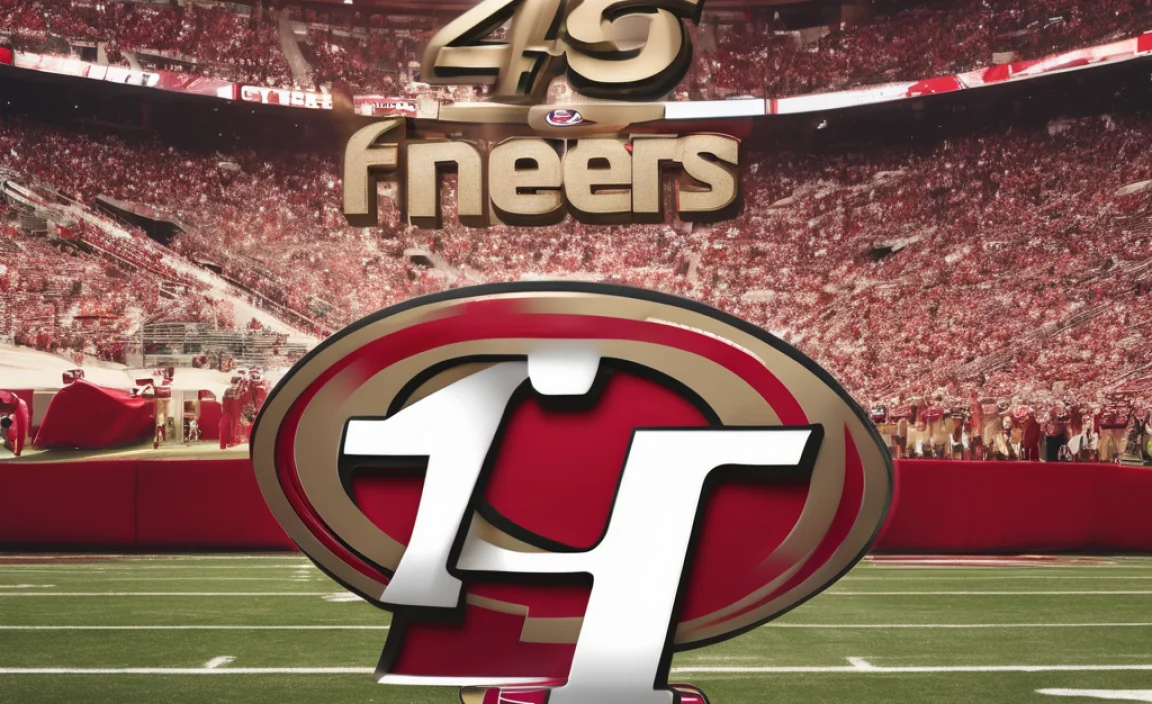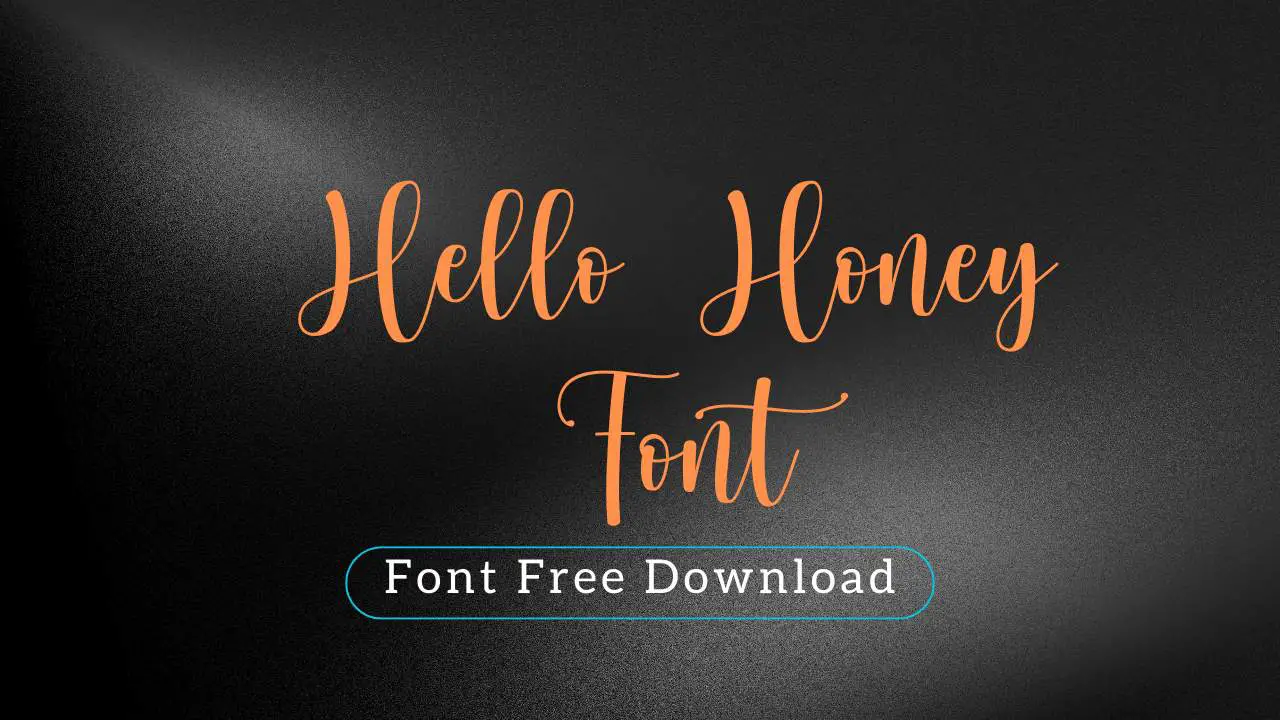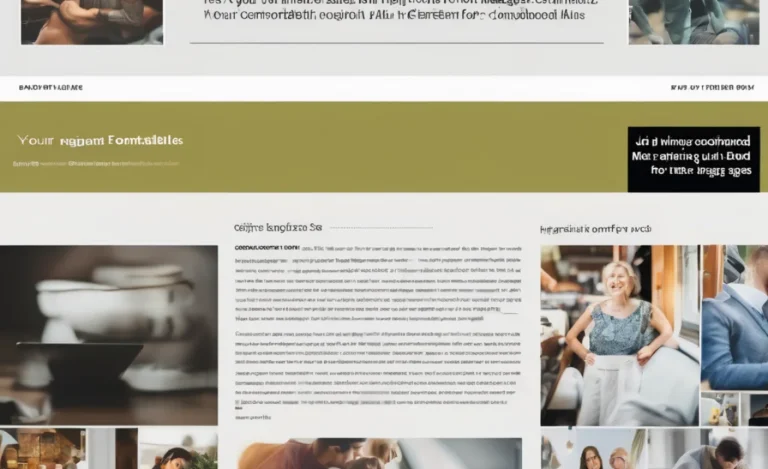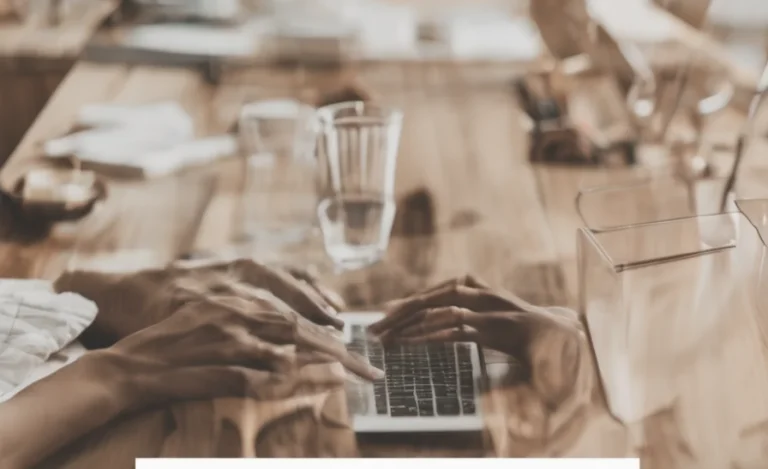Changing the font size in the VS Code Explorer can improve your coding experience by making the text more readable and accessible. The process is straightforward, whether you are adjusting the editor font size or changing the font settings in the file explorer. Let’s explore different methods for altering the font size, including configuration files, user settings, and more.
1. Adjusting Font Size In VS Code
To begin, let’s address how to change the VS Code Explorer font size. The default font size is often set to a comfortable level for most users, but adjusting it based on your preference can make a significant difference.
To change the font size in VS Code, follow these steps:
- Open VS Code and go to the Settings by clicking the gear icon in the bottom-left corner or pressing the default keyboard shortcut (Ctrl + ,).
- In the Settings Editor, search for “font size.”
- Under Editor: Font Size, you can adjust the size of the text in your editor. This will affect the text in the active editor window.
- Additionally, you can adjust the line height to improve readability.
2. Customizing The Explorer Font Size
If you want to change the font size specifically for the VS Code Explorer, here’s how you can do it:
- Open the User Settings by clicking the gear icon and selecting Settings.
- In the settings editor, search Explorer: Font Size or open the User Settings JSON file for more detailed customization.
- You can manually edit this file by adding the following configuration:
This changes the font size of the file explorer panel, which displays your folders and files.
3. Adjusting Font Size Using Zoom
VS Code also allows you to adjust the zoom level across the entire workspace. This includes the text size and interface elements.
To adjust the zoom level:
- Open the Command Palette (Ctrl + Shift + P) and type “Zoom.”
- Select the option to Zoom In or Zoom Out, which will change the font size in the file explorer, editor tabs, and terminal.
- You can also use the default keyboard shortcuts (Ctrl + + to zoom in, Ctrl + – to zoom out).
4. Font Size in the Terminal
If you want to modify the terminal font size, go to the Terminal settings:
- Open User Settings and search for Terminal Font Size.
- You can adjust the terminal font size directly in the settings editor by modifying the value of terminal.integrated.fontSize.
This will change the font size in the VS Code instance’s terminal.
5. Using Configuration Files
For more advanced customizations, you can modify your configuration files to change various settings in VS Code. These files are perfect for developers who want to tailor their coding experience precisely to their needs.
Here are some useful configuration options:
- editor.fontSize – Adjust the font size in the main editor.
- explorer.fontSize – Modify the font size of the file explorer.
- terminal.integrated.fontSize – Change the font size of the integrated terminal.
- window.zoomLevel – Modify the overall zoom level of the interface.
6. File Explorer Tray and Icon Font
If you’re interested in customizing the file explorer tray, you can adjust how icons appear or switch to an icon font that suits your workflow. Several plugins allow you to enhance your file explorer tray with customized icons for folders and files.
7. Browsers and Browser Version Compatibility
Keep in mind that browsers like Internet Explorer or other modern browsers might not support certain font styles or configurations. This is important when working with configuration files that need to be viewed on different platforms.
8. Using Snippets for Font Customization
You can also create snippets for quick font adjustments. If you often switch between font sizes or editor themes, using snippets can save time. Snippets allow you to configure font-related settings and apply them with a single command in your editor.
9. Context Menu and Shortcuts
The context menu in VS Code allows you to access font settings quickly. You can right-click on the editor tab or the file explorer to access shortcuts for font adjustments.
10. Customizing Other Font-Related Settings
VS Code also provides options to change settings such as:
- font family – Customize the type of font used in the editor and terminal.
- font weight – Adjust how bold or light the font appears.
- font style – You can set the font style to normal, italic, or bold italic.
With these settings, you can make your text editor truly yours.
FAQs
How Can I Change The Font Size In VS Code?
You can change the font size in Settings Editor or by modifying the settings.json file.
What Is The Keyboard Shortcut To Zoom In VS Code?
Use Ctrl + + to zoom in and Ctrl + – to zoom out.
How Can I Change The Font Size Of The File Explorer?
Modify the Explorer: Font Size setting in the User Settings or use the settings.json file.
Can I Customize The Terminal Font Size In VS Code?
Yes, change the terminal.integrated.fontSize setting in the Settings Editor.
What Are Configuration Files In VS Code?
Configuration files store custom settings and preferences that can be modified for a personalized coding environment.
How Do I Change The Font For A Specific File Or Folder?
This can be done by using the icon font settings or changing the layout through plugins.
Does Font Size Affect Coding Productivity?
Yes, adjusting font size can improve readability, reduce eye strain, and enhance your overall coding experience.
What Is The Best Font Size For VS Code?
The best font size depends on your screen size and personal preference, but 14px to 16px is generally recommended.
Can I Change The Font Size For All VS Code Instances?
Yes, you can set the default font size for all instances by modifying the editor.fontSize setting.
How Do I Access The Command Palette In VS Code?
Open it with Ctrl + Shift + P to access various commands, including font and layout adjustments.