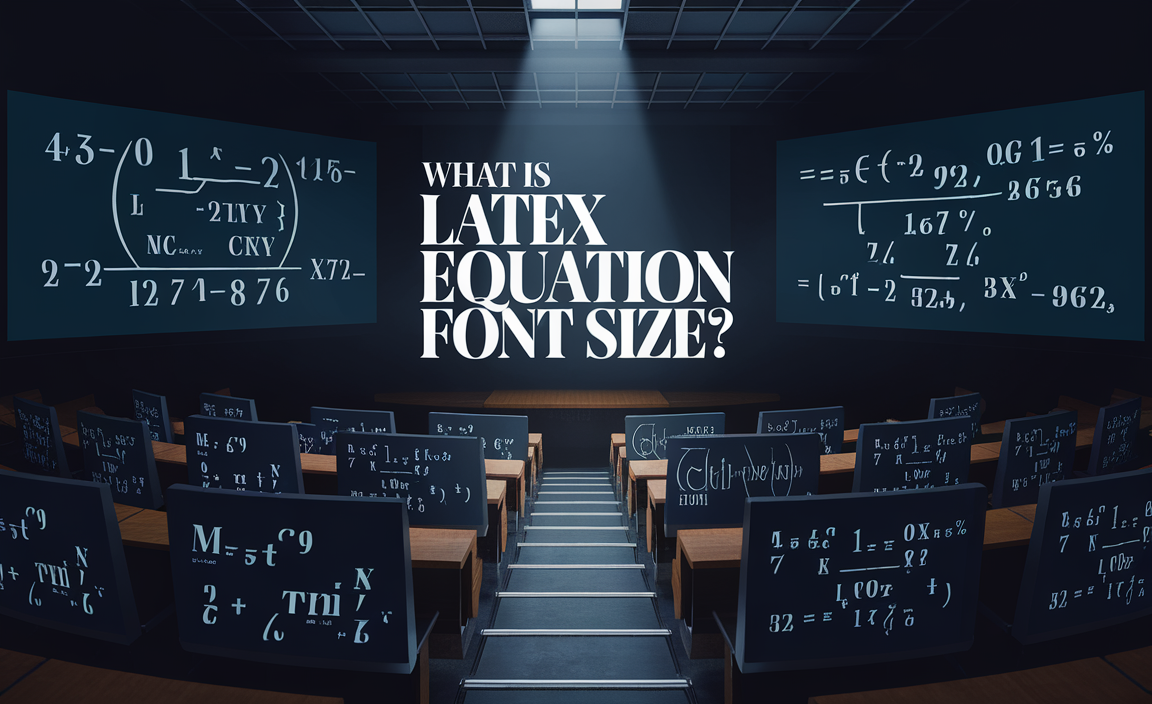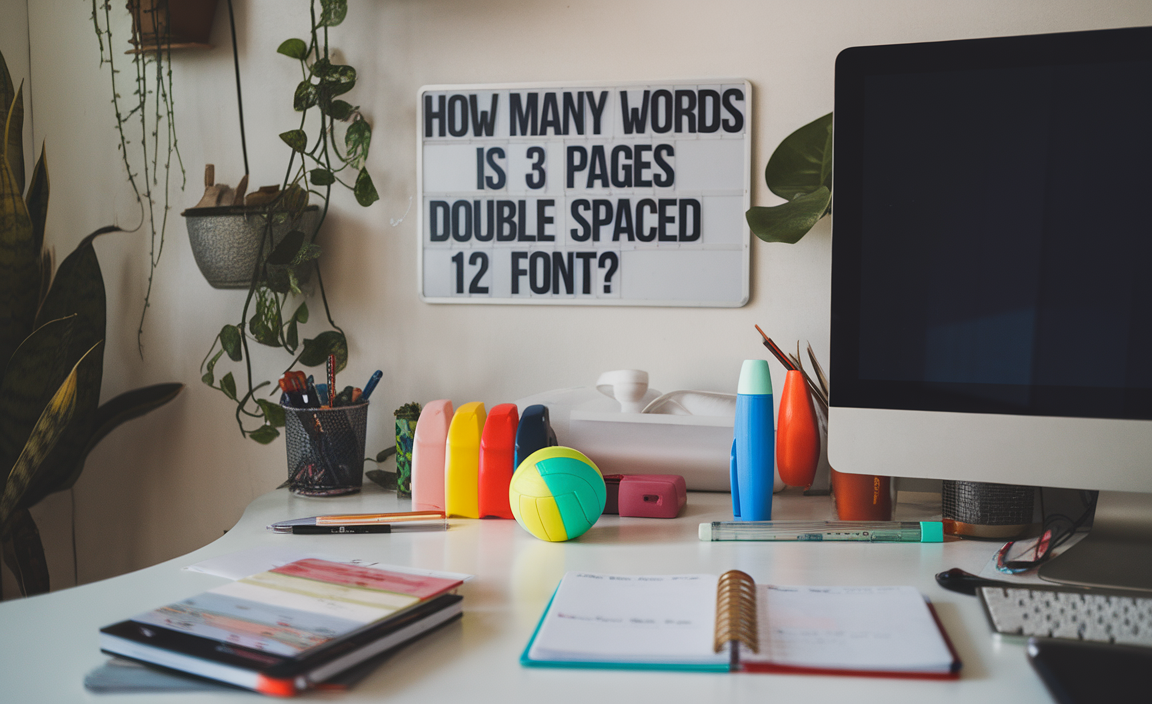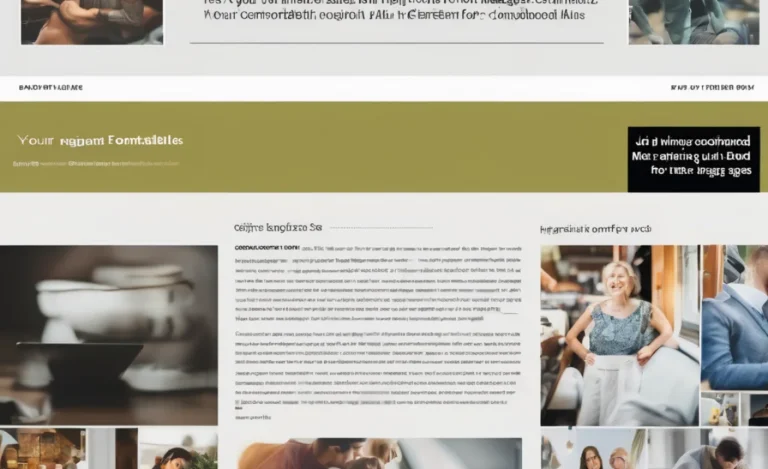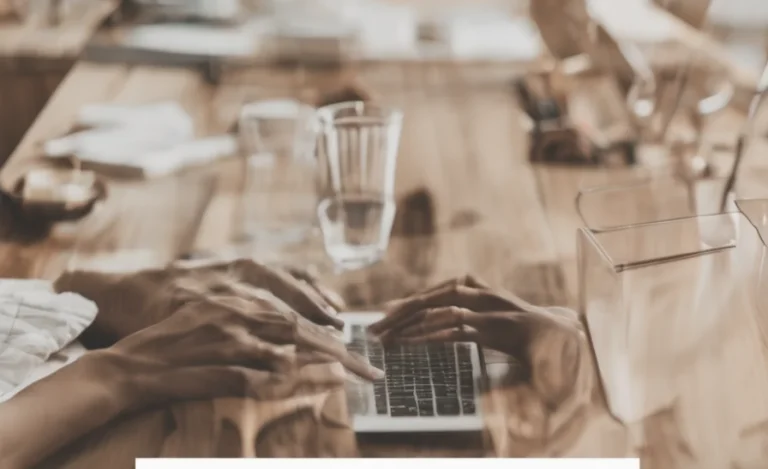Google Docs is a widely used tool in Google Workspace that offers a range of font styles and sizes to meet different document needs. When working with text in Google Docs, users often require small font sizes for various purposes such as fitting more content into limited space or creating formal documents with a specific typography style.
Understanding how to adjust font size and make the most of available fonts can improve the document’s appearance and readability.

How to Change Font Size in Google Docs
Adjusting the font size in Google Docs is straightforward. Follow these steps to customize your text:
- Open your Google Docs document.
- Highlight the text you want to adjust.
- Navigate to the toolbar and click on the “Font size” dropdown.
- Choose from the available font sizes or enter a custom size manually.
- For smaller font sizes, input values like 8pt, 9pt, or 10pt, depending on your preference.
- Apply the changes and ensure the document layout remains readable.
Using Custom Fonts in Google Docs
Google Docs provides access to a variety of Google Fonts, including sans serif fonts and serif fonts. To access additional fonts:
- Click on the “Font” dropdown in the toolbar.
- Select “More fonts” to explore additional font options.
- Use the search bar to find fonts like PT Sans Narrow or other suitable small font styles.
- Add your selected fonts to your available list and apply them to your document.
Choosing the Right Font Style and Weight
When selecting a small font size, it’s essential to choose the right font style and weight. Some fonts are designed to be legible even at smaller sizes, making them ideal for formal documents or citations.
Recommended small fonts for Google Docs include:
- Arial (Sans Serif) – Clean and readable.
- PT Sans Narrow – Compact and space-efficient.
- Times New Roman (Serif) – Classic and suitable for formal documents.
- Roboto Condensed – Modern and professional.
Using Keyboard Shortcuts for Font Adjustments
To quickly adjust font size in Google Docs, you can use keyboard shortcuts:
- Increase font size:
Ctrl + Shift + > - Decrease font size:
Ctrl + Shift + <
These shortcuts make it easier to manage font sizes without navigating through the menu repeatedly.
Setting a Default Font and Size
To maintain consistency across all documents, users can set a default font and size:
- Type a sample text using the desired font choice and size.
- Go to “Format” > “Paragraph styles” > “Normal text” > “Update normal text to match.”
- Click on “Format” > “Paragraph styles” > “Options” > “Save as my default styles.”
This ensures all new Google Docs documents use the same font settings.
Working with Google Slides and Sheets
Small fonts aren’t limited to Google Docs; they can also be applied in Google Slides and Google Sheets to maintain consistency across presentations and spreadsheets.
- In Google Slides, use the text box options to adjust font size.
- In Google Sheets, select cells and adjust the font size from the toolbar.
Conclusion
Adjusting small fonts in Google Docs can significantly enhance the appearance and readability of your documents, whether you’re fitting more content into a limited space or creating formal documents. By understanding how to adjust font sizes, choose suitable fonts, and apply keyboard shortcuts, you can work more efficiently and maintain consistency across your documents.
Additionally, utilizing the “More fonts” option allows you to explore a wider range of font styles, helping you to customize your document further. Remember to experiment with different fonts and sizes to find the best combination that works for your needs.
FAQs
What is the smallest font size available in Google Docs?
The smallest default font size is 8pt, but you can manually enter smaller values.
Can I add custom fonts to Google Docs?
Yes, using the “More fonts” option in the font dropdown menu.
Why does my font look different when printed?
Printing settings and printer resolution may affect font appearance.
How do I apply the same font size to the entire document?
Select all text using Ctrl + A and adjust the font size in the toolbar.
Does Google Docs support all Google Fonts?
Most Google Fonts are available, but some may not be supported.
Can I change the default font size for all documents?
Yes, by updating the paragraph style and saving it as the default.
Are smaller font sizes readable on all devices?
It depends on the font choice and screen resolution.
Is there a way to preview font changes in real-time?
Yes, the font preview updates as you change the size in the toolbar.