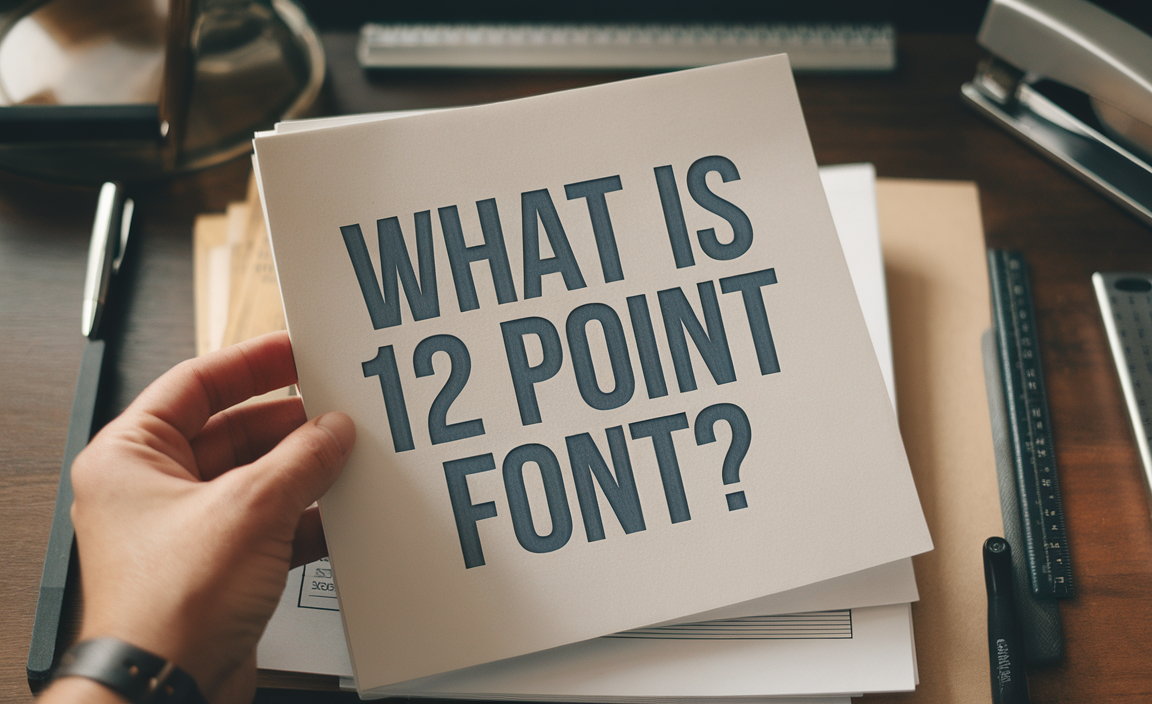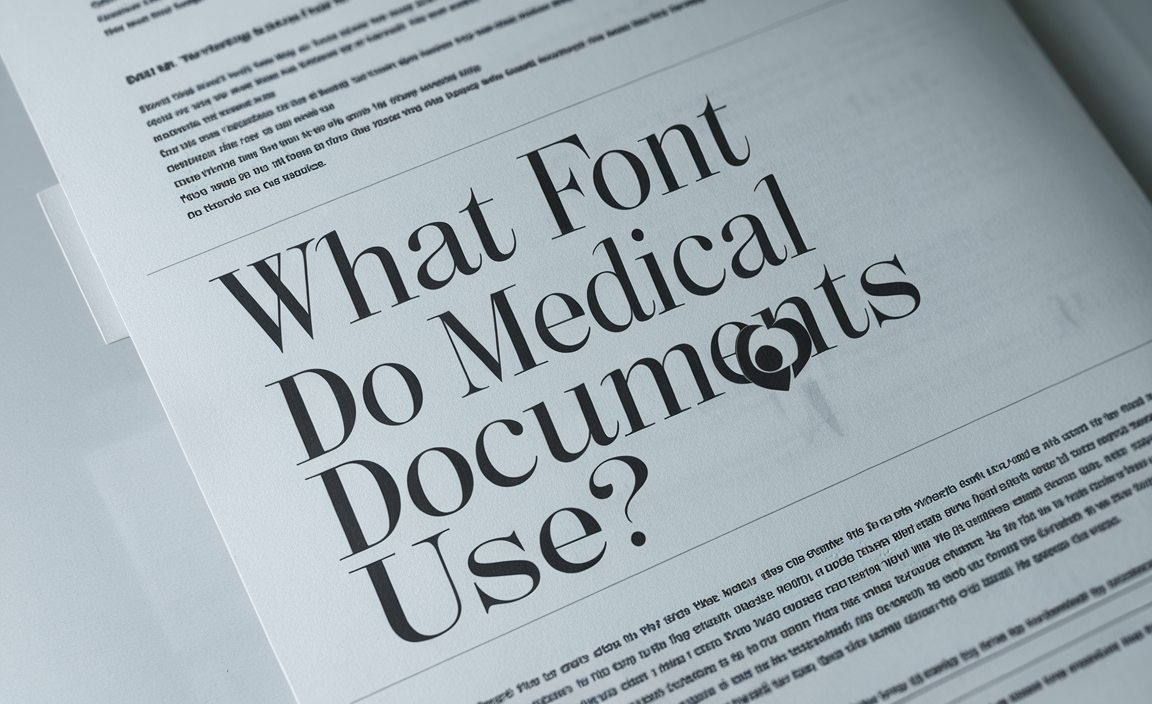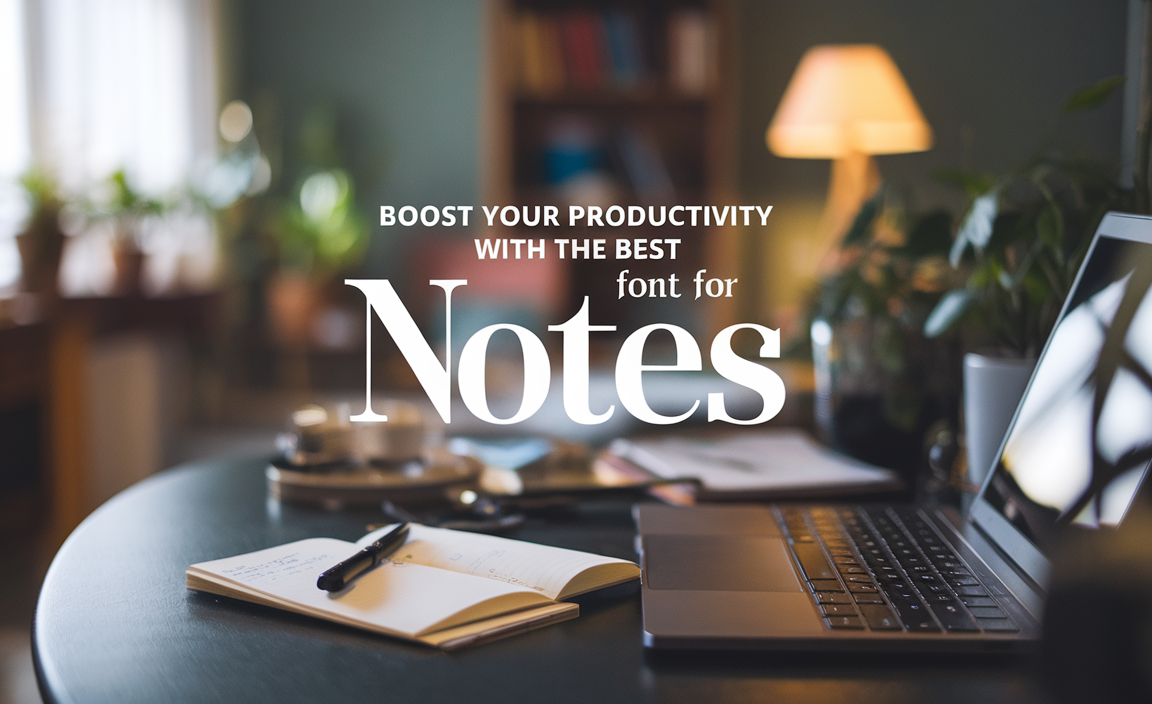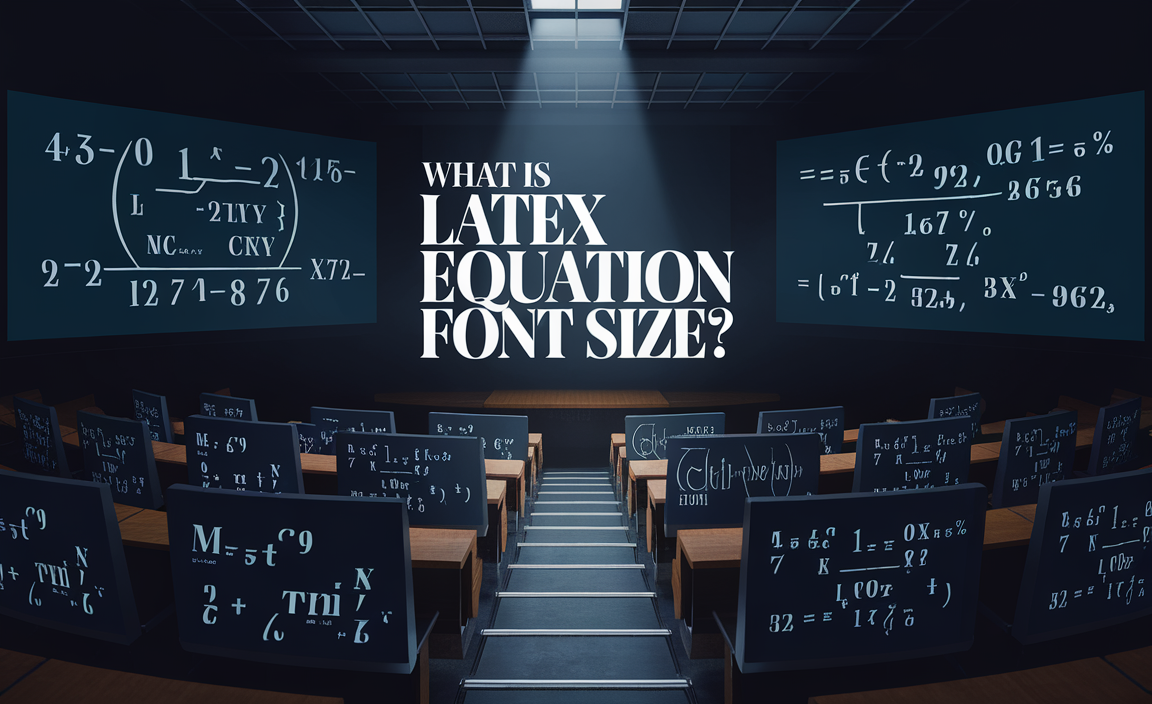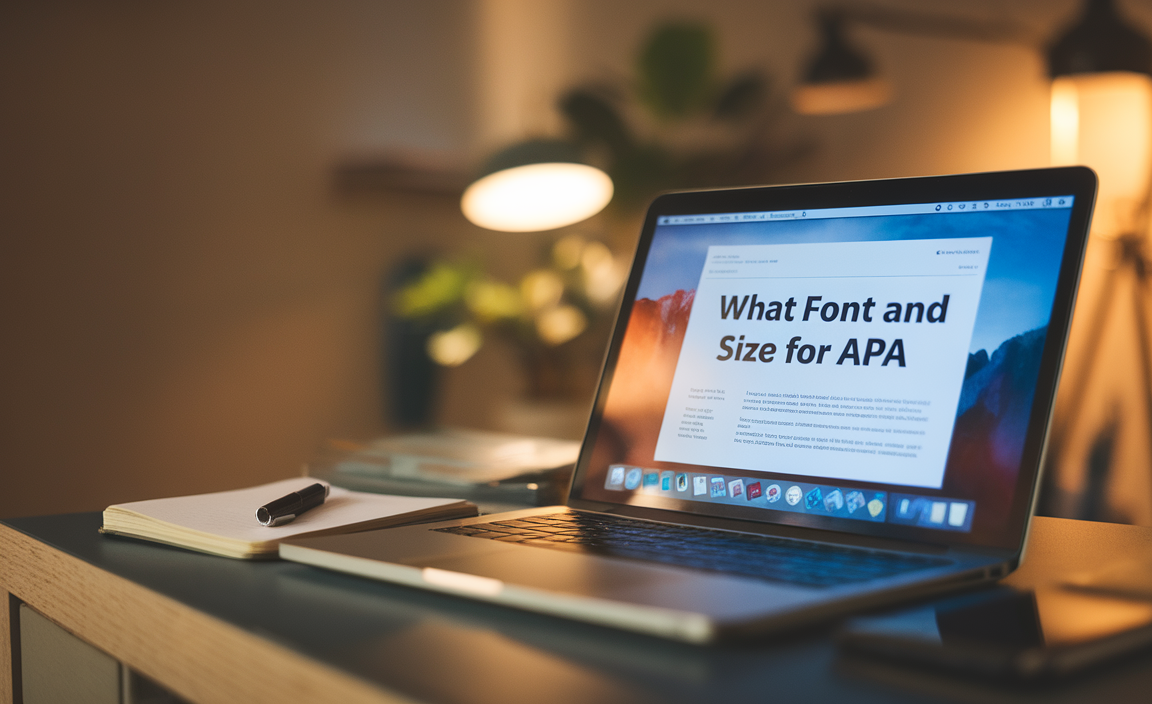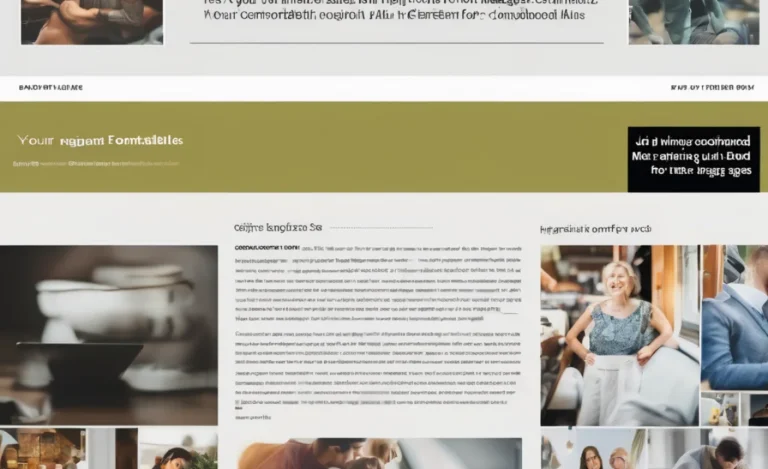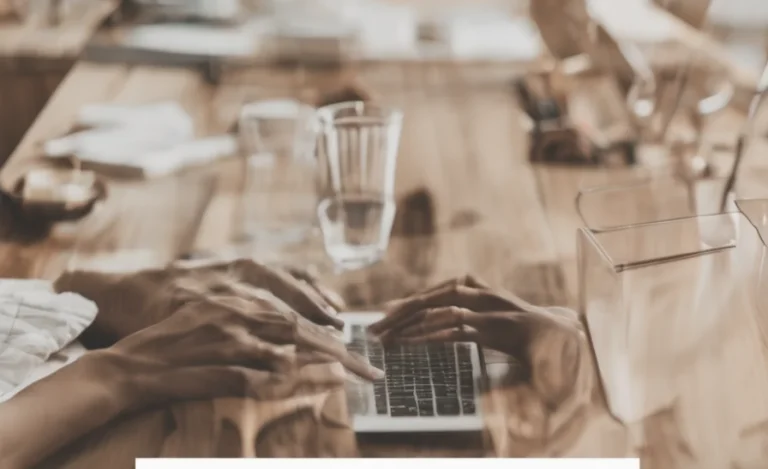San Francisco font, Apple’s renowned system font, was introduced as the default typeface for OS X El Capitan and iOS devices. Designed to replace the classic Helvetica Neue, this font is widely used across Apple products, including the Apple Watch and macOS High Sierra. However, many Windows users face challenges installing and using San Francisco font on their Windows machines.
In this guide, we’ll explore how to get San Francisco font on non-Apple platforms, including older versions of Windows, and offer tips to effectively use it in various applications.

What is the San Francisco Font?
The San Francisco typeface is a modern, sans-serif font designed by Apple Inc. It was introduced with OS X El Capitan as the new Apple system font, replacing Helvetica Neue. The font comes in several variants, including:
- SF Pro – Used for macOS and iOS interfaces.
- SF Compact – Designed specifically for watchOS.
- SF Mono – A monospaced version ideal for code editors and Terminal.
- SF UI – A variant used in earlier versions of macOS.
- SF Pro Text – Optimized for smaller text sizes.
- SF Display – Designed for larger headings and UI elements.
Why Use San Francisco Font on Windows?
Many designers and developers working on Apple-related projects want to use the San Francisco font on their Windows machines to create mockups that closely resemble Apple’s design standards. Having access to the right typeface is crucial for consistency, whether you’re designing for macOS, iOS, or Apple Watch.
How to Install San Francisco Font on Windows
Since San Francisco font files are provided in DMG format, which is specific to macOS, Windows users need to follow a few extra steps to install them.
Step 1: Download the San Francisco Font
You can obtain the official font files from Apple’s developer site:
- Apple Fonts
Alternatively, you can find font files from third-party sources like GitHub, which may offer them in a more Windows-friendly format.
Step 2: Extract the Font Files
Since the downloaded files are usually in DMG format, use one of the following methods to extract them:
- Use 7-Zip or DMG Extractor to open the DMG file.
- Convert the font files to a Windows-compatible format.
Step 3: Convert OTF to TTF (If Needed)
Windows machines often encounter issues with OpenType font (.otf) files. If you’re facing installation errors, consider converting them to TrueType font (.ttf) using tools like FontForge.
Step 4: Install the Fonts
Once extracted and converted, follow these steps to install:
- Locate the extracted font files (SF Pro, SF Compact, SF Mono, etc.).
- Right-click the font file and select “Install for all users.”
- Restart your applications (like Figma or Adobe XD) to access the new fonts.
Using San Francisco Font on Windows
Once installed, you can use San Francisco in various applications, including:
- Figma – Perfect for UI/UX design prototyping.
- Photoshop & Illustrator – Ideal for graphic design.
- Microsoft Office – Use SF Pro Text for presentations and documents.
To find and manage fonts, use the built-in Windows Font Book to ensure the correct variant is being used.
Alternatives to San Francisco Font
If you face challenges with installation, consider similar fonts available in Google Fonts or pre-installed options like:
- Segoe UI – The default Windows system font.
- New York – A serif font from Apple.
- Times New Roman – A classic serif option.
Conclusion
Installing and using Apple’s San Francisco font on Windows may require extra effort, but it is well worth it for designers working on Apple-centric projects. Whether you are using SF Pro, SF Compact, or SF Mono, following the correct installation process ensures a seamless experience across non-Apple platforms. With the right approach, Windows users can enjoy the aesthetic appeal of the Apple system font without switching operating systems.
FAQs
Q1: Is San Francisco font free to use on Windows?
A: Yes, Apple offers it for free but only for personal and development purposes.
Q2: Can I use San Francisco font in Google Fonts?
A: No, San Francisco is not available in Google Fonts. You must download it from Apple.
Q3: Why does my Windows machine not recognize the SF font?
A: Ensure the font files are in .ttf format and installed correctly.
Q4: How do I use SF Pro in older versions of Windows?
A: Extract the font files and install them manually via the Control Panel.
Q5: Are there any legal restrictions on using San Francisco font?
A: Apple restricts commercial use; it’s intended for mockups and Apple product design.
Q6: Does the San Francisco font work with Figma on Windows?
A: Yes, once installed, it works perfectly in Figma for UI/UX design.
Q7: What’s the difference between SF Pro and SF Compact?
A: SF Pro is for iOS/macOS, while SF Compact is optimized for watchOS.
Q8: How can I remove the San Francisco font from Windows?
A: Go to Control Panel > Fonts, locate SF Pro, and click “Delete.”