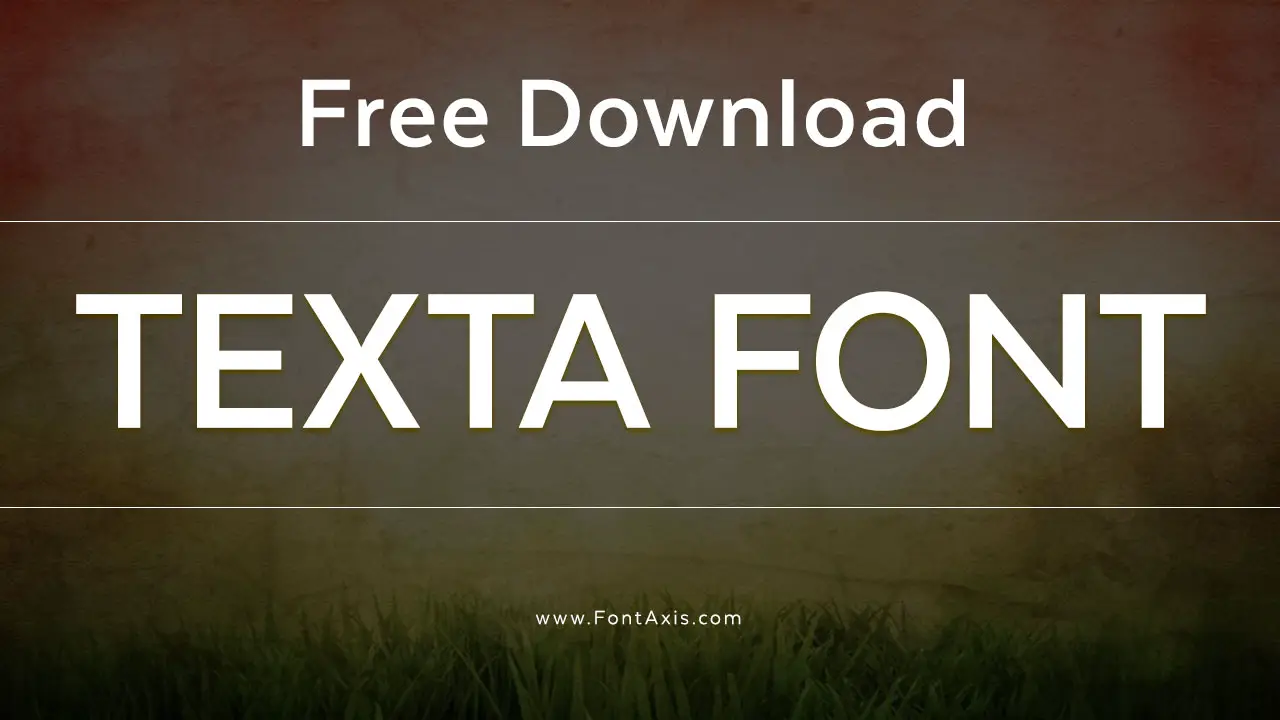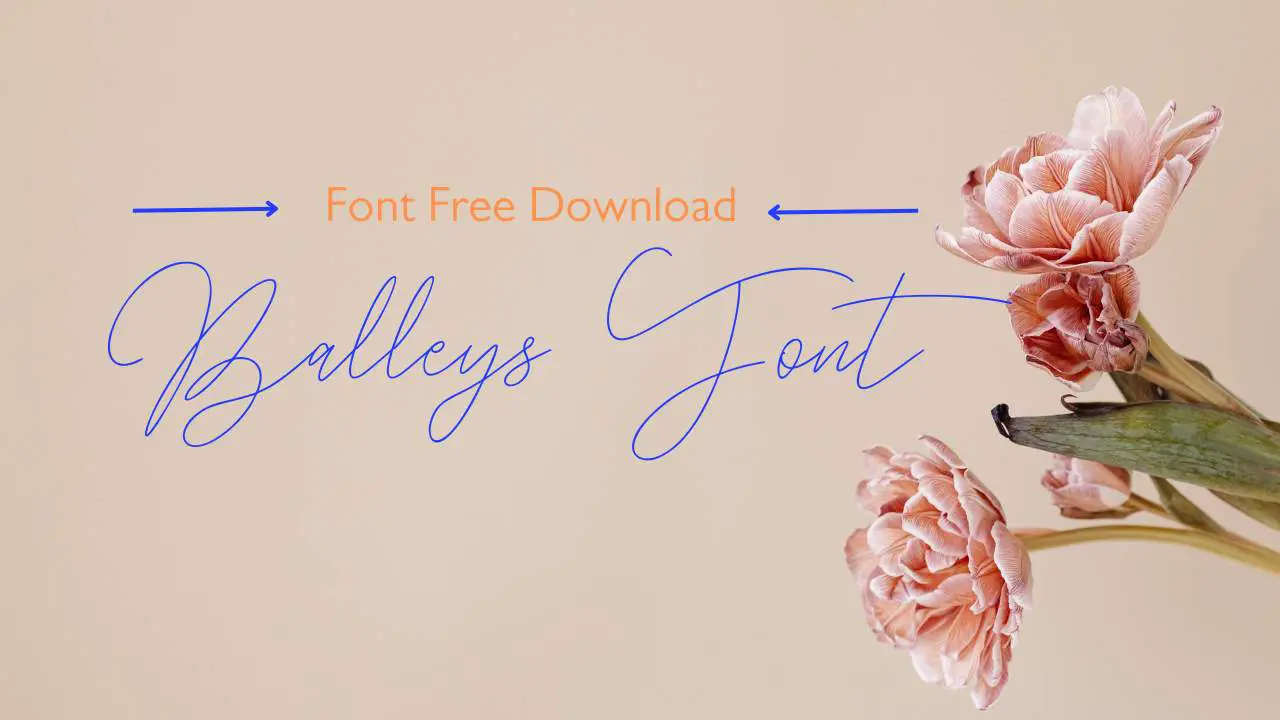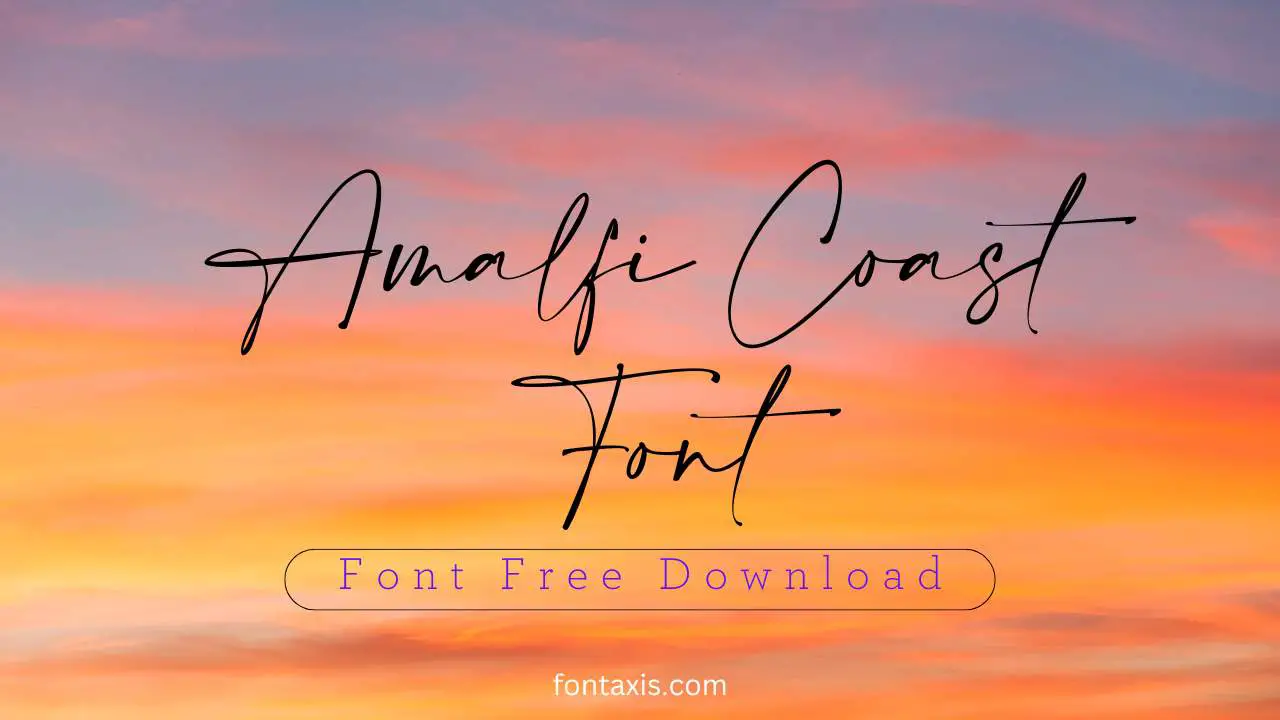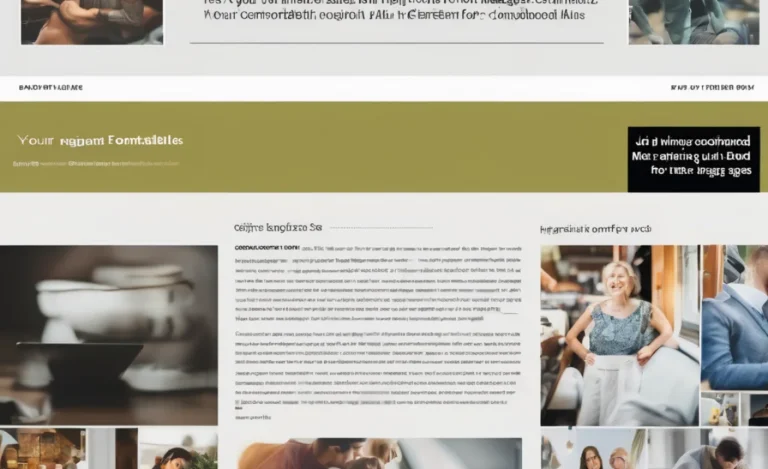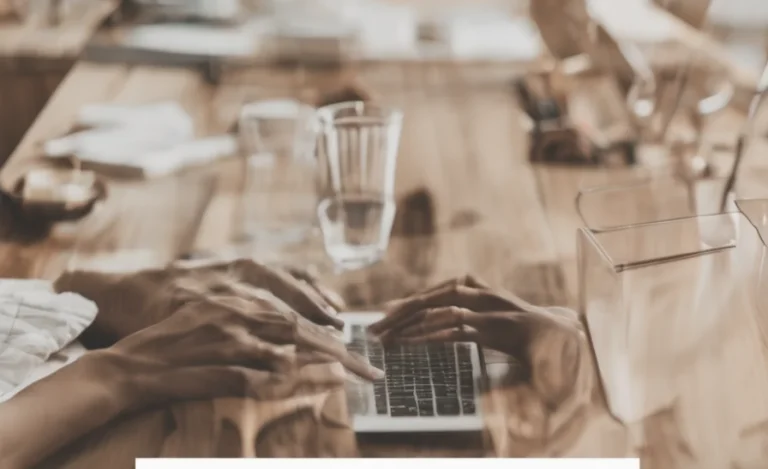When working with remote desktops, one key factor that impacts usability is the font size and display settings. Adjusting the font size and scaling settings can improve readability.
Whether you are accessing a remote desktop connection on a Windows server or using an older operating system like Windows XP. Optimizing these settings can also enhance the overall user experience.
Let’s explore several steps to enhance your remote desktop session. These include adjusting the font size, setting the appropriate display resolution, and customizing the text size. These adjustments ensure a more comfortable and efficient remote session.

What is Remote Desktop?
Remote desktop technology allows users to access and control a remote computer over a network connection. IT professionals, business workers, and others frequently use it to remotely access applications or data stored on another computer. Remote desktop or remote desktop connection allows users to control a remote machine. They can interact with it as if they were physically present.
Understanding Font Size in Remote Desktop Connections

One of the first things you’ll notice when accessing a remote desktop is the font size. Depending on the screen resolution and display settings of your local and remote machines, the font size may appear too large or too small. Scaling and DPI awareness play a significant role in adjusting the text size and the appearance of icons, windows, and other interface elements within the remote session.
The default font setting is typically set to medium or standard sizes, which may not suit everyone’s needs, especially when working on high resolution displays or high DPI settings. Fortunately, there are several ways to adjust the text size and the overall appearance of your remote desktop window.
Adjusting Font Size and Display Settings
To improve readability in a remote desktop session, follow these simple steps to adjust the font size and display resolution:
- Open Display Settings:
On your remote desktop window, go to the Display Settings on both your local and remote computers.
- Adjust Screen Resolution:
The screen resolution determines the display size of everything, including icons, text, and other elements. A higher resolution provides more screen real estate but can make text size smaller. For high resolution displays, setting an appropriate resolution (e.g., 1920×1080 or higher) can ensure the text remains clear and readable.
- Scaling Settings:
For high DPI displays, adjusting the scaling settings is critical. On Windows 10 or Windows 11, scaling is available under Display Settings > Scale and Layout. Here, you can adjust the scaling between 100% to 150% or even higher, depending on your screen size and resolution.
- Zoom Level:
In addition to scaling, you can use the Zoom feature to increase the font size. This is particularly helpful in applications with small text. Most remote desktop solutions have built-in zoom features or shortcuts (e.g., Ctrl + Scroll) to adjust text size within the remote session.
- Customizing Text Size:
In some cases, adjusting font size directly within the application or operating system settings may be required. You can increase text size in system settings, like Accessibility Options, which can affect how text appears during your remote desktop connection.
- Remote Desktop Client Settings:
If you are accessing a Windows server through a remote desktop connection, you can fine-tune your remote desktop session settings, including font and scaling settings for better performance and readability.
Addressing Common Issues with Font Size in Remote Desktop
Sometimes, the remote desktop resolution may cause text to appear pixelated or blurry. High DPI settings are often to blame in these scenarios. To ensure that your remote desktop session displays text properly, make sure that your remote screen settings match the remote computer’s display resolution and that you enable DPI scaling.
Hindrances Caused by Scaling Settings
In some cases, scaling and font size adjustments may hinder application functionality, especially with older applications. Applications may not scale properly on high resolution displays, which could cause the interface to look misaligned or fuzzy. It’s essential to find the balance between scaling settings and font size to ensure that everything displays clearly while maintaining performance.
How to Handle Remote Desktop Font Size on Different Devices
Whether you’re working on a laptop or desktop connected via remote desktop, the font setting will differ based on your screen size and resolution. Remote desktop resolution and display settings are also affected by the capabilities of the device you’re using.
For instance, remote sessions on SATA SSDs with high resolution might perform differently than on a low-resolution display. Laptop screens with smaller screen sizes might require more adjustments to font size and scaling settings to improve readability.
Using Remote Desktop Font Size for Specific Applications
For certain applications, such as working with documents, spreadsheets, or code, the font size can make a significant difference in ease of use. For example, if you are working on a research paper or journal article, increasing the font size within the application itself may improve overall productivity.
In other cases, when accessing online library databases or RSS feeds, increasing font size may be necessary for a better user experience. For applications that require clear text such as code or scientific notations, adjusting font type to monospace font such as Courier New or Lucida Console may help make the text more readable.
Testing Different Font and Display Settings
While working with remote desktop connections, Microsoft community forums and Purdue OWL resources suggest experimenting with different scaling settings and font styles for each remote session. It is essential to find a font size that is comfortable for you while ensuring icons and other elements remain proportionate on the screen. Scaling settings can also help optimize text size in high-DPI environments.
Conclusion
Adjusting remote desktop font size and display settings is essential for an optimal experience in remote desktop sessions. By carefully selecting the right font size, scaling settings, and resolution, you can enhance readability and productivity. Whether you’re accessing a Windows server or connecting to a remote computer, finding the correct settings will ensure that your remote session remains efficient and visually comfortable
Frequently Asked Questions
Q1: How do I increase font size in a remote desktop connection?
A1: To increase font size in a remote desktop session, adjust the display settings by changing the scaling settings in Windows Settings or use the zoom function in the remote desktop client.
Q2: What is the recommended font for remote desktop connections?
A2: Serif fonts like Times New Roman or sans serif fonts such as Arial are ideal for remote desktop connections because they are clear and readable on different resolutions.
Q3: How can I make text more readable on a remote desktop?
A3: Adjust the remote desktop resolution and scaling settings in the remote session for improved readability. Consider increasing the text size and ensuring that your remote session’s font size is set to a comfortable level.
Q4: How do high-DPI displays affect font size?
A4: High-DPI displays can make text appear smaller, so increasing scaling settings or adjusting font size is necessary to maintain readability.
Q5: Can I change the font in my remote session?
A5: Yes, you can adjust the font size and display settings in your remote desktop session. Some applications may allow you to set a specific font type or font style.