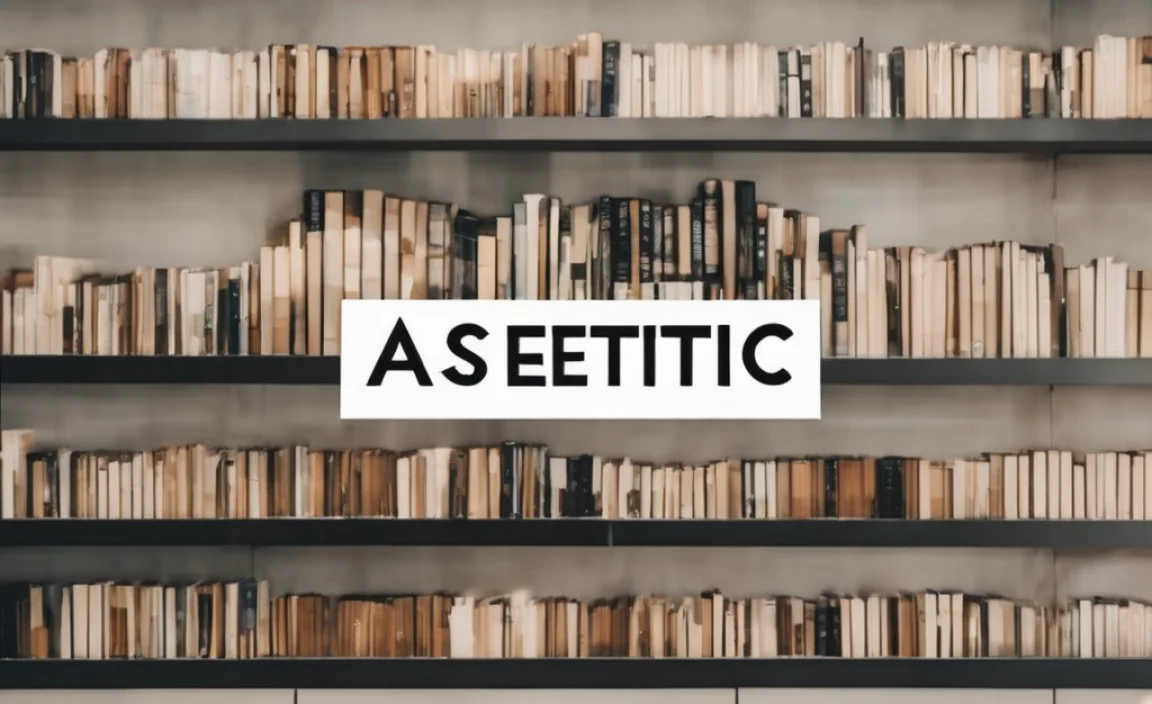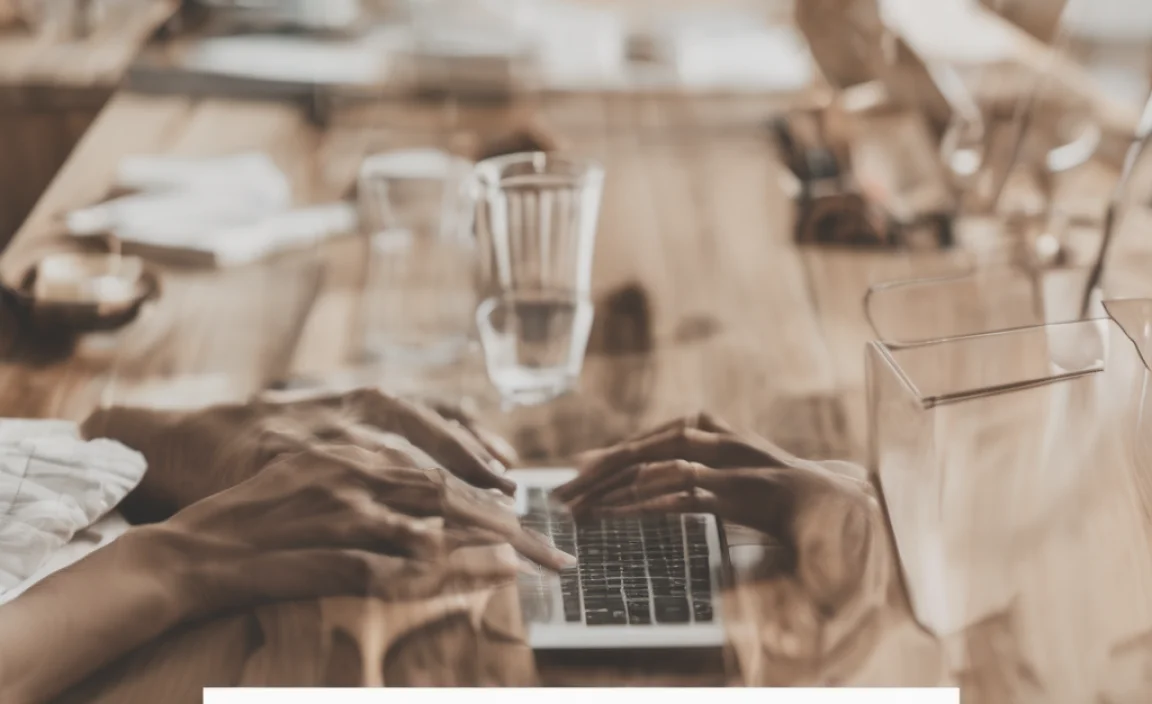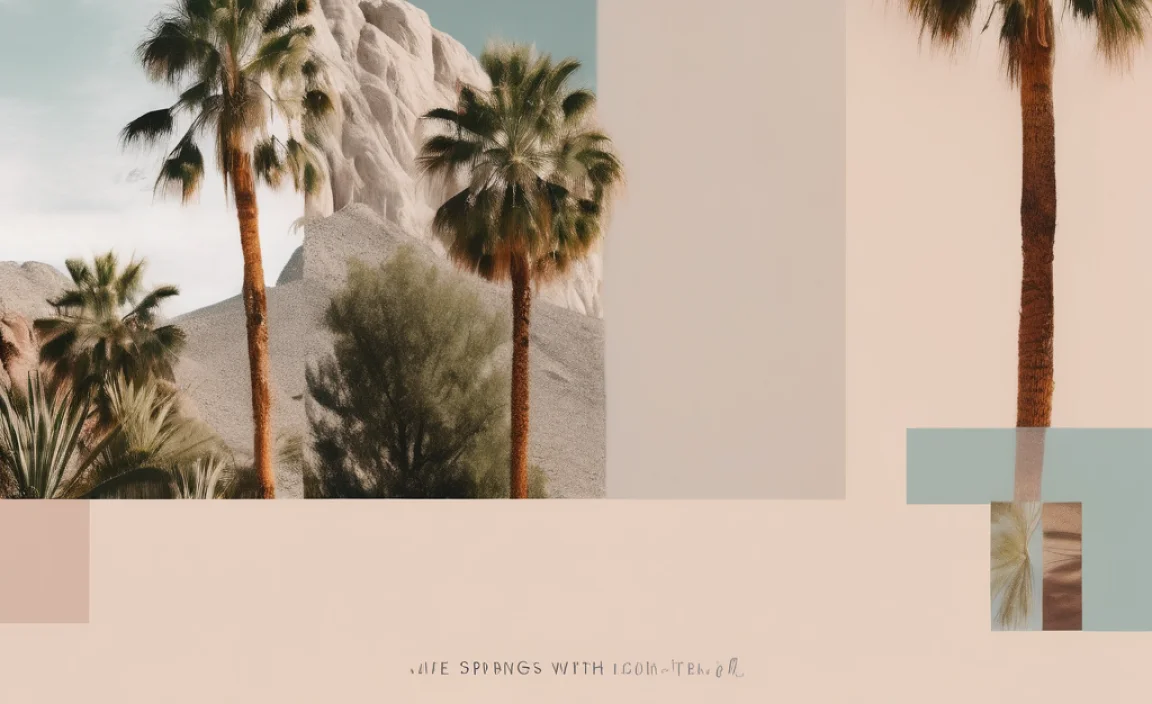Mastering Change Latex Font: Essential Guide
Changing fonts in LaTeX can seem daunting, but it’s simpler than you think! This guide will walk you through how to change LaTeX fonts easily, from basic commands to more advanced customization, ensuring your documents look professional and stylish. You’ll learn to select the perfect typeface for any project, enhancing readability and visual appeal. Get ready to transform your LaTeX documents with beautiful typography!
Have you ever found yourself staring at a LaTeX document, wishing the text looked just a little bit different? Maybe the default font feels too plain for your creative project, or perhaps you need a font that’s easier on the eyes for a lengthy report. Many beginners find changing fonts in LaTeX a bit of a puzzle. It can feel like there are endless commands and packages, and a wrong step might mess up your entire document’s appearance. But don’t worry! It’s actually quite straightforward once you understand the basics. We’re here to demystify LaTeX font changes. We’ll start with the simplest methods and guide you through using different font families and styles. By the end of this guide, you’ll feel confident in choosing and implementing fonts that make your documents stand out beautifully and read wonderfully.
Why Changing Your Font Matters
Typography is more than just pretty letters on a page. The fonts you choose have a significant impact on how your message is received. They can convey mood, enhance readability, and even influence the perceived authority or creativity of your work. Using the right font is a powerful design tool that can elevate your LaTeX documents from functional to fantastic.
Readability is Key
At its core, any document needs to be read easily. Some fonts are simply clearer than others, especially for long texts. A well-chosen typeface reduces eye strain and keeps your reader engaged with the content, not struggling with the presentation.
Brand Identity and Tone
For bloggers, businesses, or anyone creating a personal brand, fonts are a crucial part of visual identity. A playful script font can establish a fun tone, while a classic serif font might convey tradition and expertise. Matching your font to your brand’s personality is essential.
Aesthetic Appeal
Let’s be honest, well-designed documents look good! Choosing a font that complements your content and overall design aesthetic makes your work more enjoyable to look at and more professional. It shows attention to detail.
Understanding Basic LaTeX Font Commands
LaTeX itself comes with a default font, often Computer Modern. While perfectly functional, it’s not always what designers or users are looking for. The good news is that LaTeX provides easy ways to switch to different font styles within your document. These commands are usually applied to specific sections or the entire document.
Font Styles
Before diving into changing font families, it’s good to know the basic style commands available in LaTeX. These are usually applied directly to text.
Here are the common font style commands:
textrm{text}: Roman (normal) style. This is the default.textit{text}: Italic style.textbf{text}: Bold style.texttt{text}: TeleTypewriter (monospaced) style, good for code.textsl{text}: Slanted style (different from italic, letter shapes are slanted versions of roman).textsc{text}: Small Caps style.
You can often combine these, for example, textbf{textit{bold and italic}}. These commands change the appearance of the text but typically don’t change the underlying font family.
Changing Font Encoding
For non-English characters or special symbols, it’s important to use the correct input and output encoding. Modern LaTeX distributions often use UTF-8 by default, which is great. If you encounter issues with special characters, ensuring your input encoding is set might be the first step. The inputenc package is used for this.
Add this line at the beginning of your preamble (before begin{document}):
usepackage[utf8]{inputenc}For outputting characters correctly, especially if you’re using older systems or specific packages, you might also use fontenc. For modern setups, T1 is generally recommended for better hyphenation and bounding boxes of characters.
usepackage[T1]{fontenc}Switching Font Families with Packages
To change the actual font family (like from Computer Modern to Times New Roman, or a modern sans-serif like Helvetica), you’ll typically need to use dedicated LaTeX packages. These packages load specific font sets and make them available for use in your document. This is where the real customization begins!
The fontspec Package (for XeLaTeX and LuaLaTeX)
If you’re using modern LaTeX engines like XeLaTeX or LuaLaTeX (which are highly recommended for wider font support and Unicode), the fontspec package is your best friend. It allows you to use OpenType (OTF) and TrueType (TTF) fonts installed on your system. This opens up a world of possibilities!
To use fontspec, you first need to compile your document with XeLaTeX or LuaLaTeX. In your preamble, include:
usepackage{fontspec}Once loaded, you can set the main document font using:
setmainfont{Your Font Name Here}For example, to use the popular sans-serif font Lato:
setmainfont{Lato}You can also set specific fonts for sans-serif and monospace:
setsansfont{Open Sans} % For sans-serif text
setmonofont{Courier New} % For code and monospaced textWhere to Find Fonts
There are many great places to find fonts:
- Google Fonts: A vast, free collection of OpenType fonts. Excellent for web-friendly documents and general use. You can download them and install them on your system.
- DaFont / Font Squirrel: Offer a mix of free and paid fonts. Always check the license for commercial use.
- Adobe Fonts: If you’re an Adobe Creative Cloud subscriber, you have access to a huge library of high-quality fonts.
- Microsoft Typography: Windows usually comes with a good selection of fonts.
- Apple Typography: macOS also includes a variety of fonts.
For example, Google Fonts provides a fantastic resource for designers. You can find detailed information and download fonts from Google Fonts. After downloading, install them on your operating system like any other font.
Using Font Packages in pdfLaTeX
If you are using the standard pdfLaTeX compiler, your options are a bit more limited to the fonts packaged with LaTeX distributions. However, there are still many excellent choices available through packages.
Serif Fonts
Serif fonts have small decorative strokes (serifs) at the ends of the main strokes of letters, generally considered good for body text in print. For example, Times New Roman is a well-known serif font.
To use the Times New Roman style font (often referred to as rm in LaTeX):
renewcommand{rmdefault}{ptm} % pt sans for Times Roman Model
usepackage{helvet} % For Helvetica (sans-serif)
renewcommand{sfdefault}{phv} % php for Helvetica
renewcommand{ttdefault}{pcr} % pcr for CourierThis combination uses Adobe’s PostScript fonts (pnm, phv, pcr) which are widely available and look good.
Another very popular and professional-looking serif font is Palatino Linotype.
usepackage{palatino}Sans-Serif Fonts
Sans-serif fonts lack these decorative strokes, giving them a more modern and clean look. They are often used for headings or in digital interfaces. Helvetica and Arial are common examples.
To use the Helvetica style font (often referred to as sf in LaTeX):
usepackage{helvet}Note that the default sans-serif font provided by helvet might not be exact Helvetica but a close approximation that works well with other LaTeX fonts.
For a clean, modern sans-serif like Open Sans (if available as a LaTeX package, or if using fontspec):
usepackage{opensans} % Example package name, may varyOr, with fontspec and Xe/LuaLaTeX:
setsansfont{Open Sans}Monospaced Fonts
Monospaced fonts assign the same width to each character, making them ideal for code, programming examples, or tabular data where alignment is critical. Courier is a classic example.
To use Courier style font (often referred to as tt in LaTeX):
usepackage{courier}Choosing the Right Font Type for Your Document
The choice of font significantly impacts the reader’s experience and the document’s overall feel. Here’s a quick breakdown of common font types and their uses:
| Font Type | Characteristics | Best For | Example LaTeX Usage (Packages) |
|---|---|---|---|
| Serif (e.g., Times New Roman, Garamond) |
Has small decorative strokes (serifs) at the ends of letters. Often perceived as traditional, formal, and reputable. |
Body text for print documents (books, journals, long articles). Formal reports. |
usepackage{bookman} (Bookman)usepackage{palatino} (Palatino)usepackage{times} (Times) |
| Sans-Serif (e.g., Arial, Helvetica, Open Sans) |
Lacks serifs. Often perceived as modern, clean, and accessible. |
Headings, captions, short snippets of text. Digital documents and web interfaces. Informal reports. |
usepackage{helvet} (Helvetica-like)usepackage{avant} (Avant Garde)usepackage{lmodern} (Modern LaTeX Latin Modern, offers sans-serif options) |
| Monospaced (e.g., Courier, Monaco) |
All characters have the same width. Ideal for fixed-width text. |
Code listings, programming examples. Tabular data where alignment is crucial. Technical documentation. |
usepackage{courier} (Courier)usepackage{lmodern} (provides `cmtt` – Computer Modern Typewriter) |
| Script (e.g., Pacifico, Great Vibes) |
Mimics handwriting. Can be elegant, casual, or formal depending on the style. |
Logos, invitations, decorative titles. Avoid for large blocks of body text due to readability issues. |
Requires
|
| Display (e.g., Impact, Bebas Neue) |
Highly stylized, designed for impact at larger sizes. | Headlines, posters, banners. Not suitable for body text. |
Requires
|
Implementing Font Changes: Step-by-Step
Let’s walk through the process of changing fonts in your LaTeX document. We’ll cover setting a new default font and changing fonts for specific sections.
Step 1: Choose Your LaTeX Compiler
This is crucial! If you want to use almost any font installed on your computer (OpenType, TrueType), you must use XeLaTeX or LuaLaTeX and the fontspec package. If you are sticking to pdfLaTeX, you’ll be limited to fonts available through LaTeX packages.
Most modern LaTeX editors (like TeXstudio, VS Code with the LaTeX Workshop extension, Overleaf) allow you to choose the compiler. In Overleaf, you can find this under “Menu” -> “Compiler”. For local installations, you compile from your terminal or through your editor’s build settings.
Step 2: Add Font Packages to Your Preamble
The preamble is everything between documentclass{...} and begin{document}. This is where you load packages that tell LaTeX how to behave, including which fonts to use.
Example using XeLaTeX/LuaLaTeX with fontspec:
Assuming you have the font “Merriweather” installed on your system:
documentclass{article}
usepackage{fontspec} % Load the fontspec package
setmainfont{Merriweather} % Set Merriweather as the main document font
% You can also set sans and mono fonts for consistency
setsansfont{Open Sans} % For sffamily
setmonofont{Inconsolata} % For texttt
begin{document}
This is the main body text in Merriweather.
It should look professional and readable.
textsf{This is sans-serif text in Open Sans.}
texttt{This is monospaced text in Inconsolata.}
textbf{This is bold} and textit{this is italic}.
section{A Section Heading}
Headings will also use Merriweather, but you can customize them further.
end{document}Example using pdfLaTeX:
To use Palatino for serif and Helvetica for sans-serif:
documentclass{article}
usepackage{palatino} % Use Palatino for serif font
usepackage{helvet} % Use Helvetica for sans-serif font
renewcommand{sfdefault}{phv} % Ensure Helvetica is used for sffamily
begin{document}
This is the main body text in Palatino.
It has a classic, academic feel.
textsf{This is sans-serif text in Helvetica.}
textbf{This is bold} and textit{this is italic}.
section{A Section Heading}
Headings will be sans-serif by default when textbackslash sffamily is active.
end{document}Step 3: Compile Your Document
After adding the commands, compile your LaTeX document using the appropriate engine (XeLaTeX, LuaLaTeX, or pdfLaTeX). You should see the font changes reflected in your output PDF. If you get errors, double-check the font names (especially for fontspec) and ensure you’re using the correct compiler.
Step 4: Applying Fonts to Specific Elements
Sometimes you don’t want to change the font for the entire document. You can apply font changes to specific parts using commands that switch the font family within a certain scope. These commands typically affect text until the scope ends (e.g., until the end of a group `({…})` or a section). More advanced font selection can be done with packages like `sectsty` (for section headings) or by manually defining styles.
Using Font Switching Commands
When using fontspec:
documentclass{article}
usepackage{fontspec}
setmainfont{Merriweather}
setsansfont{Open Sans}
begin{document}
This is the default Merriweather text.
{sffamily This text is now in Open Sans.} This is back to Merriweather.
end{document}When using older pdfLaTeX packages, you can use commands like rmfamily, sffamily, ttfamily:
documentclass{article}
usepackage{palatino}
usepackage{helvet}
renewcommand{sfdefault}{phv}
begin{document}
This is Palatino (default serif).
{sffamily This text is now in Helvetica (sans-serif).} This reverts to Palatino.
end{document}Customizing Font Weight and Style
In addition to changing the font family, you can also control weight (light, regular, bold) and style (italic, oblique). With fontspec, this is