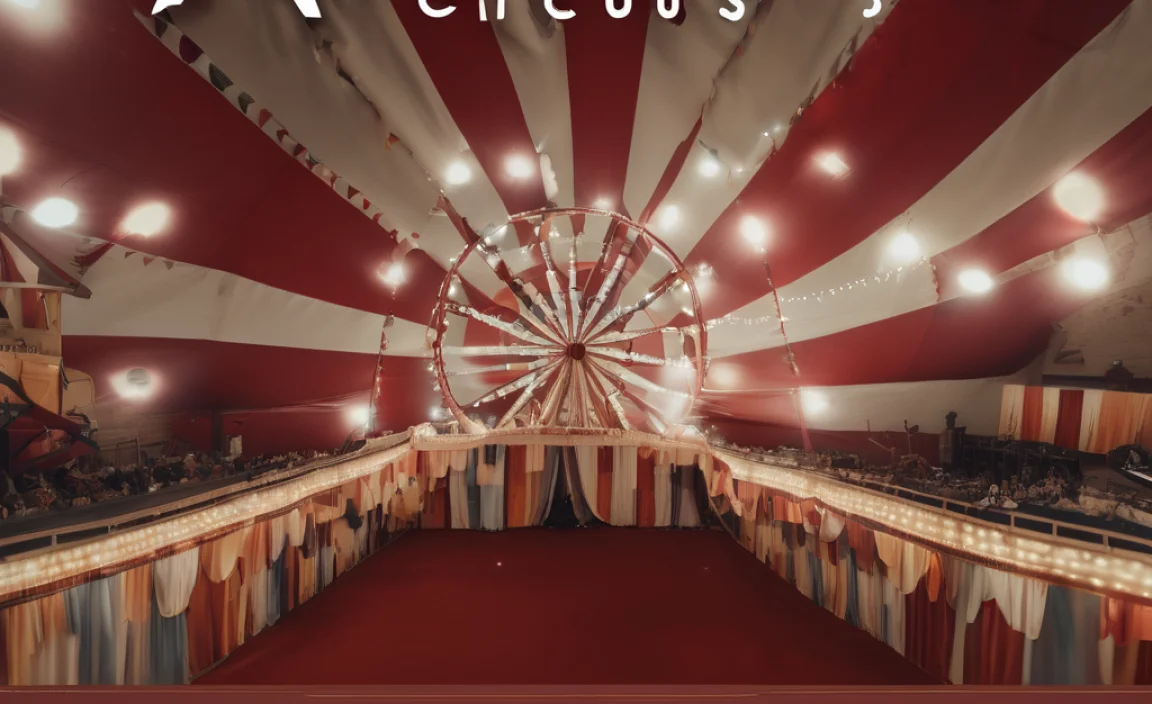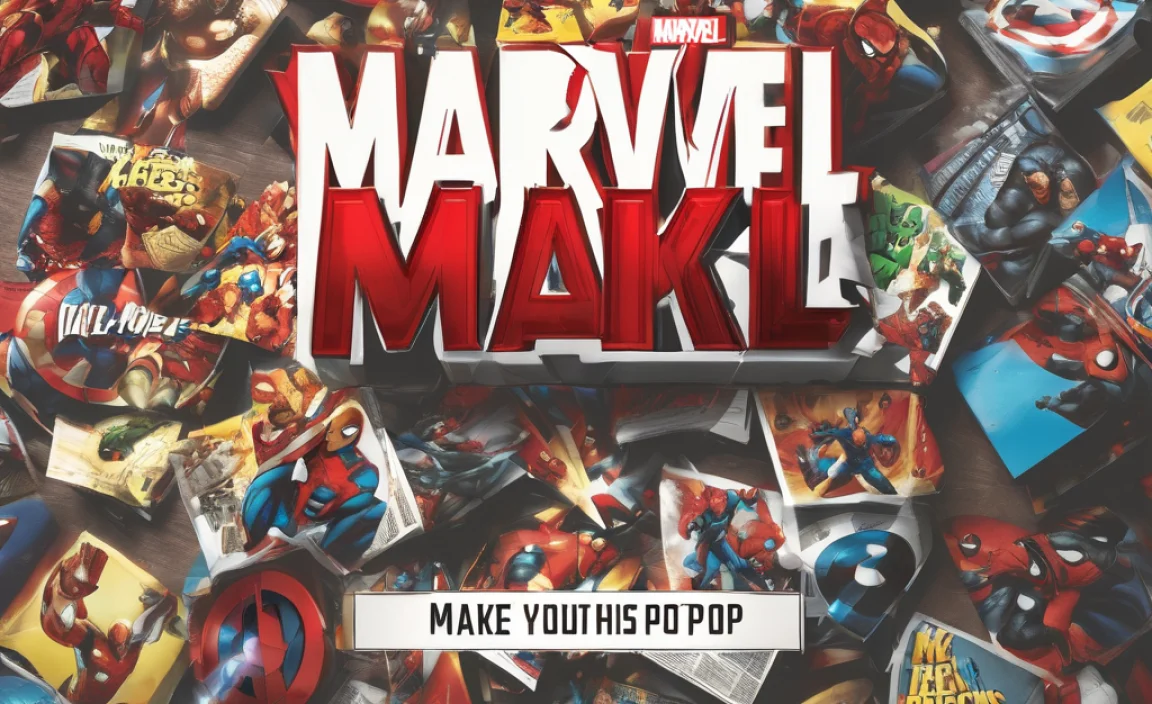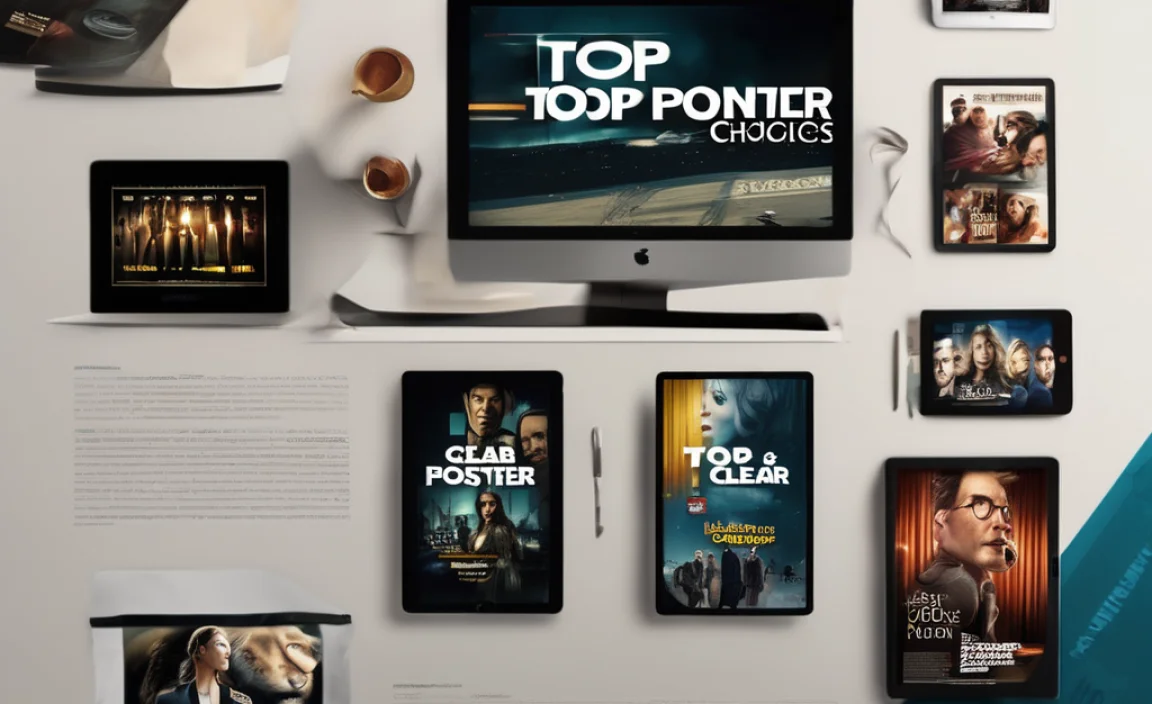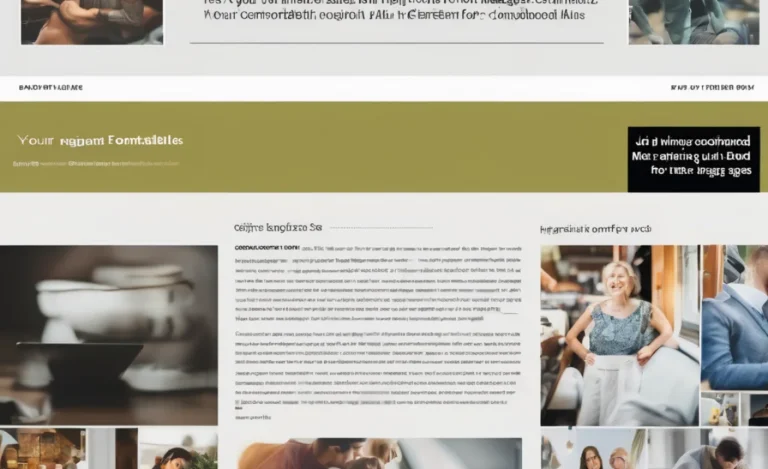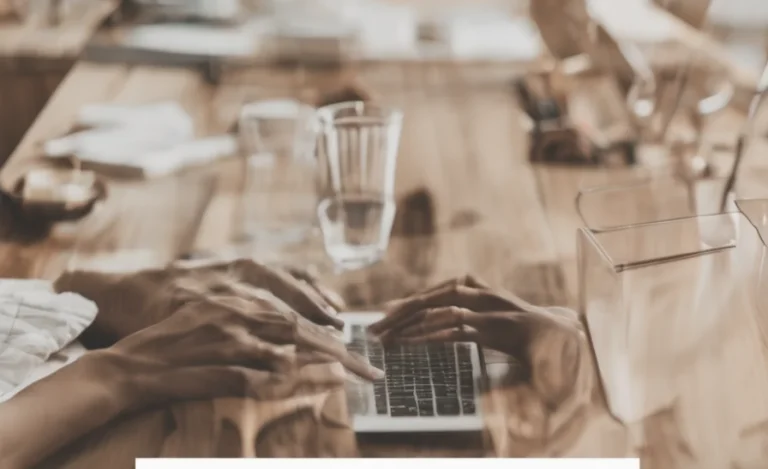Markdown is a lightweight markup language designed for fast, efficient text formatting. Markdown was created in 2004 by John Gruber, with contributions from Aaron Swartz. It was developed as a simple and readable alternative to HTML for writing formatted text. Whether you’re writing documentation, blog posts, or notes, mastering Markdown font techniques helps improve readability and workflow.
Markdown does not have built-in font controls, as its primary purpose is to keep text formatting simple. The font used to render Markdown content depends on the Markdown processor and the environment where it is displayed.
Default Font In Markdown
Since Markdown is plain text, the font depends on the text editor or the rendering engine. For example:
- GitHub & VS Code: Uses a monospace font for code blocks and default system fonts for body text.
- Obsidian & Typora: They use their default styling, but custom CSS can change it.
- Web Pages (Rendered Markdown): Uses browser-defined fonts unless overridden by CSS.
- Microsoft Word (Converted Markdown): Uses the default document font, such as Calibri or Times New Roman
Markdown Basics
Markdown uses simple syntax to format text elements. It supports:
- Bold text (
**bold**or__bold__) - Italic text (
*italic*or_italic_) Monospace fontfor inline code (\code“)Code blocksusing triple backticks (```)- Link text (
[Link text](URL)) - Inline styles using HTML or CSS
Markdown Font Techniques
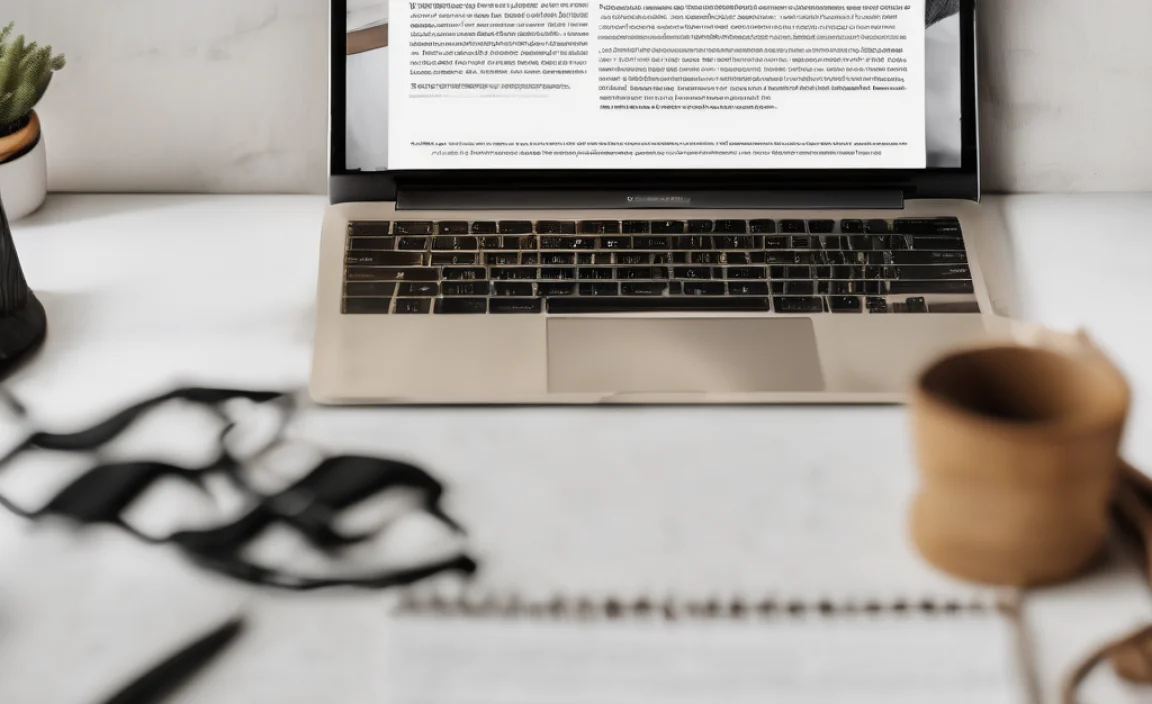
1. Adjusting Font Size
Markdown does not have built-in font size controls, but you can use HTML tags:
<font size="4">Larger Text</font>For R Markdown, use custom CSS:
.large-text {
font-size: 20px;
}2. Applying Font Color
Markdown itself doesn’t support font color, but you can use inline HTML:
<span style="color: red;">Red Text</span>For Markdown documents rendered as HTML, apply CSS styles:
.text-red {
color: red;
}3. Changing Font Weight & Style
You can modify font weight and style using HTML tags or custom CSS:
<strong>Bold</strong> and <em>Italic</em>.bold-text {
font-weight: bold;
}
.italic-text {
font-style: italic;
}4. Syntax Highlighting for Code Blocks
Markdown processors like GitHub-Flavored Markdown and R Markdown support syntax highlighting:
```python
print("Hello, Markdown!")
```For custom styling, modify CSS:
.code-block {
background-color: #f4f4f4;
font-family: monospace;
}Using Markdown Elements for Readability
5. Adding Line Breaks & Blank Lines
Use two spaces at the end of a line or <br> for line breaks.
First Line
Second LineFor multiple lines, insert a blank line:
Line 1
Line 26. Formatting Text with Rich Text Features
Markdown supports formatting beyond bold and italic:
- Lists:
- Itemor1. Item - Blockquotes:
> Quoted Text - Tables:
| Column | Column | - Images with Alt Text:

Customizing Markdown with CSS Styling
7. Applying Custom Styles in Markdown Documents
To create custom typography effects, use custom CSS in a Markdown document:
<style>
.fancy-text { font-family: "Courier New", monospace; }
</style>
<p class="fancy-text">Styled Text</p>8. Using Markdown in Text Editors & Microsoft Word
Markdown is widely supported in text editors like VS Code, Typora, and Obsidian. To use Markdown in Microsoft Word:
- Write in Markdown.
- Convert using a Markdown processor (e.g., Pandoc).
9. Rendering Markdown Content
Markdown can be converted into formatted text using a Markdown processor. It transforms into structured HTML elements when rendered, making it useful for web content.
Common Font Families in Markdown Environments
Markdown content is often displayed using:
- System Default Fonts: Arial, Times New Roman, Helvetica
- Monospace Fonts (for code blocks): Courier, Consolas, Menlo
- Custom CSS Styling: Users can define font families using CSS when rendering Markdown as HTML.
Conclusion
Markdown font techniques enhance formatting and readability. While Markdown syntax is simple, combining it with HTML, CSS, and inline styles unlocks advanced typography and custom styles for better presentation.
FAQs
What Is The Default Font In Markdown?
Markdown does not specify a default font; the rendered output depends on the Markdown processor.
Can I Change The Font In Markdown?
Markdown itself does not support font changes, but you can use inline CSS or HTML.
How Do I Use Different Fonts In A Markdown Document?
Apply CSS styles or inline HTML tags to customize font styles.
What Markdown Elements Support Formatting?
Markdown supports headings, lists, code blocks, tables, and inline formatting.
How Can I Change The Font Color In Markdown?
Use inline HTML (<span style=”color: red;”>Red</span>) or CSS.
Does Markdown Support Inline Code Formatting?
Yes, use backticks (\code“) for inline code.
How Do I Add A Blank Line In Markdown?
Insert a completely empty line between paragraphs.
What Is A Markdown Processor?
A Markdown processor converts Markdown syntax into formatted text or HTML.
Can I Use Square Brackets In Markdown?
Yes, but for links and references ([text](URL)).
Does Markdown Support Typography Effects?
Limited, but you can use custom CSS for advanced styling.
How Do I Add Custom CSS To Markdown Content?
Embed CSS in an HTML block or apply external styles.