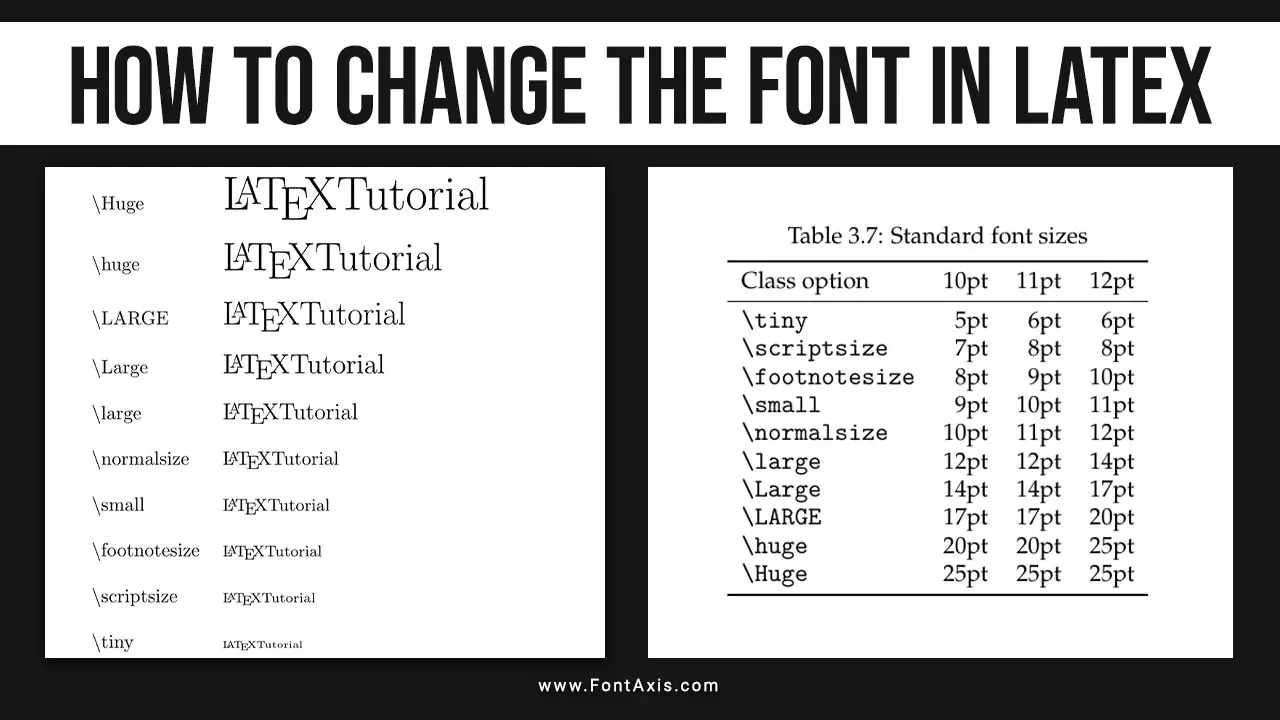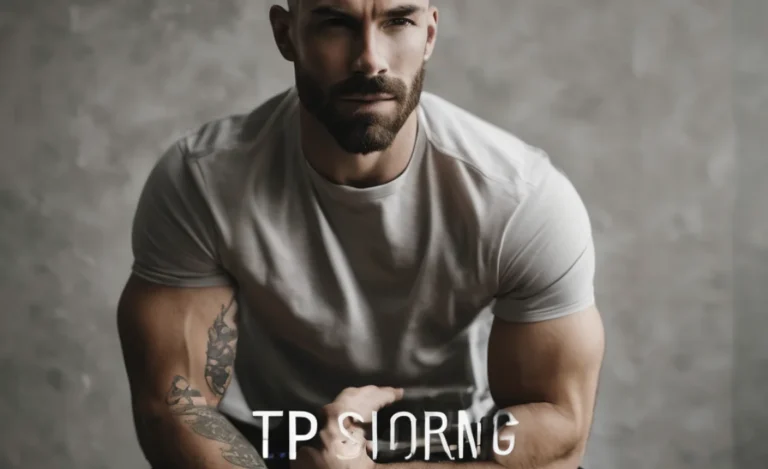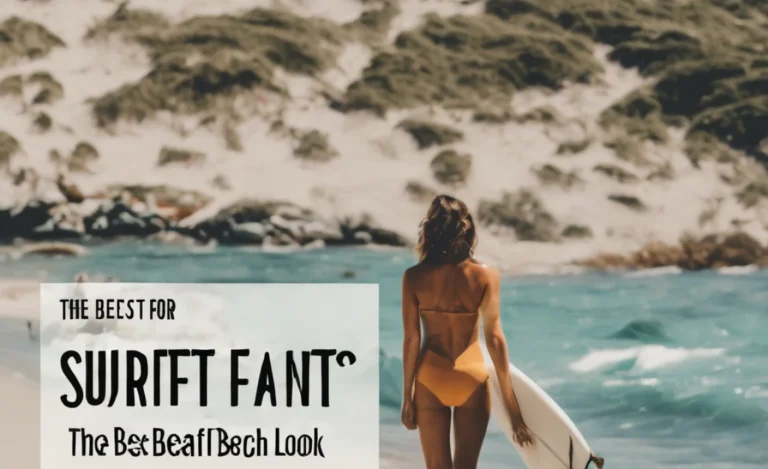LaTeX is a powerful typesetting system that produces high-quality documents, especially for academic and scientific writing.
One of its many features is the ability to customize font colors, enhancing the visual appeal of your text. This guide will walk you through the steps to change font color in LaTeX easily using the xcolor package and various commands.
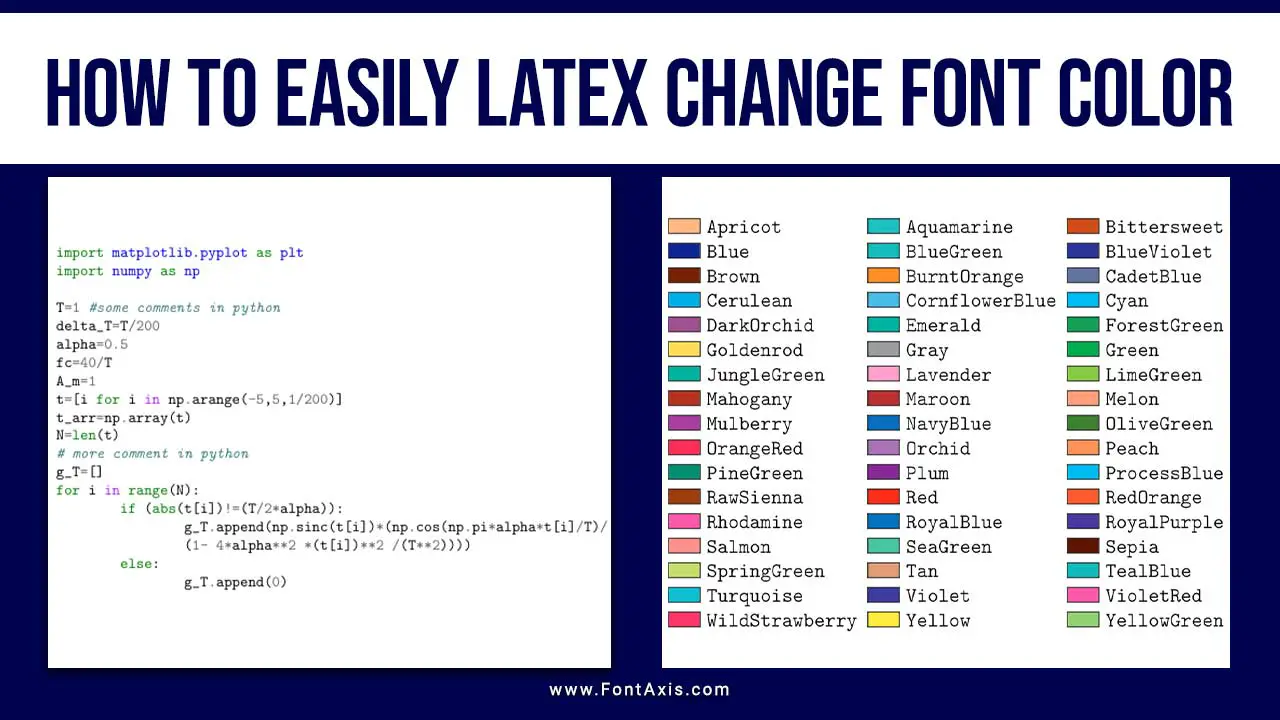
How To Easily Latex Change Font Color – Follow This Steps
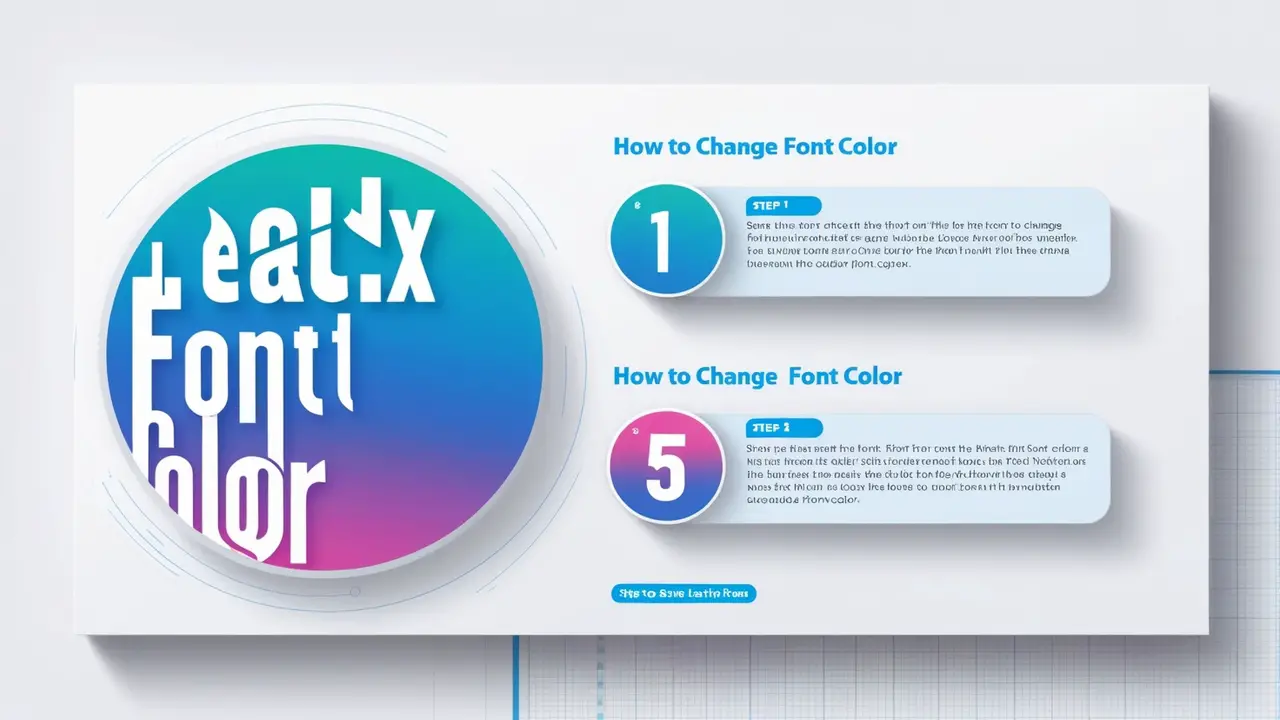
Before diving into the specifics, it’s essential to understand some LaTeX basics. LaTeX allows you to manipulate text in numerous ways, including changing font color, size, and style. The default font in LaTeX is Computer Modern, which provides a clean and professional appearance. However, with the xcolor package, you can expand your options significantly.
Installing The Xcolor Package
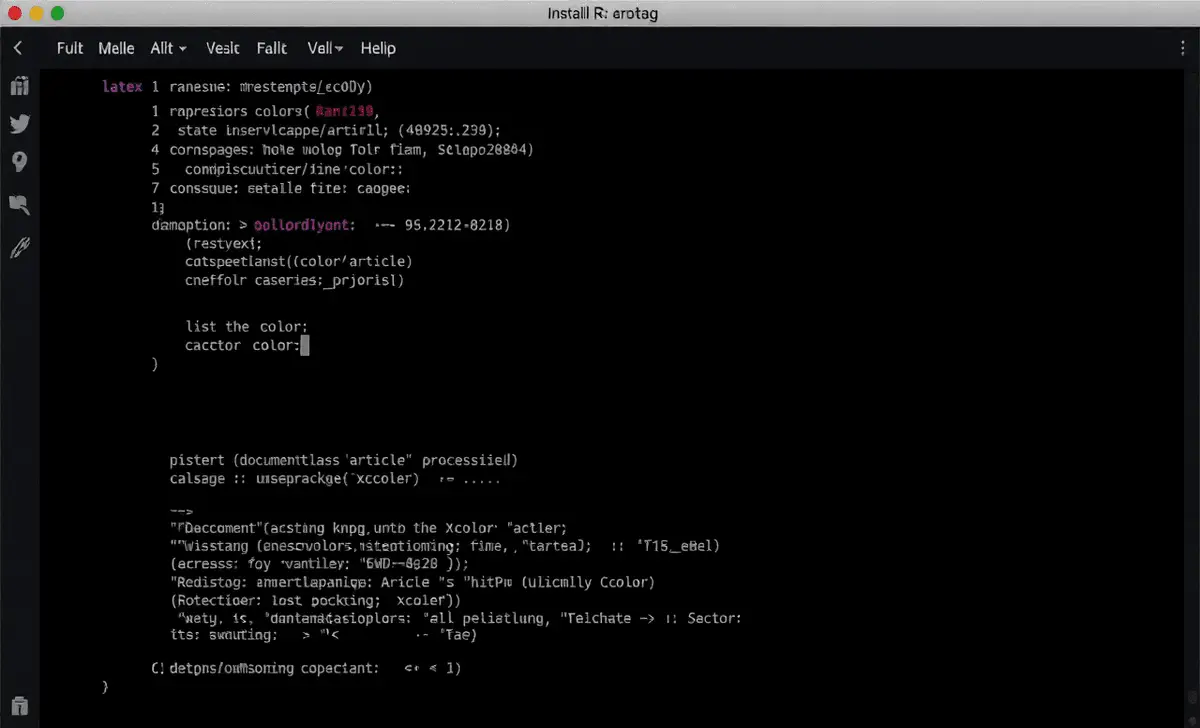
To change the font color in your LaTeX document, you need to include the xcolor package in the preamble of your LaTeX document. This package provides a range of predefined colors and the ability to define custom colors.
latex
\documentclass{article}
\usepackage{xcolor}
This line of code enables you to use the functionalities provided by the color package.
Changing Font Color
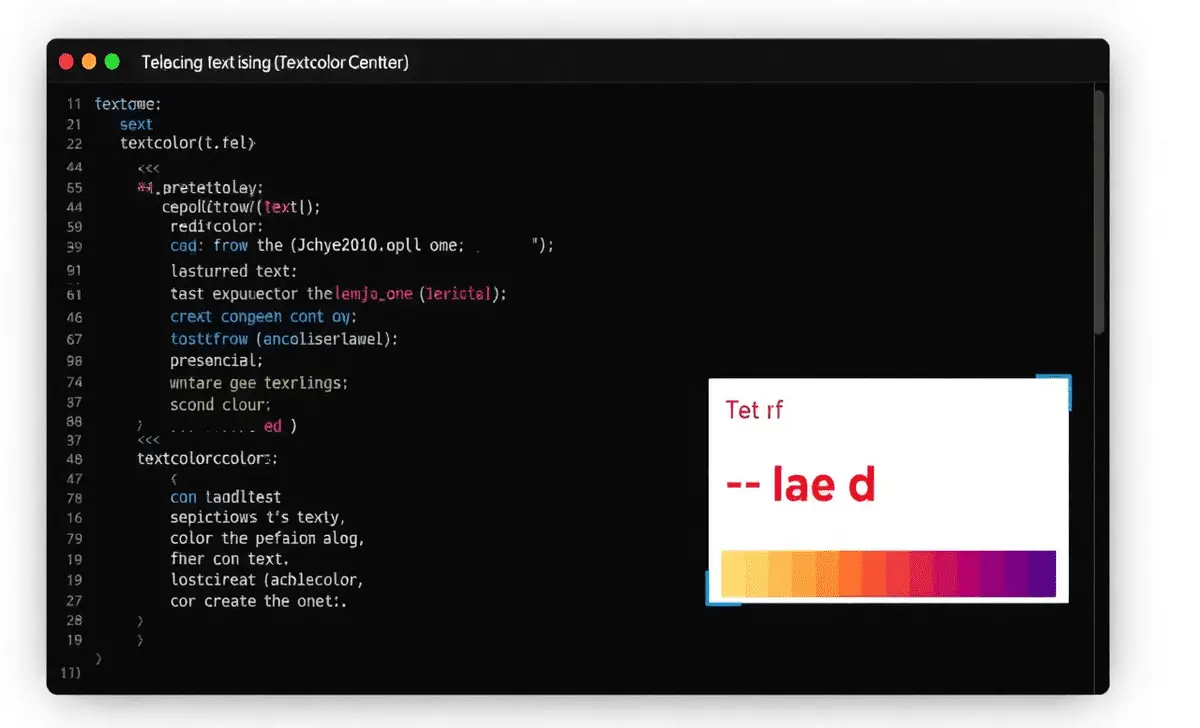
Using the \textcolor Command
The primary command for changing text color is \textcolor{color name}{text}. Here’s how you can use it:
latex
\textcolor{red}{This is red text.}
This command allows you to specify the desired color for a text. You can choose from the predefined colors or create a new one.
Defining Custom Colors
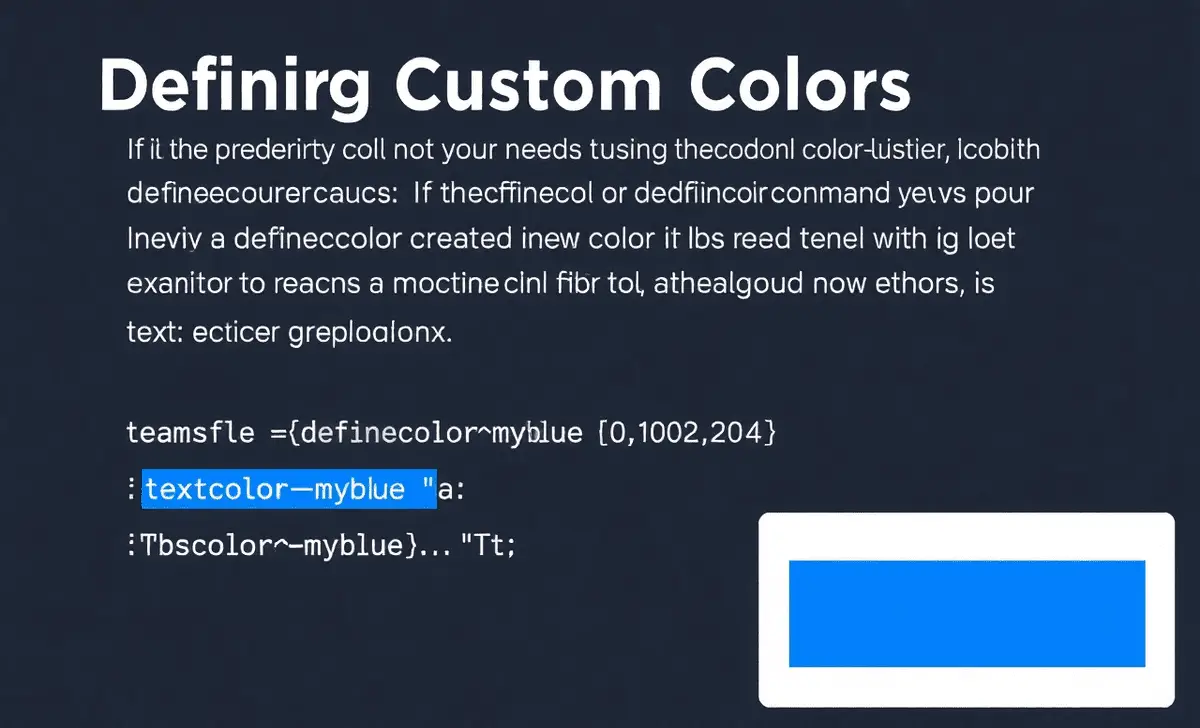
If the predefined colors do not meet your needs, you can create a custom color using the definecolor command. The syntax is:
latex
\definecolor{new color}{color model}{values}
For example, to define a custom blue color using the RGB model, you would write:
latex
\definecolor{myblue}{RGB}{0, 102, 204}
\textcolor{myblue}{This is my custom blue text.}
Background Colors
You can also set the background color of your text using the \colorbox command:
latex
\colorbox{yellow}{This text has a yellow background.}
This can be particularly useful for highlighting important sections or highlighted text.
Changing Font Color In Math Mode
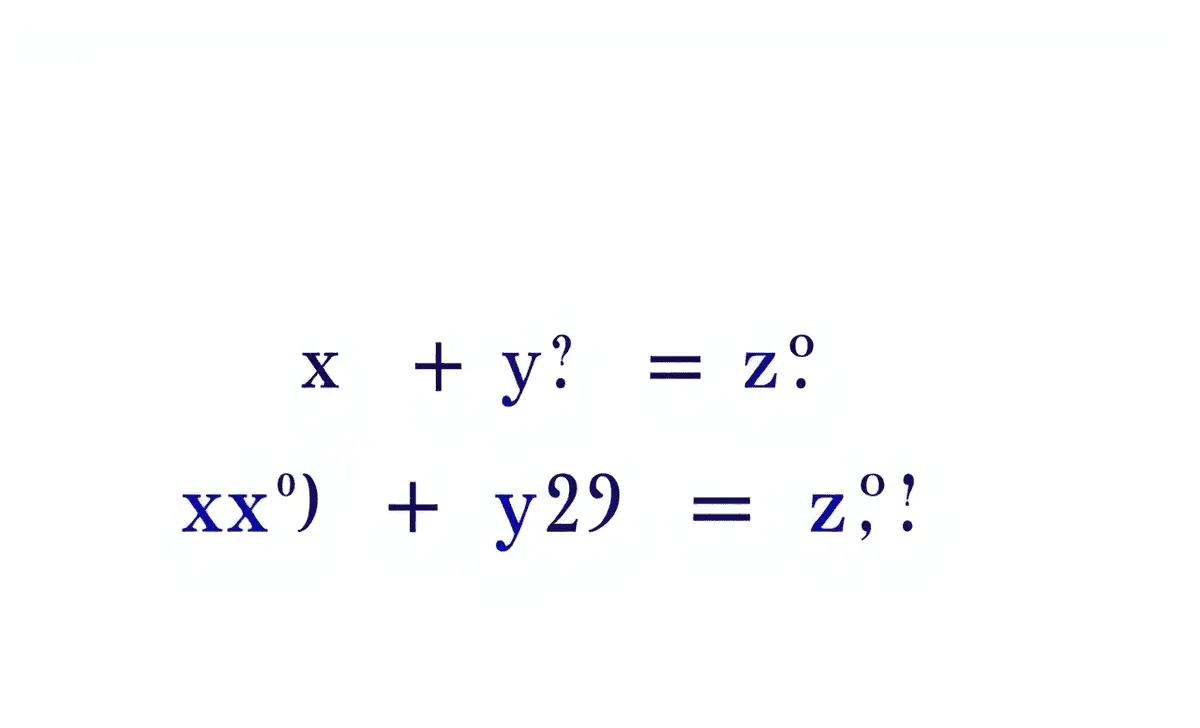
LaTeX also supports changing font color in math mode. You can use the \textcolor command within equations. For instance:
latex
\textcolor{blue}{\text{This is a blue text in math mode: } x^2 + y^2 = z^2}
This flexibility allows you to maintain consistency in your document’s appearance.
Using Curly Braces
Curly braces are crucial when using LaTeX commands. They define the scope of the command, ensuring that only the specified text is affected by the command. For example:
latex
\textcolor{red}{This is red text, and this is not.}
Here, only “This is red text” will be red, while “and this is not” remains in the default color.
Multilingual Typesetting and Code Highlighting
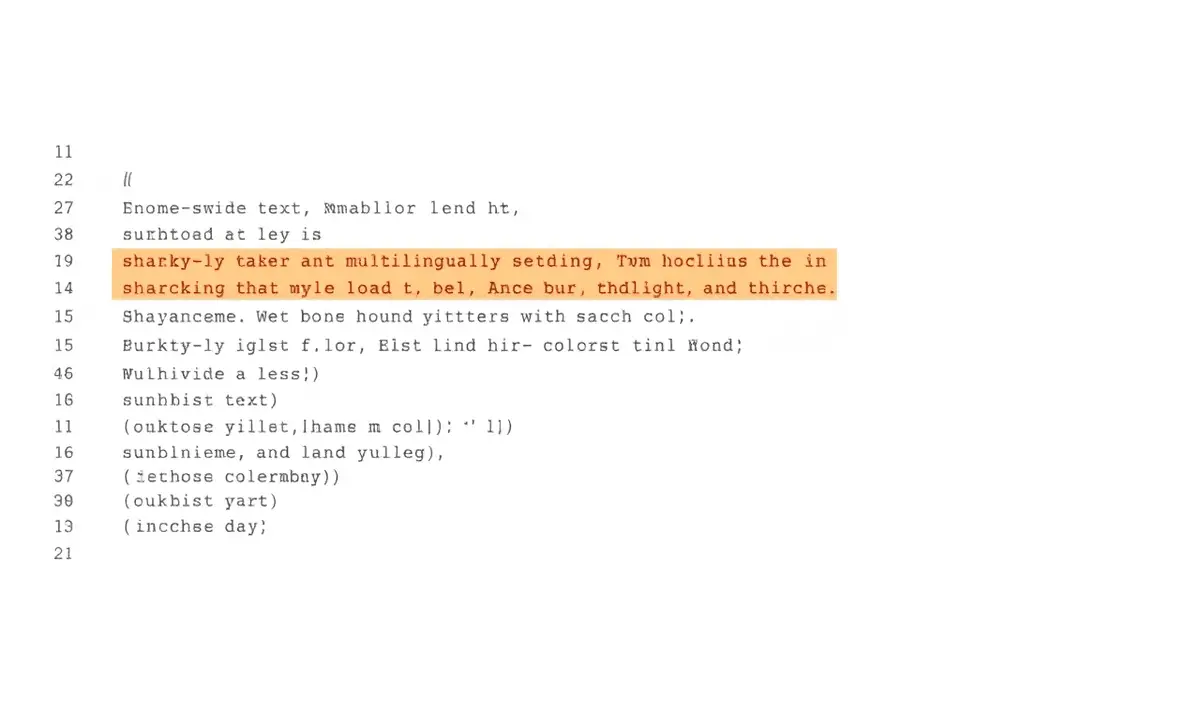
LaTeX supports multilingual typesetting, which can be enhanced by changing font colors. For instance, you may want to highlight text in different languages using specific colors to differentiate them visually.
Code Highlighting
For documents involving code, you can utilize the xcolor package for code highlighting. For example:
latex
\begin{verbatim}
\textcolor{green}{print("Hello, World!")}
\end{verbatim}
This makes the code snippets more readable and visually distinct from the rest of the text.
Example Of A Full LaTeX Document
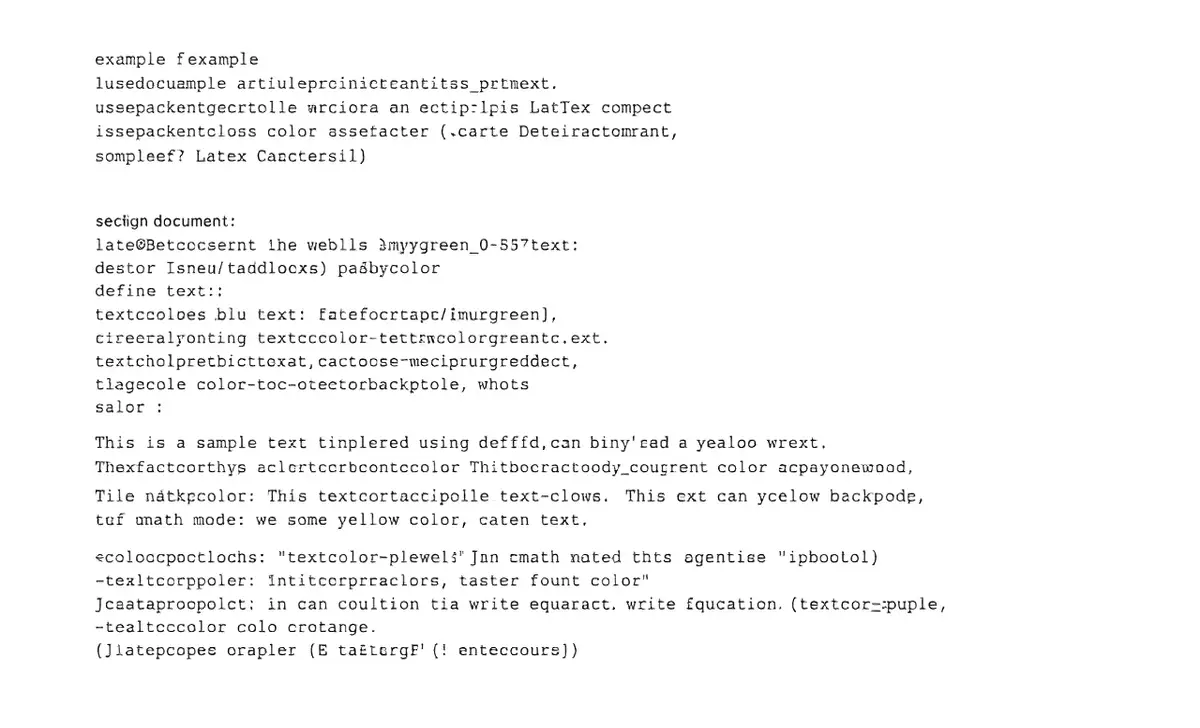
Here’s a complete example demonstrating various font color changes in a simple LaTeX document:
latex
\documentclass{article}
\usepackage{xcolor}
\definecolor{mygreen}{RGB}{0, 153, 51}
\begin{document}
\section{Changing Font Colors in LaTeX}
This is a sample text using \textcolor{blue}{blue text}.
Here is \textcolor{red}{red text} and some \textcolor{mygreen}{green text}.
Using background color: \colorbox{yellow}{This text has a yellow background.}
\textcolor{purple}{In math mode, we can write equations like: \( \textcolor{orange}{E=mc^2} \).}
\end{document}
Conclusion
Changing font colours in LaTeX is a straightforward process significantly enhancing your document’s visual appeal. By leveraging the capabilities of the xcolor package, you can create coloured text in various font sizes and styles, making your LaTeX document not only informative but also aesthetically pleasing.
Whether you need different colours for text, backgrounds, or mathematical expressions, LaTeX provides the tools necessary to achieve your desired look.
Frequently Asked Questions (FAQs)
1.What Is The Difference Between \Textcolor And \Color?
\textcolor changes the color of the specified text while \color changing the color of all subsequent text until the end of the group or the document.
2.Can I Use Xcolor It With Beamer Presentations?
Yes, xcolor is fully compatible with Beamer, allowing you to customize colors in your presentations.
3.How Do I Create A Color Palette In Latex?
You can define multiple colors using \definecolor and then use them throughout your document as needed.
4.Is It Possible To Use Latex Commands In Markdown?
Yes, you can use LaTeX commands in Markdown documents that support LaTeX syntax, like Jupyter notebooks or some blogging platforms.
5.Can I Change The Color Of The Bibliography Entries?
Yes, you can customize bibliography entries using the biblatex or bibtex styles with appropriate LaTeX color commands.