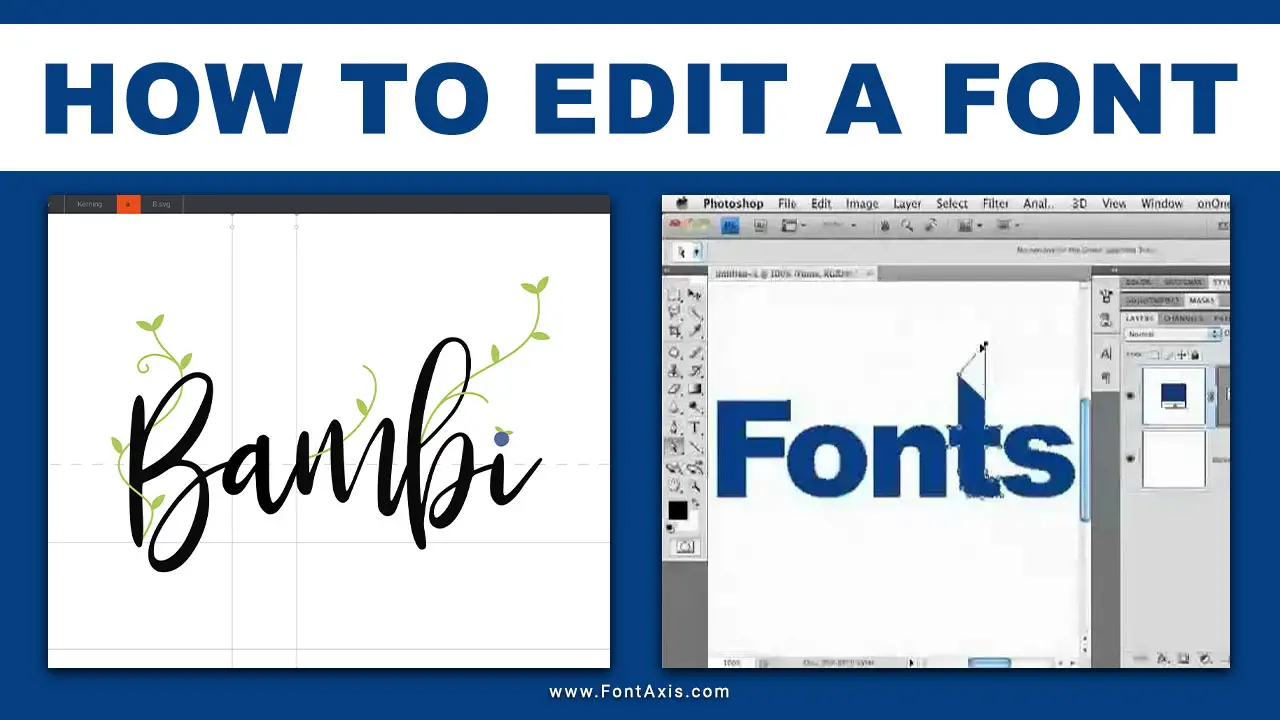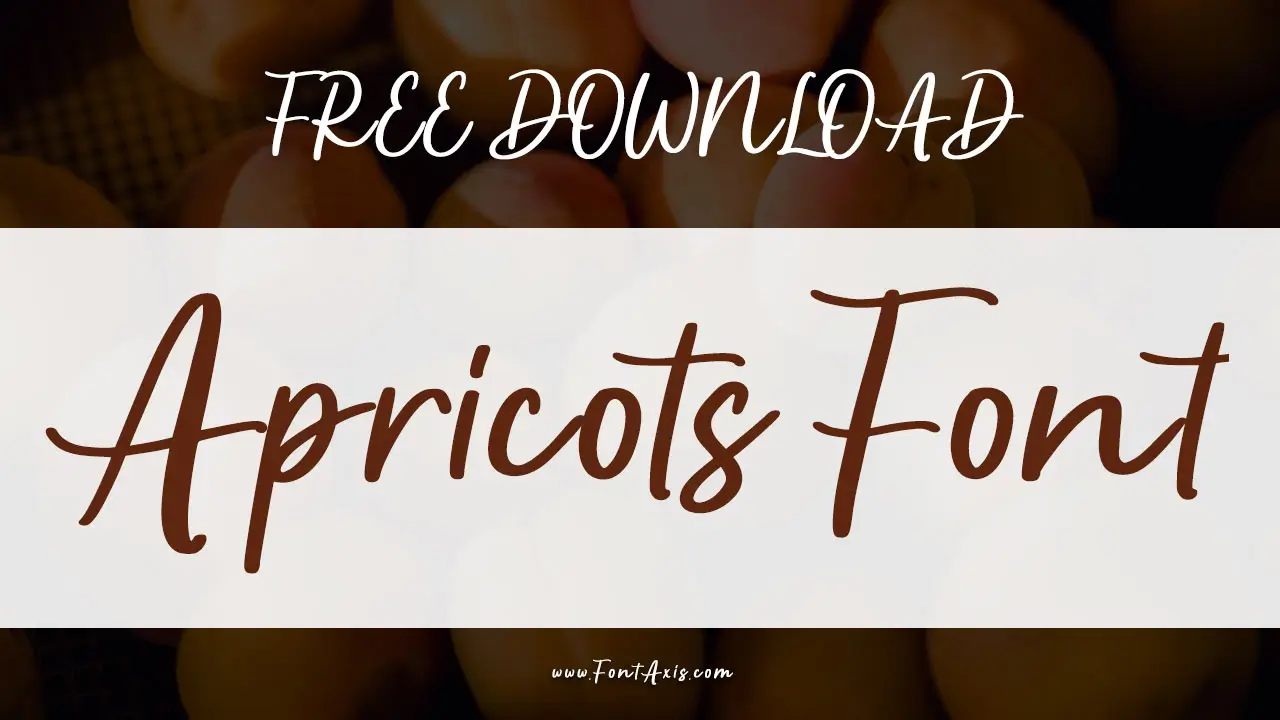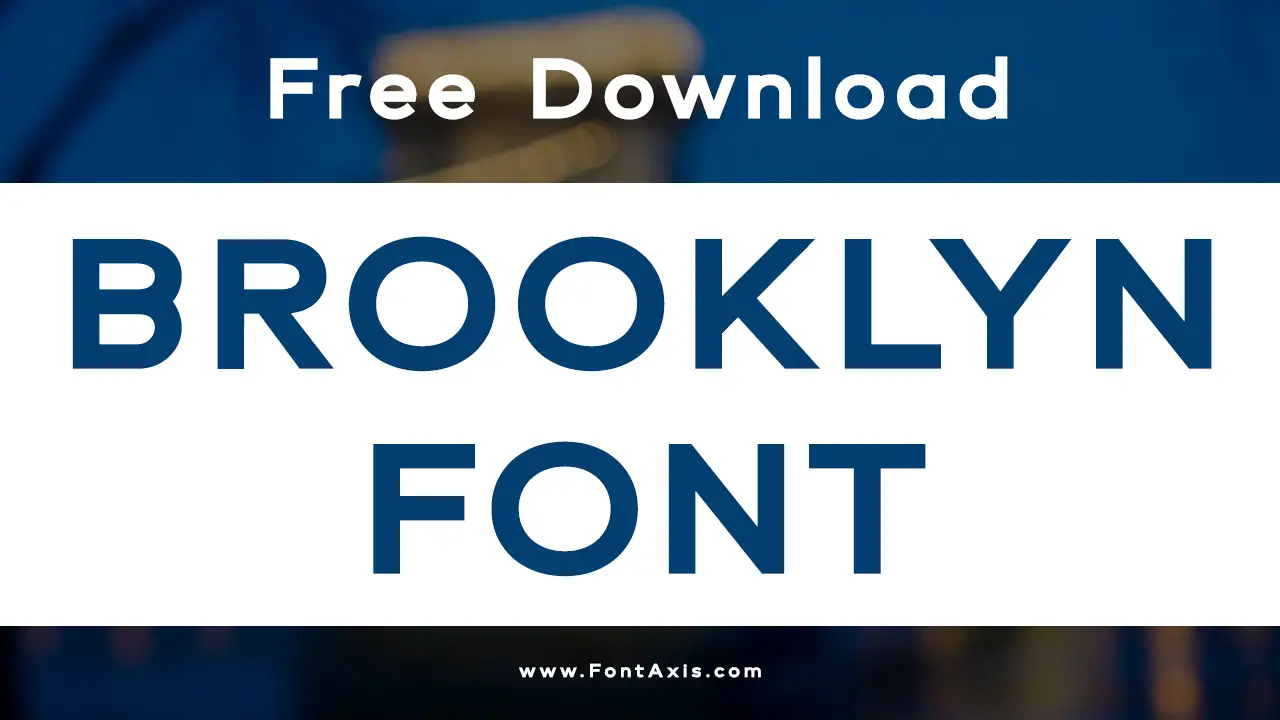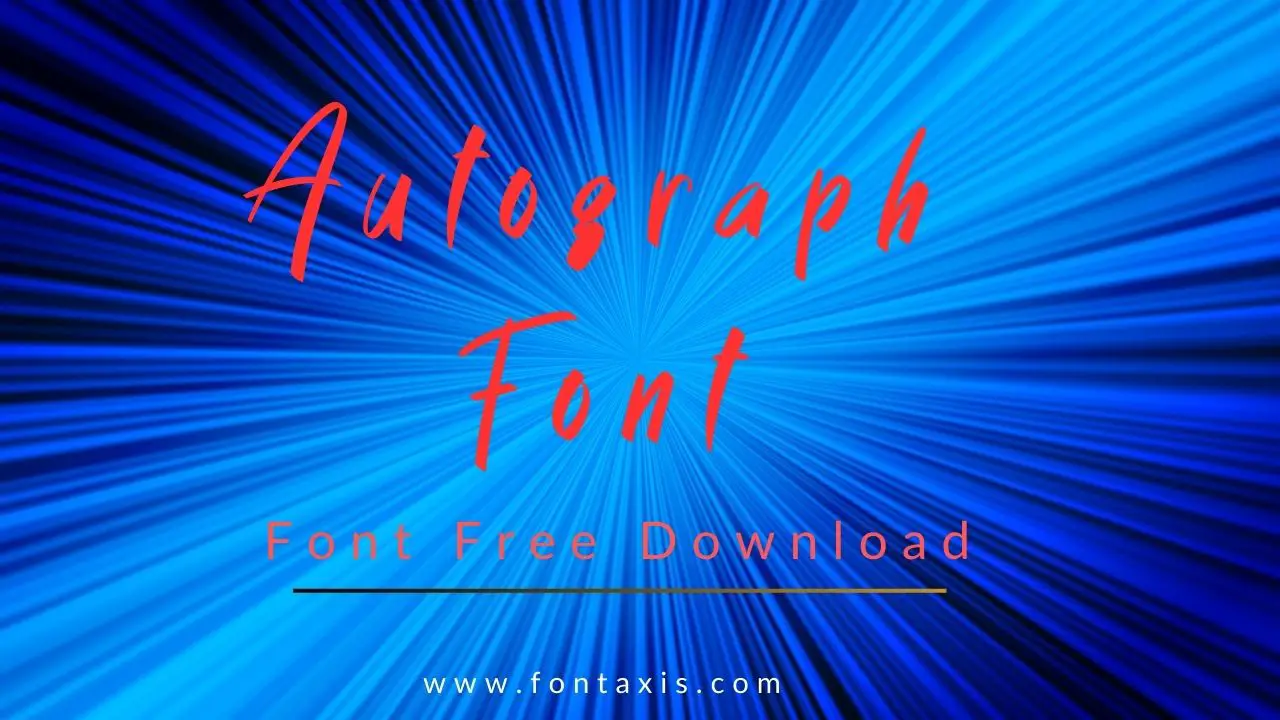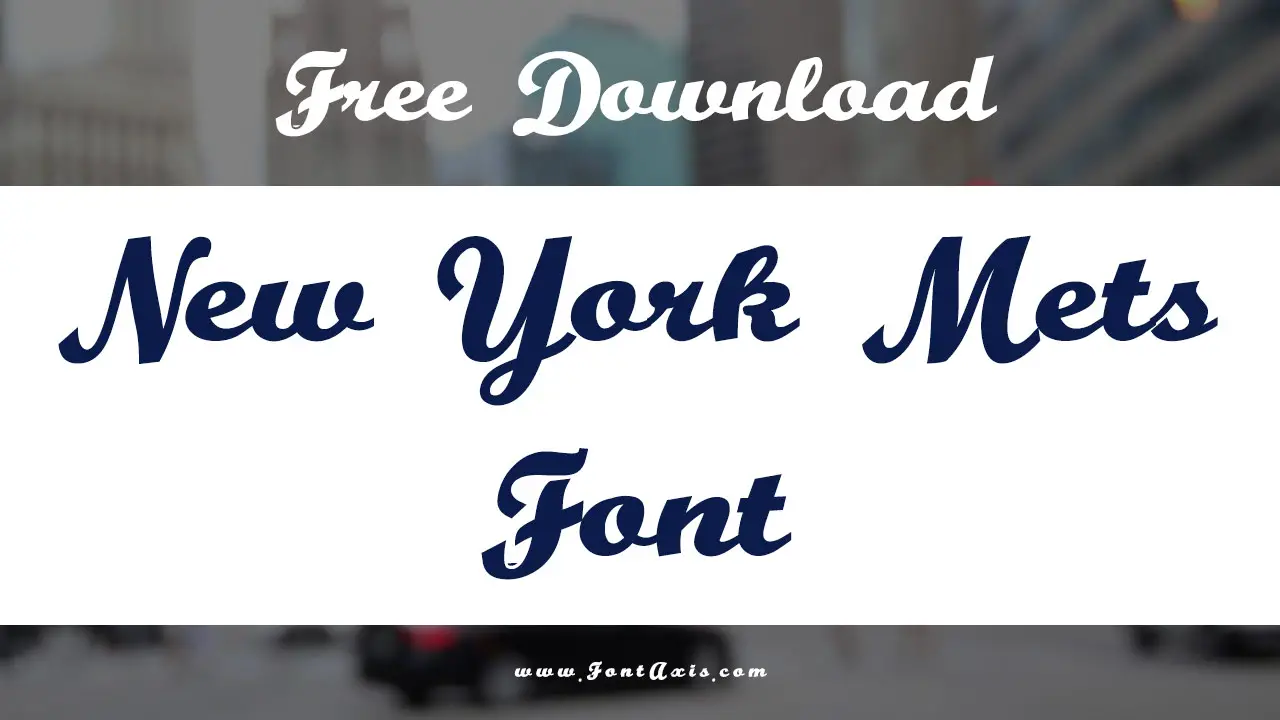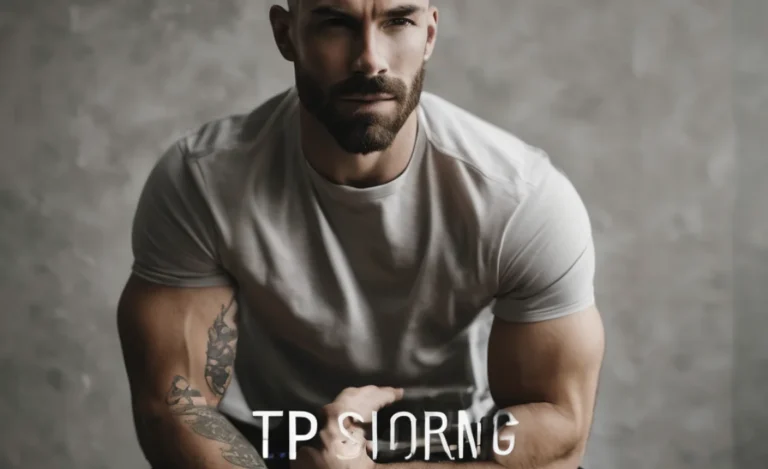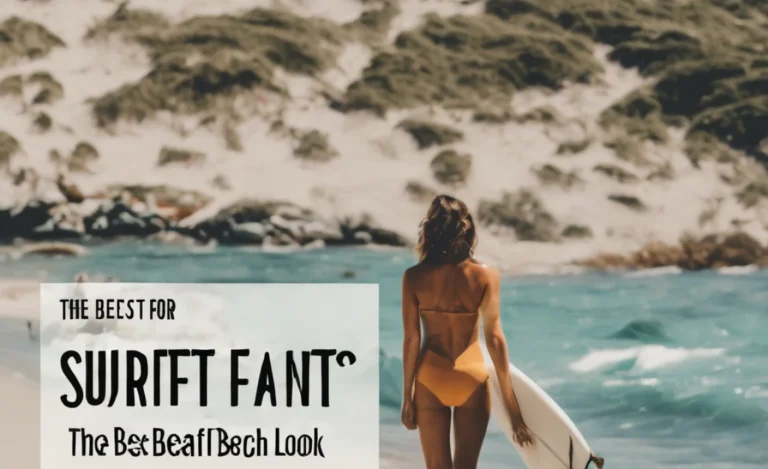Vim is a powerful text editor that is beloved by many programmers and writers for its efficiency and flexibility. However, the default font size might not be ideal for every user, especially when working on high-resolution displays or during long coding sessions.
This guide will provide step-by-step instructions on how to increase the font size in Vim, focusing on both GUI versions like gVim and terminal environments.

Understanding Font Settings In Vim
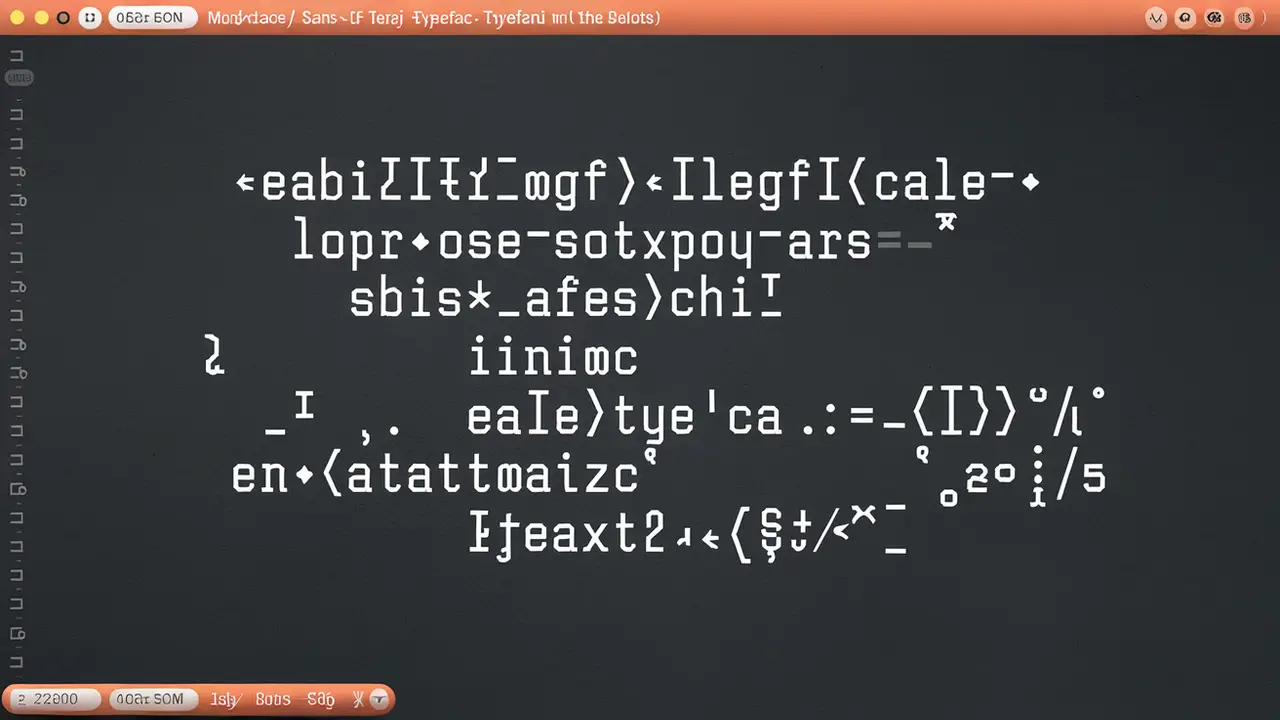
Default Font And Font Size
By default, Vim uses a specific font and font size that can vary based on the operating system and installation settings. In many cases, users may find the default font size too small, leading to eye strain during extended periods of use. Adjusting the font size is crucial to enhance readability.
Selecting The Font
In Vim, you can customize the appearance of your text editor by selecting a different font. Whether you prefer a clean Ubuntu Mono font or another typeface, choosing a suitable font can significantly affect your coding experience.
Changing Font Size In GUI Versions
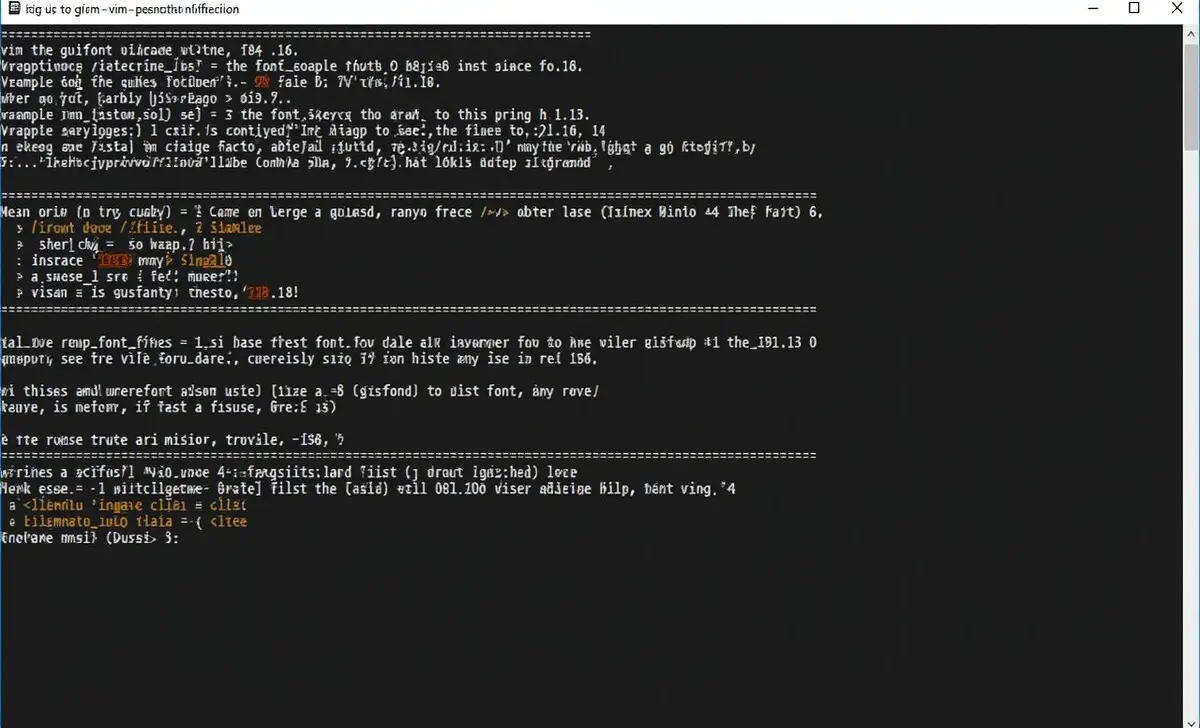
For those using GUI versions of Vim (such as gVim), increasing the font size is straight forward. Here’s how to do it:
- Open the Font Picker: To select a new font or increase the font size, you can use the command:vim
:set guifont=*This command will open a font picker dialog, allowing you to choose a different font or adjust the font size.
- Inspect Current Font Settings: After selecting a new font, you can check the current font settings by running:vim
:set guifont?This will display the current font name and size, for example:makefile
guifont=Ubuntu Mono:h14
- Set the Font Manually: You can also set the font size manually. For example, if you want to set the font to Ubuntu Mono with a size of 18, you would use:vim
:set guifont=Ubuntu\ Mono:h18
Adjusting Console Font Size
If you’re using Vim in a terminal, the font size is controlled by the terminal emulator rather than Vim itself. To adjust the console font size, you typically need to access your terminal’s settings. In terminal emulators like GNOME Terminal or iTerm2, you can adjust the console font size through preferences.
Setting The Menu Font
In GUI Vim, you can also adjust the menu font settings. This can enhance readability in dropdown menus and options, ensuring that the menu font matches your preferences. Use the following command to set the menu font:
vim
:set guifontmenu=*
This will open the font picker, allowing you to select a new menu font and size.
Working With Fallback Fonts
Sometimes, a specific font may not support certain characters. In such cases, setting a fallback font can be beneficial. You can specify a fallback font in your Vim configuration, ensuring that any missing glyphs will display correctly.
Formatting Bold Text And Normal Font
When writing documents or coding, you may want to emphasize certain text. To do this, Vim allows you to format text as bold text. While this does not directly affect the font size, understanding how to apply different text styles enhances the overall text presentation.
To apply bold formatting, use the following command in visual mode:
vim
:normal! gU
This command will convert the selected text to uppercase, visually emphasizing it as bold text.
Conclusion
Increasing the font size in Vim is essential for improving readability and reducing eye strain. By adjusting the font settings, selecting a suitable font name, and modifying the console font when necessary, you can create a comfortable coding environment. Whether you’re using a GUI version of Vim or the terminal, customizing your font size and style will significantly enhance your overall experience.
FAQs
1.How Do I Change The Default Font In Vim?
To change the default font, use the command :set guifont=<font_name>:h<size> to set your preferred font and size.
2.Can I Adjust The Font Size In Terminal Vim?
No, the font size in terminal Vim is controlled by your terminal emulator. Check your terminal settings for font adjustments.
3.What Is A Fallback Font In Vim?
A fallback font is used when the current font does not support certain characters, ensuring that all text displays correctly.
4.How Can I Set A Bold Font In Vim?
You can format text as bold by selecting it and using the command :normal! gU to emphasize the text.
5.Does Changing The Font Size Affect Vim’s Performance?
Generally, changing the font size does not impact Vim’s performance, as the graphical system or terminal handles font rendering.