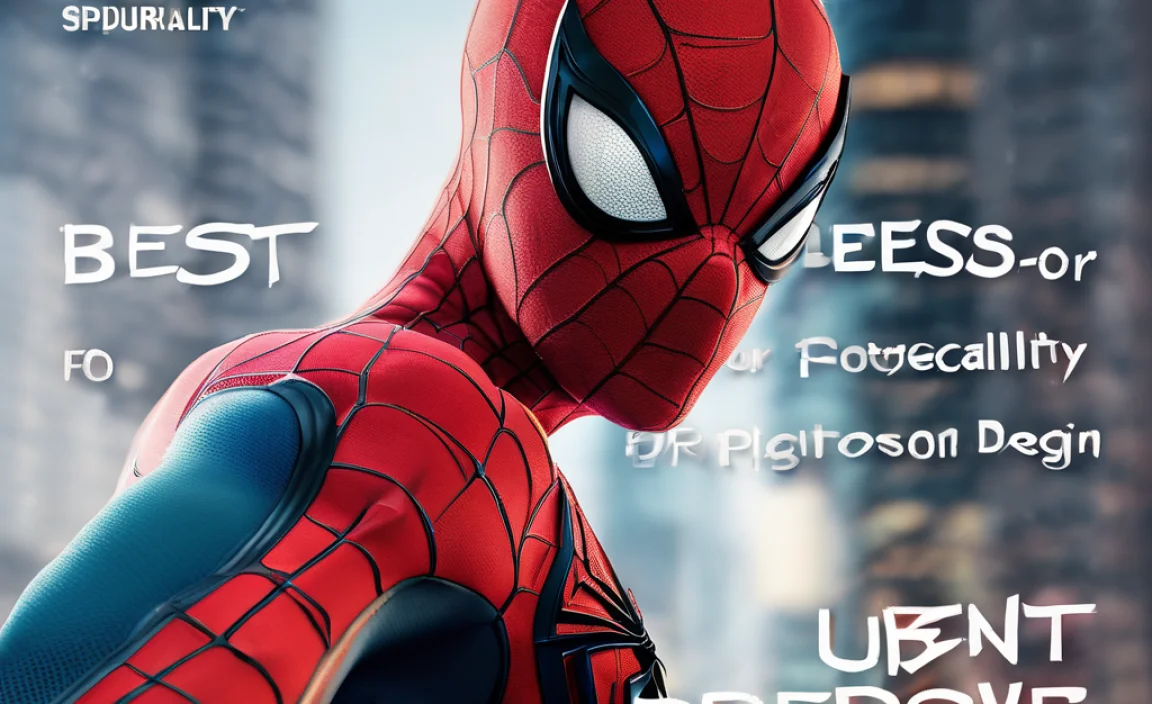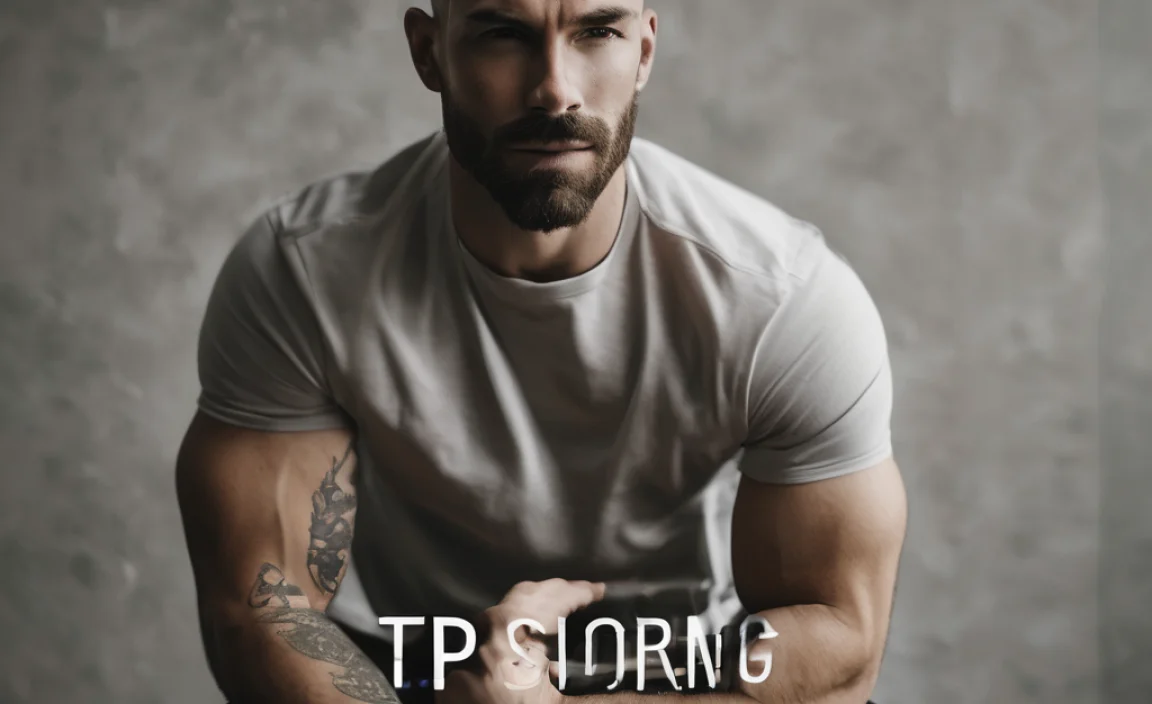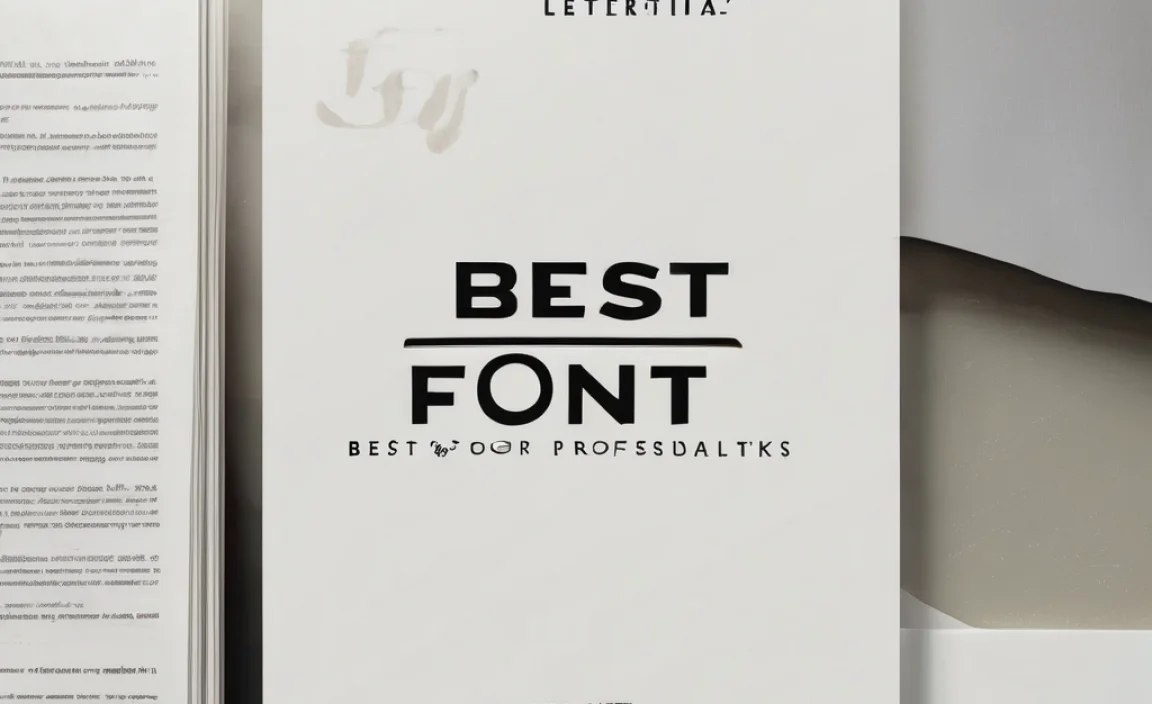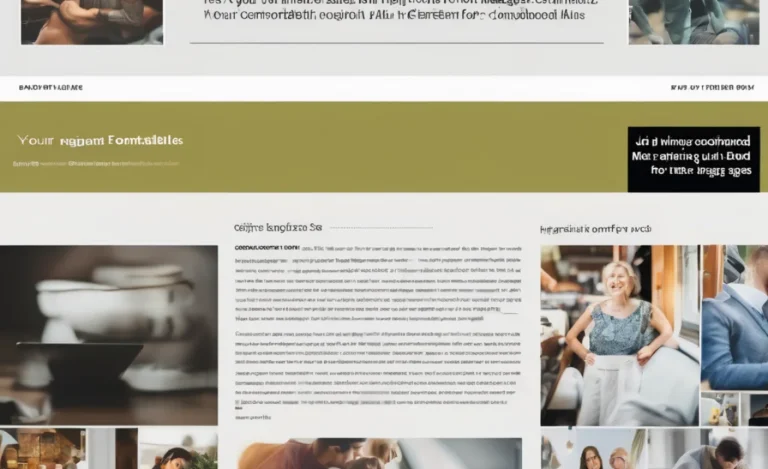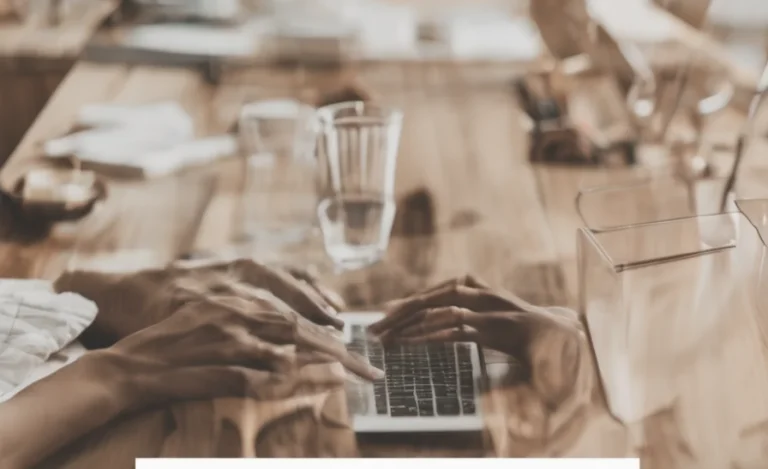NetBeans IDE is widely used by developers, students, and technology enthusiasts. One common issue is the small default font, which can strain the eyes. Adjusting the editor font size, output window text, and menus can improve readability and productivity. This guide provides a step-by-step solution to increase the font size in NetBeans.
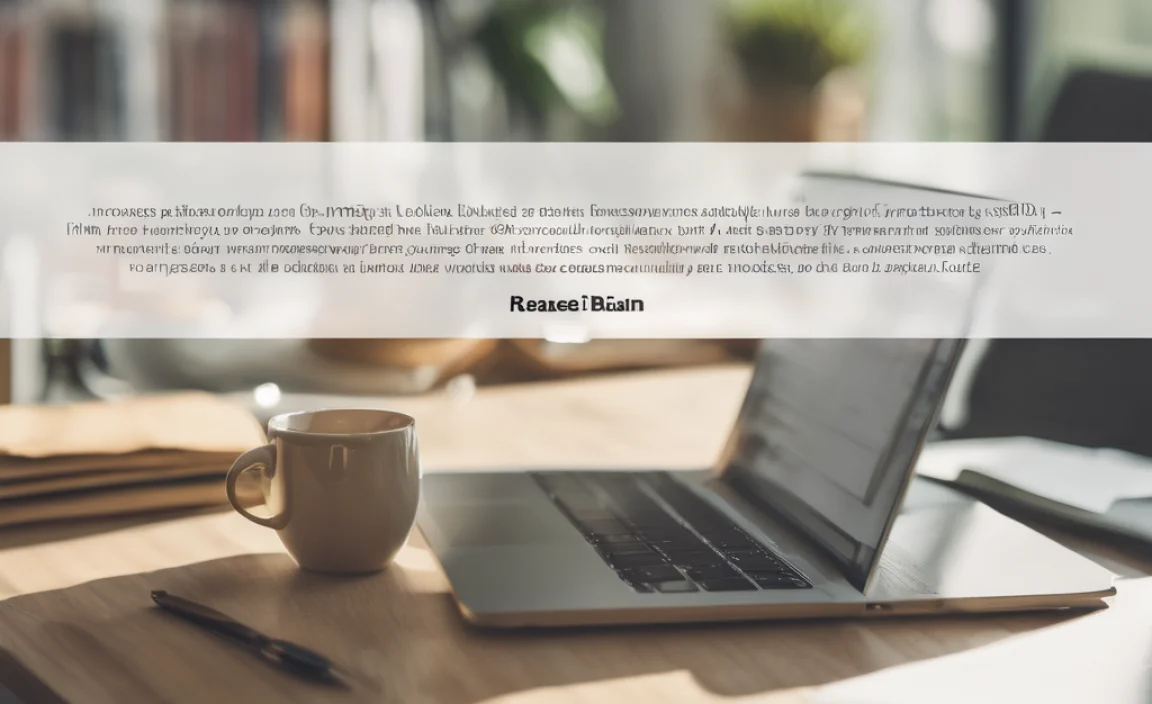
Step-by-Step Guide To Changing Font Size In NetBeans
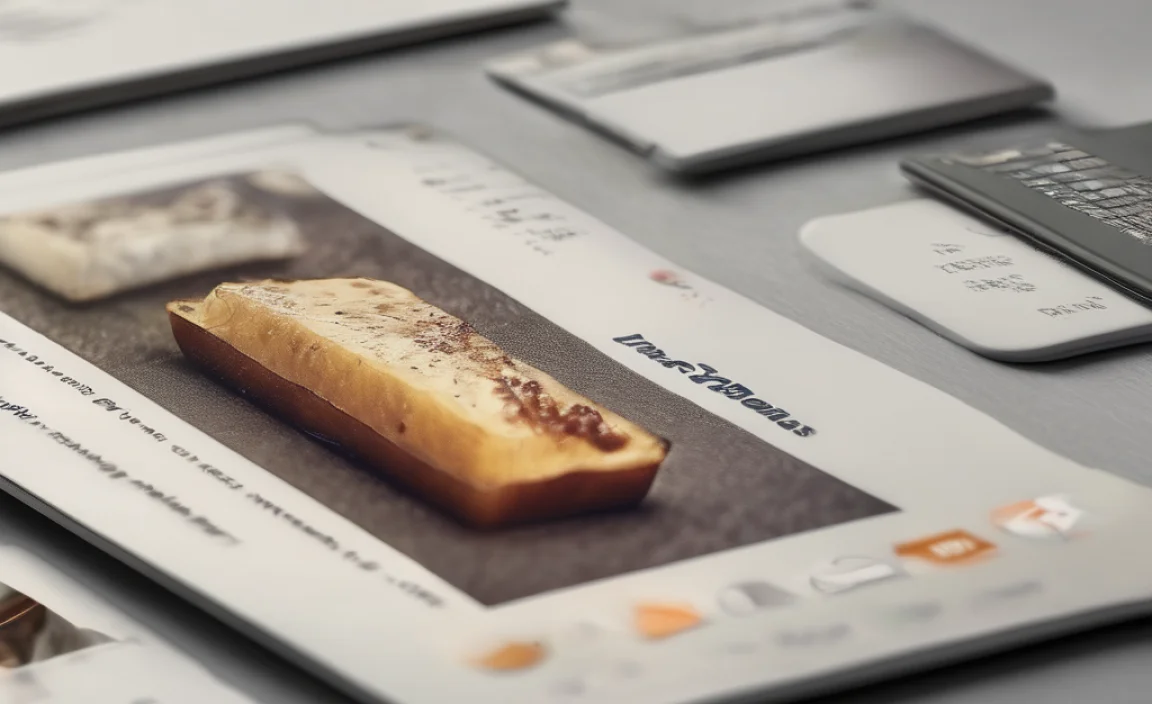
1. Modify Editor Font Size
- Open NetBeans.
- Go to Tools > Options (or NetBeans Default Options in older versions).
- Select the Fonts & Colors tab.
- Locate the Font Section under the Editor category.
- Click on Default Font and choose a New Font Size.
- Click OK to save changes.
Your code in the editor will now appear in the selected font size.
2. Change Output Window Font Size
- Open the NetBeans Configuration File (netbeans.conf).
- Locate the netbeans_default_options line.
- Add the following option at the end:
--fontsize 16 - Save the file and restart NetBeans.
The output window text will now display in a larger font size.
3. Adjust Menu Font Size
- Open Tools > Options.
- Navigate to the Appearance section.
- Select the Look and Feel tab.
- Choose a theme that supports font resizing.
- Restart NetBeans to apply changes.
4. Increase Font Size Using NetBeansConf File
- Locate the netbeans.conf file in the installation directory.
- Open it with a text editor.
- Find the line starting with
netbeans_default_options. - Add the
--fontsizeparameter with a preferred size. - Save and restart NetBeans.
5. Additional Tips for Better Readability
- Change Colors in the Fonts & Colors tab to improve visibility.
- Adjust the position of UI elements for better workflow.
- Use an RSS Reader or Overflow Blog to stay updated with NetBeans improvements.
- Refer to the NetBeans Help section for further customization options.
Troubleshooting Common Issues

Issue 1: Font Size Doesn’t Change in Output Window
Solution: Make sure you’ve correctly modified the netbeans.conf file and restarted NetBeans.
Issue 2: NetBeans Menus Still Appear Small
Solution: Use a different theme that supports font resizing.
Issue 3: Debugging Text Still Small
Solution: Check if the Debugging Window has a separate font setting in the Fonts & Colors section.
Issue 4: Font Settings Reset After Update
Solution: Keep a backup of your netbeans.conf file and reapply changes after an update.
Issue 5: Compatibility Problems with Older Versions
Solution: Some features may not be available in older versions. Consider updating NetBeans to the latest release.
Issue 6: NetBeans Performance Decreases After Font Change
Solution: Large font sizes may cause UI scaling issues. Adjust incrementally to find the right balance.
Issue 7: Can’t Find NetBeansConf File
Solution: Search for netbeans.conf in the NetBeans installation folder or check NetBeans documentation for its location.
Final Thoughts
Modifying the font size in NetBeans is a simple yet effective way to improve readability. Whether you’re a developer, a student, or someone revisiting NetBeans after years, these methods can make coding more comfortable. For further customization, explore additional configuration options in NetBeans’ settings.
Using a larger font helps in understanding code, managing data, and preventing eye strain. If you’re interested in more tech-related guides, follow related posts or subscribe to an RSS feed for regular updates.
By making these simple adjustments, you can enhance your experience with NetBeans and focus better on your projects, whether it’s BJT transistors, machine learning, or just debugging simple applications.