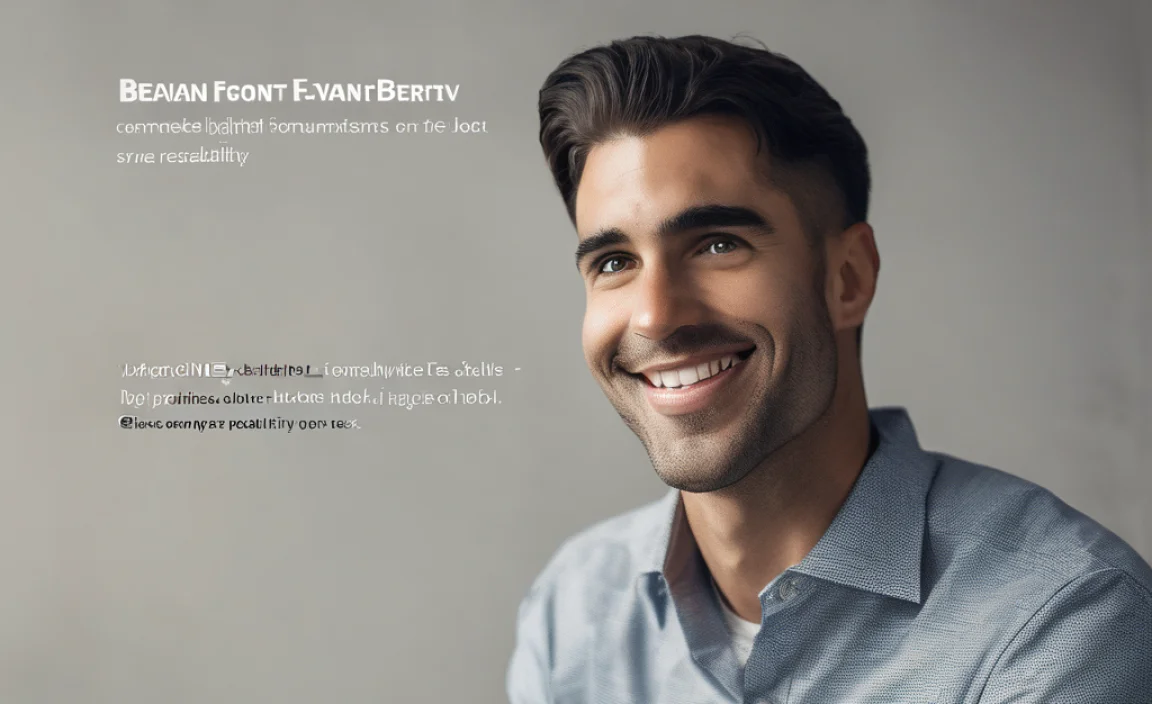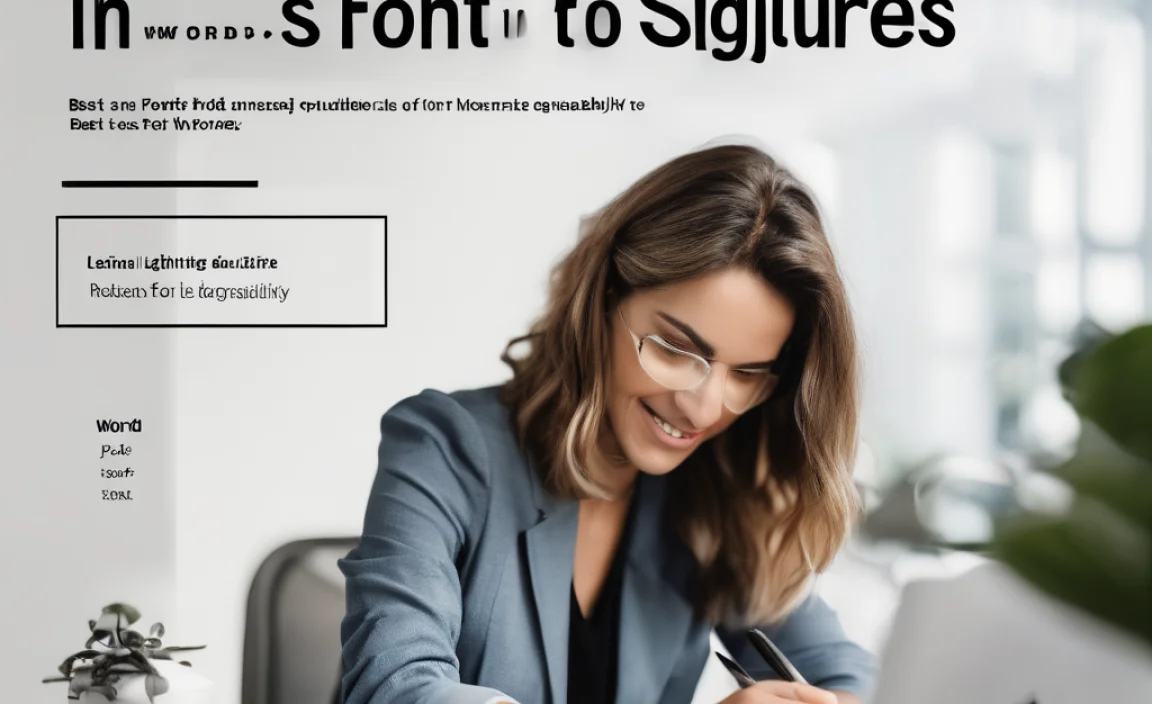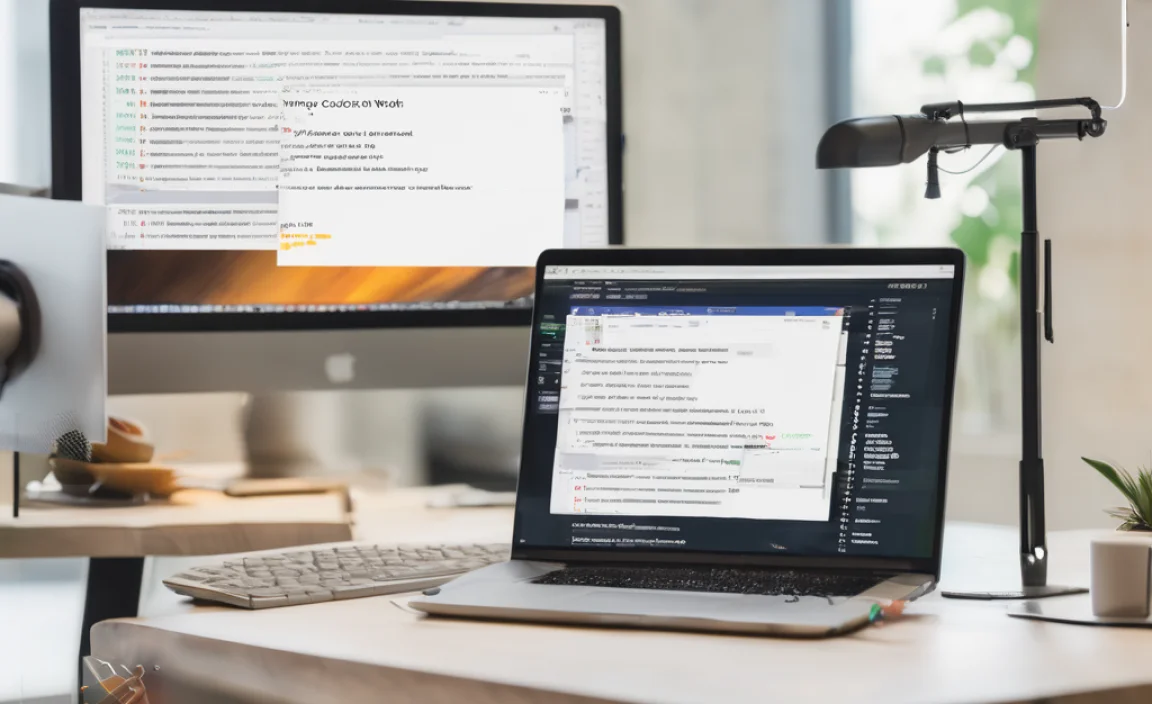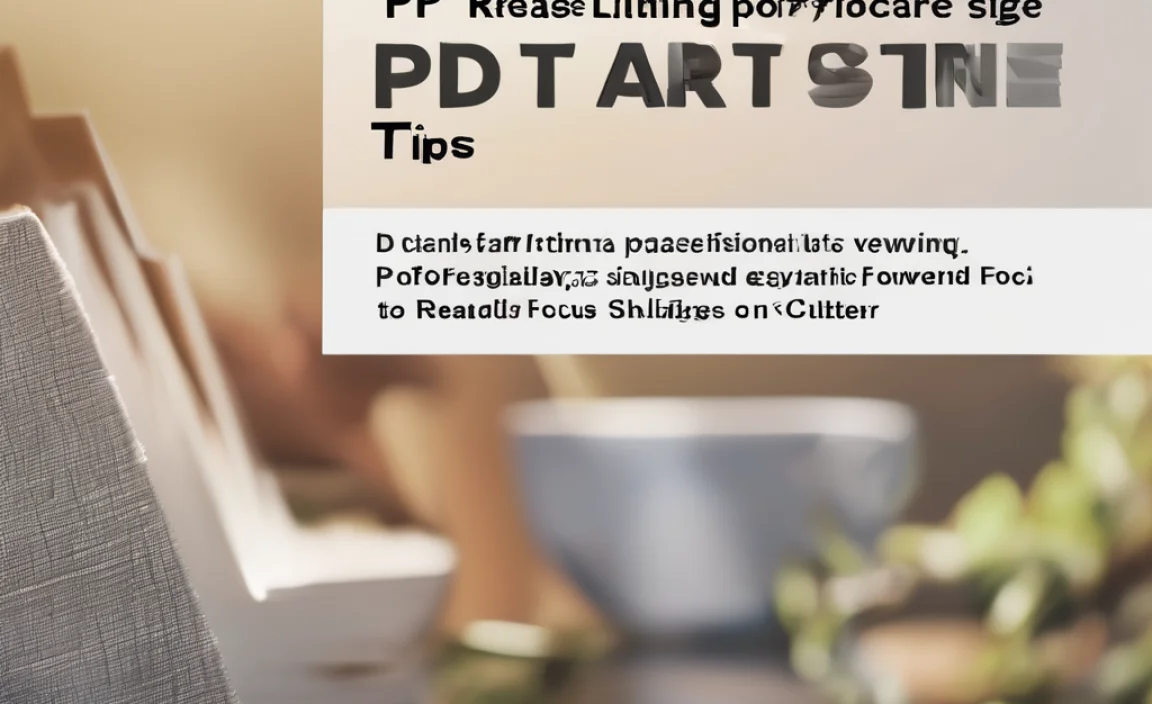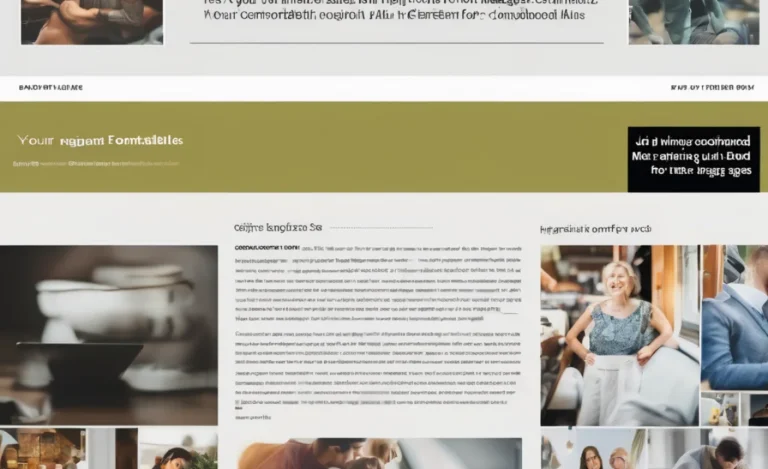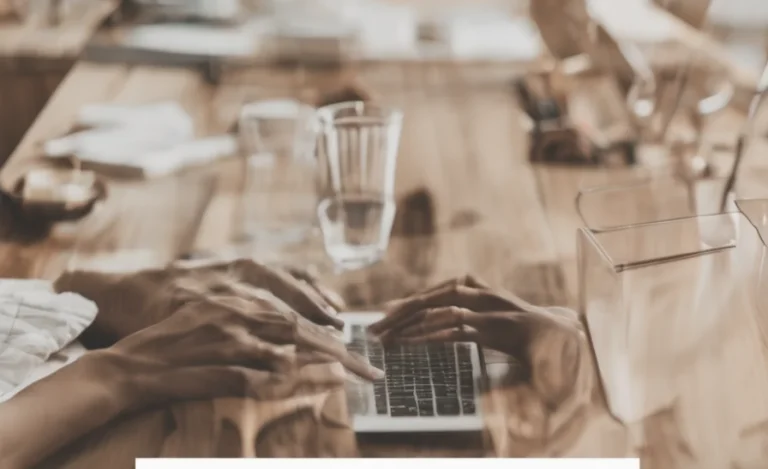When working with Adobe Illustrator, resizing a text box while maintaining the font size can be a challenging task for many designers. It’s essential to understand how to properly adjust the text area without altering the appearance of the font size itself. This can significantly enhance your workflow, particularly when you’re working with tight space constraints or trying to fit text into a specific dimension.
This guide will teach us how to resize a text box in Illustrator without changing the font size. We will also touch on various essential tools, techniques, and common problems in this process.
Tools To Use In Adobe Illustrator
- Selection Tool: The selection tool is key when resizing. It allows you to select and move the bounding box without affecting the content inside.
- Text Tool: You’ll use the text tool to manipulate the text within the bounding box.
- Area Type Tool: This tool helps manage the area text when you need to manipulate larger blocks of text.
- Adobe Photoshop: Occasionally, you might need to shift between Illustrator and Photoshop for specific graphics work. Understanding both can be useful for flexible design work.
Steps To Resize A Text Box While Keeping Font Size The Same
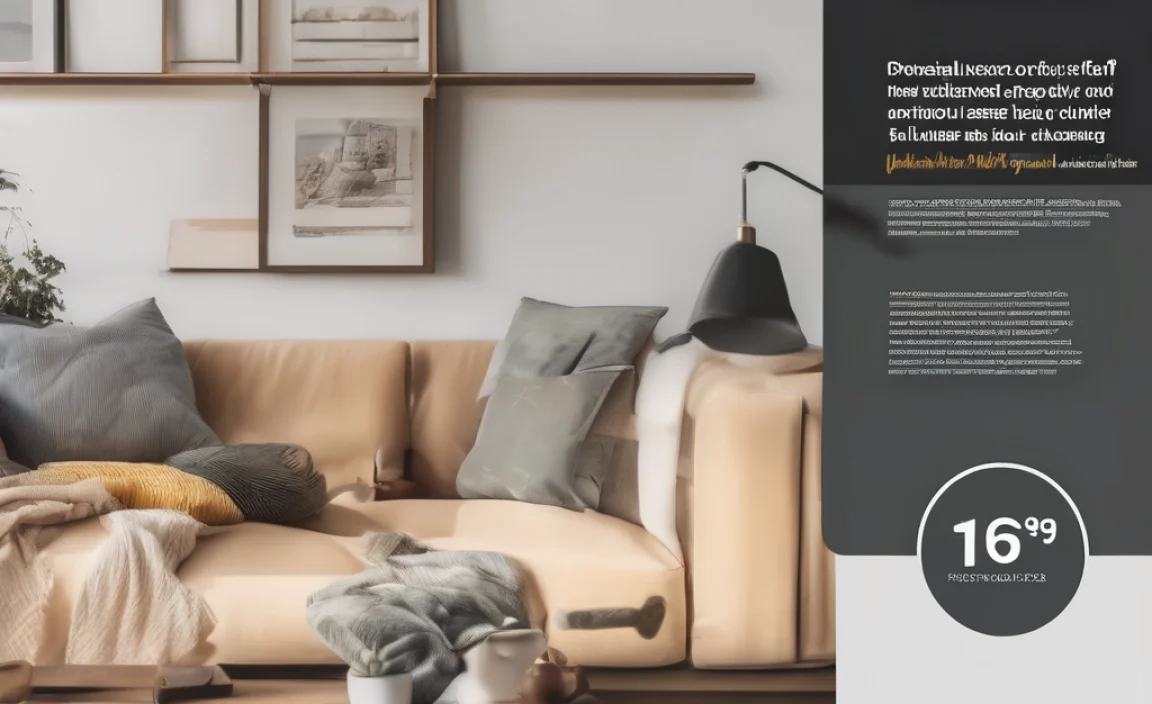
Select the Text Box:
Open your file in Adobe Illustrator and choose the text box you want to resize using the selection tool. This will reveal the bounding box around the text.
Activate the Direct Selection Tool:
Use the direct selection tool (white arrow) to select the text inside the bounding box. This tool allows you to select individual points within the text box and adjust the space accordingly.
Resize Using the Bounding Box:
Grab the corner handle of the bounding box and drag it to the desired height or size. The text will remain the same size because you’re only adjusting the bounding box and not the font size. This keeps text within a specific shape or dimension without losing flexibility.
Adjust for Overflow:
If your text overflows beyond the boundaries of the text box, you’ll need to ensure that you don’t unintentionally resize the font. Simply adjust the overflow or increase the height of the text box to allow more space.
Fine-Tune Positioning:
Once you’ve resized the text box, use the selection tool to adjust the position of the text. You may want to align the text under other elements or design specifications.
Adjust Rotation:
If you need to rotate the text within the box while keeping the font size intact, select the text box and use the rotation tool to change the angle of the text. The font size remains unchanged, but the text will appear in a new orientation.
Common Problems and Solutions
- Text Overflow:
If the text box is too small to contain all of the words, you’ll notice text overflow. To solve this, either increase the bounding box or break the text into smaller chunks. Cloud storage solutions like Google Drive or Adobe’s cloud can be handy for saving different versions of your designs.
- Font Scaling:
While resizing, font size should remain consistent, but sometimes the text becomes distorted. Always ensure that you’re only resizing the text box, not the text itself.
- Spacing Issues:
After resizing, you may find that the spacing between lines (line spacing) or words needs adjustment. Use the text tool to tweak the space for proper alignment manually.
- Working with Multiple Artboards:
When working with multiple designs or forms within a single Illustrator file, resizing the text box on different artboards can cause issues with text alignment. In this case, maintain a consistent size across the text box to avoid errors.
- Scaling in Adobe Photoshop:
If you switch between Illustrator and Photoshop, the pixel resolution may affect the quality. Ensure you maintain a consistent aspect ratio to prevent distortion when switching between programs.
Helpful Tips for Efficient Design Work
- Always work per your design’s requirements and ensure you’ve set the correct font size before resizing the text box.
- Use keyboard shortcuts or adjust text boxes on multiple layers for faster resizing.
- Adobe Illustrator allows you to lock the height and width of the text box so that when you resize it, the font size remains unaffected.
FAQs
Q1: Can I Resize The Text Box Without Changing The Font Size?
Yes! Simply resize the bounding box around the text using the selection tool without changing the actual font size in the text tool.
Q2: How Do I Avoid Text From Overflowing After Resizing The Text Box?
If text overflows, increase the height of the text box or adjust the word spacing to fit your design better.
Q3: Can I Rotate The Text Box Without Altering The Font Size?
Yes, you can use the rotation tool to rotate the bounding box while keeping the font size intact.
Q4: What Is The Difference Between Area Text And Point Text?
Area text is contained within a bounding box and allows for multiline text, while point text is a single line of text that expands horizontally as needed.
Q5: What Tools Can I Use To Resize The Text Box Without Changing The Font Size?
The selection and direct selection tools are the primary tools to resize the bounding box without affecting the font size.
Q6: How Can I Ensure My Design Works Across Different Devices?
Ensure your aspect ratio and font size are flexible. Use cloud storage solutions to sync files across devices for consistency.