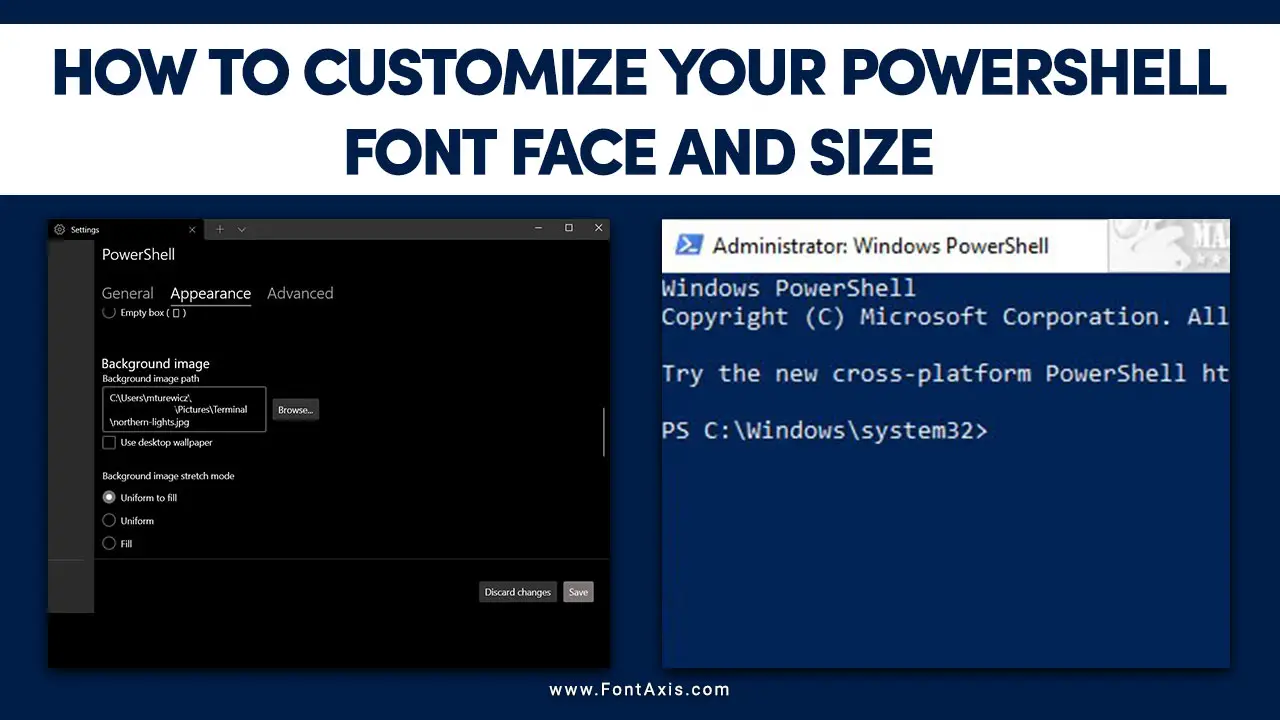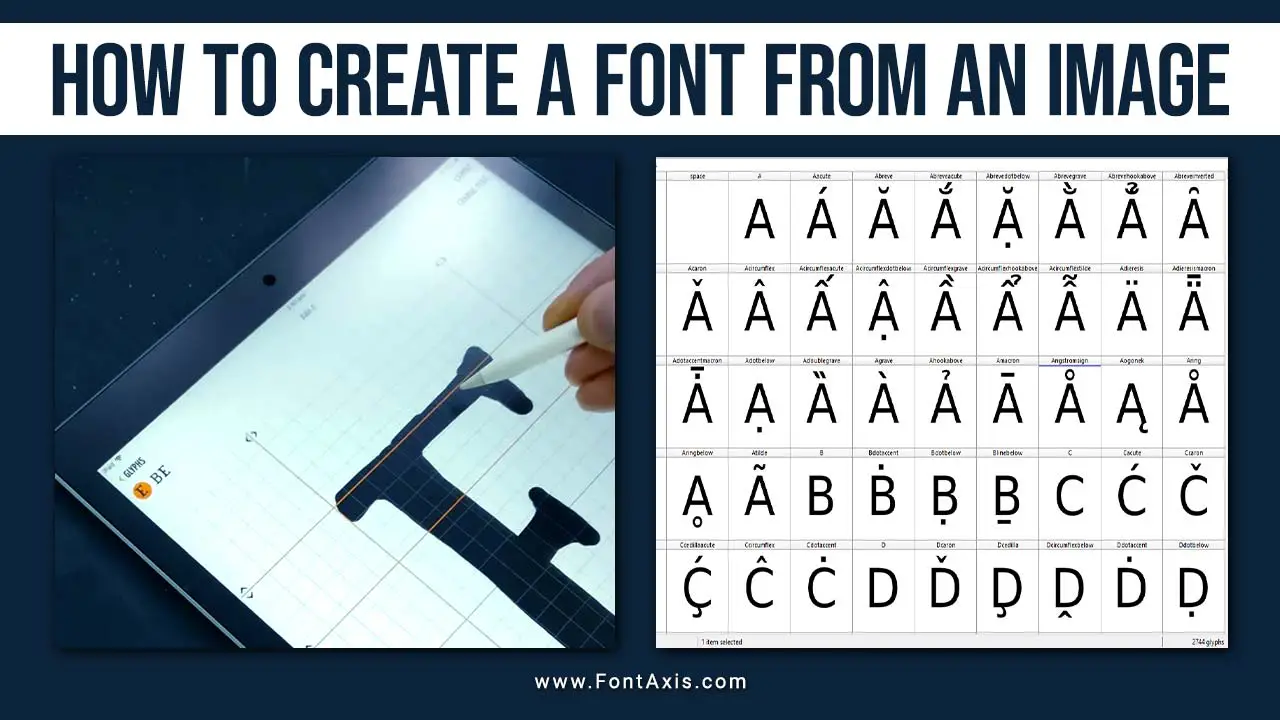Fonts have the power to make or break the design of any project. Whether you’re working on a brand identity, a creative poster, or simply want to give your personal writing a unique touch, creating a handwriting font adds a personal, authentic feel to your work.
But did you know you can easily turn your Handwriting Into A Font? Here’s a detailed guide on how to transform your handwriting or lettering into a typeface that can be used across your digital projects.
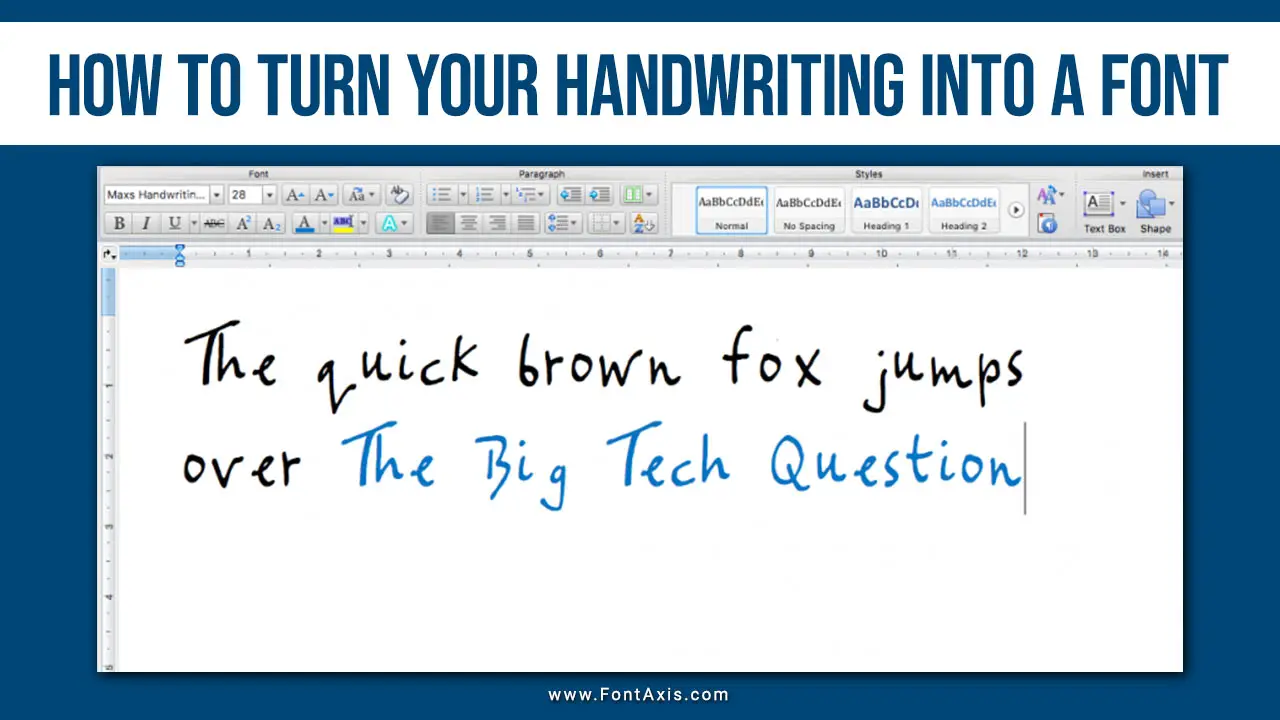
Step-By-Step Guide To Creating A Handwriting Font

1. Download The Template
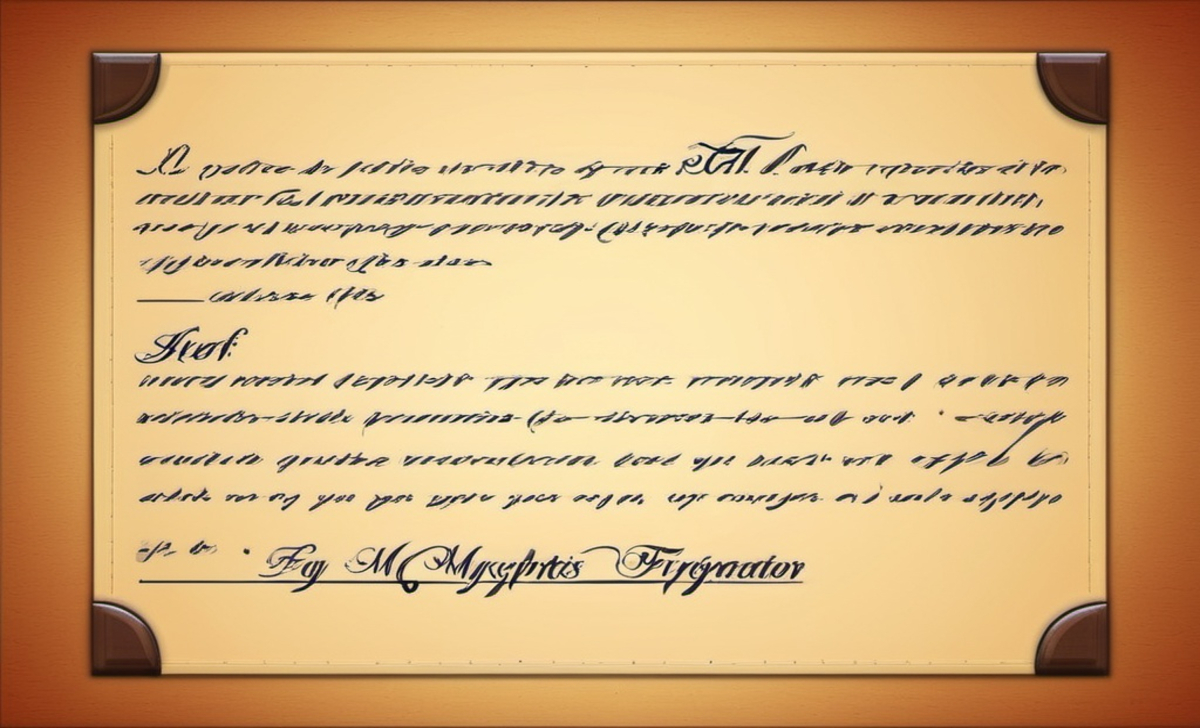
To start, you’ll need to download a template where you’ll write each letter of the alphabet, numbers, punctuation marks, and any special characters. Websites like MyScriptFont or Calligraphr provide these templates. These sites offer free and premium services, allowing you to turn your writing into a digital font file.
Once you’ve downloaded the template, you’ll notice spaces for every character that needs to be included in your typeface—this includes letters, numbers, punctuation, and even symbols.
2. Fill In The Template

Print out the template and use a black marker or pen to fill in the spaces. Make sure you write within the designated lines, ensuring each single letter is clear and well-defined. It’s best to keep your lettering consistent, paying close attention to details like font size and style.
Alternatively, if you’re more tech-savvy, you can use a drawing tablet or iPad with apps like Procreate to fill out the template digitally.
3. Scan Or Upload The Template

Once you’ve completed the template, scan it at a high resolution (at least 300 DPI) in grayscale to capture the details of each letter. If you completed it digitally, simply save the file and upload it directly to the font creation website (e.g., MyScriptFont or Calligraphy).
4. Build Your Font

After uploading your template, the font creation tool will process each character into glyphs, converting them into a usable digital format. You’ll now see your handwritten font start to take shape. At this stage, you can choose to edit font details like kerning (spacing between letters), ligatures (special character combinations), and adjust font size.
5. Download The Font File
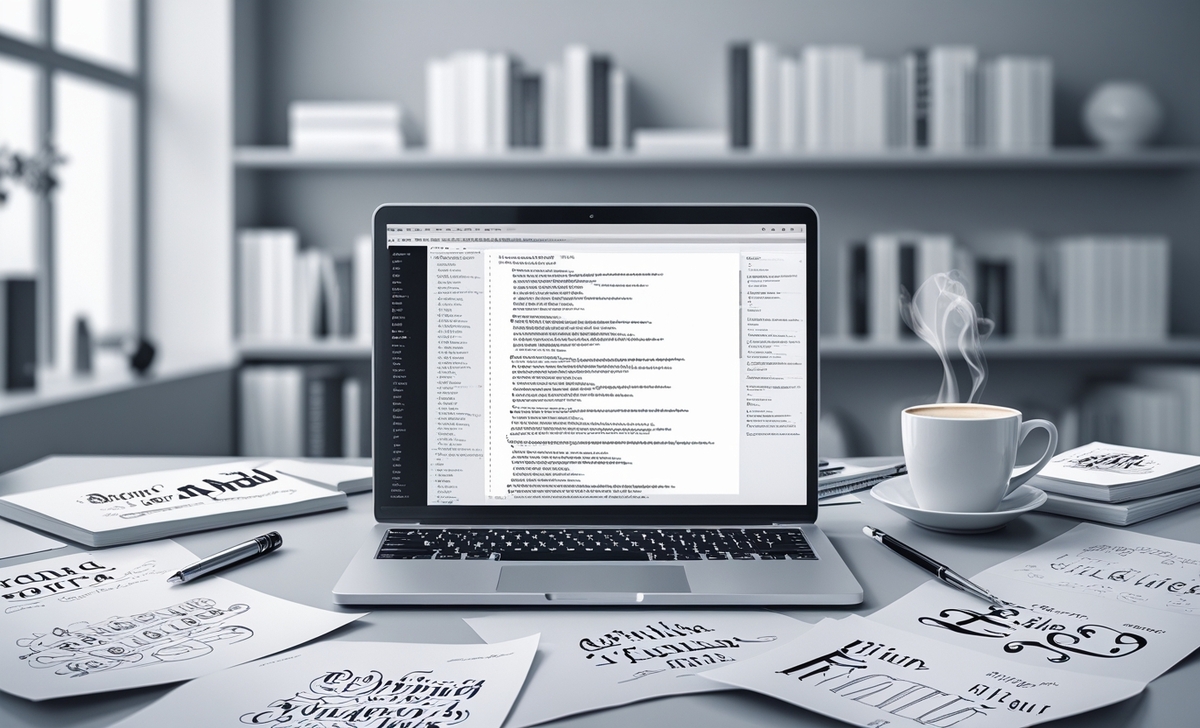
Once your handwriting font is built, download it as a TTF file or an OTF file. The font file is now ready to install on your computer.
6. Install Your New Font
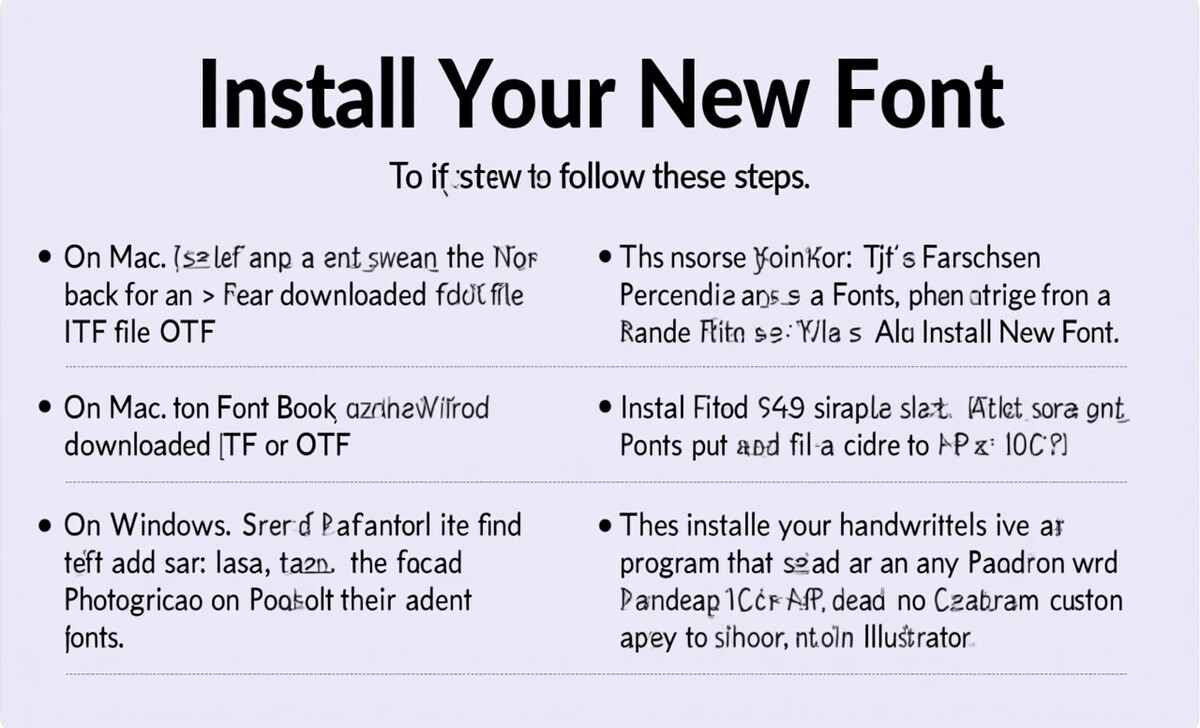
To install the new font, follow these steps:
- On Mac: Open Font Book, go to File > Add Fonts, then locate your downloaded font file (TTF or OTF).
- On Windows: Go to Control Panel > Appearance and Personalization > Fonts, then click File > Install New Font.
Once installed, your handwritten font will be available to use in any program that supports custom fonts, such as Word, Photoshop, or design software like Adobe Illustrator.
Conclusion
Turning your handwriting into a custom font is a creative and rewarding process that can elevate your personal and professional projects. With tools like Calligraphr and MyScriptFont, you can easily convert your lettering into a professional-grade typeface that can be used across digital platforms. From special characters to precise kerning, creating a handwriting font is a great way to add a personal touch to your text.
FAQs
1.Can I Create A Font Using Just My Handwriting?
Yes! By using online tools like Calligraphr or MyScriptFont, you can create a handwriting font by filling out a template and uploading it.
2.What Is The Difference Between TTF And OTF Font Files?
Both TTF and OTF are common font file types. TTF (TrueType Font) is widely supported, while OTF (OpenType Font) includes more advanced features like ligatures and special characters.
3.How Do I Install My Custom Font On My Computer?
On Mac, use Font Book to add the font. On Windows, go to Control Panel > Fonts and click Install New Font.
4.Can I Edit My Font After Creating It?
Yes, you can use programs like FontForge to edit font details such as kerning and spacing or even add new glyphs.
5.Do I Need Any Special Tools To Create A Custom Font?
No special tools are required. You can use a basic printer, scanner, and free online tools like Calligraphr or MyScriptFont to create your handwriting font.