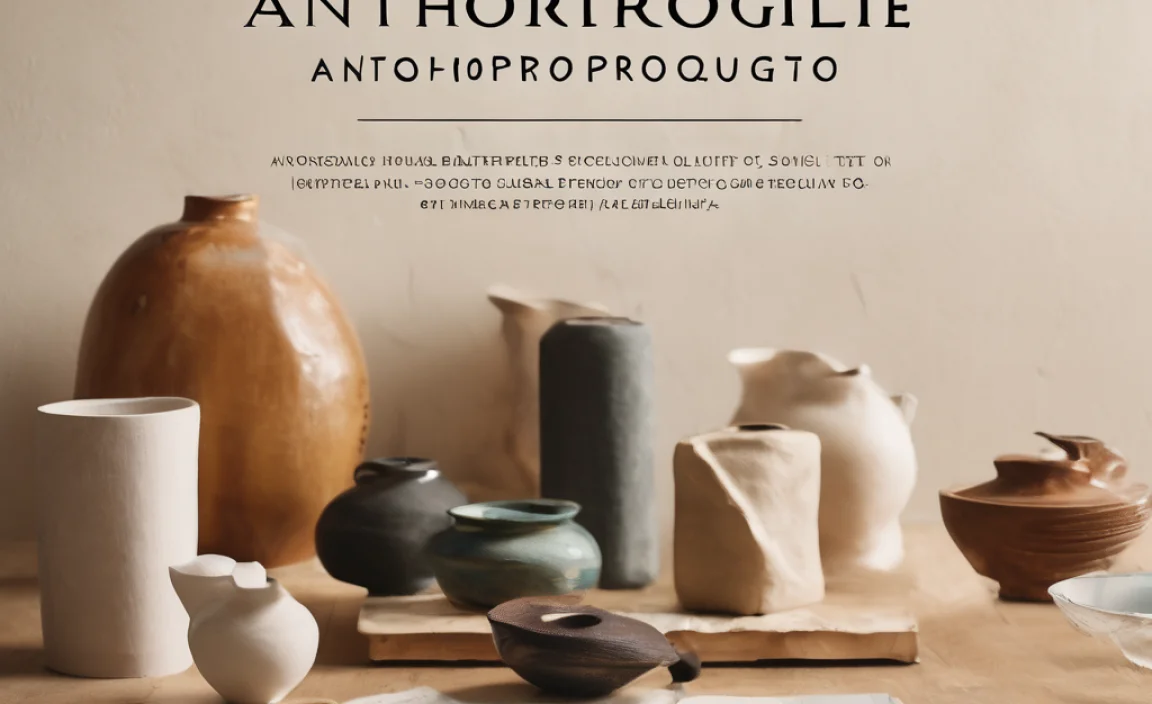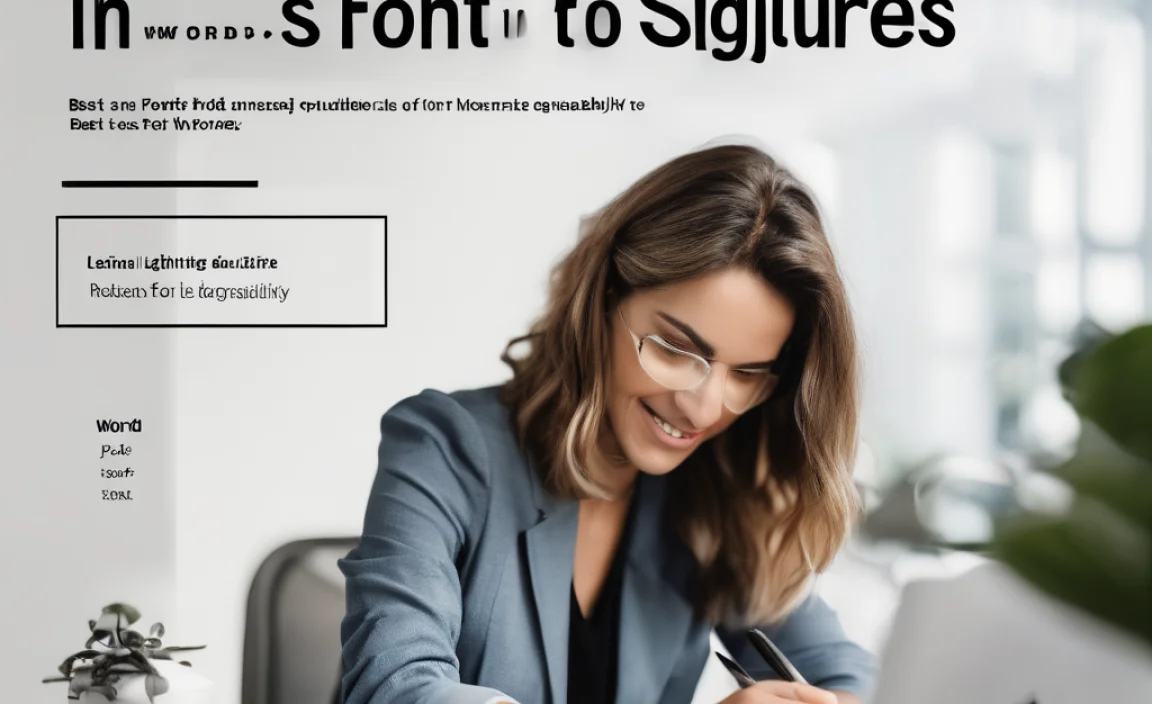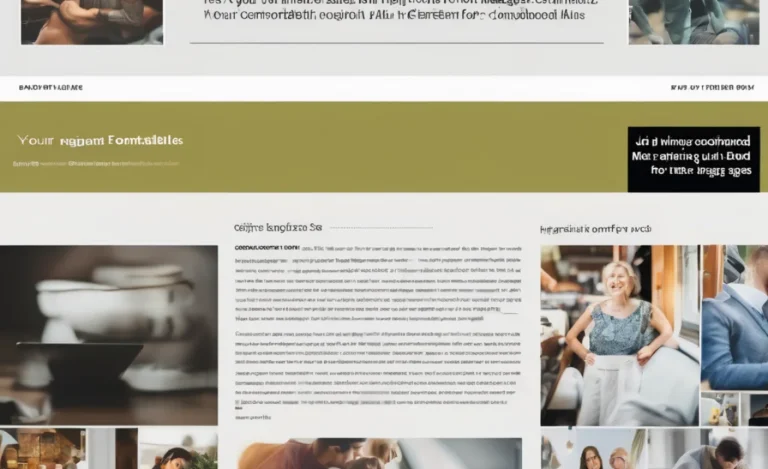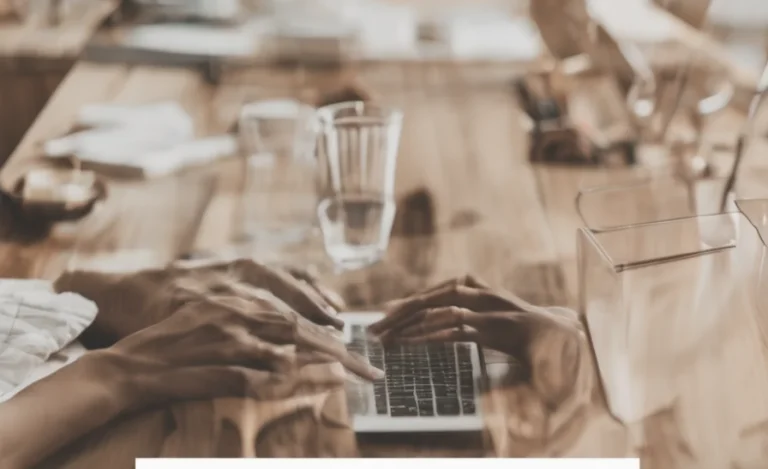When designing a website, one of the key elements to focus on is typography. Typography plays a significant role in how users interact with text elements on a webpage. Setting the right font size for headings, especially from H1 to H6, is crucial for achieving a balanced web design. In this article, we will explore how to effectively use font size in pixels, understand different font sizes, and how to implement them for a responsive typography approach.
About Heading Sizes in Web Design
Headings are the backbone of any webpage’s content structure. The H1 tag typically holds the most importance as it represents the main title or the topic of the page. Subsequently, H2, H3, H4, H5, and H6 tags represent the subheadings, which break down content into digestible sections. Setting a default font size for these tags ensures that they visually organize your text and improve the user experience.
Quick Tips For Adjusting/Setting H1 H6 Font Size In Pixels
![]()
To begin, setting the font size for H1 to H6 elements in pixels is a simple yet essential task in web design. While some designers prefer to use relative units such as rem units or em units for scalability, specifying font sizes in pixels gives you greater control over the text size and consistency across different browser environments.
For example, consider setting the following font sizes in pixels:
- H1: 48px
- H2: 36px
- H3: 28px
- H4: 22px
- H5: 18px
- H6: 16px
These sizes are only guidelines. You may adjust them based on your screen size and overall design preferences.
Using Google Fonts for Typography
Google Fonts provides a variety of font families that can enhance the typography of your website. Responsive font size is key when working with Google Fonts to ensure the text scales appropriately across various devices. By utilizing font families that are designed for web use, you can create a clean and readable design. Google Fonts also offers flexible settings for font weight and letter spacing, which can further customize your headings.
Implementing Responsive Font Sizes
In modern web design, it’s important to ensure that text is legible on devices of all sizes. Responsive typography ensures that your text element adapts to different screen sizes, enhancing usability. By using viewport width or modular scale, you can adjust font size dynamically.
To implement responsive typography, you can use CSS media queries or relative units like rem units. Here’s an example of how you can adjust the font size property in CSS:
In this code, we used rem units based on the root font size. For smaller screens, font sizes reduce, ensuring text remains readable on mobile devices.
Setting Line Height and Text Size
Line height is another essential factor in web design. It determines the space between lines of text, and it is especially important for body text. Setting an appropriate line height ensures the text is not cramped, improving readability.
When using font size in pixels, you can adjust the line height accordingly. For example, if your body text is set to 16px, a line height of 1.5 times the font size (or 24px) would create a comfortable reading experience.
Utilizing CSS for Global Settings
CSS is the foundation of any web design, and understanding global settings can make managing font sizes easier. By defining a base font size and utilizing global CSS, you can ensure consistency across your entire website. This includes heading levels, text utilities, and font family choices.
Consider using the rem unit for scalability and accessibility, ensuring your text sizes adjust based on the root font size.
Using Pixel and Relative Units
When defining font size in pixels, you’re providing a fixed size for your text. However, there are different font sizes to consider for various devices. To create a more adaptable design, you can mix pixel measurements for primary headings and relative units (like rem units) for body text. This helps create a more fluid design for users across different screen sizes.
Rem units are especially useful for responsive design since they scale proportionally to the root font size, making text size adjustments easier across various devices.
The Role of Bold Text in Web Design
Bold text is a great way to emphasize important content or headings. By using the font weight property in CSS, you can apply bold text to headings or key sections of content. This enhances the visual hierarchy and directs the user’s attention to key information.
Adjusting Text for Different Screen Sizes
To make sure your website’s text is properly displayed on different screen sizes, you must consider the default size and how it interacts with viewport width. Responsive font sizes allow you to set text sizes relative to the screen size, ensuring that headings and body text are readable across a range of devices.
Using media queries allows you to adjust the font size and line height based on screen width, so content adapts beautifully whether on desktop, tablet, or mobile.
Common Challenges in Typography
Some common challenges include choosing the right font family, ensuring text elements are not too large or too small, and maintaining consistency across devices. Smaller font sizes may look fine on a desktop but could be hard to read on mobile devices.
One way to overcome this is by using modular scale in typography, which proportionally adjusts the size of headings. This approach keeps your headings visually balanced and ensures readability on different screen sizes.
Conclusion
Setting H1 H6 font sizes in pixels is an essential part of creating a well-structured and responsive web design. By adjusting the font size property, implementing responsive typography, and considering line height, you can create a visually appealing and user-friendly website. With the right approach, typography can significantly enhance the user experience, making content more accessible and engaging.
FAQs
What Is The Best Font Size For Headings?
The best font size depends on the content and design, but typically, H1 should be around 48px, H2 around 36px, and H6 about 16px.
What Is Responsive Typography?
Responsive typography adjusts text sizes based on the screen size or viewport width to ensure readability across devices.
Should I Use Pixels Or Rem Units For Font Size?
For more control, use pixels for headings, and rem or em units for body text to allow for scaling across different devices.
How Do I Adjust Text Size For Mobile Devices?
You can use media queries in CSS to adjust font sizes for smaller screens.
Why Is Line Height Important In Web Design?
Line height improves text readability by ensuring there’s enough space between lines, particularly in body text.
Can I Use Google Fonts For My Website’s Typography?
Yes, Google Fonts offers a wide variety of font families that are optimized for web use and can enhance your design.
What Is The Default Font Size For Web Design?
The default font size for most browsers is 16px, but you can adjust it based on your design needs.