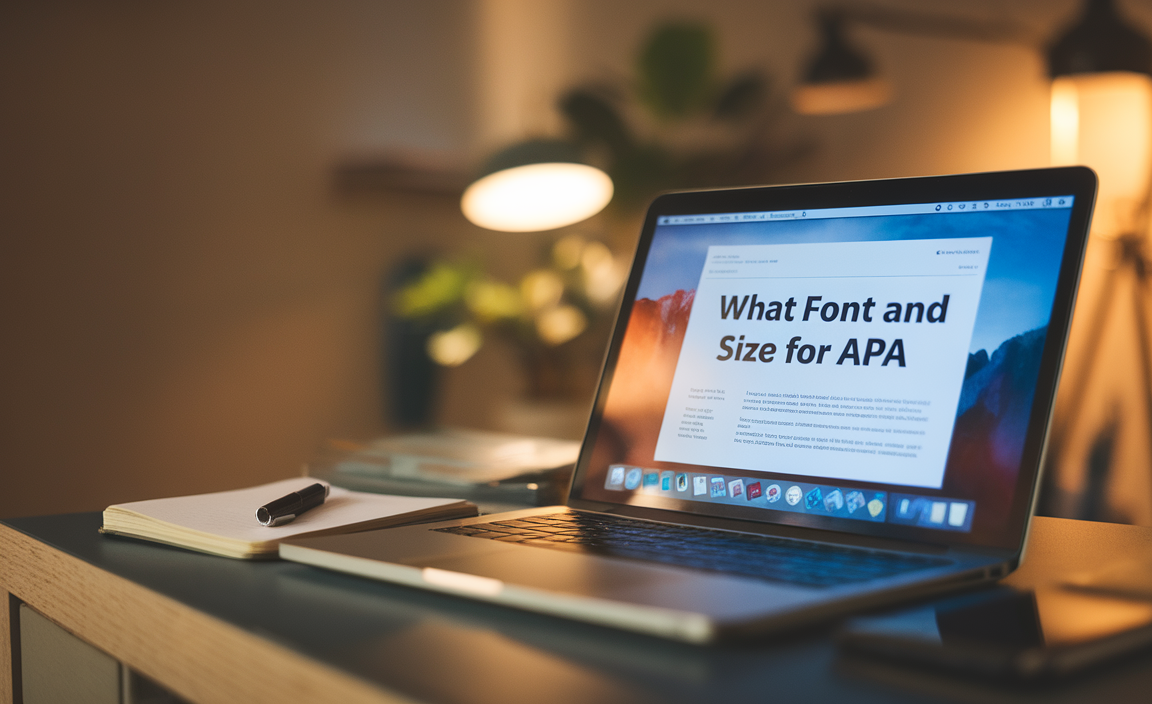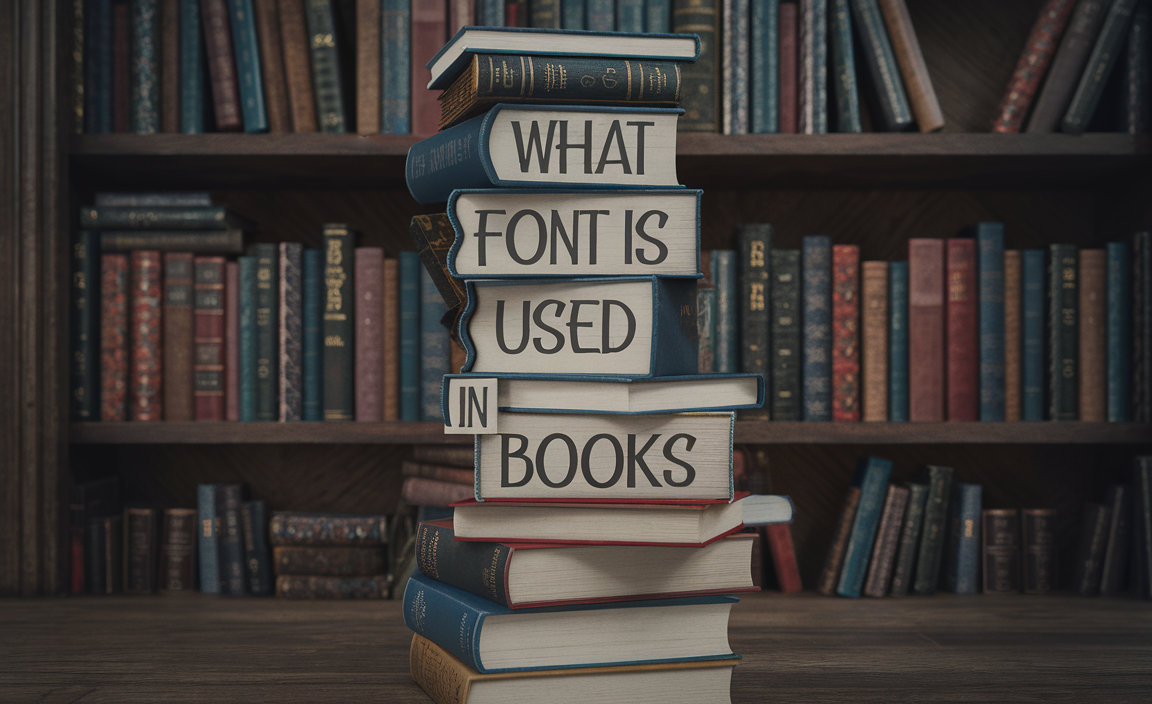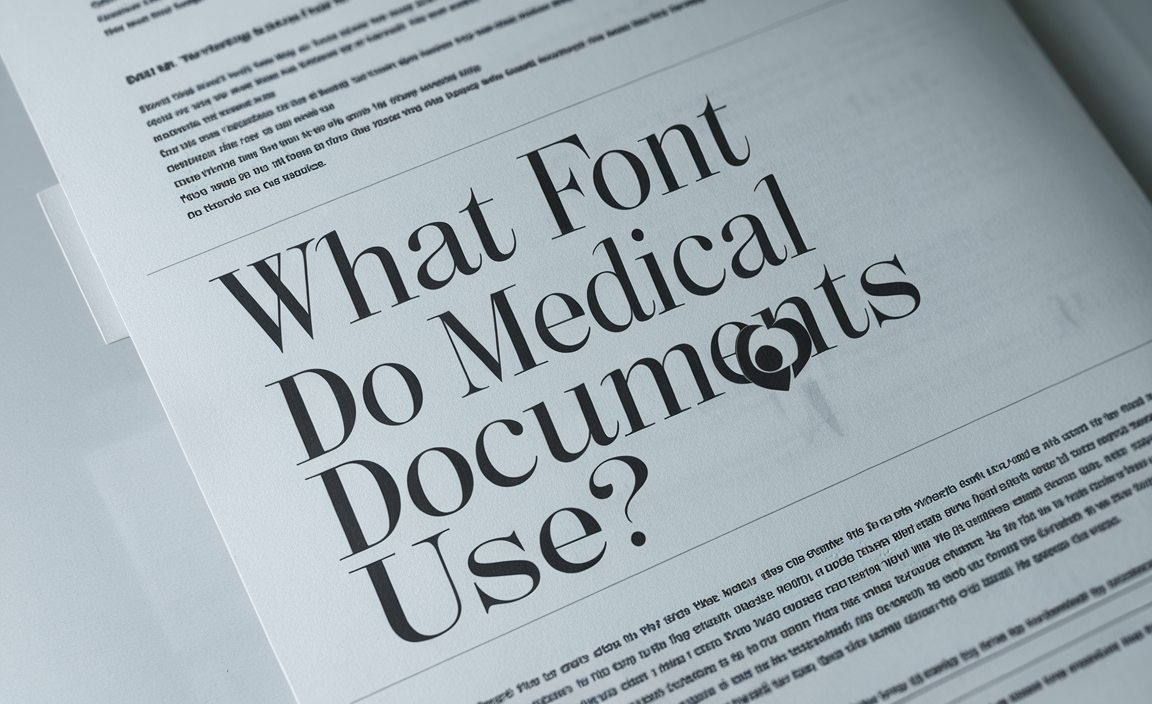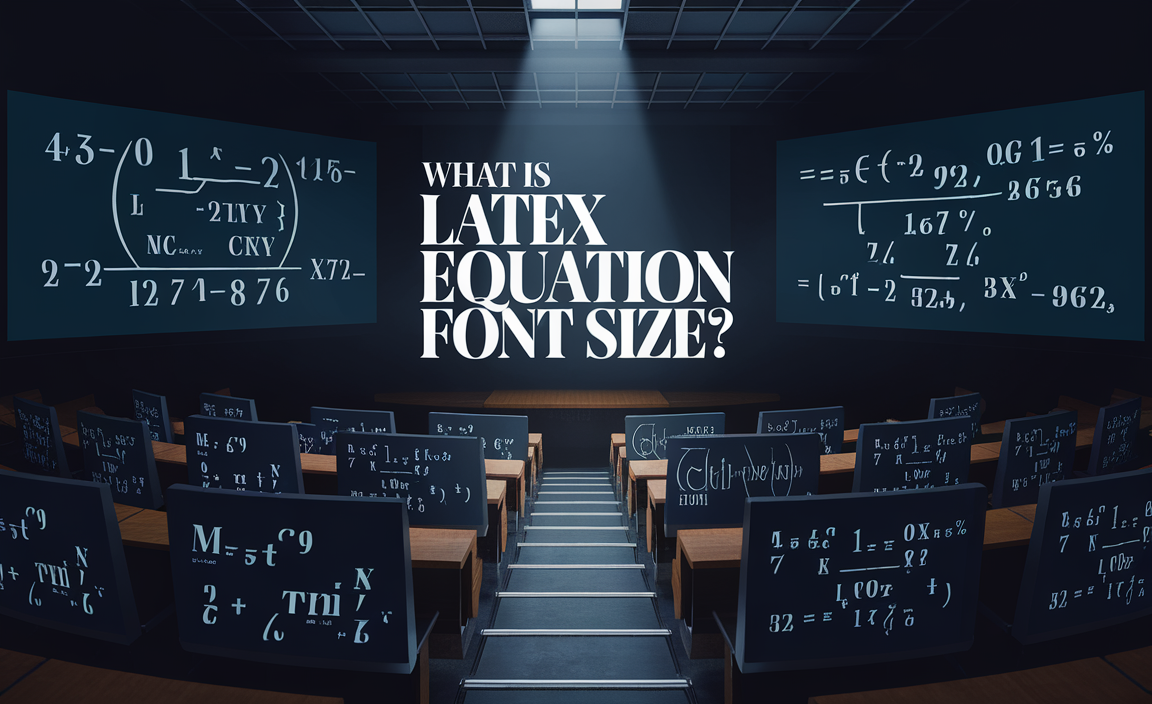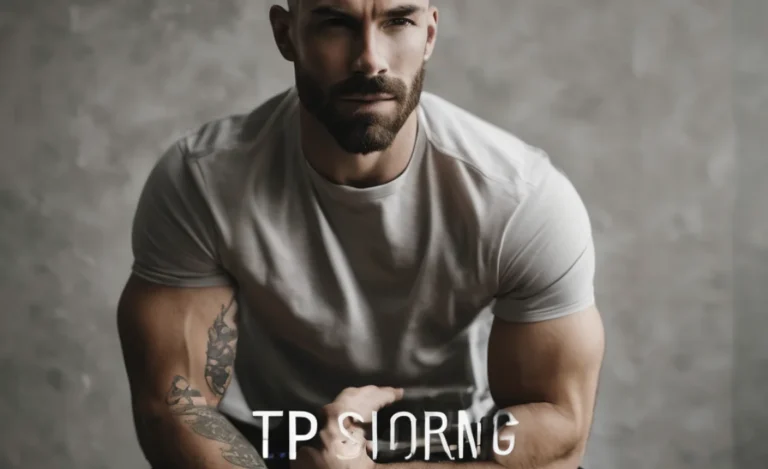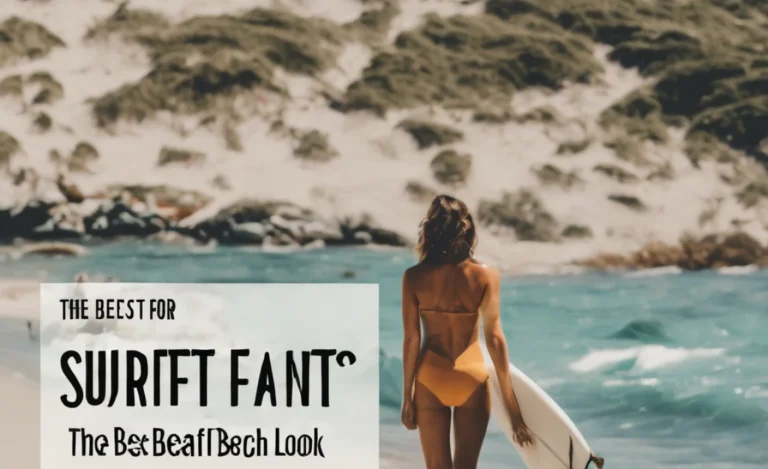If you’re working with Cricut Design Space and want to make a font thicker for your projects, this guide is perfect for you. Whether you’re using a delicate script font, a serif font, or experimenting with a cursive font, the Offset feature in Cricut Design Space allows you to create a bolder and easier-to-cut design.
Thicker fonts are especially useful when working with thin materials or intricate designs. gf So, Let’s dive into the step-by-step process!
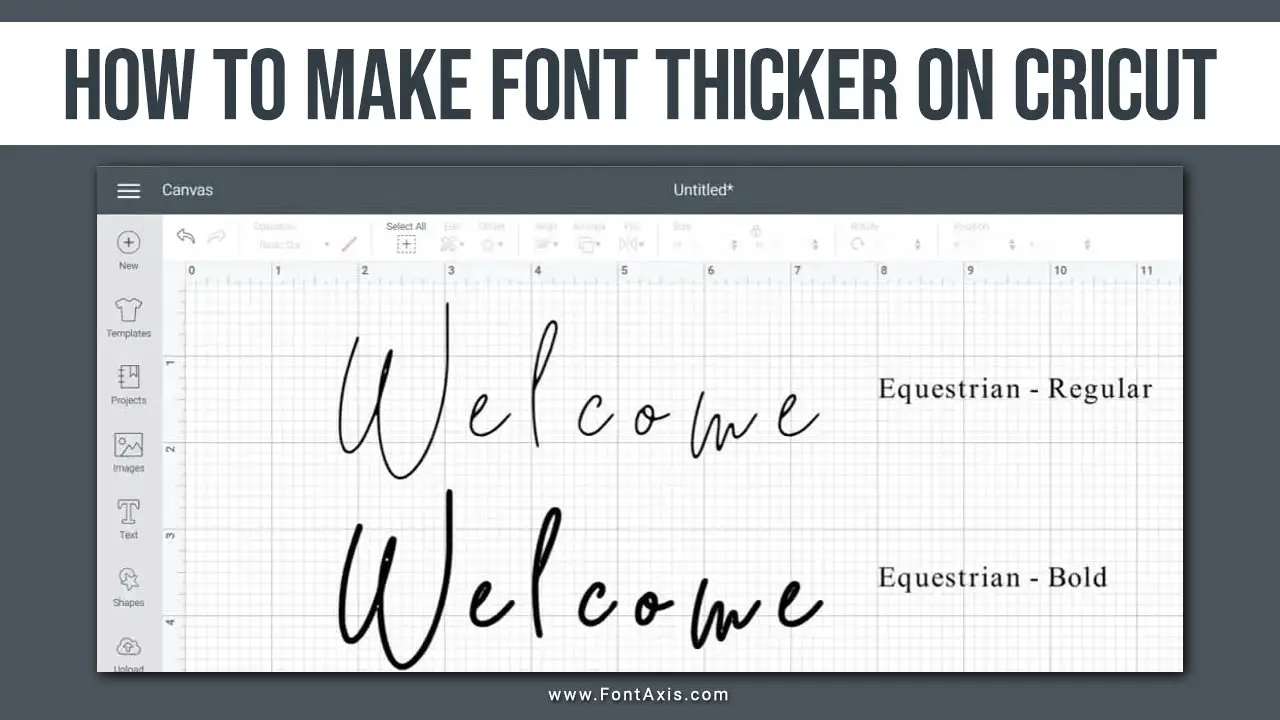
Step-by-Step Guide To Make A Font Thicker On Cricut

Step 1: Add Your Text In Cricut Design Space
First, open Cricut Design Space and create a new project. Add text to your canvas by selecting the Text tool. You can choose from Cricut fonts or import a font file from your computer. For this tutorial, we’ll use a script font called Martina Script, but you can apply these steps to any font style, including serif fonts, bold fonts, or writing fonts.
Step 2: Select The Text And Open The Offset Feature
With your text selected, look for the Offset button at the top of your screen. This feature allows you to create an outline around your text, effectively making your font thicker. Once your text is selected, the Offset button will become clickable.
Step 3: Adjust The Offset To Your Desired Thickness
After clicking the Offset button, you’ll see a slider that allows you to adjust the thickness. The default offset might be too large for some fonts, so for a subtle thickness, try setting the offset to around 0.04. You can type in the value for precise control. Adjust the thickness until you’re satisfied with how the font’s thicker version looks.
Step 4: Apply And Customize The Offset
Once you’ve adjusted the offset to your liking, click Apply. Now you’ll see a thicker outline around your text. You can further customize the design by changing the color, resizing it, or adjusting the font style. If you’re working with cursive fonts or kerned fonts, make sure everything is aligned properly.
Step 5: Finalize Your Design
Your newly thickened font is ready for cutting! Whether you’re working with Cricut writing fonts or system fonts, thickening the font helps create a bolder design that’s easier to work with, especially for intricate cuts.
Best Fonts For Thicker Designs
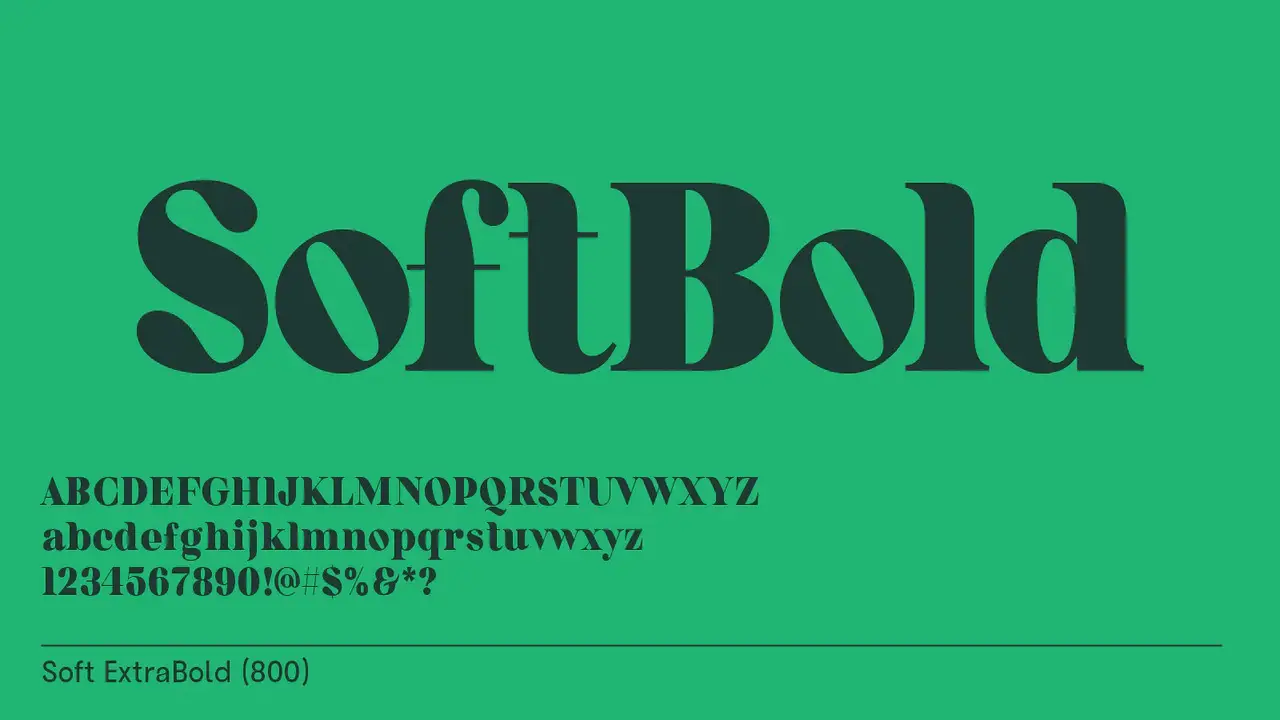
Here are some great favorite fonts to consider for Cricut projects:
- Sheiral (Script font)
- Martina Script (Featured in the tutorial)
- Halosene (Cursive font)
- Brightshine (Thin font)
- My Dear (Kerned font)
All of these fonts work beautifully when bolded or thickened using the Offset feature. You can find many free fonts online or explore the vast collection on platforms like Creative Fabrica Fonts.
Conclusion
Learning how to make font thicker in Cricut Design Space opens up a world of design possibilities. Whether you’re working with thin fonts, bold fonts, or kerned fonts, thickening your font ensures your designs are both aesthetically pleasing and easy to cut.
With the Offset feature, you can customize any writing font, cursive font, or serif font to create the perfect look for your next project. Don’t forget to explore different favorite fonts and font styles to find the perfect one for your design!
Frequently Asked Questions (FAQs)
1.Can You Thicken Any Font In Cricut Design Space?
Yes! The offset feature allows you to thicken any font style, including serif, writing, and cursive fonts.
2.Do All Fonts Work With The Offset Feature?
Most fonts, including Cricut fonts, system fonts, and free fonts, can be thickened. However, fonts with extremely thin lines may require more tweaking.
3.What Is The Best Font For Making Bold Designs In Cricut?
Fonts like Marthina Script, Brightshine, and Sheiral are great options for thickening. Bold fonts and serif fonts also work well for Cricut projects.
4.Can I Use My Own Fonts In Cricut Design Space?
Yes! You can upload your font file to Cricut Design Space. Once uploaded, you can use the Offset feature to create a thicker font.
5.Where Can I Find Free Fonts For Cricut?
You can find free fonts on websites like Creative Fabrica Fonts or even use system fonts that come pre-installed on your computer.