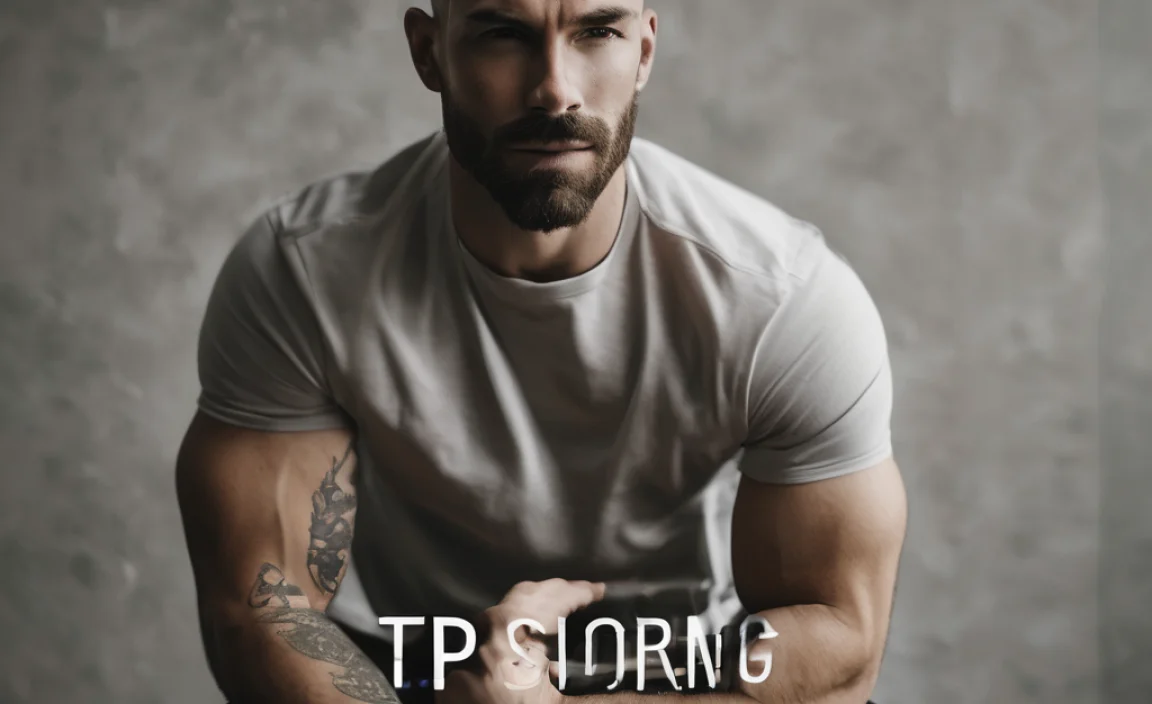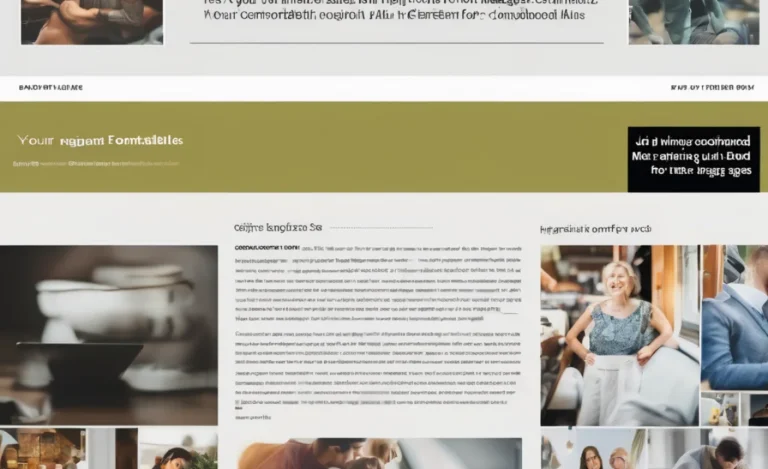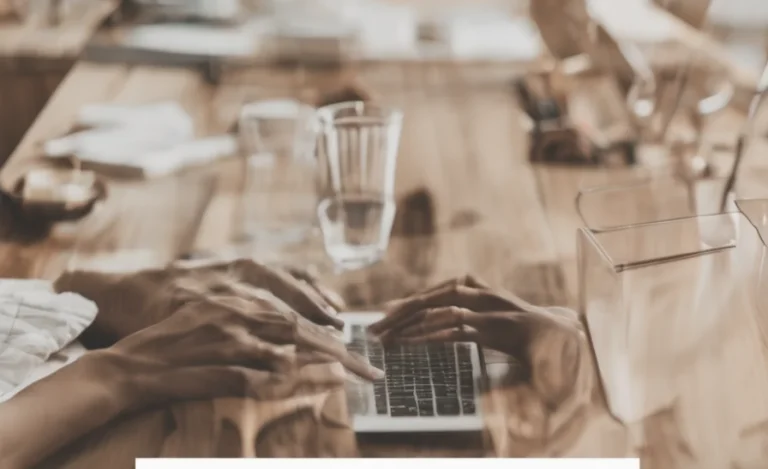When working on web development, one of the most common issues encountered is a “failed to decode downloaded font” error. This problem often arises when the font file doesn’t load properly or the browser fails to decode the font, leading to a less-than-ideal user experience. Whether you’re designing a website or testing an application, understanding how to resolve font decoding errors is crucial for developers and designers alike.
Understanding Font Decoding Errors
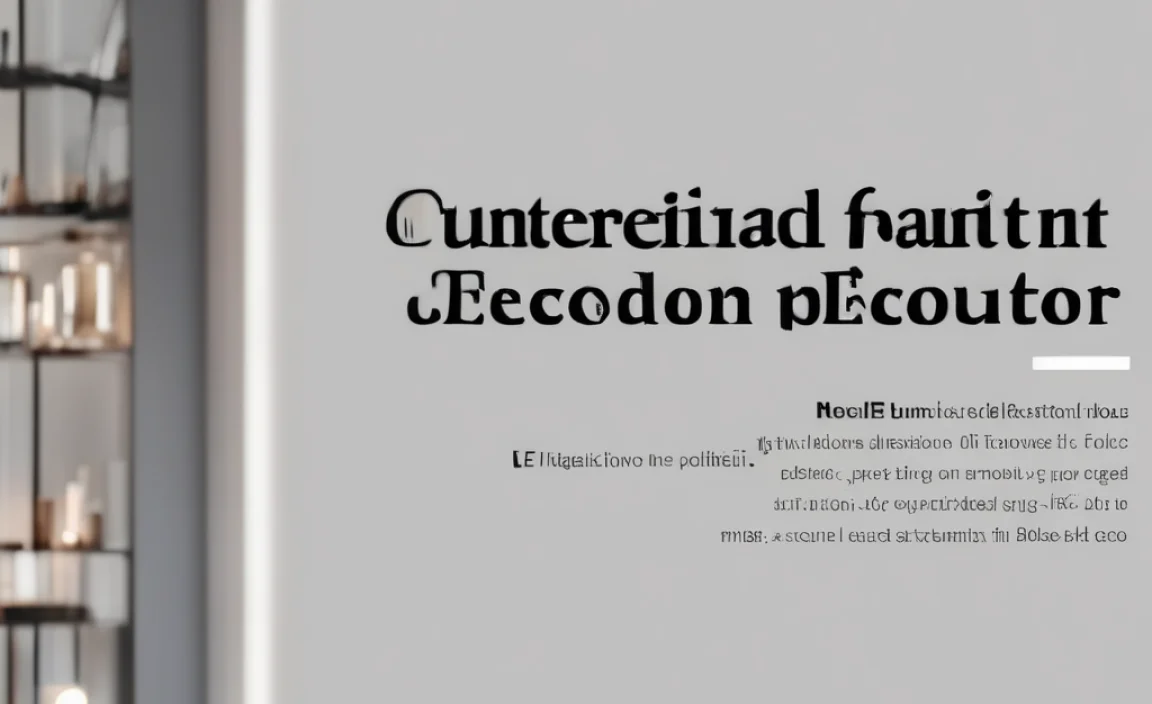
The “failed to decode downloaded font” error typically appears when a web browser cannot decode the font file it has downloaded. This may happen due to various reasons, such as an invalid version tag, incorrect file format, or a missing or incorrect mime type. When this occurs, the font will not display as expected. This will result in fallback fonts being used, which may impact your site’s design.
Common Causes of Font Decoding Errors
- Invalid Version Tag
Fonts come with version tags that define the specific version of the font. If this tag is missing or corrupted, the font file may fail to load. - Incorrect Font Format
Fonts should be in a specific format, such as WOFF, WOFF2, TTF, or EOT. If the format doesn’t match the expected file type, the font might not be decoded correctly. - Incorrect MIME Type
MIME types tell the browser what type of file it’s dealing with. If the font file is served with the wrong MIME type, the browser will fail to decode it, resulting in errors. - Missing Font Files
If the font files are missing or not properly linked, the browser won’t be able to access the font and will display a warning in the console. - Font File Permissions
Issues with file permissions can also block the browser from loading the font. Ensure the user has the correct permission to access the font file. - Font Face Import Errors
If the font is being imported through CSS (using@font-face), ensure the path is correct and that the correct font formats are included.
Steps to Fix the Issue
If you’re experiencing a “failed to decode downloaded font” error, there are several steps you can take to resolve the issue like a pro:
- Check the Font File Format
Ensure the font file you’re using is in a supported format, such as WOFF, WOFF2, or TTF. You can convert fonts to the appropriate formats using tools like Font Squirrel’s Webfont Generator. - Verify the MIME Type
Check the server settings to ensure the font files are served with the correct MIME type. For example, WOFF files should be served asfont/woff, and WOFF2 files should be served asfont/woff2. - Correct the Path and Permissions
Make sure the path to the font files is correct. Verify that the user has permission to access the files, especially if the fonts are hosted externally. - Clear Browser Cache
Sometimes, the browser caches an older or corrupted version of the font file. Clear the browser cache and reload the page to ensure the latest font version is loaded. - Test in Multiple Browsers
Test the font loading in various web browsers, such as Chrome, to ensure compatibility. Some browsers might have different font rendering capabilities or support for specific font formats. - Use a Font Loading Library
For advanced handling of custom fonts, consider using a font loading library like Font Face Observer. This allows you to load and manage fonts asynchronously and provides better control over font rendering. - Ensure Correct Font Face Declaration
In your CSS, ensure that the@font-facerule is correctly set up, including thefont-family,src, andfont-weightproperties. This ensures proper loading of the custom font.
Debugging Font Decoding Issues
- Check the Console for Errors
Open your browser’s developer tools and navigate to the console tab. Look for any error messages related to font loading. This can give you additional information about what’s causing the problem. - Inspect the Network Tab
Use the Network tab to check if the font file is being successfully requested and downloaded. If the font is not loading, it might indicate an issue with the file path or server configuration. - Look for Warnings
Browsers like Chrome often show warnings related to fonts in the developer tools. Pay attention to any warnings that indicate issues with the font file or format. - Update Font Versions
If you’re using a previous version of a font that no longer supports the web format, try updating to the latest version. This might solve compatibility issues with modern browsers. - Test with Different Font Faces
If you’re importing multiple font faces, test with one font at a time to ensure there are no issues with specific variations of the font (e.g., bold or italic).
Font Loading Best Practices
- Use Fallback Fonts
Always define fallback fonts in case the custom font fails to load. This ensures displaying the text, even if the primary font isn’t available. - Optimize Font Files
Minimize the font file size to improve loading times and reduce the chances of encountering issues. You can use tools like Font Subsetter to remove unused characters and reduce the file size. - Consider Local Font Hosting
Instead of relying on third-party font hosting services, consider hosting fonts on your own server. This provides more control over font loading and can help avoid issues with external servers. - Use Web Safe Fonts When Possible
If you’re facing persistent issues with custom fonts, consider using web-safe fonts as a temporary solution. These fonts are universally supported across browsers and devices.
Additional Tips for Developers and Designers
- Keep your code clean and organized. Properly formatted CSS and HTML will make it easier to troubleshoot font decoding issues.
- When using custom fonts, provide enough information in your CSS, such as font styles and formats, to avoid errors.
- Use JavaScript to monitor font loading and provide a better experience by showing a loading indicator or fallback text while the font is loading.
Conclusion
Handling failed font decoding can be a frustrating issue, but with the right approach and tools, you can resolve the problem like a pro. By checking font formats, MIME types, file paths, and permissions, you can ensure a smooth font loading experience for your users. Remember to test your website in multiple browsers and keep your font files optimized for the best performance.
FAQs
What Causes A “Failed To Decode Downloaded Font” Error?
This error typically occurs due to issues with the font file format, MIME type, or incorrect file paths.
How Can I Fix Font Decoding Issues In Chrome?
Check the font file format, MIME type, and ensure the path is correct. Testing in multiple browsers can also help identify the issue.
What Is The Correct MIME Type For A WOFF Font?
The correct MIME type for a WOFF font is font/woff.
How Do I Clear The Cache For Font Files In The Browser?
Go to the browser’s settings, navigate to the cache section, and clear it to ensure loading the latest font version.
Can I Use Javascript To Fix Font Loading Issues?
Yes, JavaScript can help manage font loading using libraries like Font Face Observer, ensuring fonts load asynchronously.
What Should I Do If The Font File Is Missing?
Check the file path and ensure the font is uploaded to the correct location on the server.
How Can I Test If The Font File Is Loading Properly?
Use the browser’s developer tools to inspect the network requests and console for errors related to font loading.
Can Using Multiple Fonts Cause Issues With Decoding?
Yes, importing too many fonts at once can lead to decoding issues. Test each font individually to identify the problem.
How Can I Optimize Font Files For Faster Loading?
Minimize the font file size by removing unused characters or using modern font formats like WOFF2.
Is It Better To Host Fonts Locally Or Externally?
Hosting fonts locally gives you more control over font loading, reducing the chance of errors.