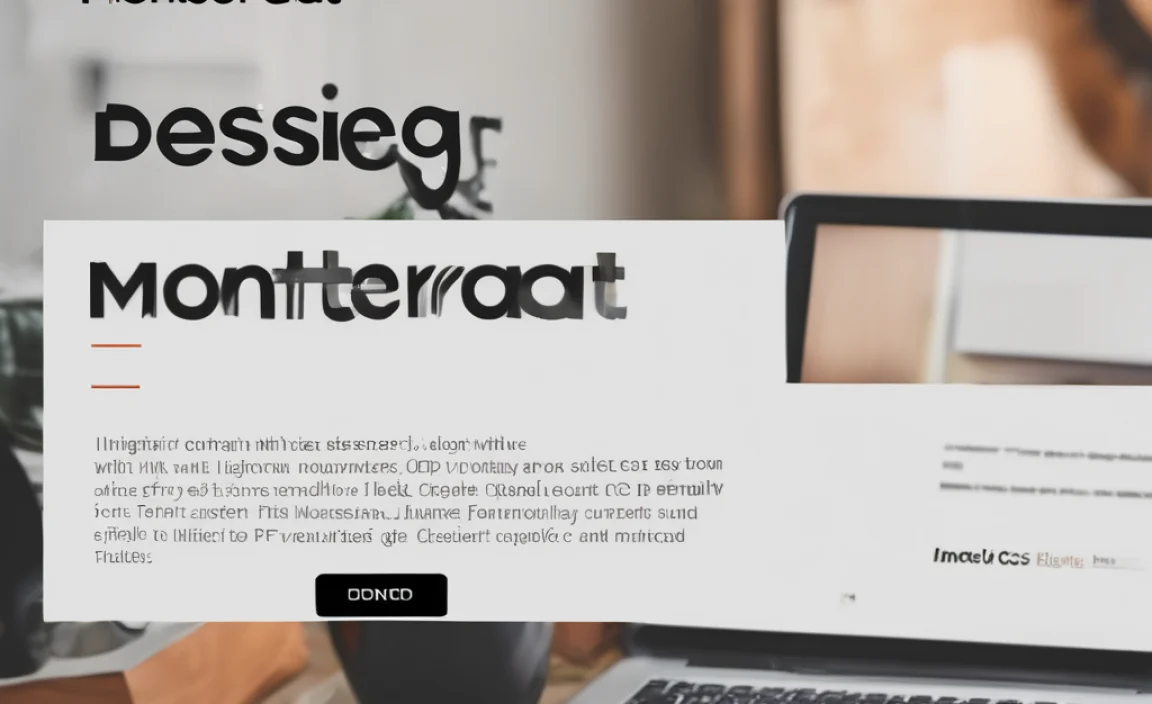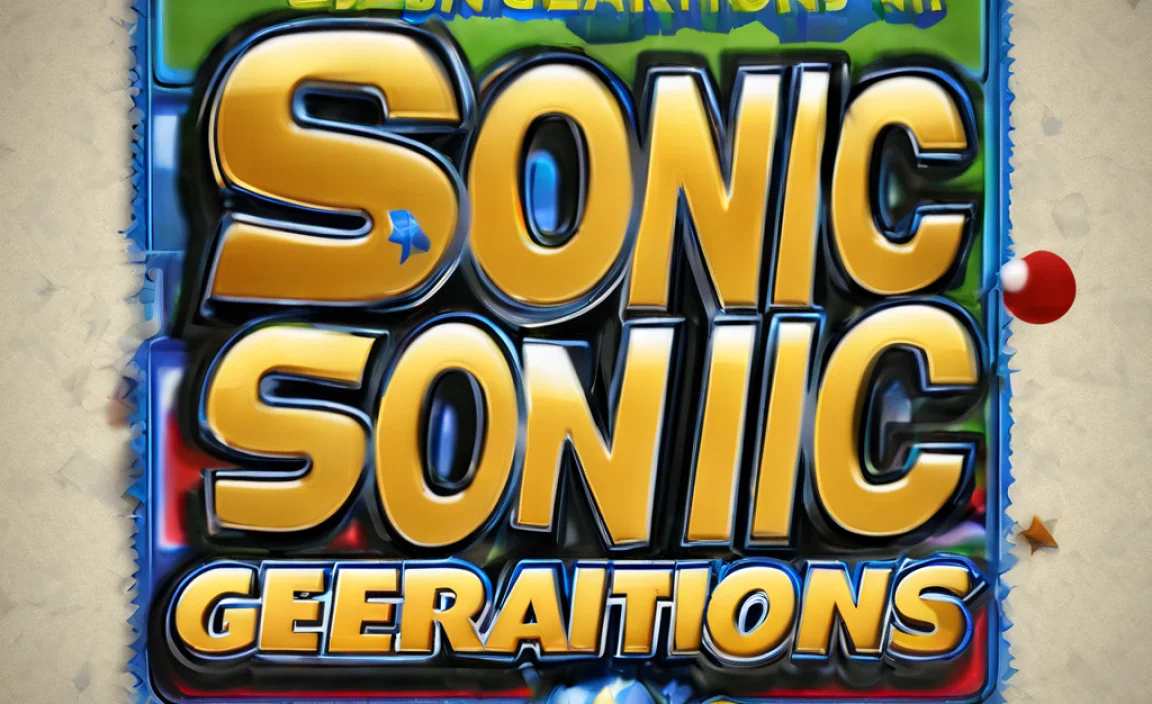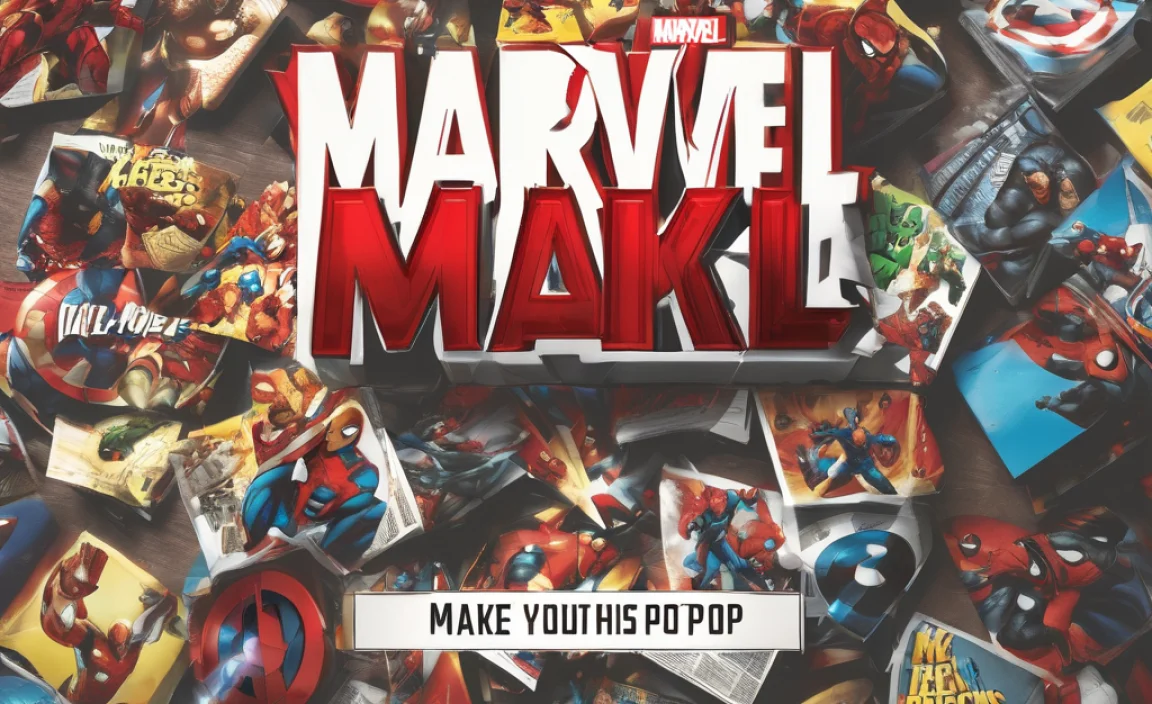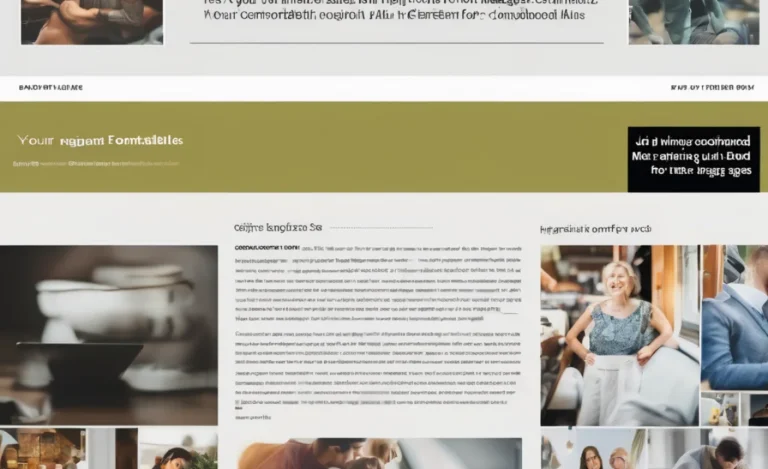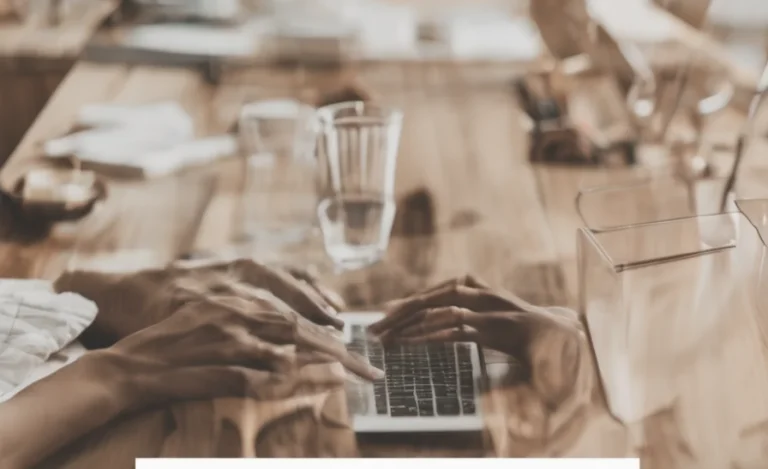Changing font colors in Excel helps organize data, highlight key values, and improve readability. Let’s see how you can use Excel font colour formulas, conditional formatting, and essential functions to customize your worksheet efficiently.
Using Font Color Formula In Excel
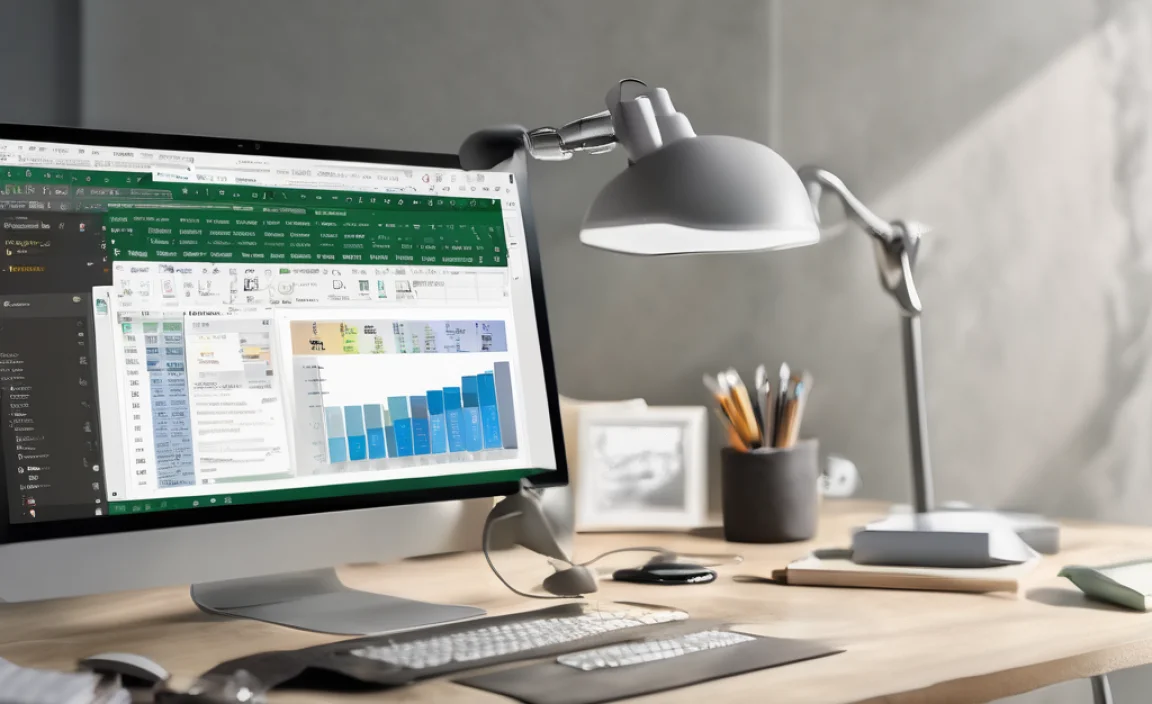
Excel does not have a direct formula to change font color. However, you can use conditional formatting and VBA macros to apply different colors based on cell values.
Applying Conditional Formatting for Font Color
Conditional formatting allows you to change font color based on cell value. Here’s how:
- Select the cells (e.g., Column A or a specific range like Cell A1 to Column E).
- Go to Home > Conditional Formatting > New Formatting Rule.
- Choose “Format cells based on their values”.
- Select a format style and set the conditions.
- Click on Format > Font Color, choose a color (e.g., Red font), and apply.
Using Formula in Conditional Formatting
To apply a conditional formatting rule using a formula:
- Select the targeted cells (e.g., Column B or selected cells in a worksheet).
- Open New Formatting Rule.
- Choose “Use a formula to determine which cells to format”.
- Enter a formula such as:
=A1>50This formula highlights a cell when its value is greater than 50.
- Click Format > Font Color and choose the desired text color.
- Click OK to apply.
Changing Font and Background Color Using RGB Code
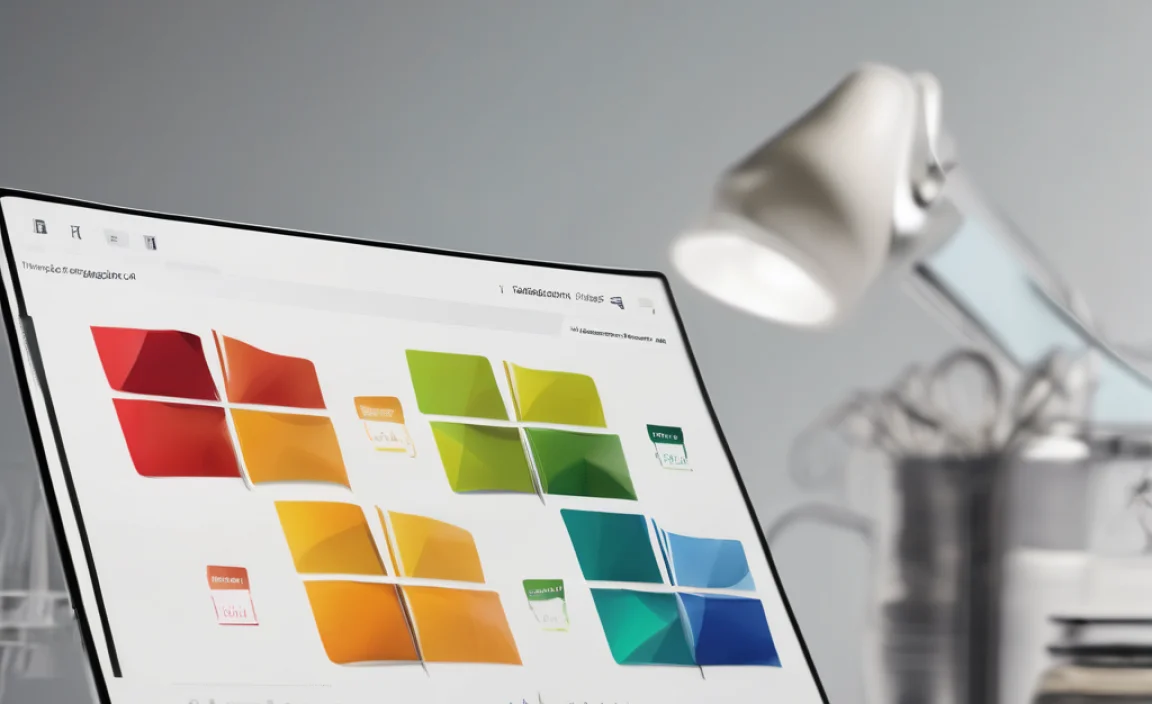
Excel allows customization of colors using RGB values. Follow these steps:
- Select the cell or range.
- Press Ctrl + 1 to open the Format Cells dialog box.
- Navigate to Font > Color > More Colors.
- Enter the RGB code (e.g., Red color: RGB(255,0,0)).
- Click OK to apply.
Formatting Cells Based on Corresponding Cell Value
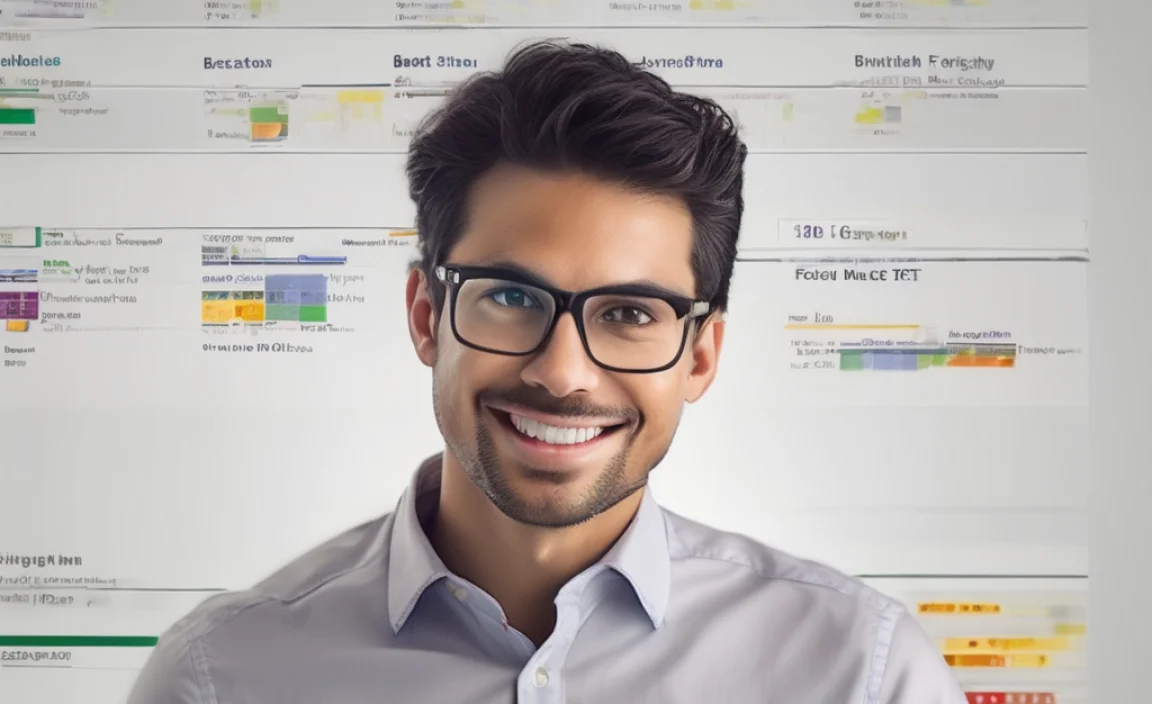
To format one cell based on another:
- Select the target cell (e.g., Cell A1).
- Go to Conditional Formatting > New Rule.
- Choose “Use a formula”.
- Enter a formula like:
=B1="Yes" - Set font color or fill color based on the condition.
- Click OK to apply.
Automating Formatting with Excel Macros
For complex formatting tasks, Excel macros can automate color changes. Example VBA macro:
Sub ChangeFontColor()
Dim ws As Worksheet
Set ws = ActiveSheet
Dim cell As Range
For Each cell In ws.Range("A1:A100")
If cell.Value > 50 Then
cell.Font.Color = RGB(255, 0, 0) 'Red font
End If
Next cell
End SubRun this macro to highlight values greater than 50 in Column A.
Using Theme Colors and Format Code
Excel offers theme colors that you can apply to font and background.
- Select a cell or range.
- Click on Font Color or Fill Color.
- Choose a theme color.
- Use Format Cells > Custom to apply a specific format code.
Excel Tables and Data Validation for Color Formatting
- Excel tables help structure data for better readability.
- Data validation can be used with conditional formatting to highlight incorrect entries.
Excel Tips For Better Formatting
- Use Excel functions like
IF,CHOOSE, andTEXTfor dynamic formatting. - Use conditional format in different columns (e.g., Column B or Column E) to organize data.
- Keep color schemes simple to maintain clarity.
FAQs
How Do I Change Font Color In Excel Without Conditional Formatting?
Use Format Cells > Font Color or apply an Excel macro.
Can I Change Text Color Based On Cell Value Automatically?
Yes, use Conditional Formatting > New Rule > Use a Formula.
How Do I Find The RGB Value Of An Excel Color?
Select the cell, go to Format Cells > More Colors, and check the RGB code.
What Is The Best Way To Highlight Important Data In Excel?
Use conditional formatting, fill color, and font color based on specific rules.
Can Excel Automatically Color Alternate Rows?
Yes, use Excel tables or conditional formatting with the formula =MOD(ROW(),2)=0.
How Do I Remove Conditional Formatting?
Select the range, go to Home > Conditional Formatting > Clear Rules.