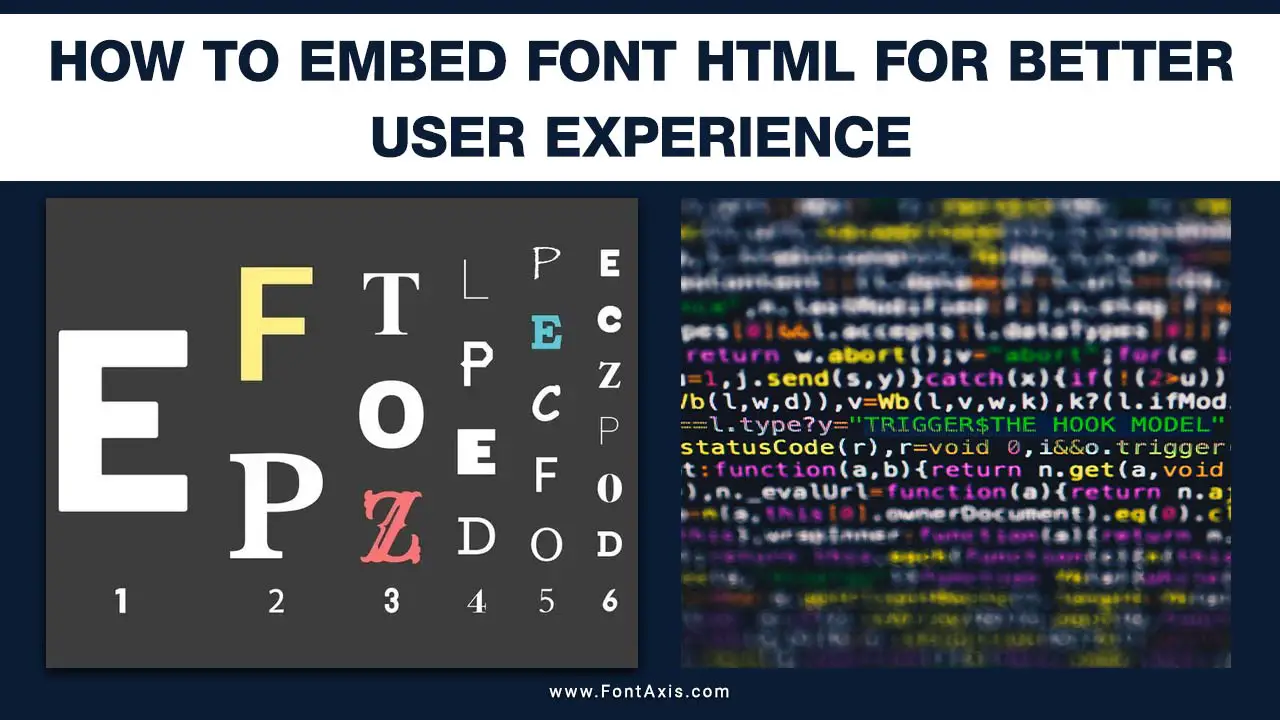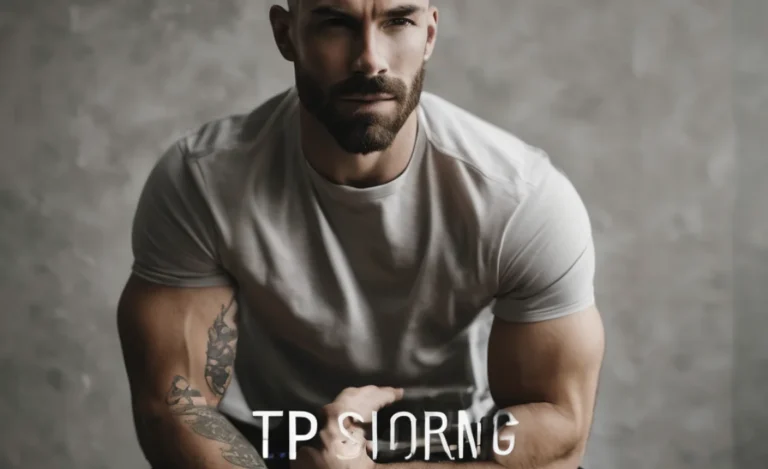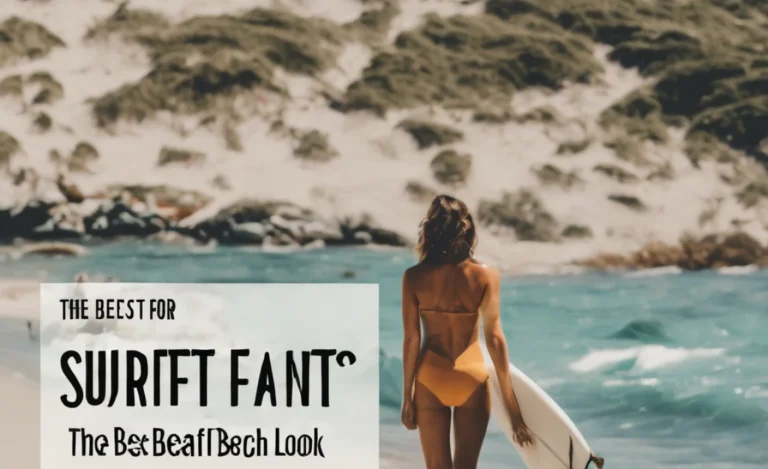Embedding fonts in CSS allows web developers to enhance the visual appeal of their web pages with custom typography. With the support of modern browsers, you can easily incorporate a variety of font styles, including Google Fonts, Adobe Fonts, and custom fonts, to create a unique user experience.
When embedding fonts in CSS, it’s crucial to recognize the various font types available. For instance, depending on your design preferences, a font file can be a serif font or a sans-serif font. Utilizing custom CSS allows you to specify a font family and designate a font name for clarity.
In your CSS file, you might define a fallback font to ensure that a default option is available if the chosen font fails to load. This is particularly important when dealing with different browsers, as their support for custom fonts can vary.
Consider using local fonts to reduce loading times when creating a CSS stylesheet. Fonts can come from various font foundries, and many open-source fonts are available. Ensure your code includes the embed code for seamless integration into your HTML element.
Remember to maintain readability in your paragraph text by carefully selecting your chosen font. The font family property can help differentiate between multiple fonts, allowing for a diverse yet cohesive typography approach.

Which Font Format Are You Using?
When embedding fonts, it’s important to understand the different font formats available:
- TrueType Fonts (TTF): A well-supported standard font type that may not work on all browsers.
- OpenType Fonts (OTF): Similar to TTF, preferred for its open standard and advanced typographic features.
- Web Open Font Format (WOFF and WOFF2): Optimized for web usage, offering better compression and broader support.
- Embedded OpenType (EOT): A proprietary format from Microsoft, primarily used in Internet Explorer.
- SVG Fonts: Used mainly in vector graphics; less common for web typography.
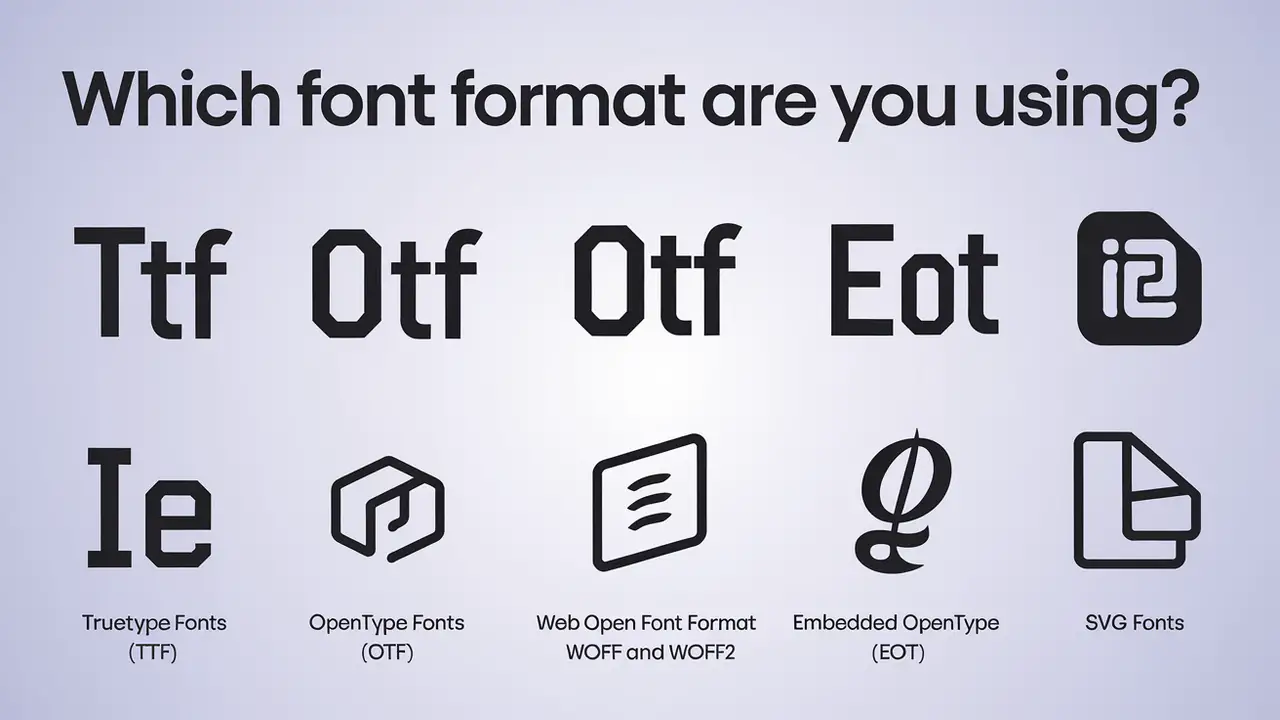
Using The @Font-Face Rule
The @font-face rule is the most common method for embedding custom fonts in your CSS. Here’s a basic example:
@font-face { font-family: “MyCustomFont”; src: url(“fonts/MyCustomFont.woff2”) format(“woff2”), url(“fonts/MyCustomFont.woff”) format(“woff”), url(“fonts/MyCustomFont.ttf”) format(“truetype”); }
Define Font Stack
Defining a font stack is crucial. It allows you to specify a primary font along with fallback fonts, ensuring text displays correctly if the custom font fails to load:
CSS
Copy code
body { font-family: “MyCustomFont”, Arial, sans-serif; }
Types Of Fonts
Google Fonts
Google Fonts is a popular source for free, embedded fonts. To use a Google Font, select your desired font from the Google Fonts website and copy the provided embed code into your HTML:
<link href=”https://fonts.googleapis.com/css2?family=Roboto:wght@400;700&display=swap” rel=”stylesheet”>
Then, reference it in your CSS:
body { font-family: “Roboto”, sans-serif; }
Adobe Fonts
Adobe Fonts (formerly Typekit) offers a wide selection of fonts that can be easily integrated into websites. After selecting a font, Adobe provides an embed code to include in your HTML, much like Google Fonts.
Custom Fonts
For custom fonts sourced from a font foundry or created in-house, upload the font files to your server and reference them in your CSS using the @font-face rule.
System Fonts And Web Safe Fonts
System fonts, or web safe fonts, are pre-installed on most operating systems and provide reliable fallback options. Examples include Arial, Times New Roman, and Georgia. System fonts can enhance load speed and ensure compatibility across various browsers and devices.
Browser Support
Modern browsers generally support embedded fonts, but compatibility may vary by font format. Always test your site across different browsers to ensure a consistent user experience.
Tips For Using Embedded Fonts
- Use Multiple Fonts: Combine different fonts to create a unique design while ensuring readability by choosing complementary styles.
- Font Weight and Style: Specify font weights and styles clearly in your CSS to avoid browsers generating faux styles, which can disrupt the intended design.
- Local Fonts: Consider using the local() function in your @font-face rule to reference fonts installed on the user’s system, speeding up loading times:
@font-face { font-family: “MyCustomFont”; src: local(“MyCustomFont”), url(“fonts/MyCustomFont.woff2”) format(“woff2”); }
- Organize Font Files: Keep your font files organized in a dedicated font folder to streamline your project structure.
- Font Family Property: Use the font-family property effectively to define how your text appears. It’s best to apply it globally for consistency across your site.
Conclusion
Embedding fonts in CSS is a powerful way to enhance your website’s design. Using the @font-face rule and choosing the right font formats can create a visually appealing and user-friendly experience. Whether you opt for Google Fonts, Adobe Fonts, or custom solutions, ensure you organize your font files and test across modern browsers for the best results.
FAQs
1.What Are Embedded Fonts?
Embedded fonts are font files included within a web page, allowing for custom typography beyond standard system fonts.
2.How Do I Embed A Google Font?
Choose a font from Google Fonts, copy the provided embed code, and paste it into your HTML file. Then, reference it in your CSS.
3.Can I Use Custom Fonts For Free?
Yes, many resources like Google Fonts and the Open Font Library offer free fonts that you can embed in your web projects.
4.What Is A Font Stack?
A font stack is a list of font families defined in CSS. It specifies the primary font and fallback fonts to ensure text displays correctly across different systems.
5.How Do I Ensure Browser Compatibility For Fonts?
Use multiple font formats in your @font-face rule to ensure compatibility across different browsers, and regularly test your site.