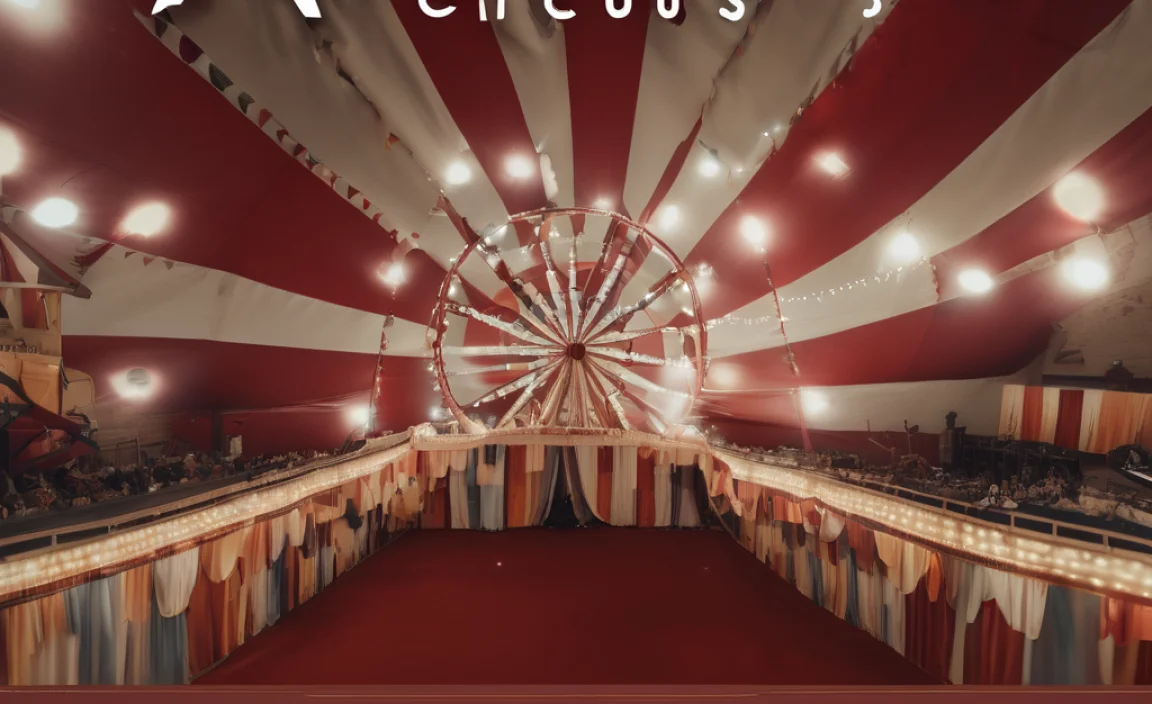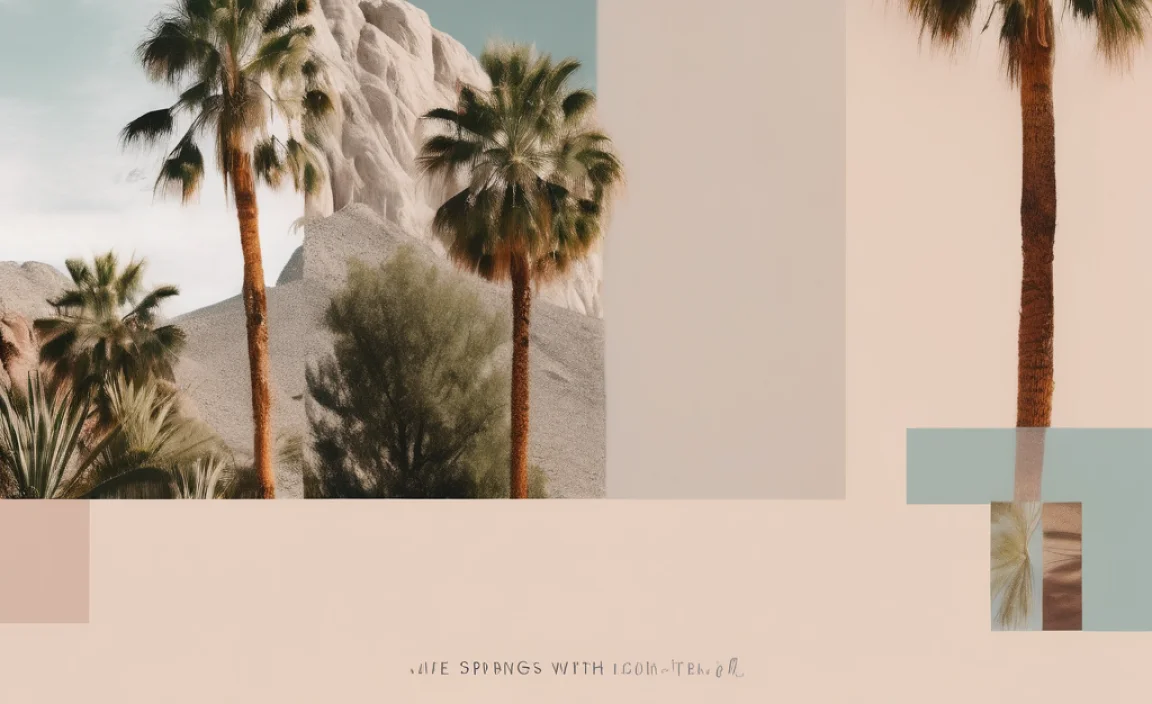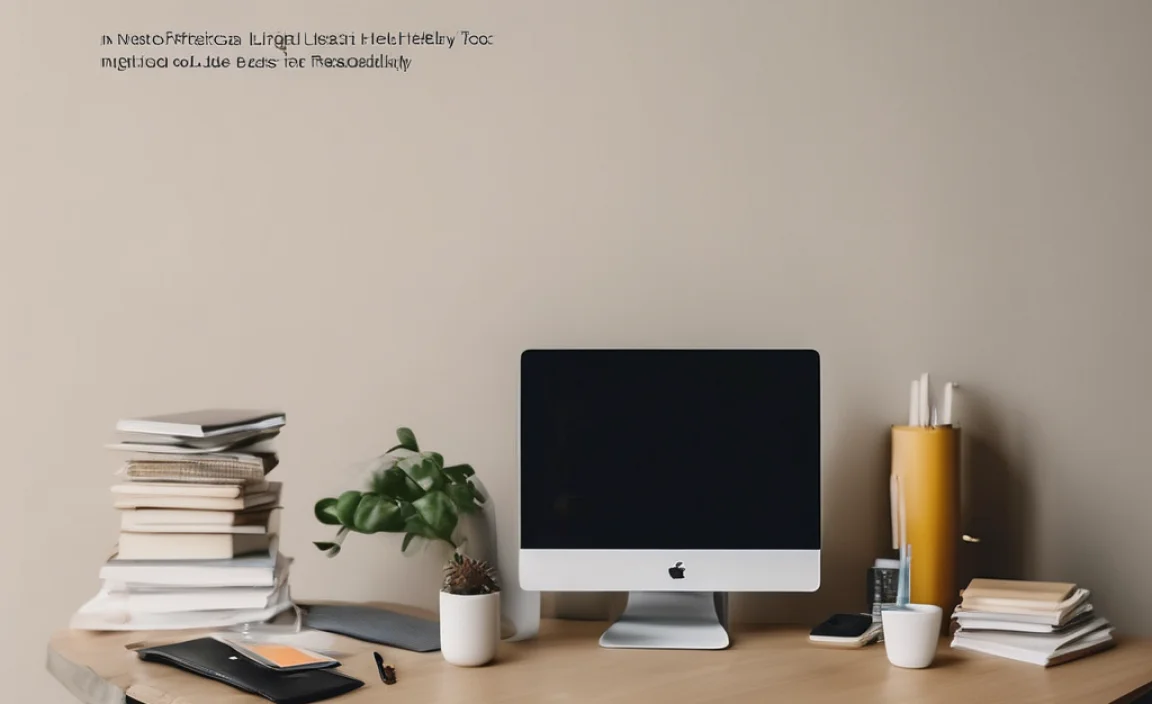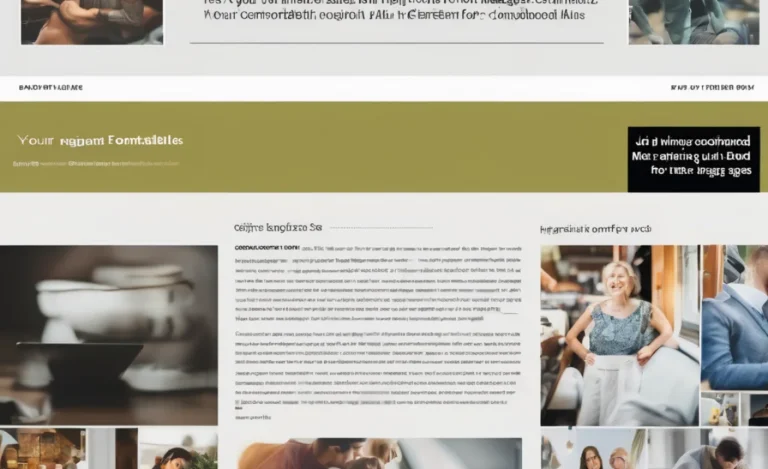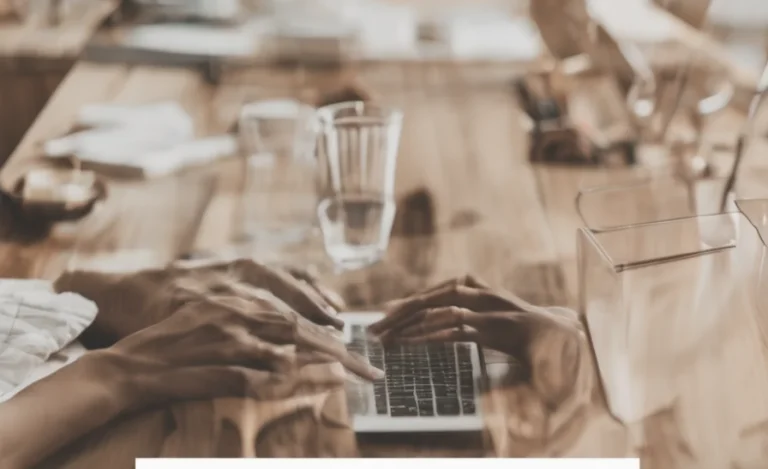Editing font files is a crucial skill for graphic designers, typographers, and anyone involved in the world of fonts and typography. Whether you’re working with a custom font, Adobe fonts, or a basic font, mastering the art of editing font files can significantly enhance the quality of your designs. Let’s explore how to edit font files like a pro, using various tools and techniques to take your font editing skills to the next level.
Font Files 101
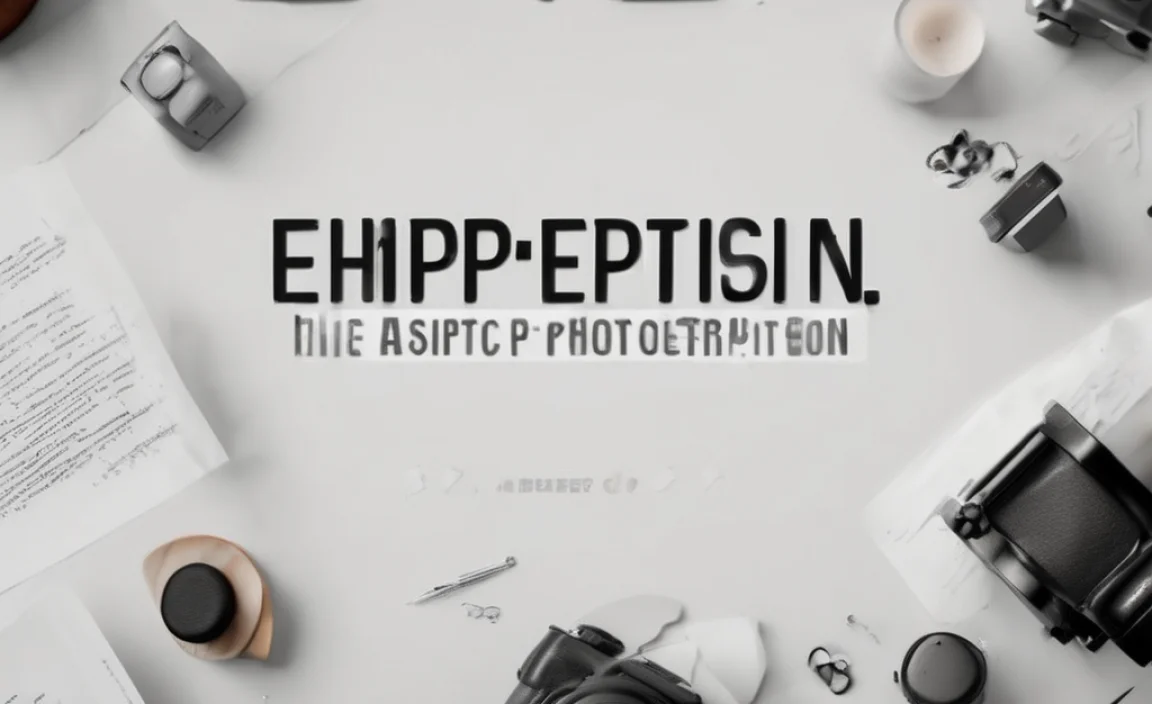
Before diving into how to edit font files, let’s first understand what font files are and why they matter. A font file is a digital file containing information about how a typeface’s characters will appear. The font file can come in various formats, such as TrueType Font (TTF), OpenType Font (OTF), or even bitmap font files.
The information stored in a font file includes font metadata, the font family name, glyphs (characters), and font variants like bold or italic. Font files may also contain scalable color fonts and typefaces with different font families to suit various design needs. When you edit font files, you modify how these letterforms are rendered on a screen or printed page.
Tools for Editing Font Files
To edit font files, you need a font editor. Popular font editing software like FontForge, Font Book, and Adobe Illustrator make the process relatively easy. Let’s explore some of these tools in more detail:
-
FontForge
FontForge is an open-source font editor that allows you to create, edit, and convert fonts. Whether you’re working with a TrueType font, an existing font, or a custom font, FontForge provides all the tools necessary to modify or generate a font. You can edit font glyphs, adjust the font metadata, and even create variable fonts from scratch. FontForge supports multiple font formats, including TTF and OTF, making it a versatile tool for font creation.
-
Font Book (for Mac)
If you’re a Mac user, Font Book is a built-in app that allows you to manage your installed fonts and make minor adjustments to font files. It provides an easy interface for importing fonts and organizing your font library, which is essential when working with multiple fonts. However, Font Book is more of a font manager than a full-fledged font editor.
-
Adobe Illustrator
While Adobe Illustrator is primarily a vector graphic design tool, it can also edit fonts. Using the text style tools, you can use Illustrator to manipulate text, create new letterforms, and even generate new fonts. While Illustrator doesn’t offer the full functionality of a dedicated font editor, it’s a useful tool for designing custom typography that can later be imported into a font editor.
-
Google Fonts
Google Fonts is a collection of open-source web fonts that you can easily incorporate into your web design. While Google Fonts doesn’t provide font editing tools, it allows you to explore and download fonts in various formats (including TTF and OTF). You can then edit these fonts using a font editor like FontForge or Adobe Illustrator to customize them for your needs.
Tips For Editing Font Files
Now that we’ve covered some tools available for editing font files, let’s dive into some essential tips for editing font files like a pro.
1. Know Your Font Format
Before you start editing a font file, it’s essential to know the font format you’re working with. Different font formats (e.g., TTF, OTF, or bitmap font) may have varying capabilities. Some font formats may support advanced features like scalable color fonts, while others may not.
2. Work with Existing Fonts
If you’re working with an existing font, having the original font file is helpful. Editing an imported font or an installed font directly in a font editor is much easier when you can access the full font metadata and glyphs. Whether you’re tweaking letterforms, adjusting kerning, or creating a new font variant (e.g., bold, italic), starting with an existing font is a good way to understand how fonts are structured.
3. Experiment with Font Glyphs
One of the best ways to personalize a font is by editing its glyphs. Each glyph represents a character in the font (e.g., Latin letters, numbers, punctuation). Font editors like FontForge allow you to modify existing glyphs or create entirely new ones. Pay attention to the spacing and proportions of the letterforms to maintain readability and visual harmony.
4. Create a Custom Font Family
A font family consists of multiple weights or styles (e.g., regular, bold, italic). Consider creating a new font family with multiple font variants when editing font files. This gives you more flexibility when using the font in different contexts, such as web fonts, print projects, or digital applications.
5. Check Font Metrics
Font metrics are the measurements that define how a font is displayed. These include the font’s ascent, descent, line height, and other critical measurements. In most font editing software, you can adjust the font metrics to optimize how the font appears on different devices or media.
6. Test Fonts in Various Environments
Once you’ve edited a font, testing it in various environments is essential, especially if you plan to use it as a web font. Testing the font in different browsers and operating systems will ensure that it appears as intended. Testing is crucial for maintaining a consistent look across all your designs if you’re creating a custom font for your brand.
7. Leverage Variable Fonts
Variable fonts are a relatively new type of font format that allows you to store multiple font styles in a single file. This is especially useful for web fonts and responsive design. When editing a variable font, you can adjust various parameters, such as weight, width, and slant, giving you a wide range of options without needing multiple font files.
8. Preserve Font Licensing
If you’re editing a font for commercial use, always check the font licensing terms. Many fonts, including free fonts, come with specific usage restrictions. Modifying a font may violate its licensing terms, so ensure you have the necessary permissions before proceeding with any font creation or editing.
9. Optimize for Web Use
If you’re designing a new font for use on the web, ensure it’s optimized for web fonts. Web fonts should be lightweight and rendered quickly to avoid slowing down your site’s performance. Consider using font formats like WOFF or WOFF2, specifically designed for web use.
10. Export and Save Your Work
Once you’ve finished editing your font, export it in the correct file format (TTF, OTF, etc.). Additionally, save a copy of the font file before making any major changes. This way, you can always revert to the original version if needed.
FAQs
What Is The Best Software To Edit Font Files?
FontForge and Adobe Illustrator are popular choices for editing font files. FontForge is free and open-source, while Illustrator offers advanced design features.
Can I Edit An Existing Font?
Yes, you can edit existing fonts using font editing software like FontForge. However, check the licensing terms before making changes.
How Do I Create A Custom Font?
You can create a custom font using font editors like FontForge or Font Book. Start by designing your letterforms and exporting them as a font file.
What Is A Variable Font?
A variable font is a type of font that contains multiple styles or weights in a single file, making it more flexible and efficient for web design.
What Is Font Metadata?
Font metadata includes information about the font, such as its name, creator, license, and technical details. This data is stored in the font file.
What Is The Difference Between TTF And OTF Fonts?
TTF (TrueType Font) and OTF (OpenType Font) are popular font formats. OTF supports advanced features like ligatures and variable fonts, while TTF is more widely supported across platforms.
How Do I Test A Font After Editing It?
Test the font in different environments, such as web browsers or design software, to ensure it renders properly.
Can I Use Free Fonts For Commercial Projects?
It depends on the font’s license. Always check the licensing terms before using a free font in commercial projects.
What Is Fontforge?
FontForge is an open-source font editor that allows you to create and edit fonts in various formats, including TTF, OTF, and more.
Can I Use My Custom Font On The Web?
Yes, you can use your custom font on the web by converting it to a web-friendly format (e.g., WOFF) and embedding it in your website’s CSS.