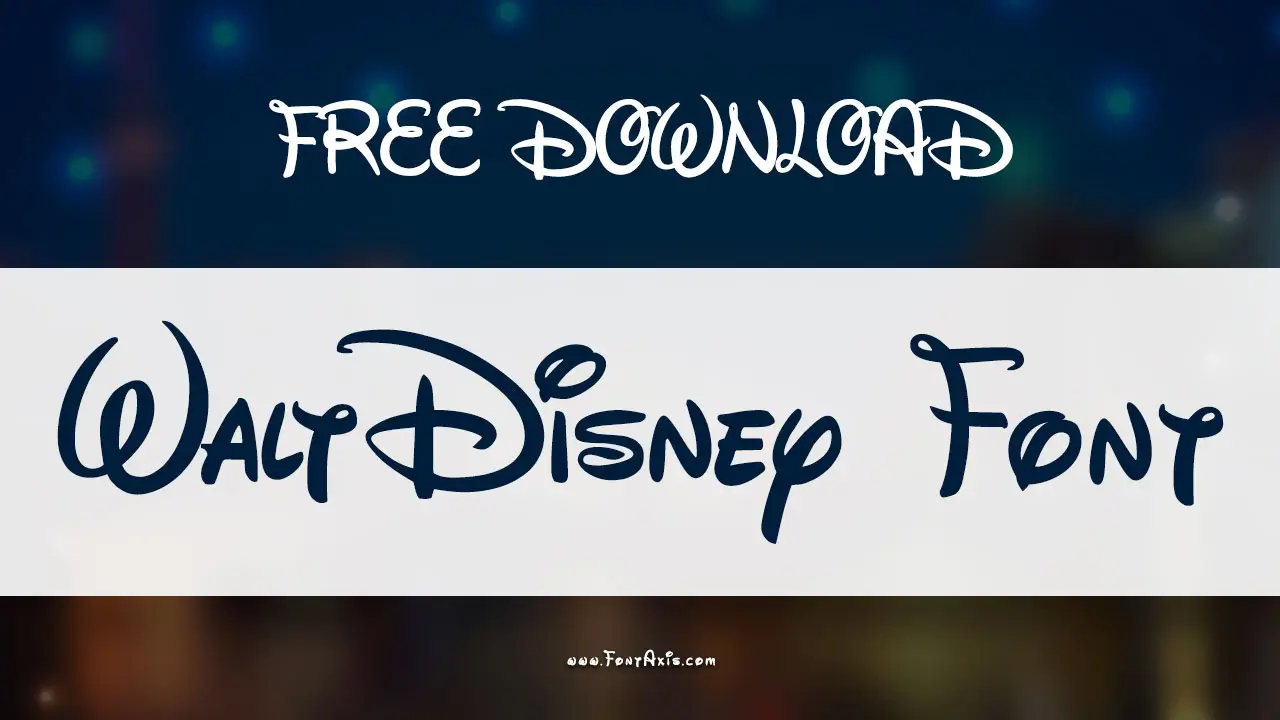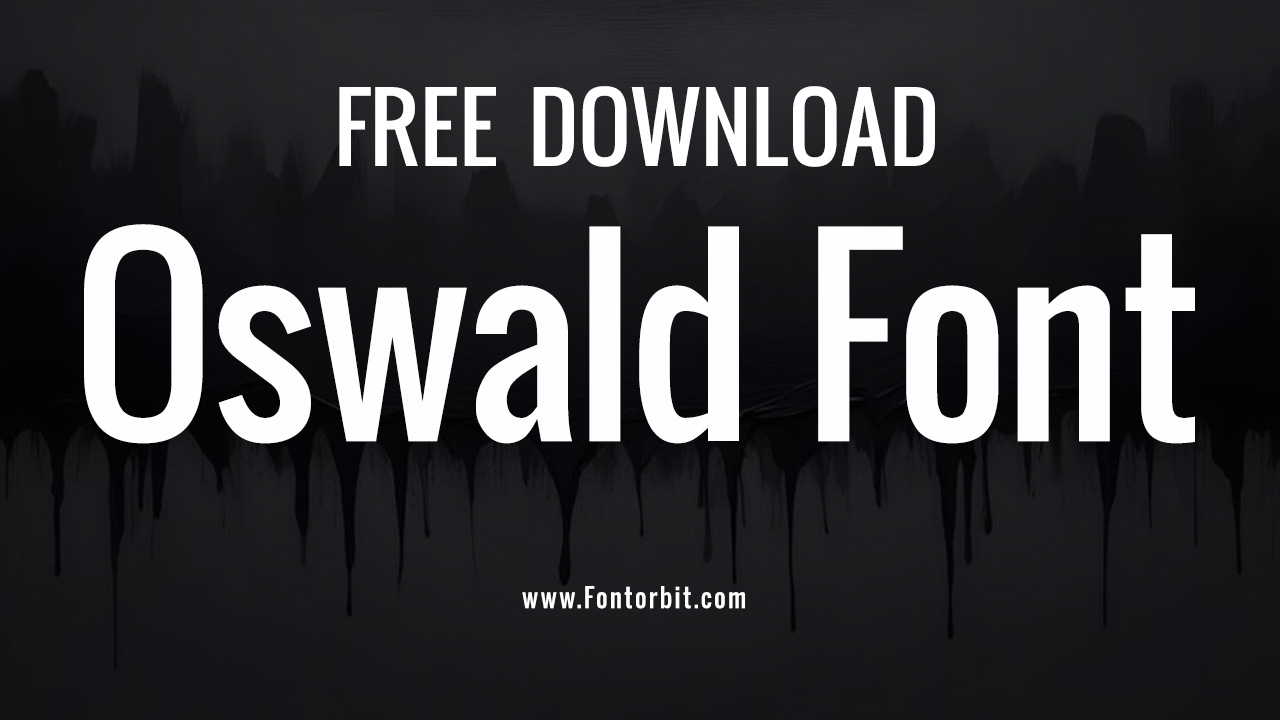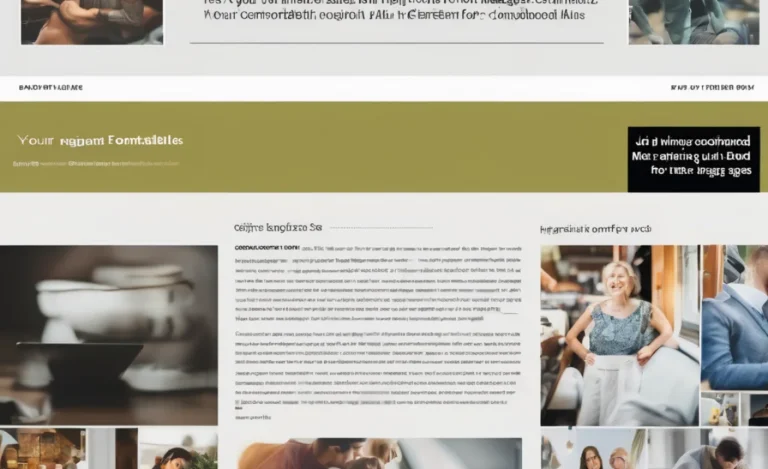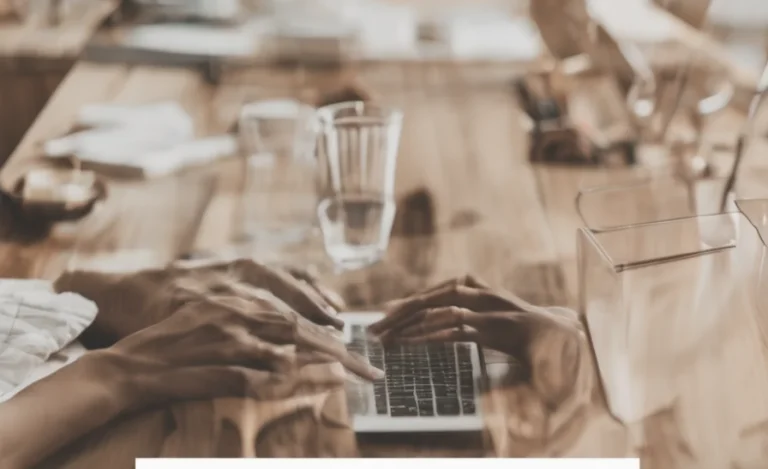Default Font Size and Families in LaTeX

LaTeX uses a default font size of 10pt, which is set in the \documentclass command. However, you can specify other sizes like 11pt or 12pt. The document class, such as article, report, or book, determines the available font options. LaTeX primarily uses Computer Modern fonts, but modern options like Latin Modern offer improved scalability and multilingual typesetting.
Common Use Cases
- Mathematical Fonts: Specialized font sizes ensure proper alignment in
math modeanddisplay style. - Beamer Presentations: Font sizes in the
beamerclass range from 8pt to 20pt for slides. - Custom Sections: Adjust headings and paragraph font sizes for specific formatting needs.
Adjusting Font Size
To change font size globally, specify it in the \documentclass command:
\documentclass[12pt]{article}
For local adjustments, LaTeX provides commands such as:
\tiny\scriptsize\footnotesize\small\normalsize(default)\large\Large\LARGE\huge\Huge
Example:
This is \huge huge text \normalsize and normal text.Customizing with the fontsize Command
LaTeX allows precise control using the \fontsize{size}{skip}\selectfont command. For example:
{\fontsize{14}{16.8}\selectfont Custom font size}
This is particularly useful for creating unique titles or headers in documents like Beamer presentations.
Font Families and Styles
LaTeX supports various font families:
- Serif:
\textrm{Serif Text} - Sans-serif:
\textsf{Sans-serif Text} - Monospace:
\texttt{Monospace Text}
It also supports styles such as bold (\textbf), italic (\textit), slanted (\textsl), and small caps (\textsc).
Mathematical Fonts and Math Mode
Mathematical typesetting is a core feature of LaTeX. Math mode allows seamless inclusion of mathematical expressions, such as fractions, integrals, and Greek letters:
\[
\int_{a}^{b} x^2 \, dx
\]
Math fonts are controlled by commands like \mathcal (caligraphic) or \mathbb (blackboard bold).
Font Size and Multilingual Typesetting
Modern fonts like Latin Modern and TeX Gyre enhance support for multilingual documents. By integrating TeX Live, you can access a rich font library for different languages and scripts.
Font Size in Code Listings and Alignments
When including code listings, adjust font size using packages like listings or minted:
\begin{lstlisting}[basicstyle=\small\ttfamily]
int main() {
return 0;
}
\end{lstlisting}
For aligning equations or creating multiline mathematical expressions, use \begin{align} and related commands.
Bibliography and Citation Management
LaTeX supports robust bibliography management using tools like BibTeX, BibLaTeX, and Natbib. Adjust font styles in the bibliography section to match the document’s overall formatting.
Handling Text Alignment, Line Breaks, and Paragraph Formatting
Control text alignment using commands like \raggedright, \raggedleft, or \centering. Add line breaks with \\ or \newline and manage paragraph formatting with \noindent or \parindent.
Document Structure and Multi-file Projects
Organizing large documents into smaller files makes editing easier. Use commands like \input or \include for multi-file LaTeX projects. Double-sided documents (\twoside) ensure proper alignment for professional printing.
Creating Accessible Documents
Packages like fontspec allow for alternative fonts in Overleaf projects, improving accessibility for readers unfamiliar with LaTeX defaults. Including tools like hyperref further enhances navigation within the document.
Conclusion
Mastering font size in LaTeX is essential for creating professional, readable documents. From adjusting the size of text and math symbols to managing bibliographies, LaTeX provides unparalleled flexibility. With a strong foundation in LaTeX basics and understanding packages, you can craft documents tailored to any requirement.
FAQs
1. What is the default font size in LaTeX?
The default font size is 10pt, but it can be set to 11pt or 12pt using the \documentclass command.
2. How do I use custom font sizes in LaTeX?
You can use the \fontsize{size}{skip}\selectfont command for precise adjustments.
3. Which font family is best for LaTeX documents?
The Latin Modern family is recommended for its scalability and compatibility with multilingual typesetting.
4. How can I change the font size of mathematical expressions?
Math expressions automatically scale with text, but commands like \scriptstyle and \scriptscriptstyle can adjust subscripts and superscripts.
5. Can LaTeX handle font sizes larger than \Huge?
Yes, use packages like anyfontsize or moresize to extend available font sizes.
6. How to change font size on part of the page in LaTeX?
To change the font size on part of a page in LaTeX, use font size commands like \tiny, \large, or \Huge inside curly braces or with the \begin{size} and \end{size} environment. For example:
{\Large This is larger text.}
\begin{huge}
This is even larger.
\end{huge}
How do you set custom font size to text in LaTeX?
To set a custom font size, use the \fontsize{size}{baselineskip}\selectfont command. Replace size with the desired font size and baselineskip with the line spacing. For example:
{\fontsize{15}{18}\selectfont Custom font size text.}
How do you make this font size thing into a macro?
Define a macro using \newcommand with your desired font size. For example:
\newcommand{\customsize}[1]{{\fontsize{15}{18}\selectfont #1}}
Use it like this: \customsize{Custom text}.