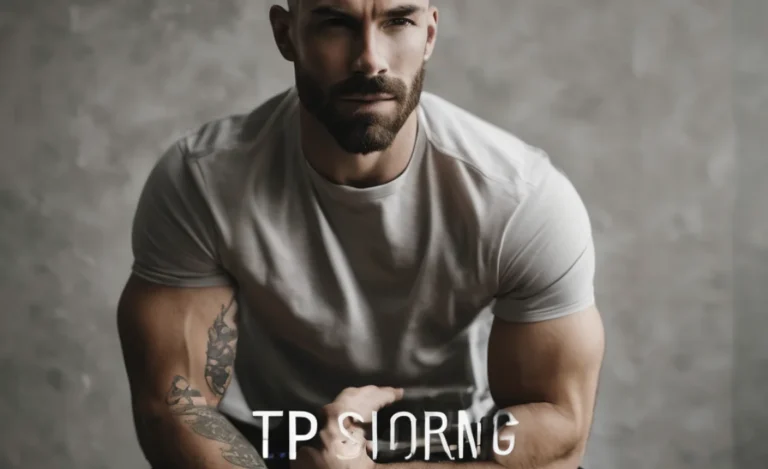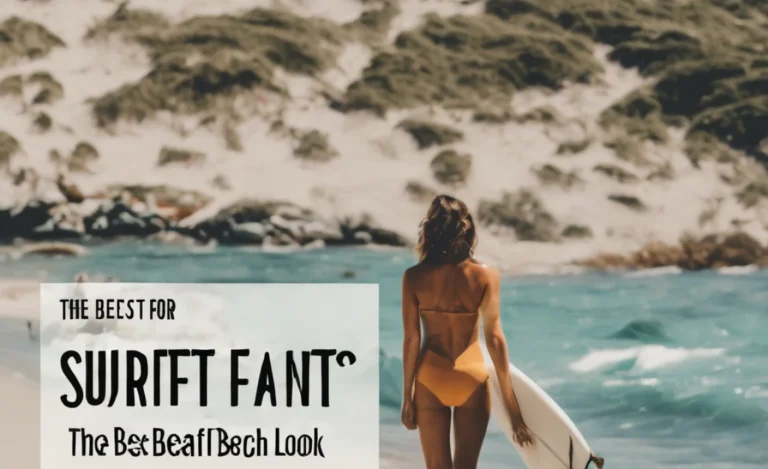Creating visually appealing text styles is essential for effective web design. The HTML <span> tag, combined with CSS (Cascading Style Sheets), offers a powerful way to customize text, including font, size, colour, and other styling properties.
In this guideline, we will explore how to create custom text styles using the <span> element, ensuring your designs are both attractive and responsive.
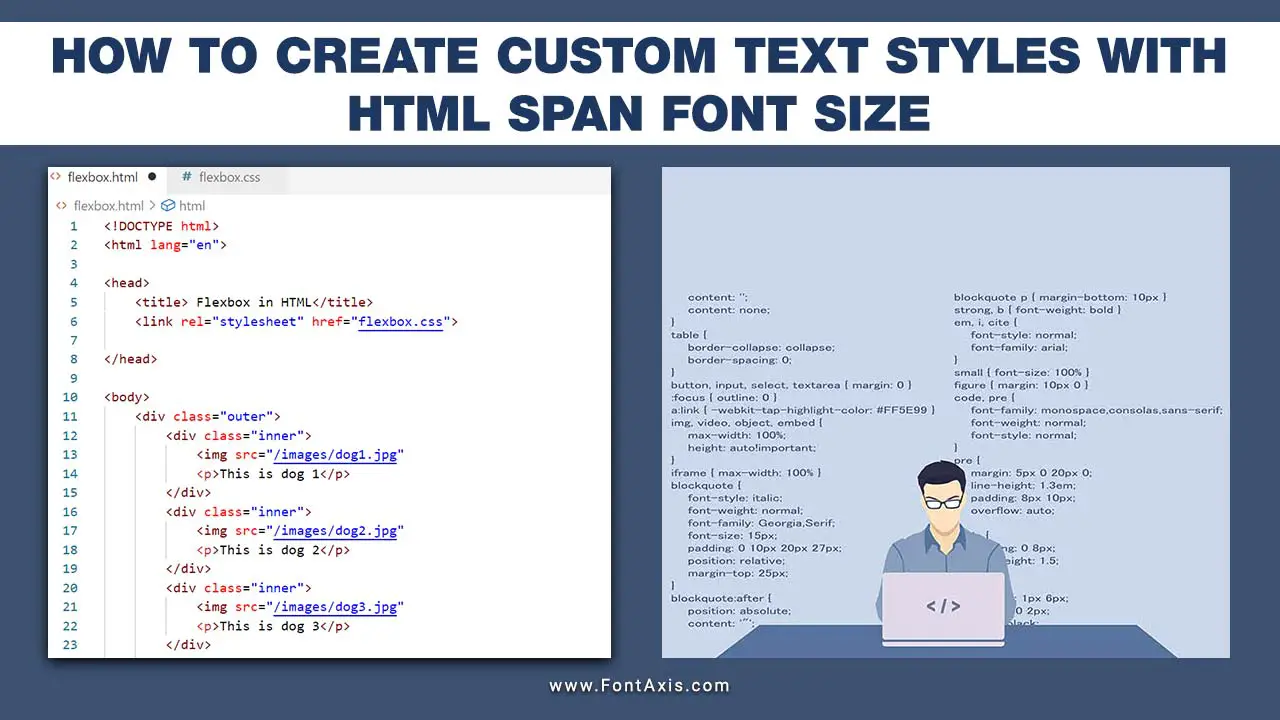
Creating Custom Text Styles With <span>
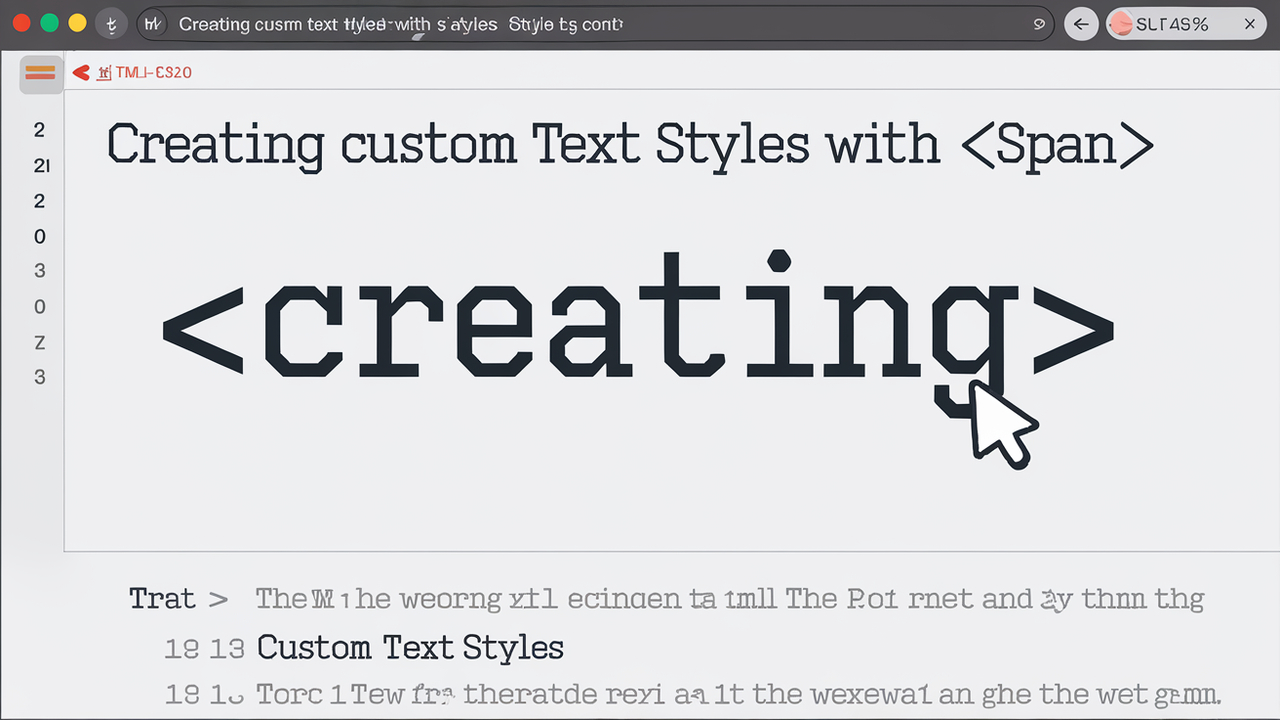
Step 1: Basic HTML Structure
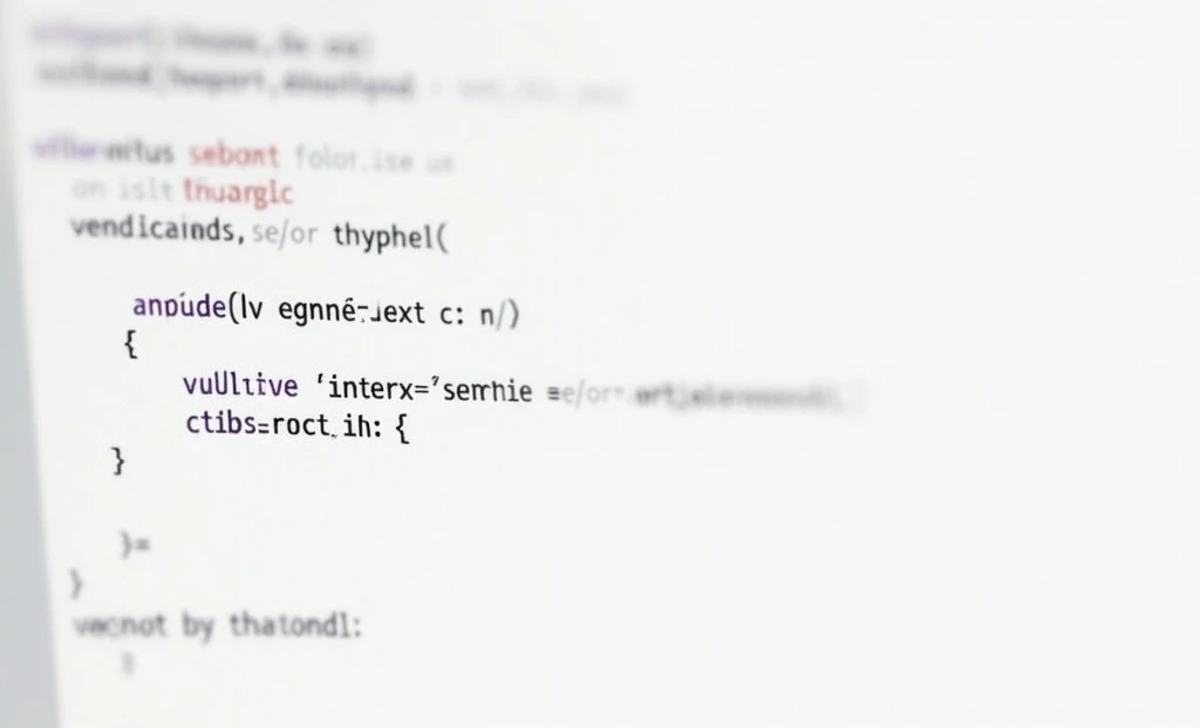
Start by setting up a basic HTML file. Below is an example structure that incorporates the <span> tag:
html
<!DOCTYPE html>
<html lang="en">
<head>
<meta charset="UTF-8">
<meta name="viewport" content="width=device-width, initial-scale=1.0">
<link rel="stylesheet" href="styles.css">
<title>Custom Text Styles</title>
</head>
<body>
<h1>Custom Text Styling</h1>
<p>This is a <span class="highlight">custom styled</span> text example.</p>
</body>
</html>
Step 2: Adding CSS For Styling
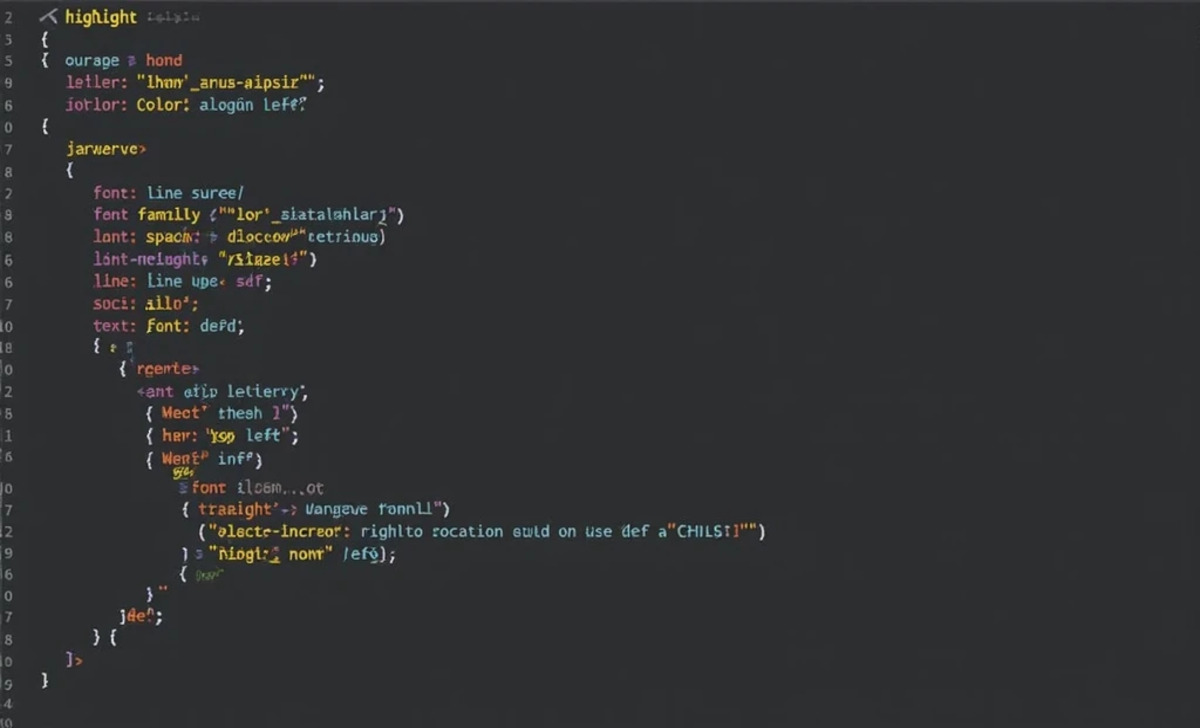
Create a separate CSS file, styles.css, where you will define the styles for your <span> elements. Here’s how to set various properties:
css
.highlight {
font-family: 'Arial', sans-serif; /* Font family */
font-size: 18px; /* Font size */
color: #2ecc71; /* Text color */
line-height: 1.6; /* Line height */
letter-spacing: 0.5px; /* Letter spacing */
text-align: left; /* Text alignment */
font-weight: bold; /* Font weight */}
Breakdown Of CSS Properties
- Font Family: This defines the type of font used. Using
'Arial', sans-serifprovides a modern look with a fallback for systems that do not have Arial. - Font Size: The
font-sizeproperty allows you to set the height of your text. In this case, it is set to18px, but you can experiment with other units likeem,rem, or%. - Colour: The
colorthe property specifies the text colour. You can use hex codes, RGB, or colour names for flexibility. - Line Height: The
line-heightproperty defines the spacing between lines of text, enhancing readability. - Letter Spacing: This property adjusts the spacing between characters, which can improve the overall visual appearance of your text.
- Text Alignment: By using it
text-align, you can control how the text is aligned within its container. - Font Weight: The
font-weightproperty allows you to specify the thickness of the text, such as normal or bold.
Step 3: Using Fallback Fonts
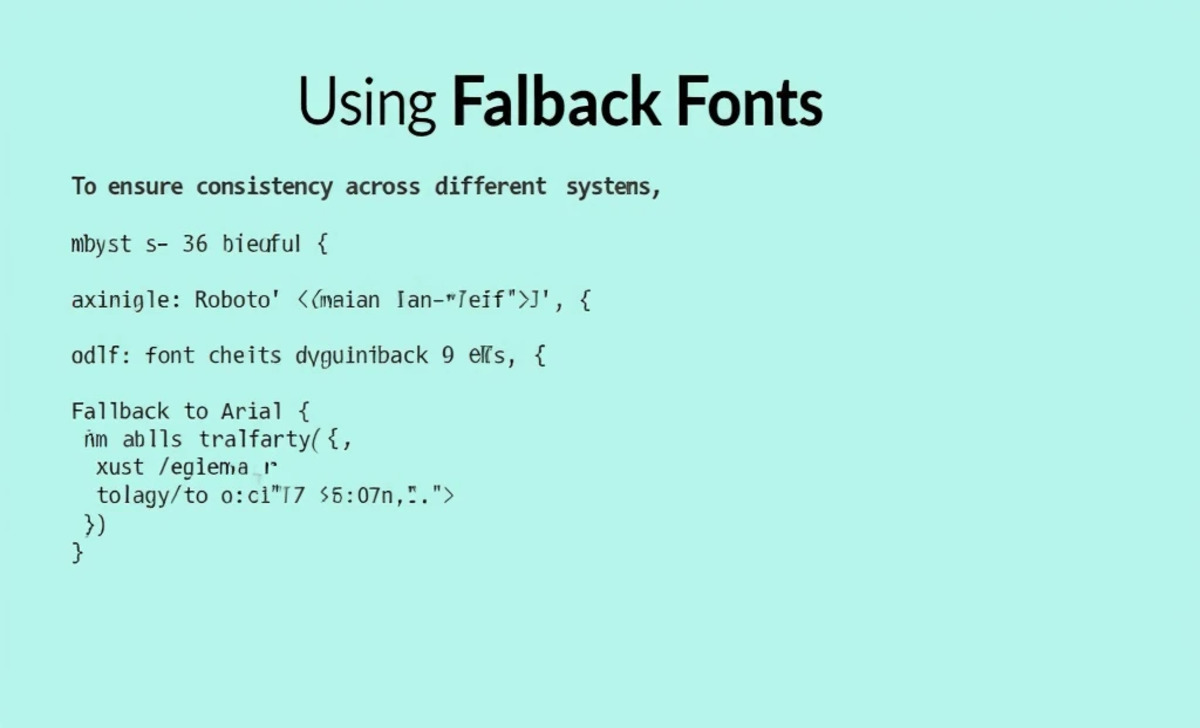
To ensure consistency across different systems, always include a fallback font. For example:
CSS
font-family: 'Roboto', 'Arial', sans-serif; /* Fallback to Arial */
This rule ensures that if the preferred font isn’t available, the browser will use the next option in the list.
Making Text Responsive
To create a responsive design, you can use media queries in your CSS. This allows you to adjust styles based on the screen size:
CSS@media (max-width: 600px) {.highlight {font-size: 16px; /* Smaller font size for mobile */}}
Example Of Multiple Styles Using <span>
You can apply different styles to various text segments by using multiple <span> Tags:
html
<p>Enhance your <span class="highlight">custom styled</span> and <span class="important">important text</span> for better readability.</p>
Add another CSS class for the important text:
css
.important {
color: #e74c3c; /* Red color */
font-weight: bold; /* Bold text */
}
Conclusion
Using the HTML <span> tag alongside CSS allows you to create custom text styles that enhance the visual appeal and readability of your web content. By controlling properties such as font, size, colour, and spacing, you can ensure your designs are both attractive and functional. Implementing responsive design principles further enhances the user experience across various devices.
FAQs
1.What Is The Purpose Of The <Span> Tag?
The <span> tag is used to style a specific portion of text inline without affecting the surrounding content.
2.How Can I Change The Font Size Of Text Using <Span>?
You can use CSS to set the font-size property for the class assigned to your <span> element.
3.What Are Some Common CSS Properties I Can Use With <Span>?
Common properties include color, font-family, font-size, line-height, letter-spacing, and text-align.
4.How Do I Make My Text Responsive?
You can use media queries to adjust text styles based on the screen size, ensuring good readability on all devices.
5.Why Should I Include Fallback Fonts?
Including fallback fonts ensures that your text is displayed in a similar style, even if the preferred font is unavailable on the user’s system.