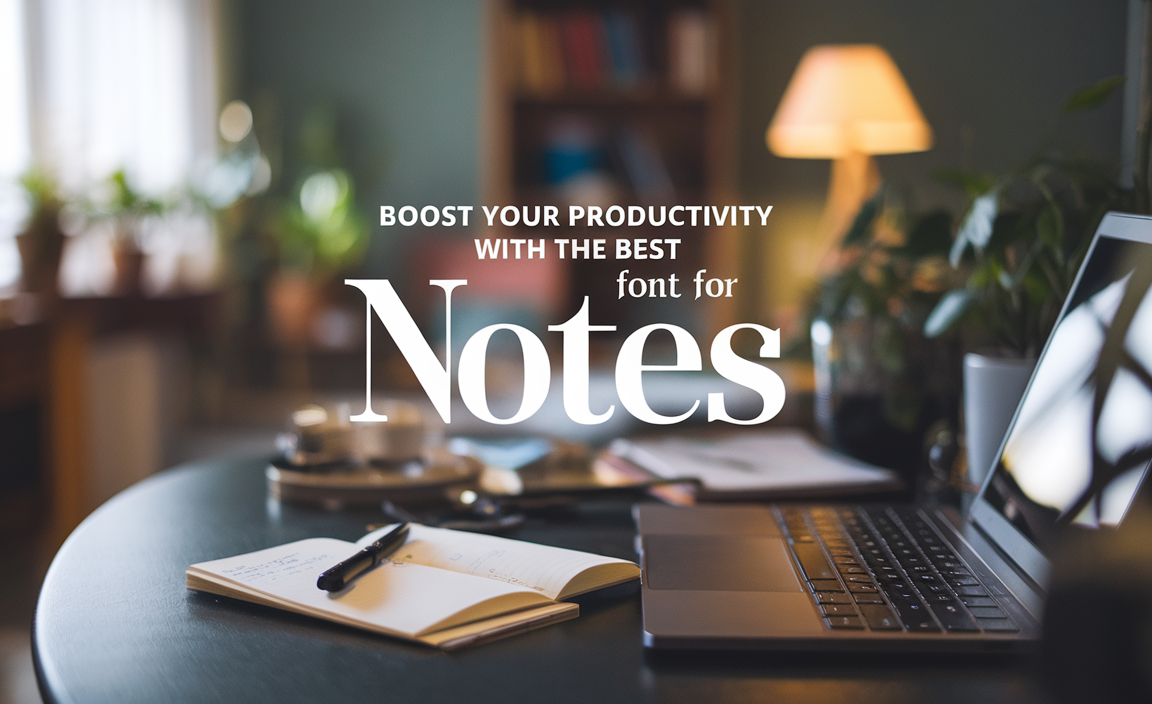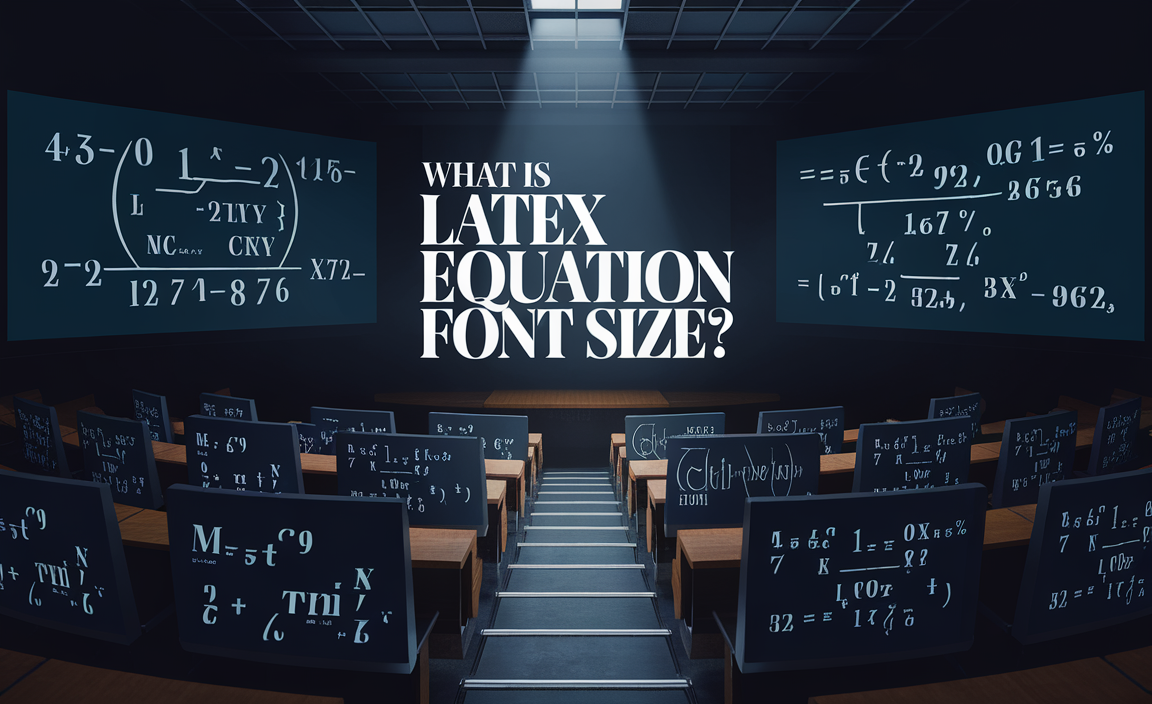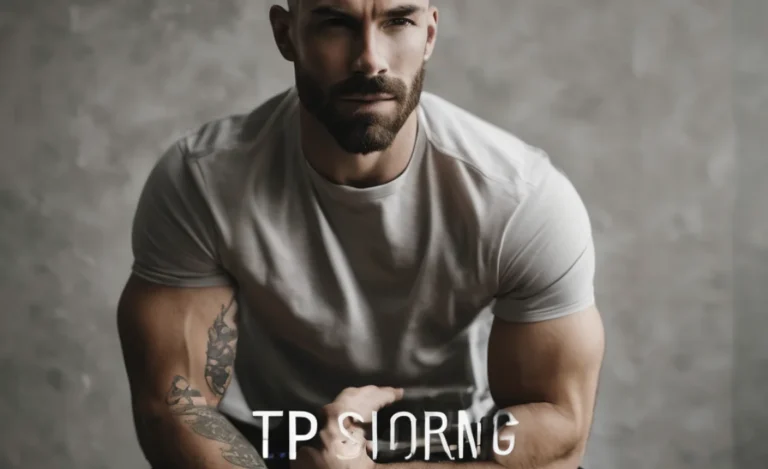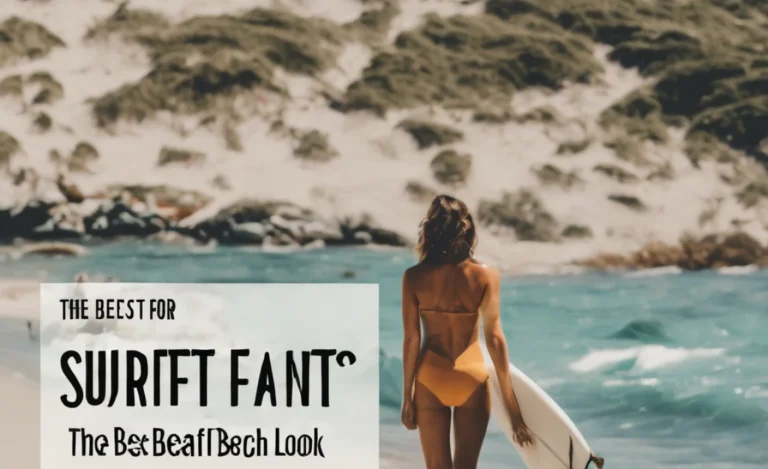Unicode is a universal character encoding standard that supports text representation in various languages, symbols, and special characters.
It ensures consistency in displaying fonts across different devices and platforms, unlike non-Unicode fonts, which may not render correctly. This guide will walk you through converting any font to Unicode, explaining the tools and techniques you need.
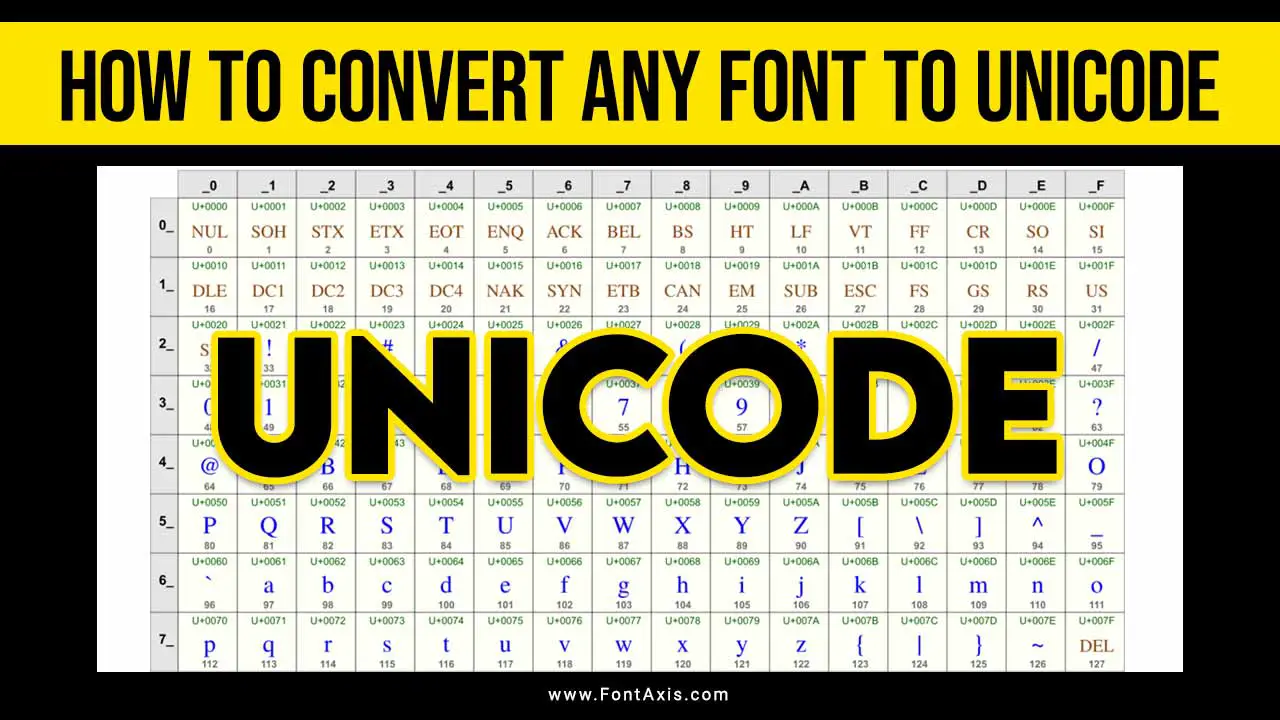
Step-by-Step Guide For Unicode Conversion
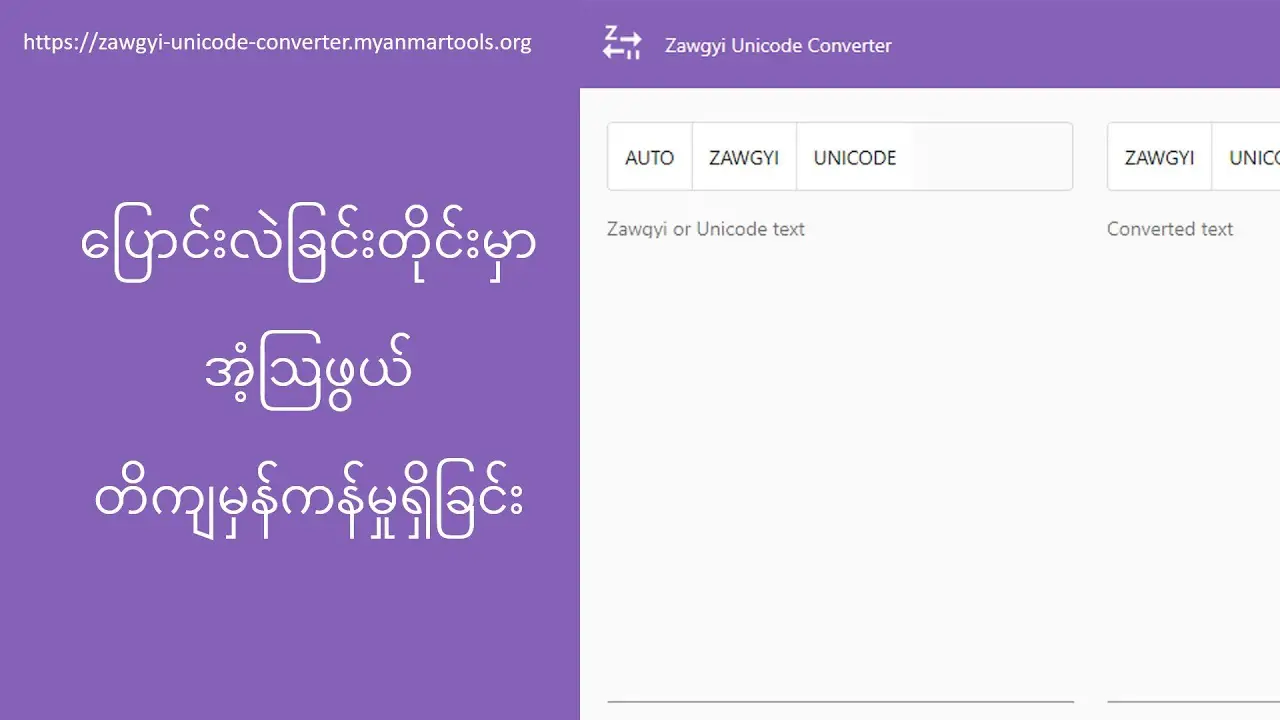
Converting fonts to Unicode ensures your text appears the same across all platforms, applications, and browsers. For example, if you’re working with a non-Unicode font in Microsoft Word or any other text editor, you may notice that the text becomes garbled or unreadable on different systems.
By converting to Unicode, your text becomes universally readable, whether in English, traditional Chinese, French, Spanish, or German characters. Here is the step-by-step process for conversion.
Step 1: Identify The Font Type

Before starting the conversion process, identify whether your text is in a Unicode or non-Unicode font. Common Unicode fonts include Arial Unicode MS and Times New Roman, while many custom or older fonts may not support Unicode.
To check if a font supports Unicode:
- Open a text file or document containing the font.
- Copy some text into a text box in your text editor.
- Switch the font to a known Unicode font like Arial Unicode MS.
- If the text renders correctly, the original font may already be Unicode; otherwise, it’s likely non-Unicode.
Step 2: Use A Unicode Font Converter

You’ll need a font converter for non-Unicode text to perform the Unicode conversion. Many online Unicode tools can handle this, including Unicode converters for specific languages, like Spanish, French, and German tools.
Here’s how to use an online Unicode font converter:
- Copy your non-Unicode text.
- Paste it into the converter’s input field.
- Select your desired Unicode font or character set.
- The converter will generate the converted text in Unicode.
- Copy the Unicode text back into your document or text editor.
These tools also help convert specific language characters, such as non-Roman words, special characters, or characters, from Portuguese or Italian tools.
Step 3: Manual Unicode Encoding

For more advanced users or those working with specialized fonts, manual Unicode encoding can be performed by mapping glyphs (visual representations of characters) to Unicode characters.
- Open the document using font-editing software or Unicode tools.
- Find the glyph that represents each letter or symbol in the non-Unicode font.
- Assign the appropriate Unicode character to the glyph.
- Save the font file in a Unicode-compatible format.
Step 4: Adjust Font Size And Style

Once you’ve converted the text to Unicode, you may notice changes in the font size or styles (e.g., bold, italic) compared to the original font. Adjust these settings in your text editor or MS Word to match your original formatting.
Step 5: Save And Use Your Converted Text

After completing the conversion, save the file as a plain text document to preserve the Unicode formatting. If you’re preparing a printer-friendly page, ensure the printer supports Unicode characters to avoid issues when printing.
Understanding Unicode Encoding And Character Sets
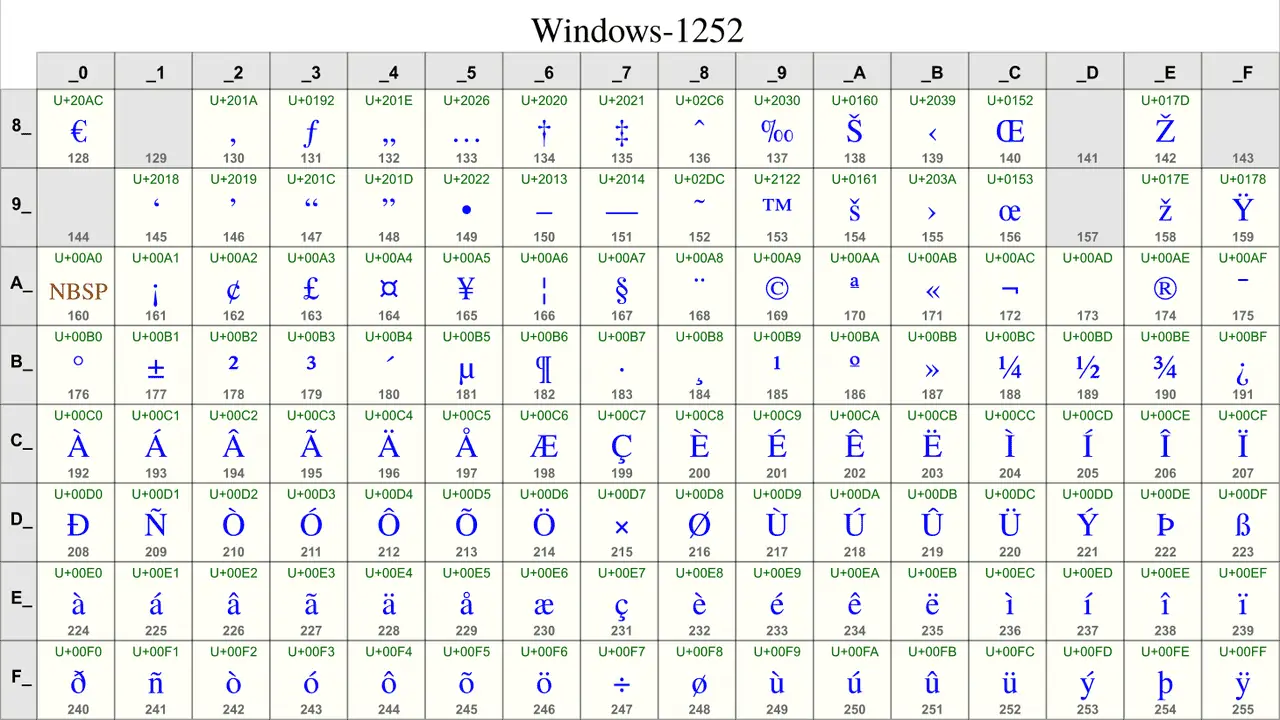
What Is Unicode Encoding?
Unicode encoding is the process of converting characters, symbols, and letters from different languages into a standardized set of codes. This allows for a consistent display of different characters, even across different languages.
How Unicode Character Sets Work
Unicode uses unique codes (ASCII characters for basic English characters) to represent each symbol or letter. These codes make it possible to render text, whether it’s non-Roman words or symbols like accents in Spanish, on any device.
Common Unicode Font Tools And Languages Supported
There are many online Unicode tools for different languages:
- Spanish tools for accented characters.
- French tools for special symbols like “ç” or “é.”
- German tools for umlauted letters like “ü.”
- Portuguese tools for unique characters like “ã.”
- Traditional Chinese support for complex characters.
Many non-Unicode fonts will not display these characters properly, but converting them to Unicode ensures compatibility.
Conclusion
Converting fonts to Unicode ensures text compatibility across devices and platforms, especially when working with different languages, special characters, or symbols. Whether you’re using Times New Roman, Arial Unicode MS, or any other font, this step-by-step guide provides the knowledge and tools to perform Unicode conversion successfully.
FAQs
1.What Is A Unicode Font?
A Unicode font contains a complete set of Unicode characters, allowing it to support multiple languages and special symbols in a standardized format.
2.How Do I Know If A Font Is Unicode Or Non-Unicode?
You can identify a non-Unicode font by copying its text and pasting it into a text editor using a Unicode font (like Arial Unicode MS). If the text is unreadable, it’s likely non-Unicode.
3.Can I Convert Any Non-Unicode Text To Unicode?
Yes, you can use a font converter or a manual process to convert non-Unicode text to Unicode, ensuring consistent display.
4.What Are Common Unicode Fonts?
Common Unicode fonts include Arial Unicode MS, Times New Roman, and other widely used fonts that support multiple languages and character sets.
5.Why Does My Converted Text Look Different?
The appearance of the converted text may change because different fonts handle glyphs and styles differently. You can adjust the font size and style to match the original text.