Cholo Font is a vibrant graffiti-style font that adds a lively touch to various design projects. It belongs to the graffiti font family, created by Mike Sedillo and released by Apostrophic Lab. Its unique characteristics make it popular for tattoo designs, printed materials, and more.
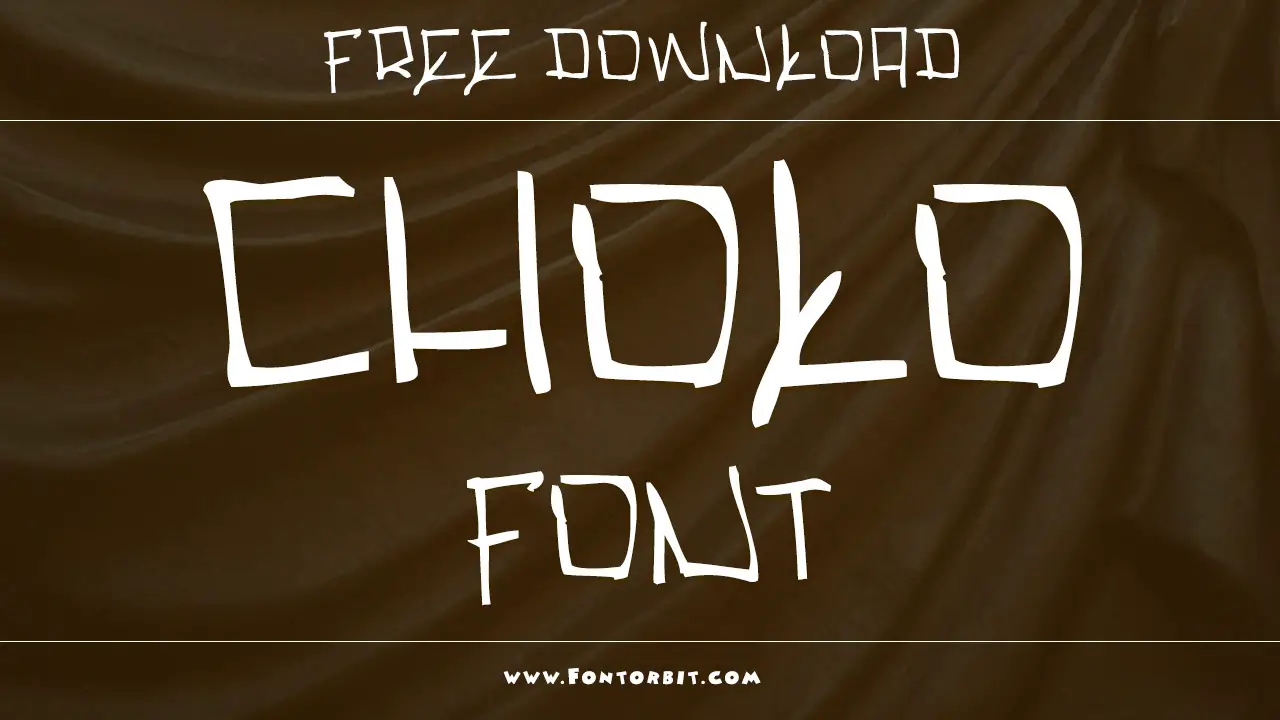
Cholo Font Information

| Name | Cholo Font |
| Style | Graffiti |
| Designer | Mike Sedillo |
| File Format | SVG, PNG |
| License | Personal use, Commercial use |
| Type | Display Font |
Font Family Includes
- Cholo Letters demo
- Horror Cholo
Where Cholo Font Is In Use
- Tattoo designs to create striking body art
- Printed materials, such as posters and flyers
- Graffiti art pieces that showcase originality
- Websites focusing on urban culture and art
- Commercial projects needing attention-grabbing text
How To Download And Install Cholo Font
Cholo Font, created by Mike Sedillo and released by Apostrophic Lab, is a vibrant graffiti font known for its lively touch and original style. It’s perfect for various design projects, including tattoo designs, printed materials, and digital art. Here’s a step-by-step guide to help you download and install Cholo Font.
Step 1: Find A Reliable Source
To download Cholo Font, visit reputable websites that offer free fonts or commercial fonts. A few good sources include:
- Apostrophic Lab (official site)
- Font Squirrel
- DaFont
- Google Fonts (for similar fonts)
Step 2: Download The Font
- Once you’re on the website, search for “Cholo Font” in the search bar.
- Locate the font from the results and click on it.
- On the front page, look for the download button (usually labeled as “Download” or “Download Font”).
- The font file for previews is typically in SVG or PNG format. Ensure that you choose the appropriate file format for your needs.
Step 3: Unzip The Downloaded File
After downloading, locate the ZIP file in your downloads folder. Right-click on it and select “Extract All” to unzip the file. You will find the font files, often in TTF or OTF formats.
Step 4: Install The Font
For Windows:
- Open the extracted folder.
- Right-click on the Cholo Font file and select Install. Alternatively, you can drag and drop the font file into the Fonts folder in the Control Panel.
- The font is now installed and ready to use in your design software.
For Mac:
- Open the extracted folder.
- Double-click on the Cholo Font file.
- Click the Install Font button in the font preview window.
- The font will be added to your font book and can be used in design applications.
Step 5: Use Cholo Font In Your Projects
Once installed, you can use Cholo Font in various design applications like Adobe Illustrator, Photoshop, and other graphic design tools. It creates attention-grabbing text on signs, printed materials, and digital content. You can also use it to add a unique flair to your tattoo designs and graffiti art pieces.
Tips For Using Cholo Font
- Colors: Experiment with different colors to enhance the visual impact of your text.
- Effects: Apply effects to the text to give it a more dynamic look. This can include shadows, outlines, or gradients, turning simple letters into standout art pieces.
- Character Map: Explore the font’s character map to see all the unique letters and symbols available. This can help you decide how to best use the font in your projects.
Conclusion
Cholo Font is an excellent choice for anyone looking to add a lively and original touch to their design projects. With its vibrant graffiti style and versatility, it can enhance tattoo designs, printed materials, and websites.
Whether you’re a graffiti artist or just someone who loves creative fonts, Cholo Font offers a unique character that can elevate your work. Don’t hesitate to incorporate this attention-grabbing typeface into your next project and make your designs stand out!
FAQs
1.What Is Cholo Font Used For?
Cholo Font is widely used in tattoo designs, graffiti, and printed materials for its unique and lively style.
2.Can I Use Cholo Font For Commercial Purposes?
Yes, Cholo Font can be used for commercial projects, but it is essential to check the license for specific terms.
3.What File Formats Does Cholo Font Support?
Cholo Font is available in SVG and PNG formats, making it versatile for various design projects.
4.Are There Similar Fonts To Cholo Font?
Yes, similar fonts include horror cholo, various brush fonts, and old English fonts that also capture the graffiti aesthetic.
5.Where Can I Download Cholo Font?
Cholo Font can be found on various font websites, including those offering free fonts for personal use.







