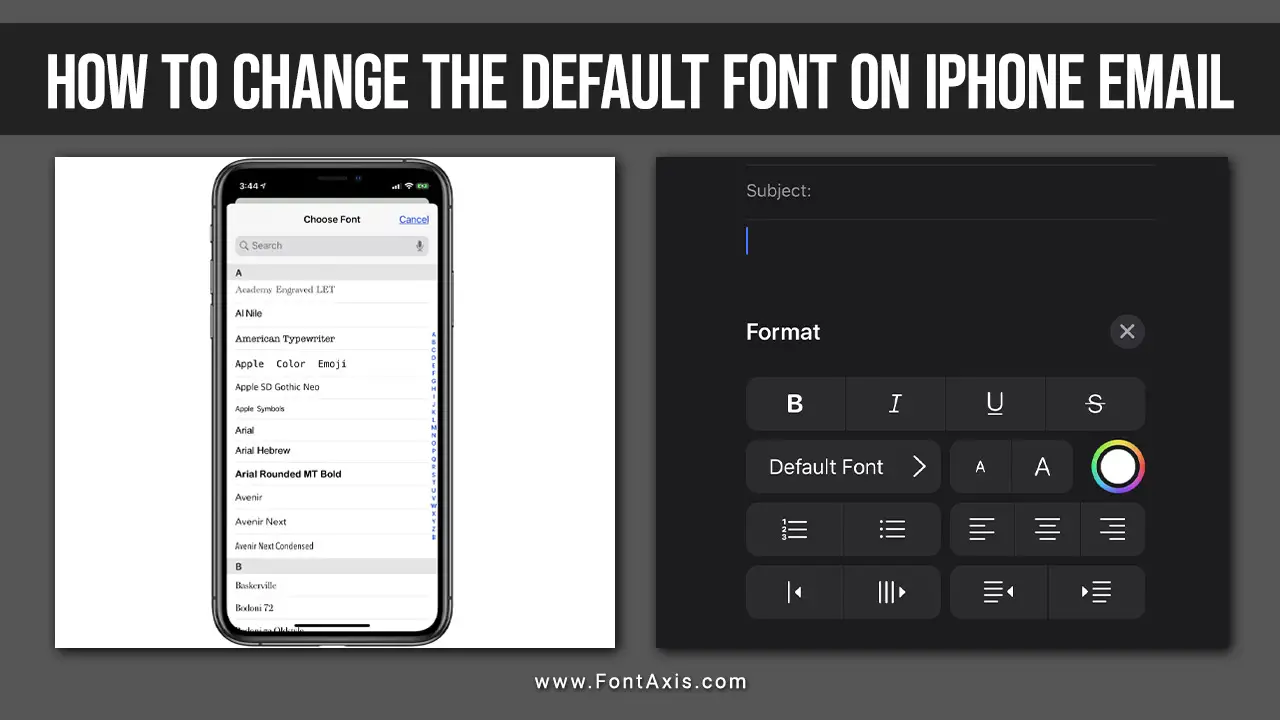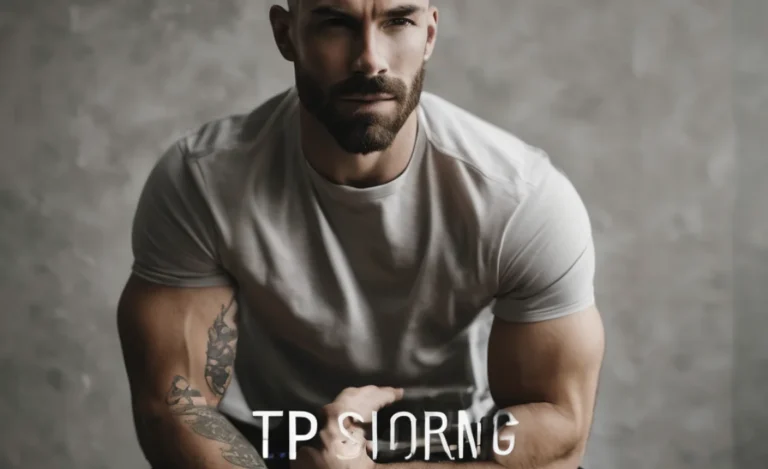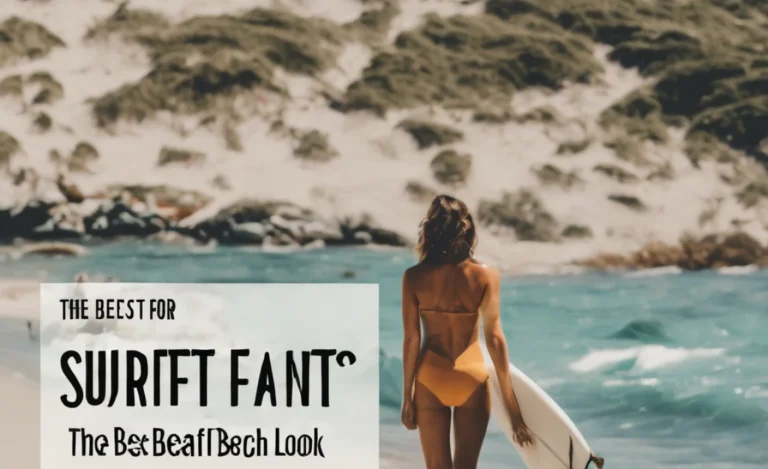Changing the font on your iPhone can enhance your style and improve readability. While the iPhone’s built-in settings allow for some text adjustments, extensive customization, such as changing the system font to a custom font, often requires specific steps. Here we will explore various methods to adjust the font size, style, and boldness on your Apple iPhone.
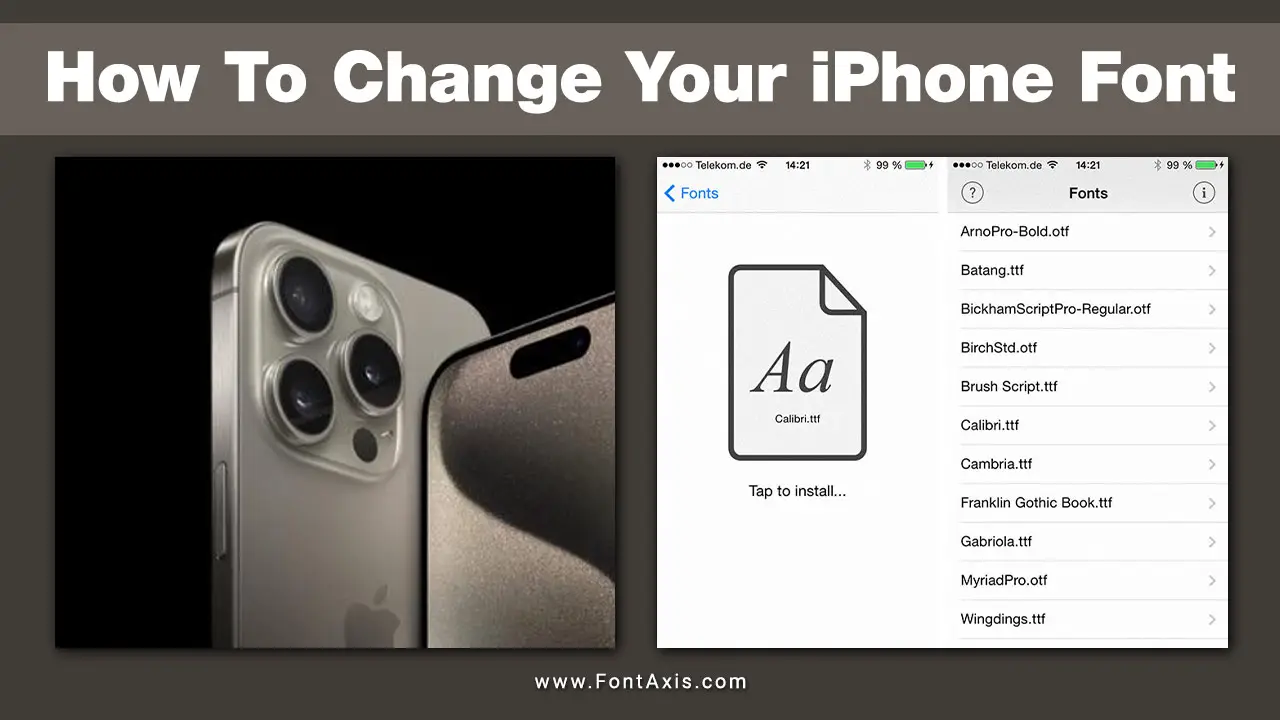
Understanding The Limitations
Before diving into the steps, it’s essential to note that Apple has limited the customization of the system font on iPhones. You can change the text size, make the text bold, or use a custom font through specific apps, but changing the system font style universally across the device is not feasible without jailbreaking your iPhone.
1. Changing Text Size And Bold Text
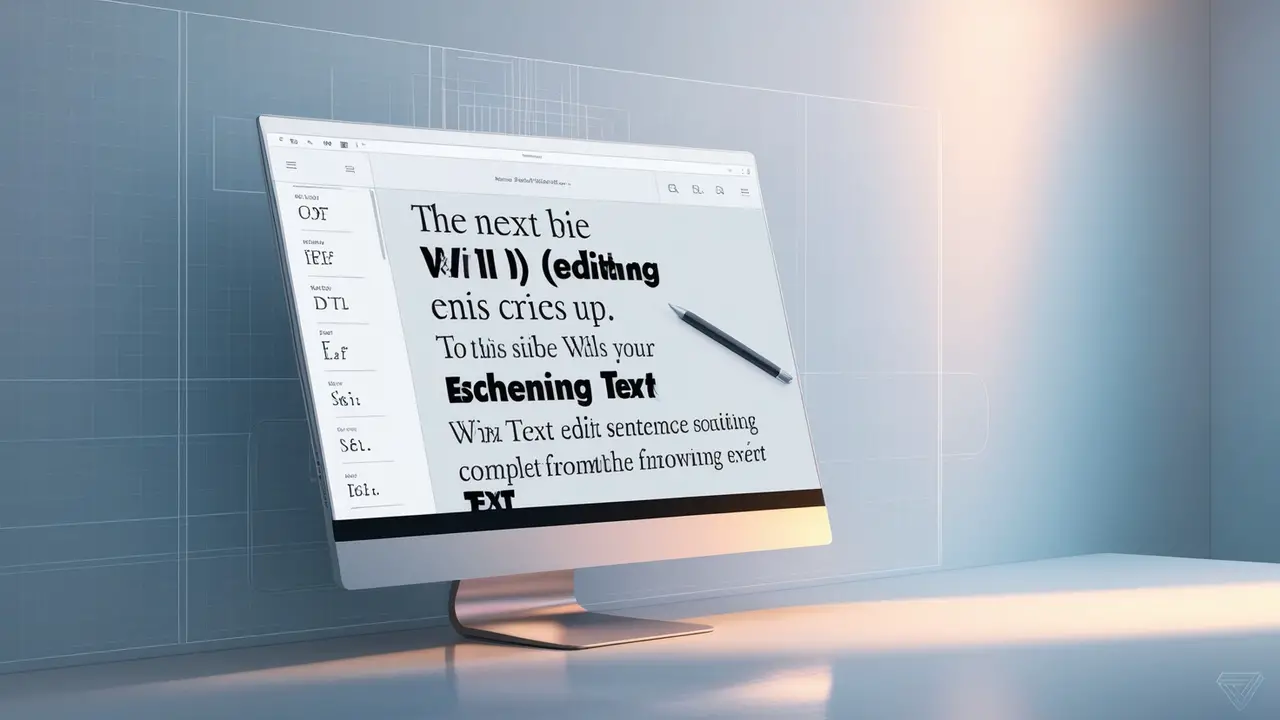
Step 1: Open The Settings App
To get started, unlock your iPhone and tap on the Settings app. This app looks like a gear icon.
Step 2: Access Display & Brightness
Scroll down and select Display & Brightness. This menu allows you to adjust various display settings, including text size and brightness levels.
Step 3: Adjust Text Size
Tap on the Text Size option. A slider will appear, allowing you to change the font size. Drag the slider to the right to make the text larger. As you move the slider, you will see a preview of the text size change on your iPhone screen.
Step 4: Enable Bold Text
If you want to make the text stand out, go back to the Display & Brightness menu and toggle on the Bold Text option. This will make your iPhone text bolder and easier to read.
2. Customizing Fonts With Accessibility Settings
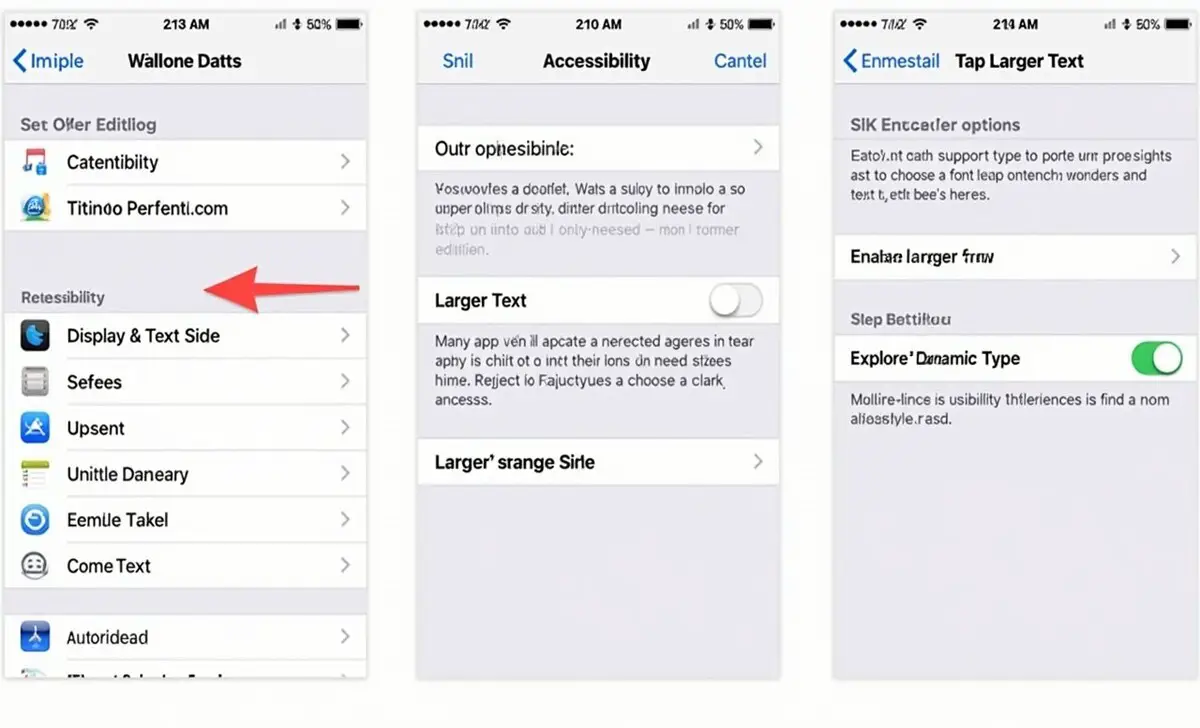
Step 1: Open Accessibility Settings
Return to the Settings app and scroll down to Accessibility.
Step 2: Tap On Display & Text Size
Under Accessibility, tap on Display & Text Size.
Step 3: Enable Larger Text
You can also enable larger text options. Tap Larger Text, then toggle on Larger Accessibility Sizes. Adjust the slider to choose a font size that suits your needs.
Step 4: Explore Additional Font Options
Many apps support Dynamic Type, allowing for larger and more accessible text. Experiment with different settings to find what works best for you.
3. Using Font Apps

To truly customize your iPhone with different fonts, consider using a font app. Here are a couple of options available from the App Store:
- Font Diner: This app offers a variety of stylish fonts that you can use in different applications, including the clock font for your iPhone lock screen.
- Adobe Fonts: This subscription service provides access to a vast library of fonts that you can use across various applications on your iPhone.
Step 1: Download A Font App
Visit the App Store and search for font applications like Font Diner or Adobe Fonts. Download and install your chosen font app.
Step 2: Install New Fonts
Follow the app’s instructions to install new fonts. This may involve adding fonts through your iCloud Drive or directly within the app.
Step 3: Apply Custom Fonts In Specific Apps
Many font apps allow you to use custom fonts in specific applications. You may need to copy text from the font app and paste it into your target app to see the new font style.
4. Changing Fonts On A Jailbroken iPhone

For users who have a jailbroken iPhone, the options for font customization expand significantly.
Step 1: Install Cydia
After jailbreaking your device, install Cydia, the app store for jailbroken devices.
Step 2: Search For Font Apps
Search for font management apps such as BytaFont within Cydia.
Step 3: Install BytaFont
Install BytaFont and follow the prompts. This app allows you to choose from various custom fonts for your iPhone.
Step 4: Switch Between Fonts
Once installed, you can browse and select different fonts. Choose your desired font style and confirm your selection. Your iPhone will restart to apply the changes.
Conclusion
Changing the font on your iPhone can significantly enhance your user experience. Whether you prefer adjusting the text size and enabling bold text through the settings, using font apps from the App Store, or exploring options available on a jailbroken device, there are various methods to make your iPhone feel uniquely yours.
FAQs
1.Can I Change The Font On My Iphone Without Jailbreaking?
Yes, you can adjust text size and enable bold text through the settings app without jailbreaking.
2.What Is A Good Font App For Iphones?
Font Diner and Adobe Fonts are popular choices available on the App Store.
3.Will Changing The Font Affect My Entire Iphone?
Changing the system font is limited without jailbreaking. You can adjust text size and boldness, but custom fonts are typically used within individual apps.
4.How Do I Enable Larger Text On My Iphone?
Go to Settings > Accessibility > Display & Text Size, then enable Larger Text and adjust the slider.
5.Can I Use Custom Fonts In Emails Or Messages?
Custom fonts can usually be used in specific apps but may not carry over to emails or messages unless those apps support font customization.