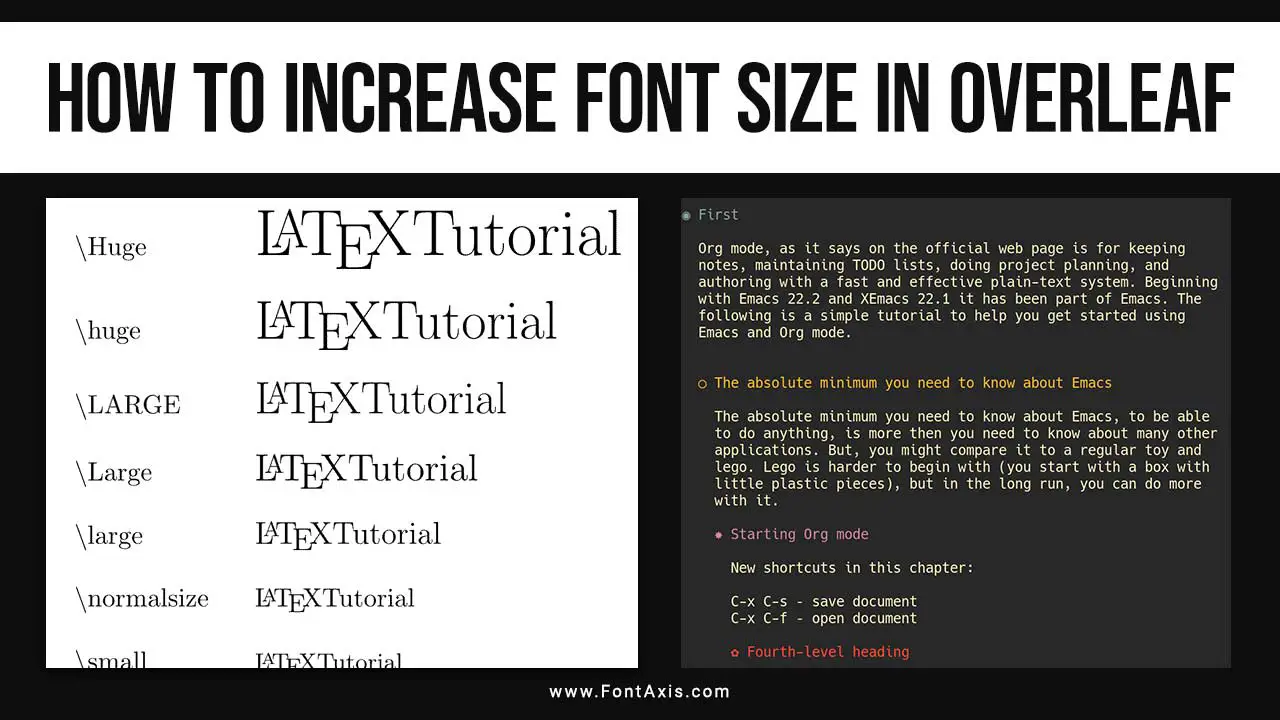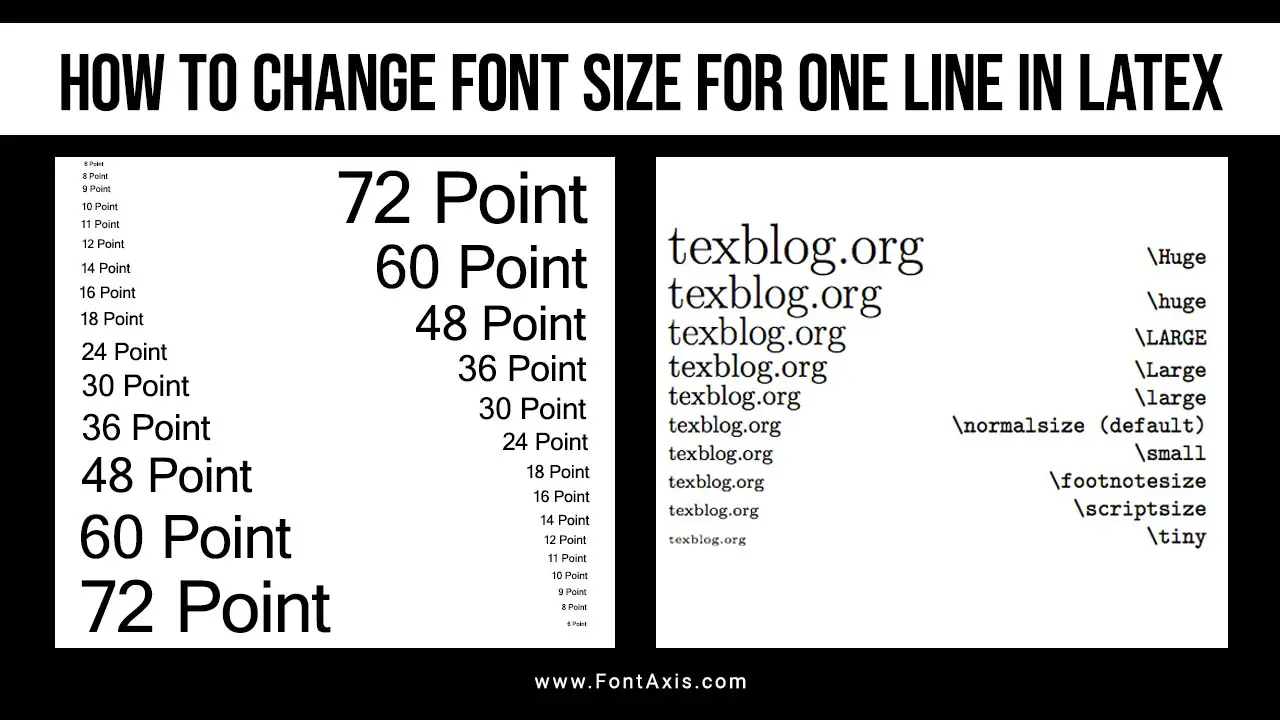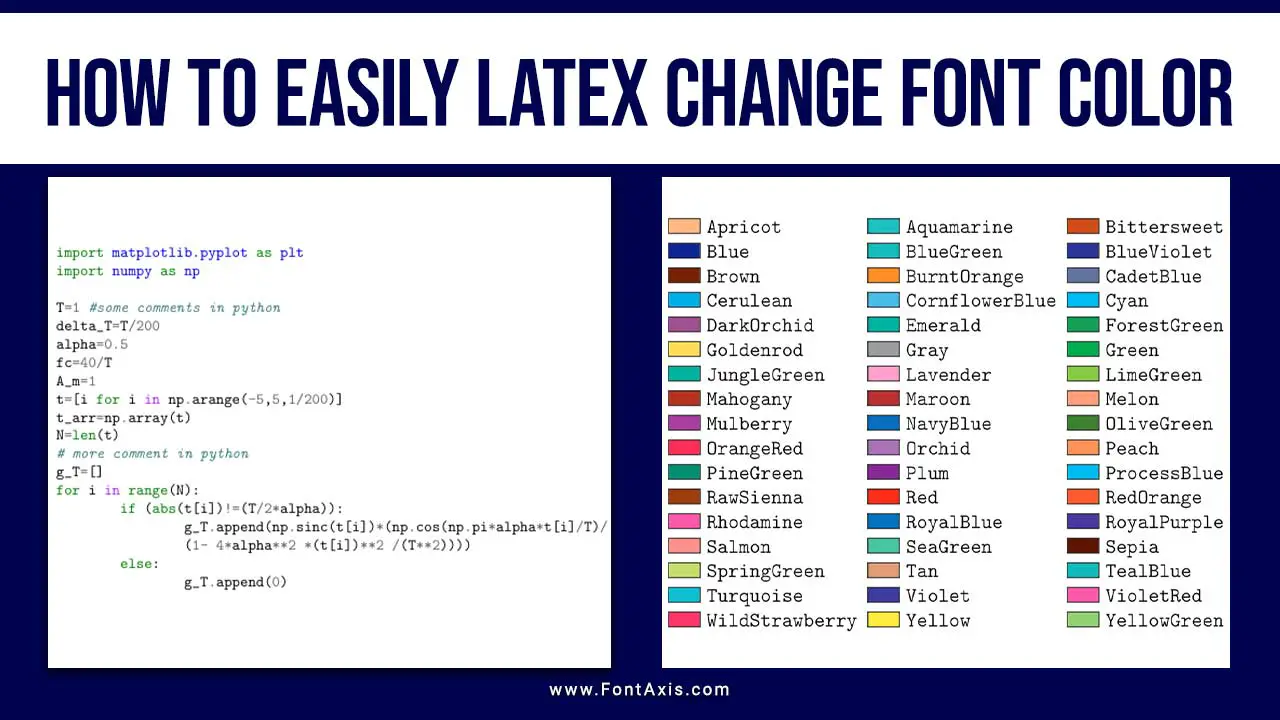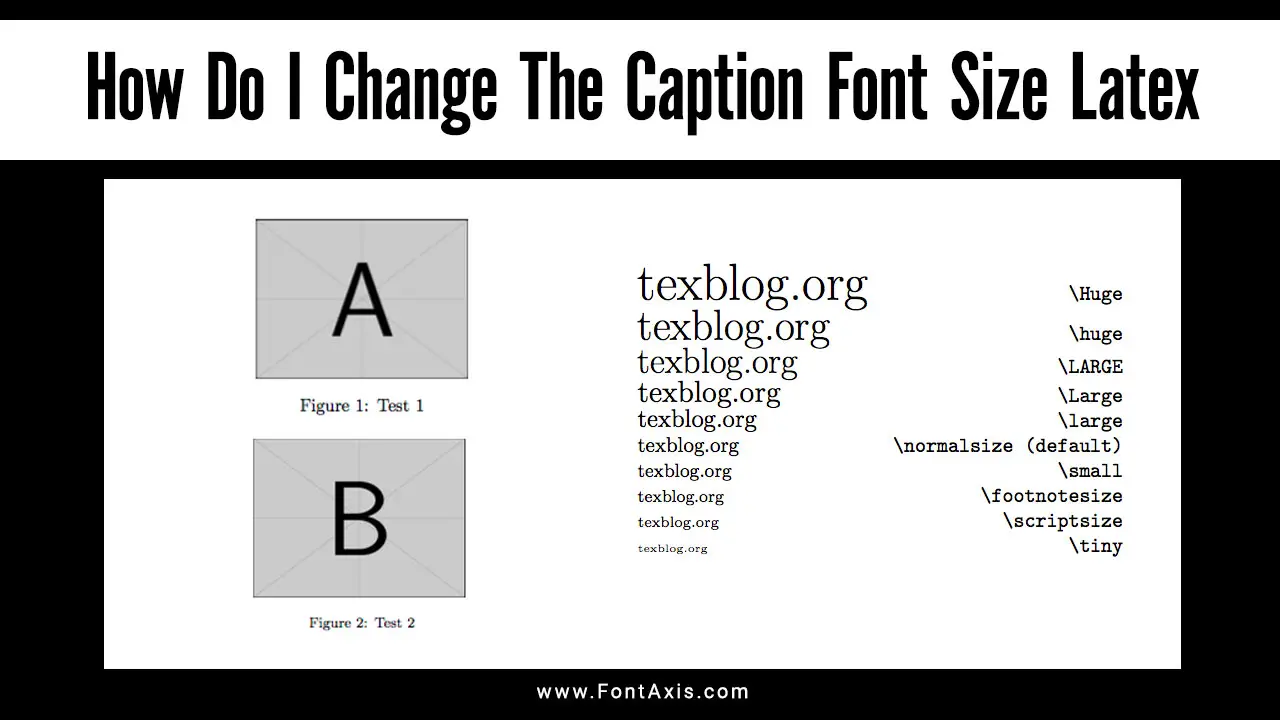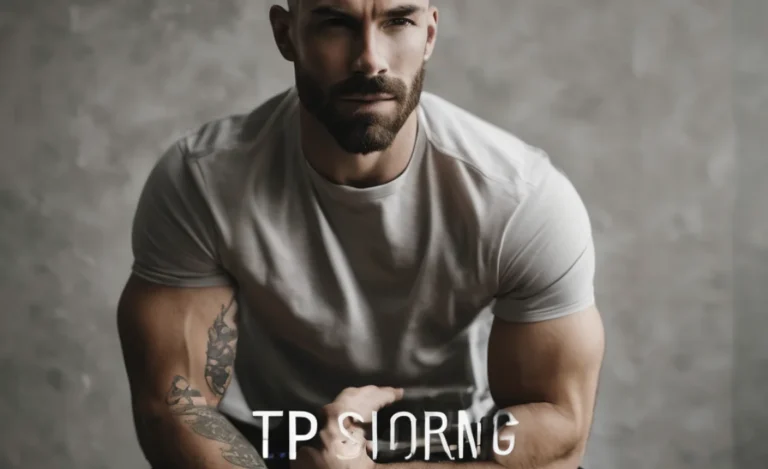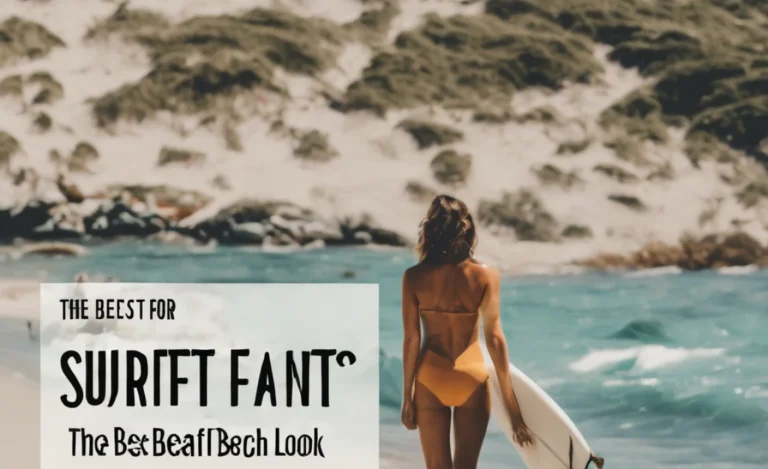LaTeX is a powerful typesetting system that allows precise control over document formatting, especially in mathematical and scientific writing. One of the key customization features in LaTeX is changing the font, which can include adjusting the font size, style, and family across the entire document or specific sections.
This guide will take you through modifying fonts in LaTeX, including setting popular fonts like Times New Roman, Latin Modern, and Helvetica, and managing font size and special cases like mathematical fonts and multilingual typesetting.
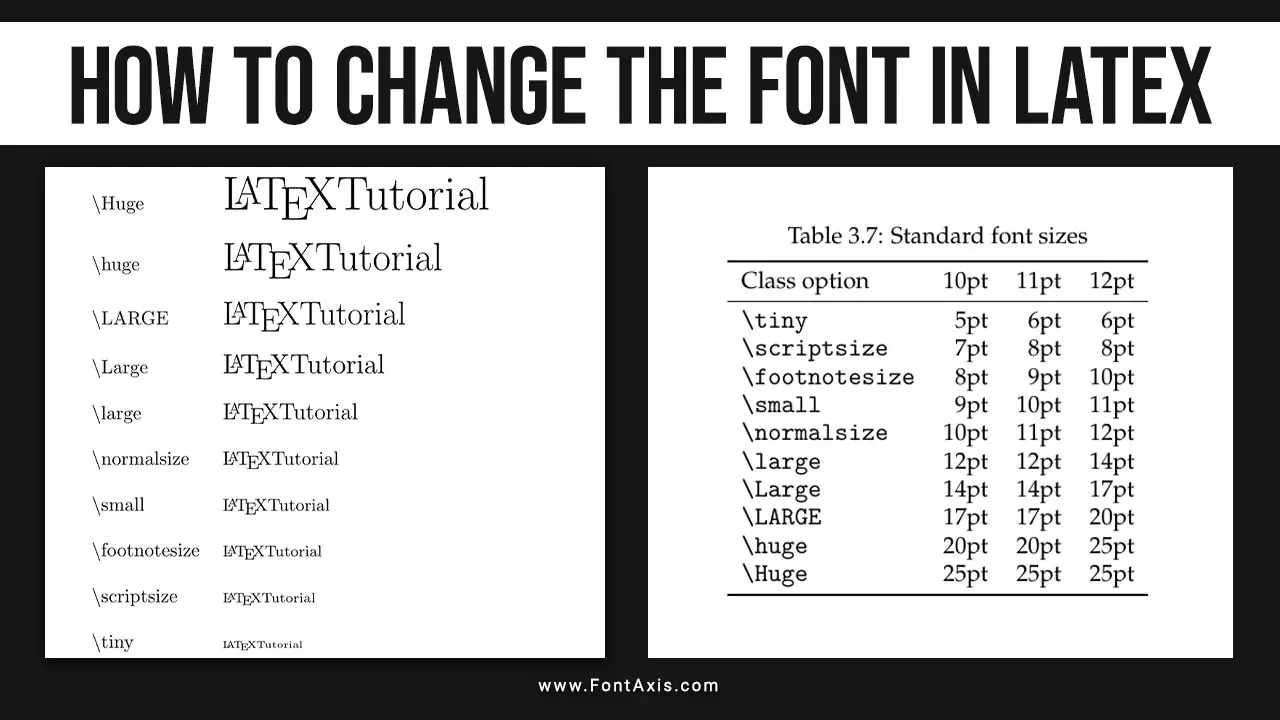
Step 1: Setting The Default Font Family
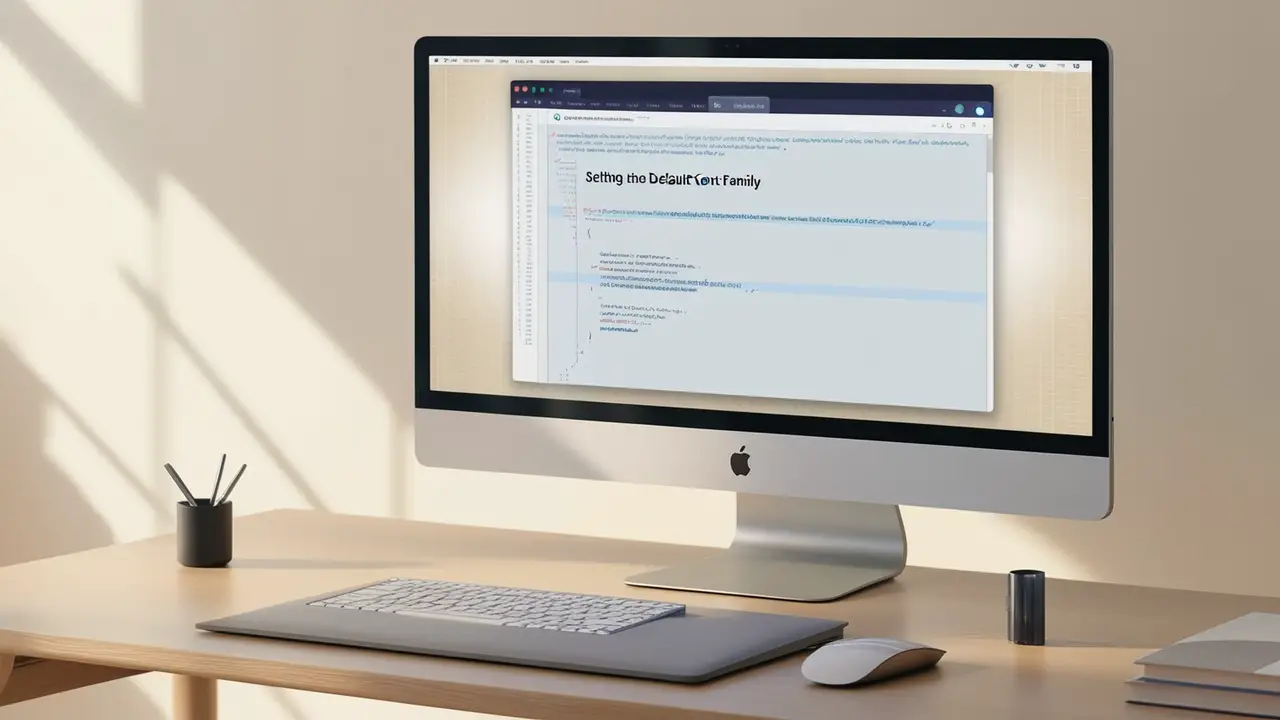
LaTeX uses Computer Modern as the default font family, but this can easily be changed. For example, if you want to use Times New Roman, you can load the appropriate LaTeX package.
Here’s how to set Times New Roman for the entire document:
latex\documentclass{article} \usepackage{mathptmx} % Times New Roman as the default font \begin{document} This is a sample text in Times New Roman. \end{document}
If you prefer a modern font like Helvetica, you can use the following code:
latex\documentclass{article} \usepackage{helvet} \renewcommand{\familydefault}{\sfdefault} % Helvetica as default font \begin{document} This text is now using Helvetica font. \end{document}
Step 2: Changing Font Size
In LaTeX, the default font size is usually 10pt, but you can adjust it to 11pt or 12pt by specifying it in the \documentclass command:
latex\documentclass[12pt]{article} % Sets 12pt font size as default
LaTeX provides commands to change the font size for specific portions of your document. For example, to use a huge font size:
latex\Huge This text is in huge font size.LaTeX offers a range of different font sizes:
\tiny\scriptsize\footnotesize\small\normalsize(default)\large\Large\LARGE\huge\Huge
Step 3: Using Different Font Families
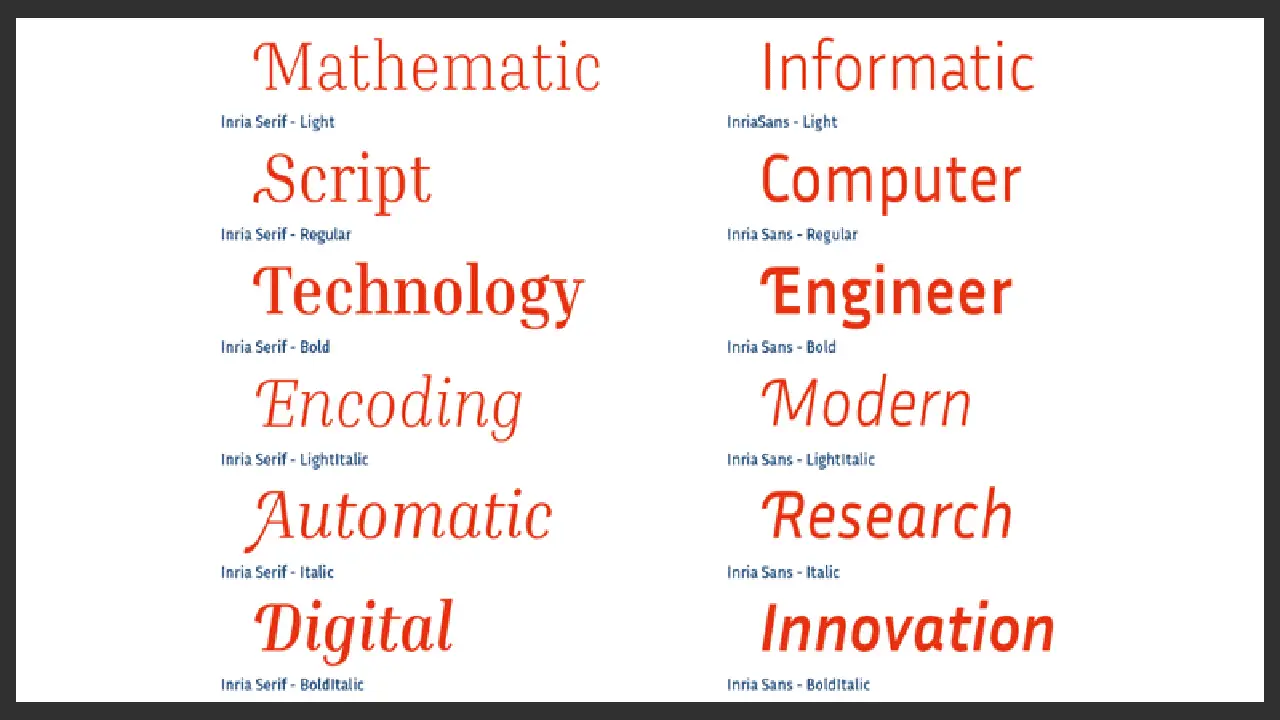
Sometimes, you may need to switch between different font families within the same document. For example, you can switch to Latin Modern or any other font family by using the corresponding LaTeX package.
latex\usepackage{lmodern} % Loads the Latin Modern font familyTo apply a different font family to only a part of the document, use curly braces ({}):
latex{\sffamily This part is in sans-serif font.}
Step 4: Font Style (Italic, Bold, And Underline)
LaTeX makes it easy to change font style by italicizing, bolding, or underlining text. Here are the basic commands:
- Italic:
\textit{This is italic text.} - Bold:
\textbf{This is bold text.} - Underline:
\underline{This is underlined text.}
Step 5: Mathematical Fonts In Math Mode
When dealing with mathematical formulas, LaTeX uses specific mathematical fonts. In math mode, you can control the size of mathematical expressions:
latex\documentclass{article} \usepackage{amsmath} % Package for advanced math typesetting \begin{document} Here is an equation in math mode: \[ E = mc^2 \] \end{document}
The font style for mathematical expressions may differ from regular text fonts. However, packages like mathptmx or amsmath will ensure that the font used in math mode matches the main text.
Step 6: Using Color In LaTeX
To change the color of the text, you can use the xcolor package:
latex\usepackage{xcolor} \textcolor{red}{This text is red.}
Step 7: Font Commands For Specific Sections
Use the appropriate font commands if you need to apply a different font type or font attribute to a specific section. Here’s how you can do it:
latex\begin{document} \textsf{Sans-serif text using a specific font family.} \texttt{Monospaced text for code snippets.} \end{document}
Step 8: Bibliography Management
LaTeX provides several options for citation styles when formatting bibliographies, including BibTeX bibliography styles, biblatex bibliography styles, and natbib bibliography styles. These can be used to customize your reference section.
Step 9: Managing Document Layout And Formatting
LaTeX offers flexible options for managing text alignment, paragraph formatting, and page numbering. For example, if you’re working with a double-sided document, the twoside option can be used:
latex\documentclass[twoside]{article}
You can also customize code highlighting and use LaTeX packages to achieve specialized formatting.
Step 10: Conclusion Of Document
The command \end{document} marks the end of a LaTeX document and ensures everything is properly processed.
latex\end{document}
Conclusion
Changing the font in LaTeX requires understanding the font family, size, and style commands. Whether you’re working with text fonts like Times New Roman or Helvetica, adjusting the font for mathematical expressions, or managing the layout of a multilingual typesetting document, LaTeX offers a wide range of customization options.
By understanding the latex basics and the various latex packages, you can create professional-looking documents that meet any formatting requirement.
FAQs
1.How Do I Change The Font Size In Latex?
You can change the font size by specifying it in the \documentclass command or using commands like \small, \large, and \Huge within the document.
2.Can I Use Times New Roman In Latex?
Yes, you can use Times New Roman by loading the mathptmx package.
3.How Do I Apply A Different Font Style To Part Of My Document?
Use curly braces {} to apply a different font style to specific text segments, like \textit{Italic Text}.
4.What Font Does Latex Use By Default?
LaTeX uses Computer Modern as the default font.
5.Can I Change The Font For Mathematical Expressions?
Yes, mathematical fonts can be changed using the appropriate LaTeX packages, like mathptmx or amsmath.