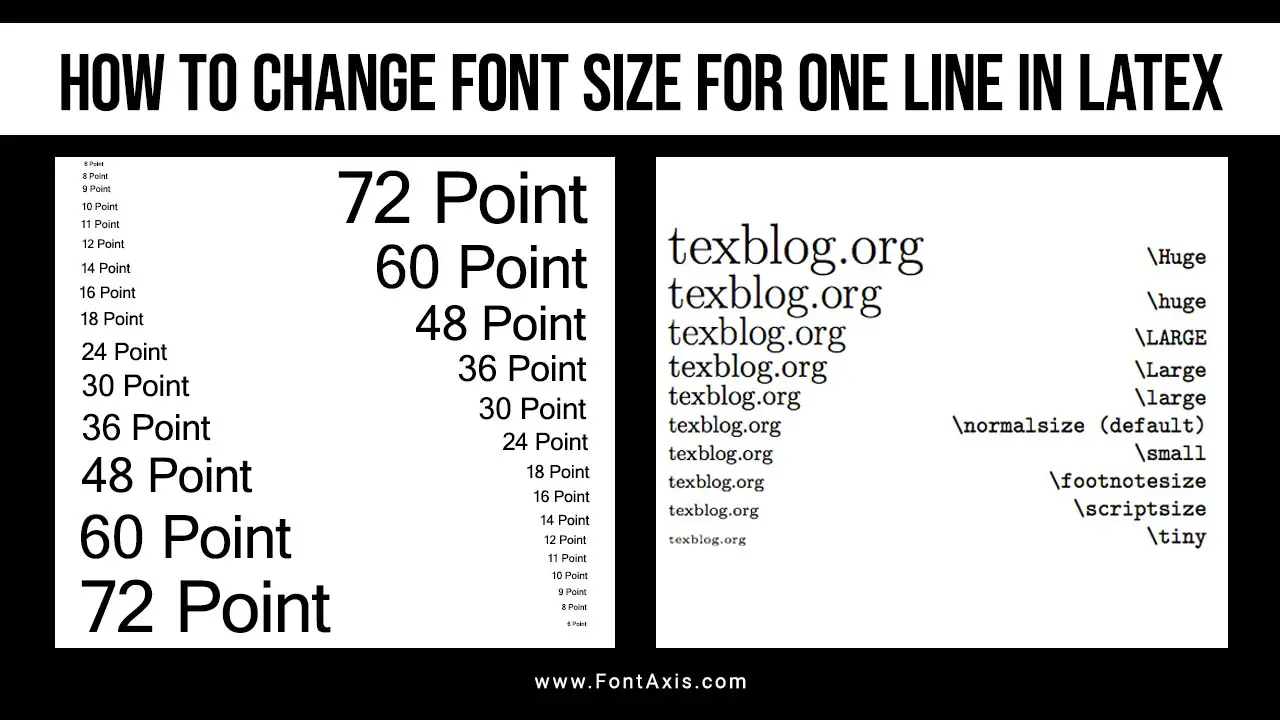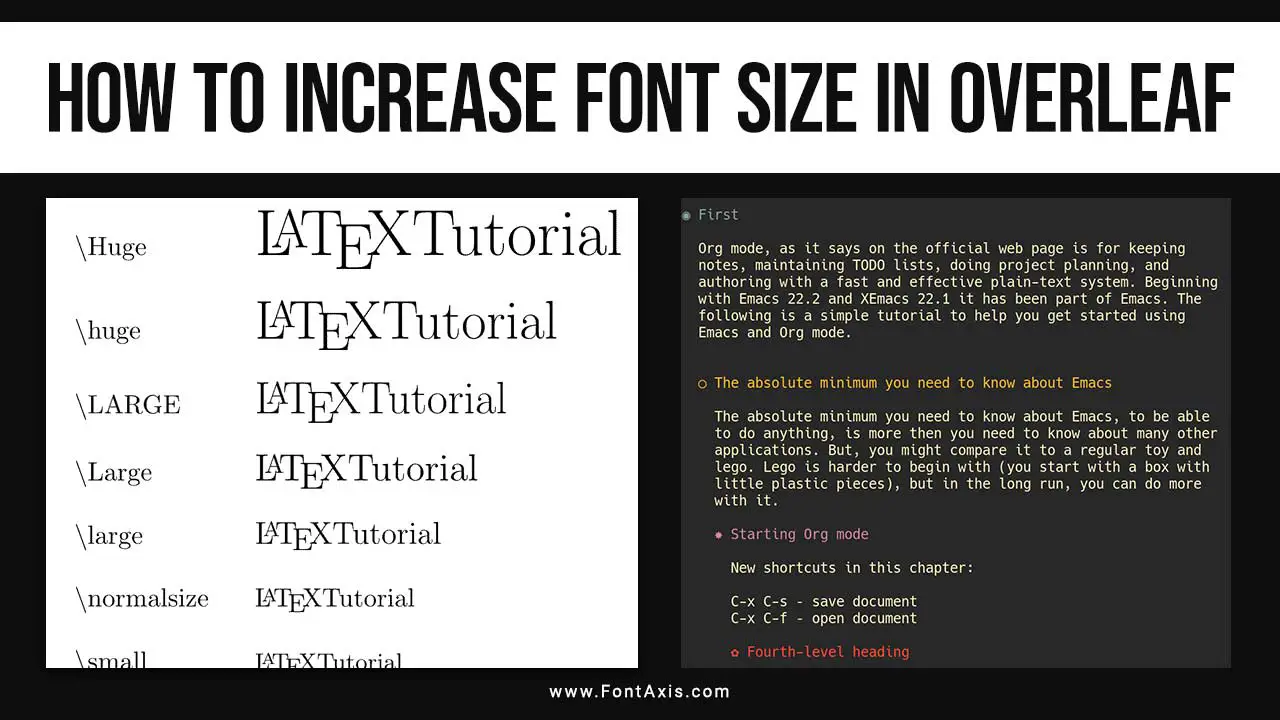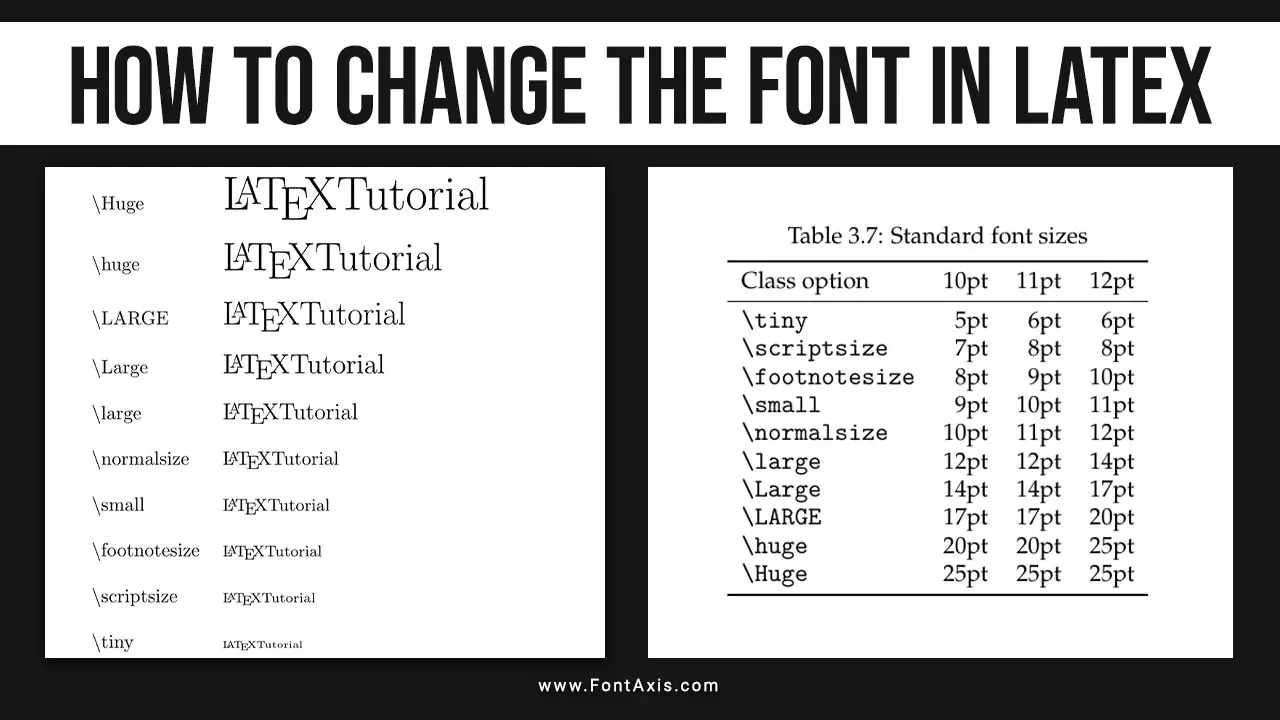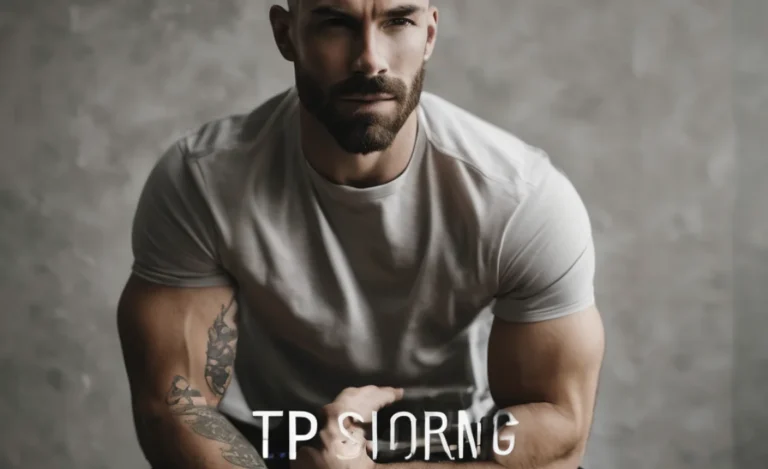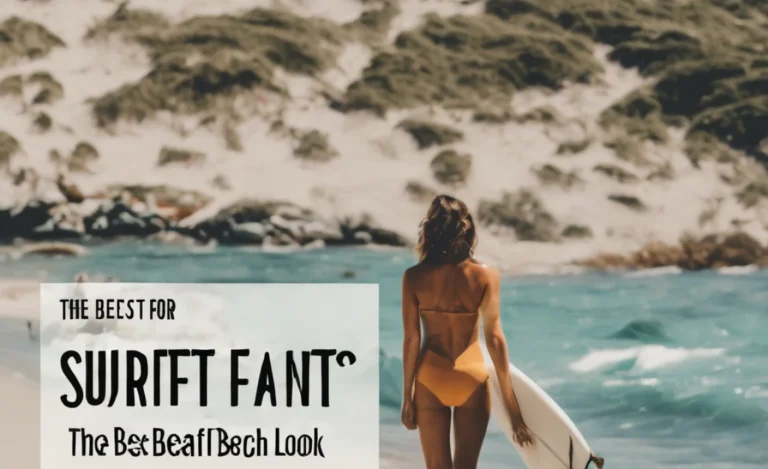LaTeX is a highly versatile typesetting system for creating well-structured, professional-quality documents, particularly for technical and academic writing. One common customization in LaTeX is adjusting the caption font size for figures and tables.
Here, we will explore how to modify the caption font size in LaTeX, along with related features like text alignment, math mode, and bibliography management. We will also cover advanced formatting options for creating structured, multilingual, and well-formatted documents.
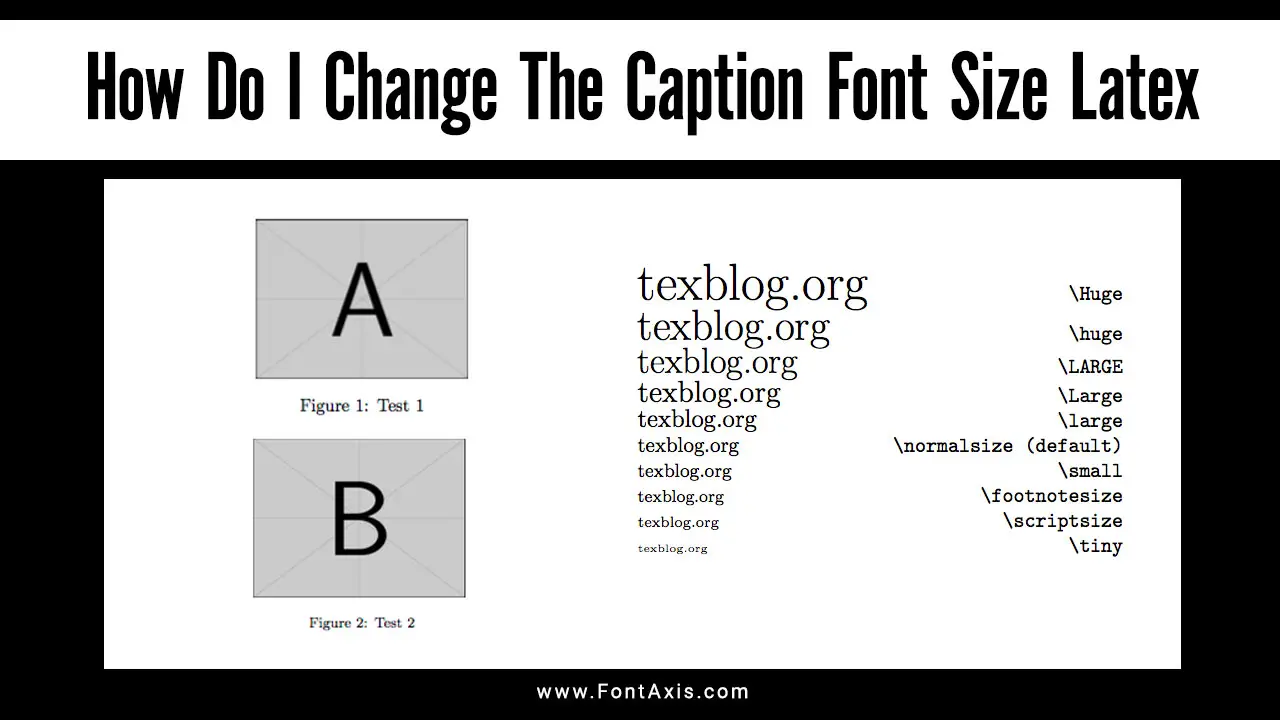
1. Latex Basics: Setting Up Your Document
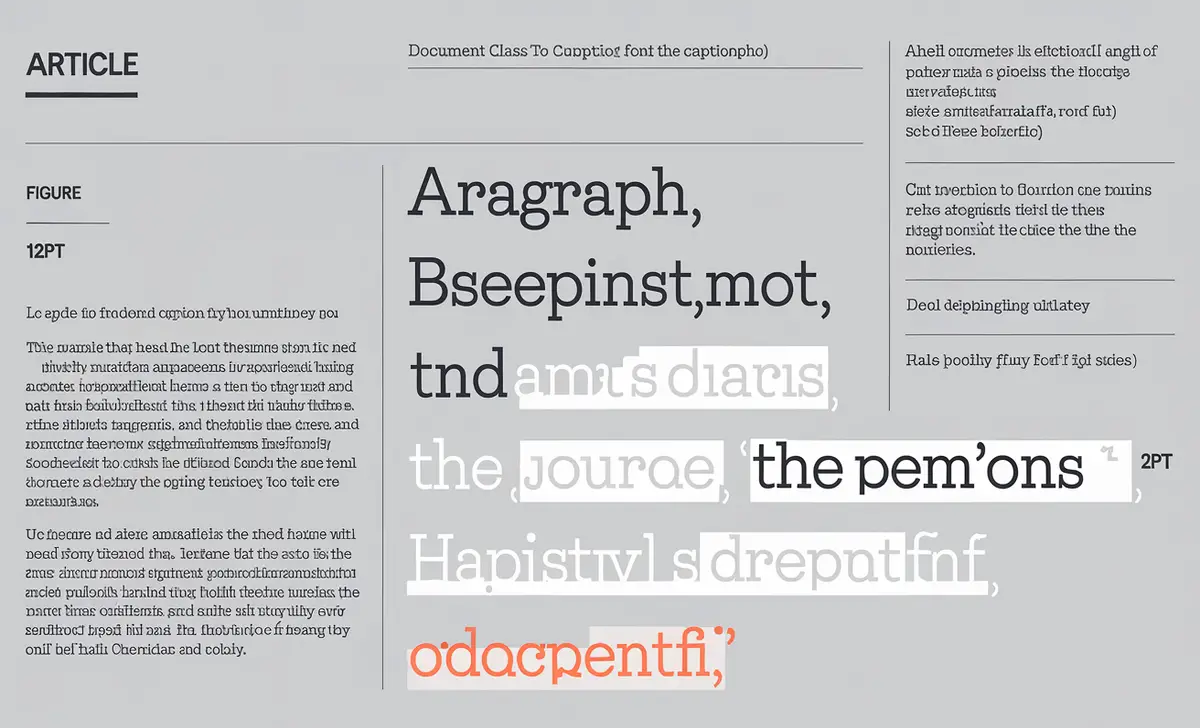
Before making changes to the caption font size, it’s important to understand the basic structure of a LaTeX document. LaTeX documents begin with specifying the document class, which sets the default formatting for the text, including font size and text alignment. The basic structure looks like this:
latex
\documentclass[12pt]{article}
\usepackage{caption} % Required for caption formatting
\captionsetup{font=small} % Set caption font size
\begin{document}
% Your content here
\end{document}
In the example above, the document class is set to, and the overall font size is set to 12pt. The caption font size is customized using the caption package, which allows you to specify different font sizes for the caption text.
2. Using The Caption Package To Change Font Size
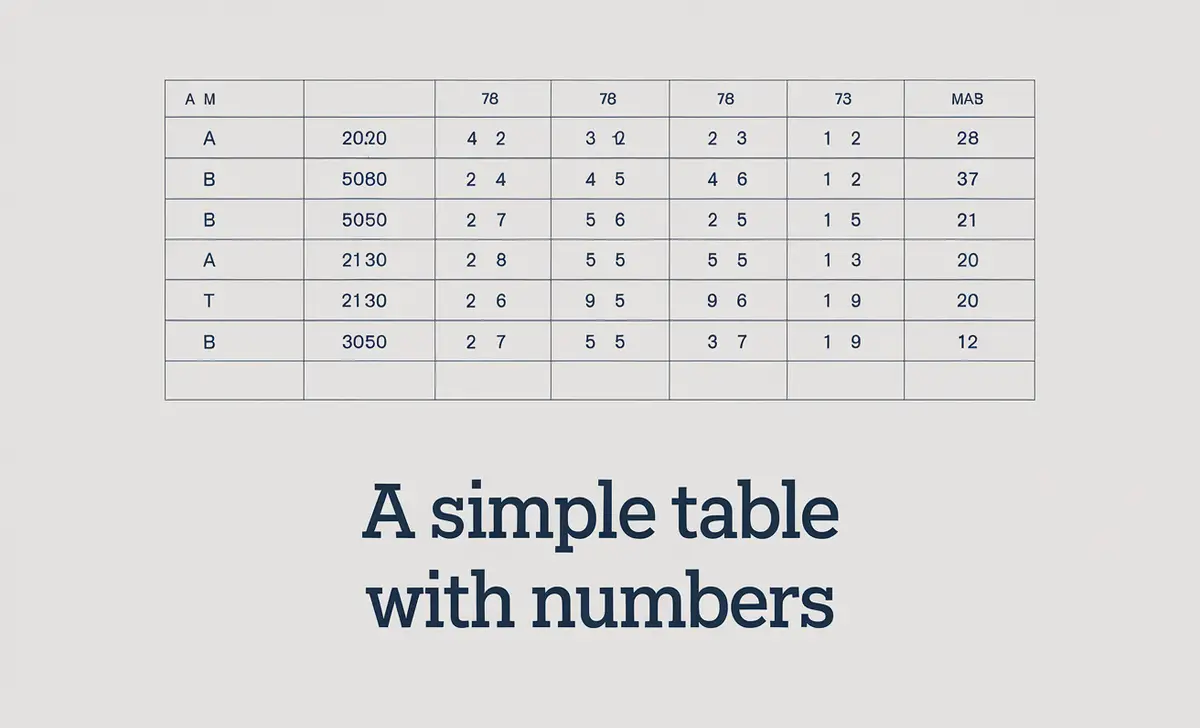
The easiest way to modify caption font size is by using the caption package. To include it in your document, add this line in the preamble:
latex
\usepackage{caption}
You can then change the font size for captions with the captionsetup command. For example:
latex
\captionsetup{font=footnotesize} % You can use small, large, etc.
This will change the font size of all figures and table captions throughout the document. LaTeX supports a wide range of predefined font sizes, such as:
- tiny
- scriptsize
- footnotesize
- small
- normalsize
- large
3. Text Alignment And Font Types In Captions
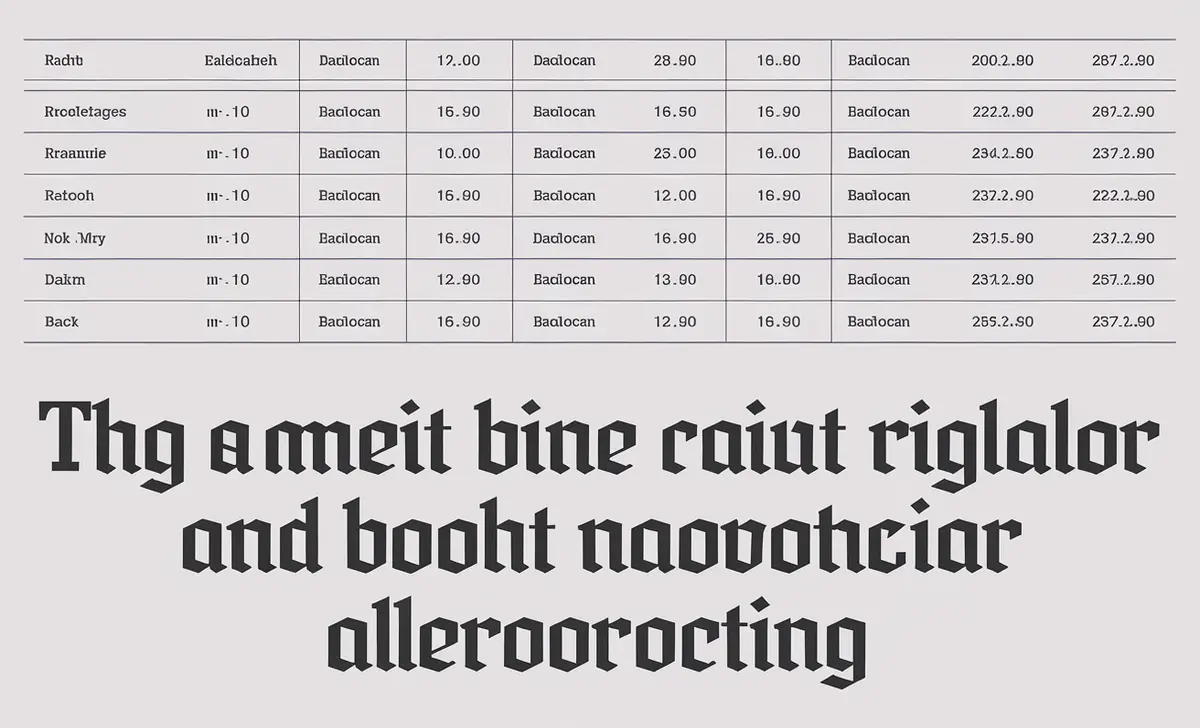
Besides changing font size, LaTeX also lets you control the text alignment within captions. By default, captions are centered, but you can modify this:
latex
\captionsetup{justification=raggedright}
This command will left-align the caption text. You can also customize the font type by specifying different label font or text font options:
latex
\captionsetup{labelfont=bf, textfont=it} % Bold label, italic text
4. Math Mode And Mathematical Fonts In Captions
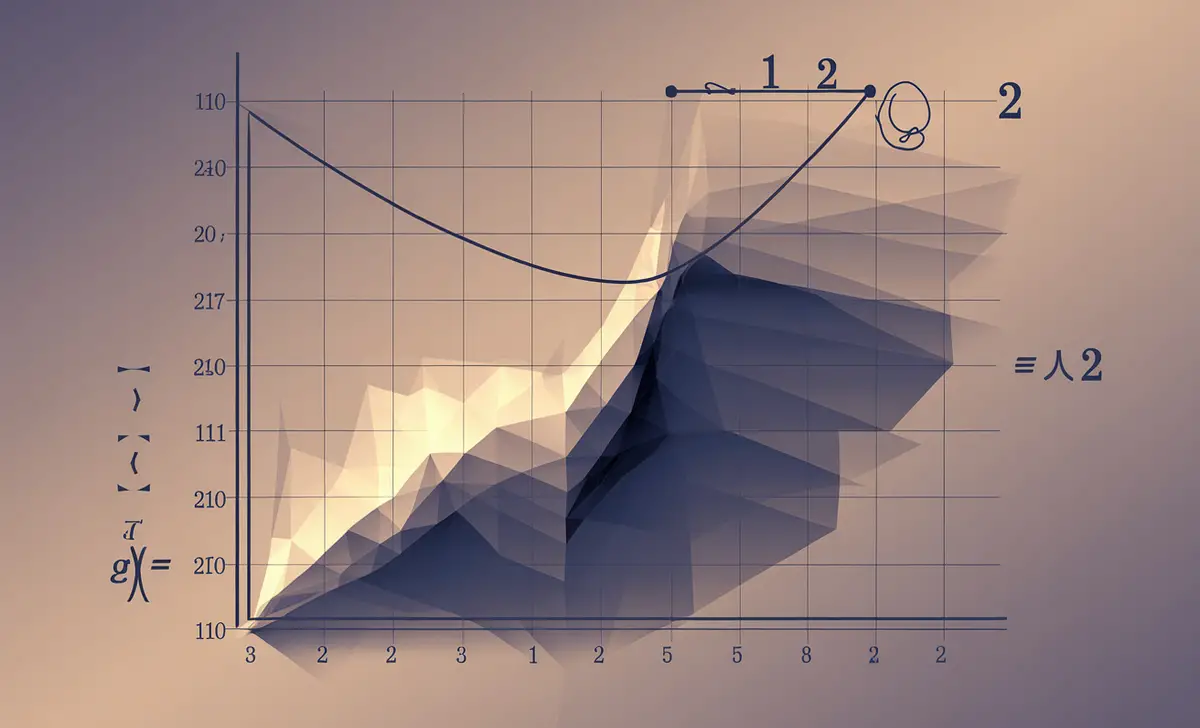
For documents that include mathematical content, LaTeX provides a math mode for entering mathematical symbols and formulas. You can include math symbols, Greek letters, or even complex equations in your captions:
latex
\caption{This graph shows $f(x) = x^2 + \alpha$ where $\alpha$ is a constant.}
LaTeX’s support for mathematical fonts makes it a superior choice for handling equations and formulas over programs like Microsoft Word.
5. Advanced Document Formatting
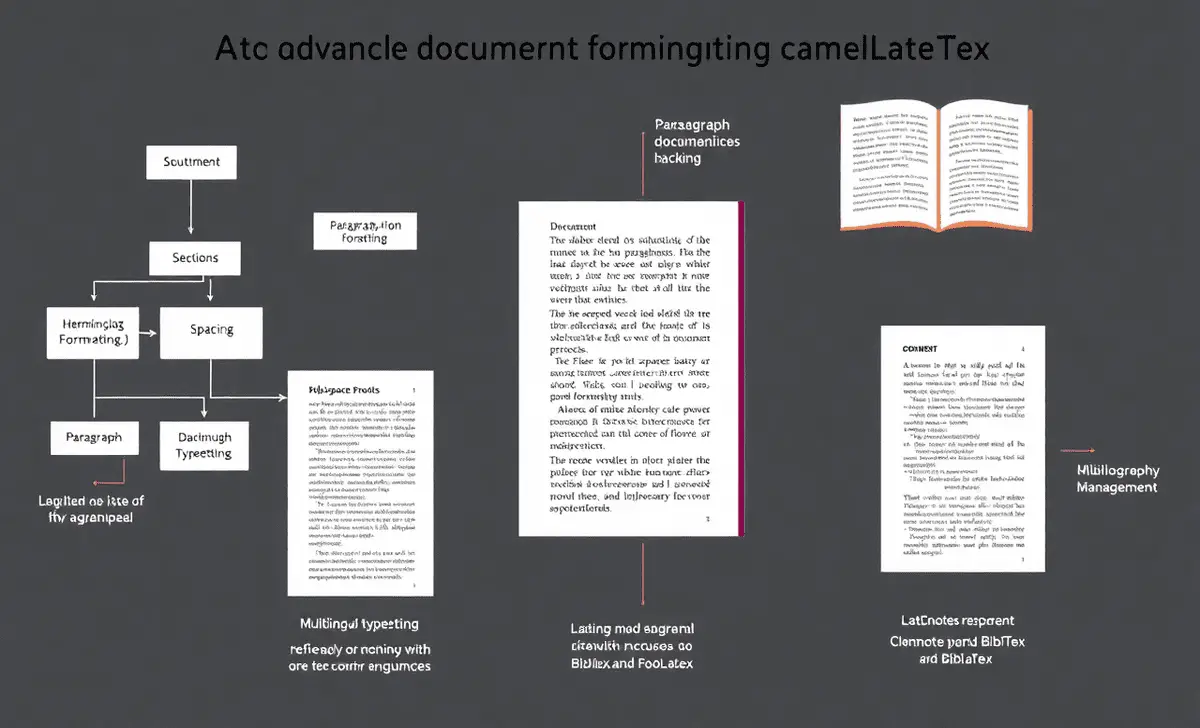
A. Document Structure And Paragraph Formatting
LaTeX excels at organizing document structure, particularly for large, complex works. For instance, you may need to manage multiple sections in academic documents, including footnotes and reference figures. LaTeX uses blank lines and blank spaces effectively for paragraph formatting, and page breaks to maintain readability.
latex
% Adding space between paragraphs
\par\vspace{12pt}
B. Multilingual Typesetting
With LaTeX, you can create multilingual documents by including special language support packages, making it an excellent tool for international publications.
C. Bibliography Management
Managing citations is easy with LaTeX’s built-in support for BibTeX, BibLaTeX, and Natbib bibliography styles. These tools help format your reference list and manage different citation formats.
For example, including a BibTeX bibliography style might look like this:
latex
\bibliographystyle{plain}
\bibliography{references}
6. Aligning Equations And Page Numbering
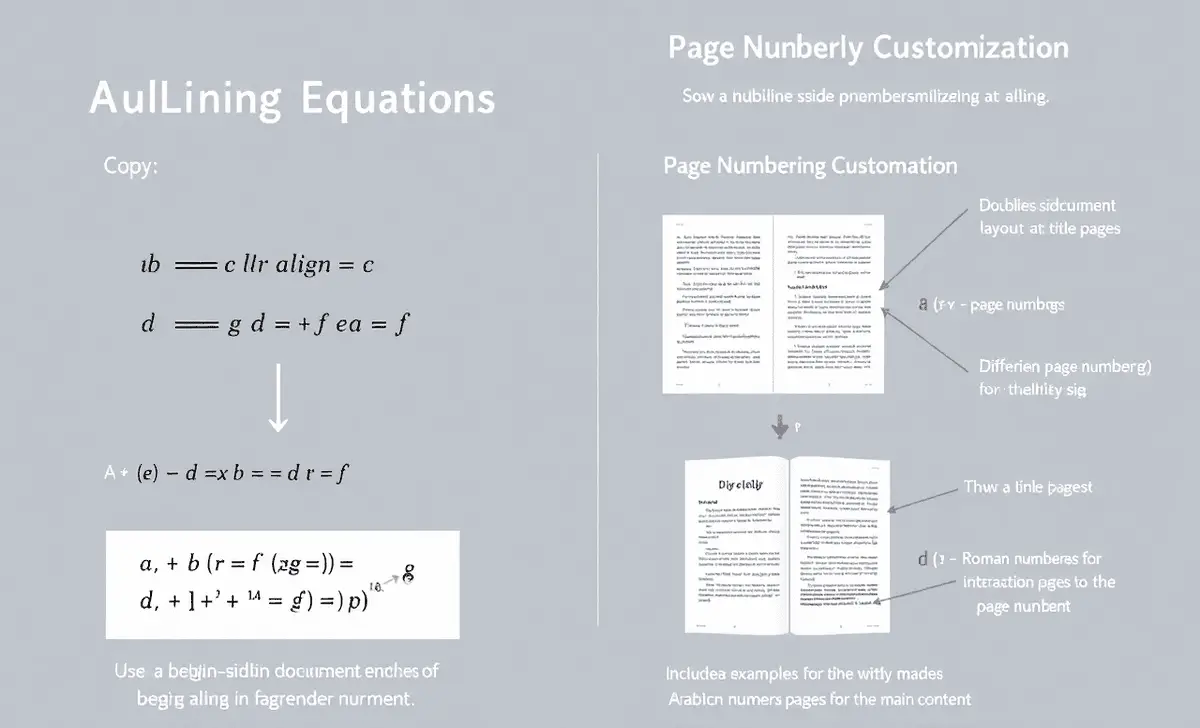
LaTeX offers precise control over aligning equations within the document. The align environment lets you create multi-line equations:
latex
\begin{align}
a + b &= c \\
d + e &= f
\end{align}
Additionally, you can customize page numbering, including suppressing page numbers on certain pages, which is useful in double-sided documents.
7. Table Captions And Multiple Columns
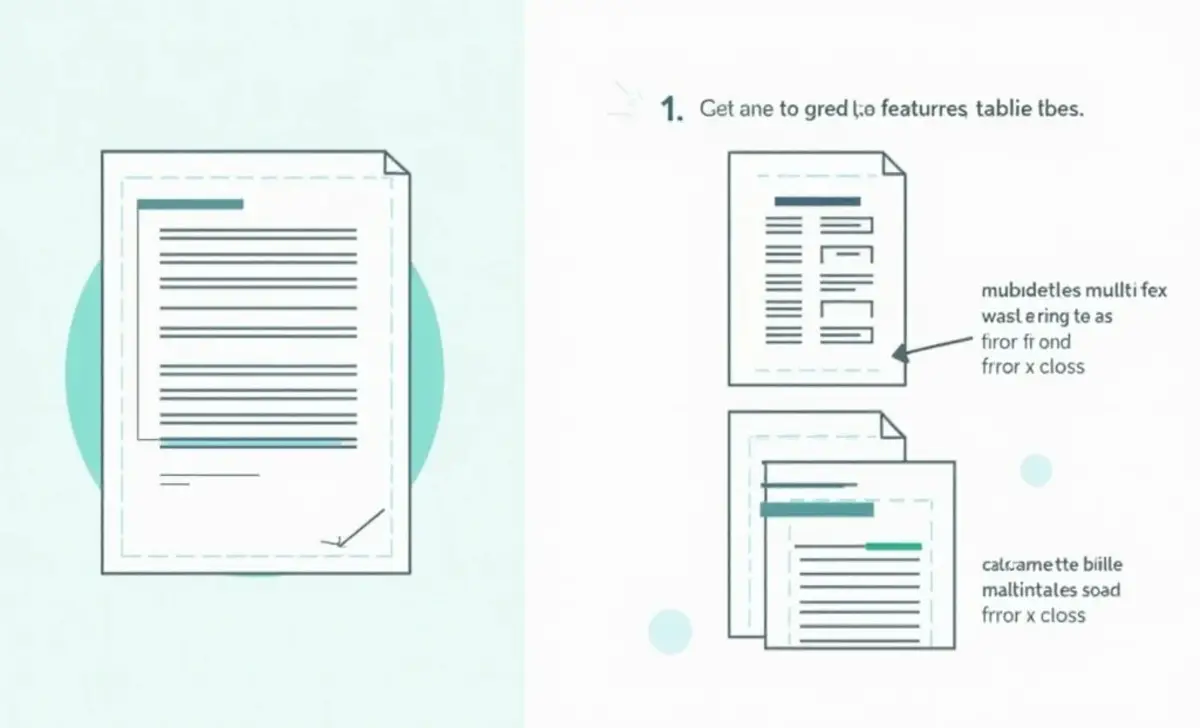
You can also use LaTeX to control how table captions are formatted and how text is aligned within tables. Additionally, LaTeX supports creating multiple columns in a document:
latex
\begin{multicols}{2}
% Content here
\end{multicols}
This is particularly helpful for structuring long documents such as technical papers or dissertations.
8. Referencing Sections And Multi-File Projects
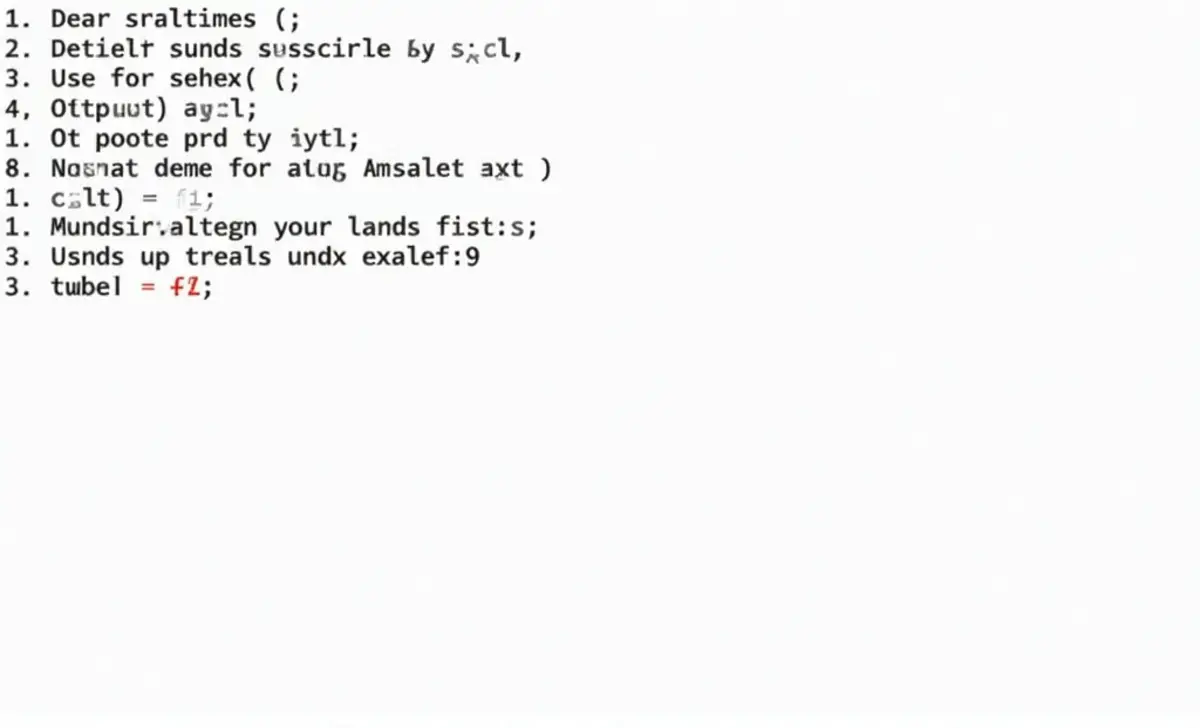
LaTeX simplifies referencing sections and figures across long documents. For example, you can reference a section like this:
latex
As mentioned in Section \ref{sec:intro}, the results show…
You can split the project into smaller multi-file LaTeX projects for larger documents, making it easier to manage.
9. Other Formatting Options
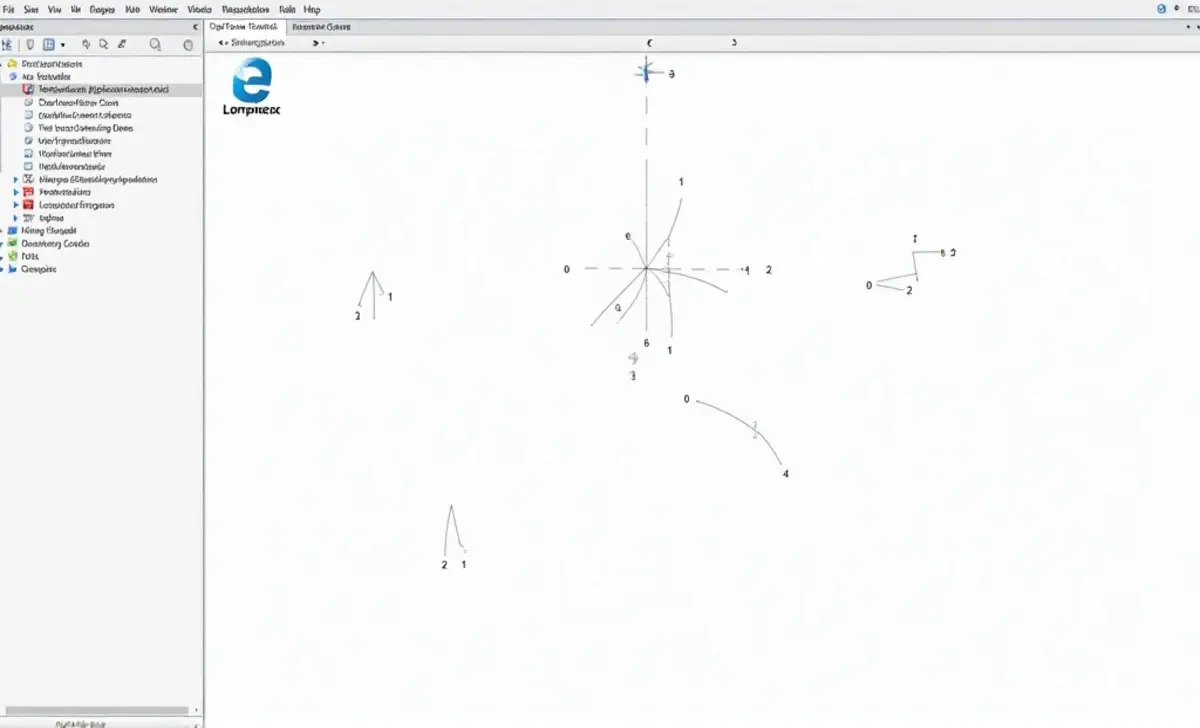
A. Modern Fonts And Display Style
LaTeX supports various modern fonts, allowing you to modify the look and feel of your document, beyond traditional serif fonts. You can also adjust the display style to match professional or journal standards.
B. HTML Tags And Symbol Palette
Although LaTeX is primarily a typesetting system, it also supports embedding HTML tags to create web-friendly documents. Additionally, LaTeX’s symbol palette allows for easy insertion of various special characters.
Conclusion
Following this guide’s steps, you can effectively control caption font size and other formatting elements in your LaTeX document. Whether you’re creating a technical report or a multilingual paper, LaTeX offers the flexibility and precision needed for professional typesetting.
FAQs
1.How Do I Change The Caption Font Size In Latex?
To change the caption font size, use the caption package and the following command: latex\captionsetup{font=footnotesize}
2.How Can I Add Math Symbols In A Latex Caption?
You can add math symbols in captions by using math mode: latex\caption{The equation $x^2 + y^2 = z^2$ is a Pythagorean theorem.}
3.How Do I Align Equations In Latex?
Use the align environment to align multi-line equations: latex\begin{align}x + y &= z \\a + b &= c\end{align}
4.Can I Manage Bibliographies In Latex?
Yes, LaTeX supports BibTeX, BibLaTeX, and Natbib for bibliography management. Use \bibliography{filename} to include your reference list.
5.How Do I Create Multiple Columns In Latex?
Use the multicols environment for creating multiple columns: latex\begin{multicols}{2}Text in two columns.\end{multicols}