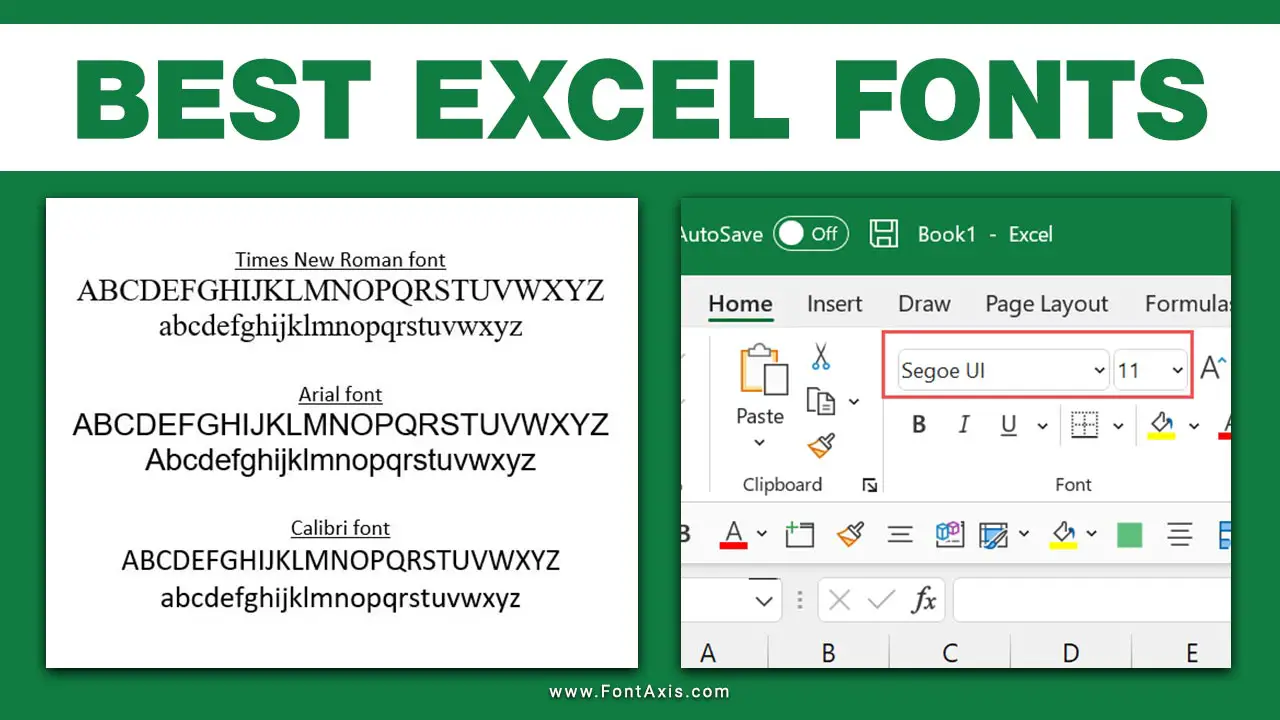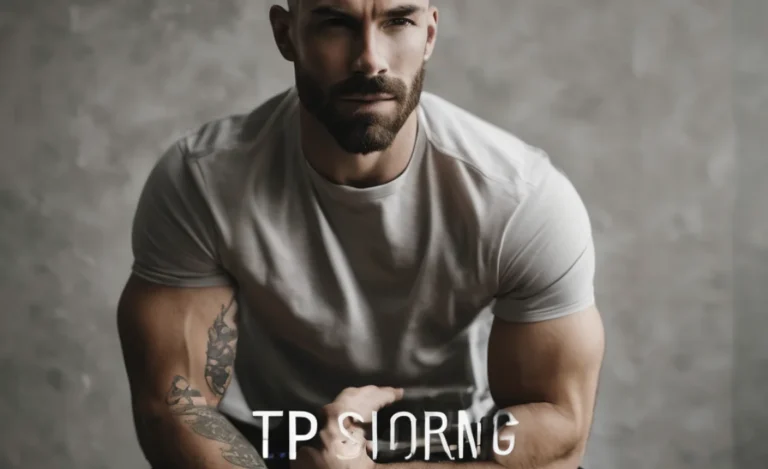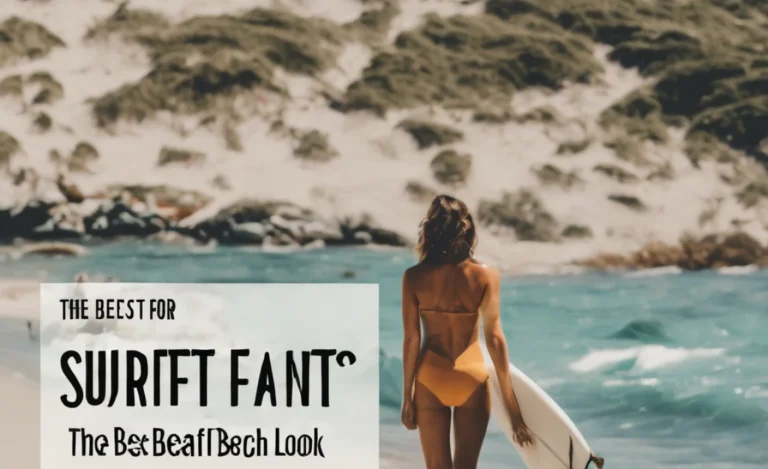When working with spreadsheets in Microsoft Excel, the choice of font can significantly impact readability, presentation, and overall functionality. This is especially true when dealing with numerical data, where clarity is essential.
Choosing the right font for numbers in Excel is crucial for several reasons. First, misinterpretations can lead to significant errors in analysis. Second, a well-chosen font can enhance the aesthetic appeal of a spreadsheet. So, we need to make engaging with the information presented easier for others.
Finally, certain fonts can improve accessibility, ensuring all users, including those with visual impairments, can read and understand the data. So, what fonts are best for Excel to present numerical documents? Here are some recommendations:
- Arial: A clean, modern look that is highly legible.
- Calibri: The default font in Microsoft Excel, excellent for tabular data.
- Verdana: Known for its wide letter spacing, it is great for small font sizes.
- Times New Roman: Familiar and widely used, but may not be as readable for numeric data.
- Courier New: Great for coding or tabular data, as it allows easy alignment of numbers.
- Consolas: Another excellent choice, especially for Excel dashboards and custom number formats.
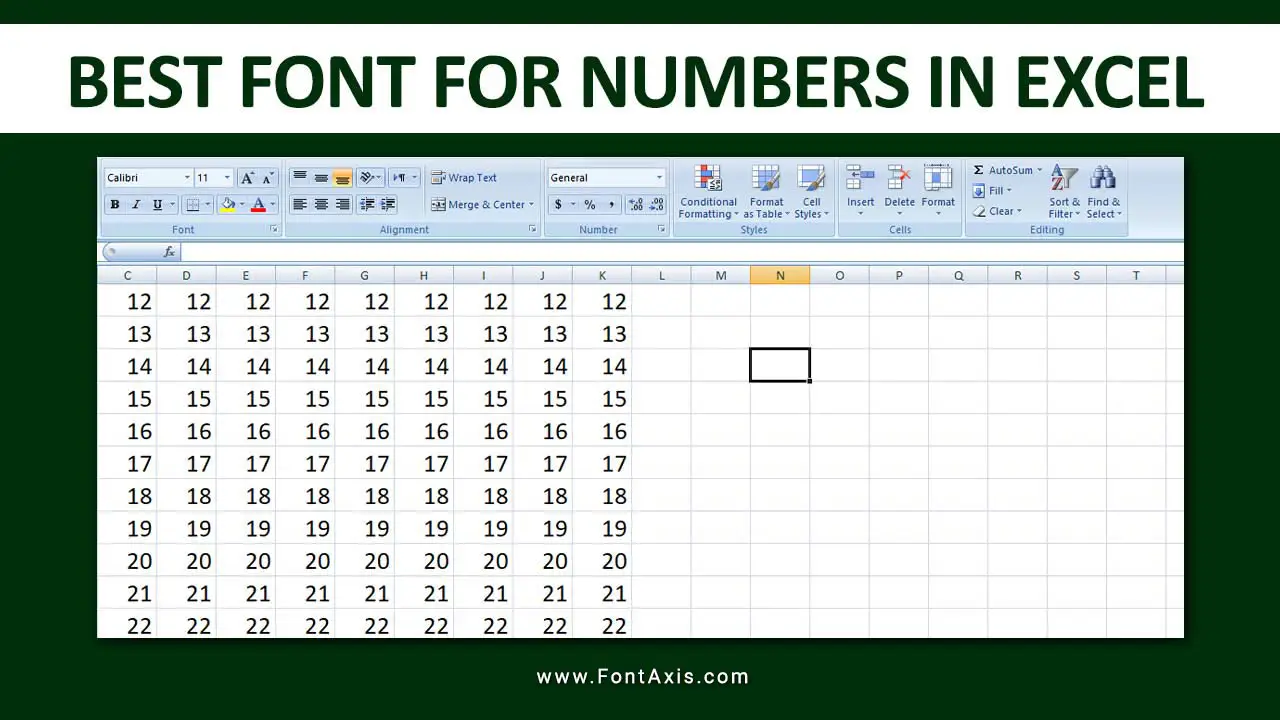
Calibers
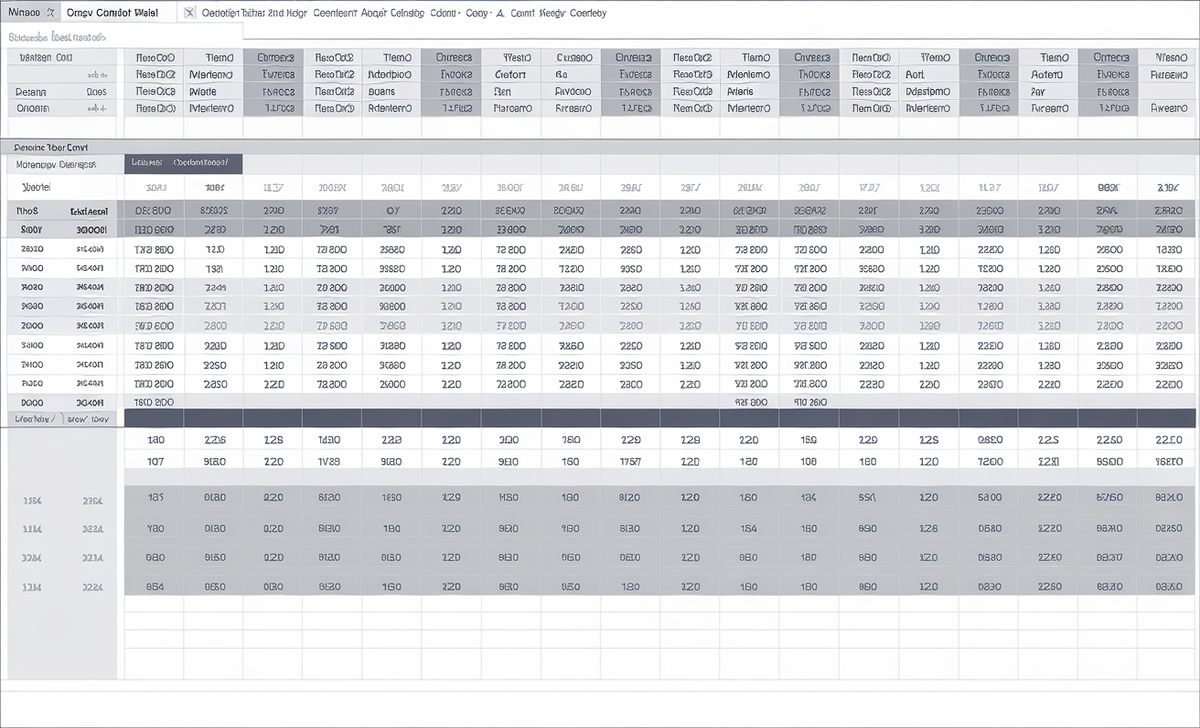
Calibri is the default font in Microsoft Excel and one of the best choices for displaying numbers. Its modern, sans-serif design offers a clean and uncluttered appearance, making it easy to read on screens. Calibri is versatile and works well for various types of data presentations, from financial reports to analytical dashboards. Its balanced proportions also contribute to better legibility, especially in larger datasets.
Arial

Another popular sans serif font, Arial is widely used in business documents and spreadsheets. Sans serif fonts are often the best choice for numbers in Excel. Its simple, straightforward design enhances clarity, making it an excellent choice for numerical data.
Arial is especially effective when used in charts and graphs, as its uniform stroke width ensures that numbers are easily distinguishable. This font is also compatible with various platforms, ensuring consistency in presentation.
Times New Roman

While Times New Roman is traditionally associated with printed text and formal documents, it can also be used effectively in Excel, especially for printed reports. As a serif font, it provides a classic and professional appearance. However, its denser design may make it not the best choice for large datasets or on-screen viewing, making numbers harder to read at smaller sizes.
Century Schoolbook
Century Schoolbook is a serif font known for its readability and classic style. Its slightly larger x-height improves legibility for reports that include both text and numerical data. Century Schoolbook can give a polished look to printed documents, making it suitable for formal presentations and academic reports.
Trebuchet MS
Trebuchet MS is another sans-serif font that strikes a balance between modernity and professionalism. Its slightly rounded edges make it visually appealing, while its clear structure ensures that numbers remain easy to read. Trebuchet MS works well in Excel for both printed and digital formats, making it a versatile choice for various applications.
These Fonts Will Ensure Accessibility And Readability
Accessibility is an essential consideration when selecting fonts for numbers in Excel. Fonts with high contrast against the background (usually black text on a white background) enhance readability. Choosing widely recognized and easy-to-read fonts is also beneficial, particularly for users with visual impairments. Testing your spreadsheet with various fonts and sizes can help identify the most effective combinations for your specific audience.
Formatting Your Numbers
Once you’ve chosen your font, you can enhance your numbers further using Excel’s formatting features:
Conditional Formatting
Conditional formatting allows you to highlight specific numbers based on criteria. This is useful for financial statements or data analysis.
Custom Number Format
Excel offers custom number formatting options. You can format numbers to show decimal places, positive and negative numbers, and more.
Font Color And Size
Adjusting the font color and size can also improve readability. To enhance clarity, use contrasting colors for positive and negative numbers.
Using Barcode Fonts
Consider using barcode fonts for specific applications like inventory management. These fonts convert numbers into barcode representations, facilitating scanning.
Best Practices
- Keep It Simple: Use a clean font to avoid clutter.
- Consider Size: Ensure your font size is legible. Generally, 10-12 points work well.
- Test Readability: Preview your spreadsheet to check the legibility of numbers.
Conclusion
Choosing the best font for numbers in Excel can significantly impact your spreadsheet’s effectiveness. Sans serif and monospaced fonts are generally recommended for clarity. Additionally, formatting options like conditional formatting and custom number formats can elevate your Excel skills.
FAQs
1.What Is The Best Font For Numbers In Excel?
Sans Serif Fonts Like Arial And Calibri Are Often the best choices for numbers due to their clarity.
2.Can I Use Serif Fonts For Numbers?
While Serif Fonts Like Times New Roman Can Be Used, they may not be as readable for numeric data.
3.What Font Size Should I Use For Numbers In Excel?
A Font Size Between 10-12 Points Is generally recommended for legibility.
4.How Do I Format Numbers In Excel?
You Can Format Numbers Using The Format Cells Option to adjust decimal places and apply custom formats.
5.Are There Specific Fonts For Barcodes?
Yes, Barcode Fonts Can Convert Numbers Into scannable barcodes, useful for inventory management.