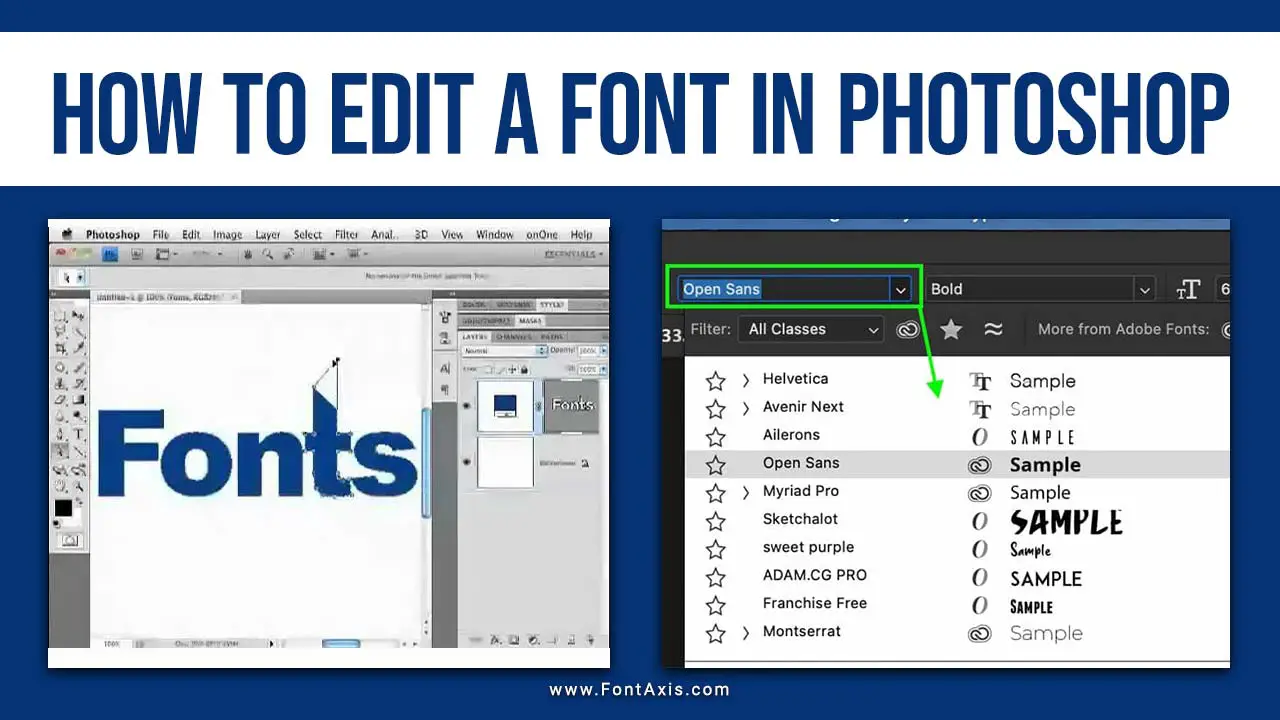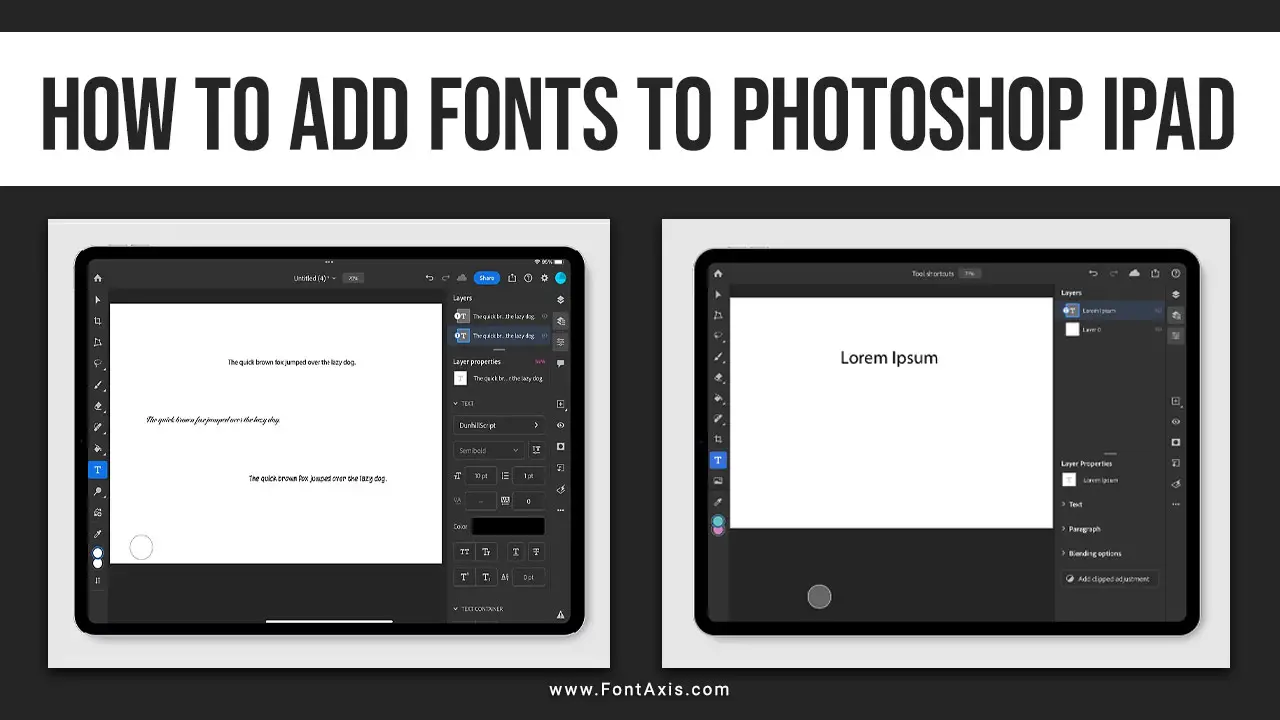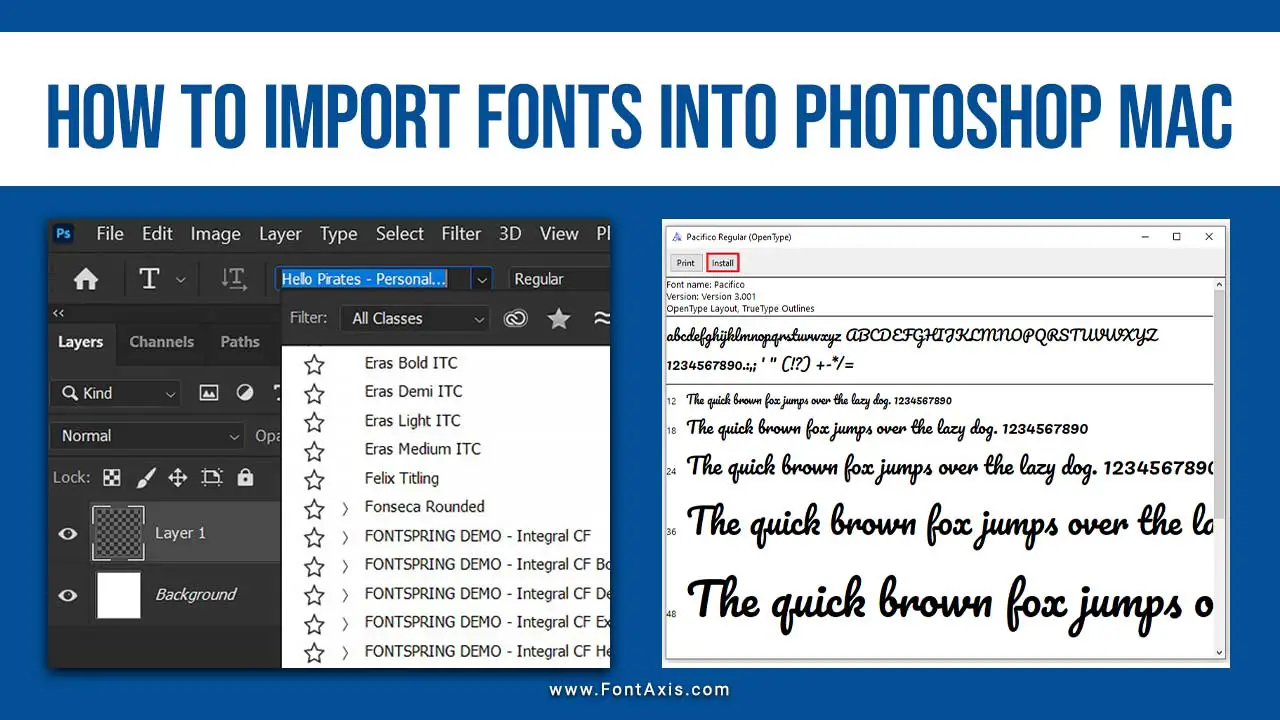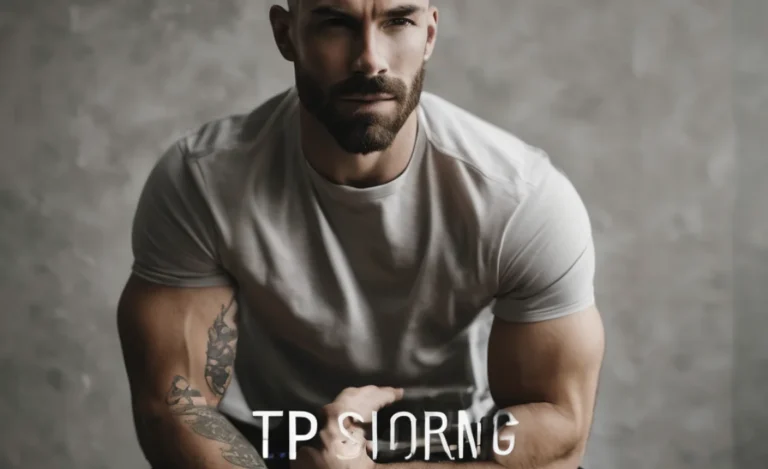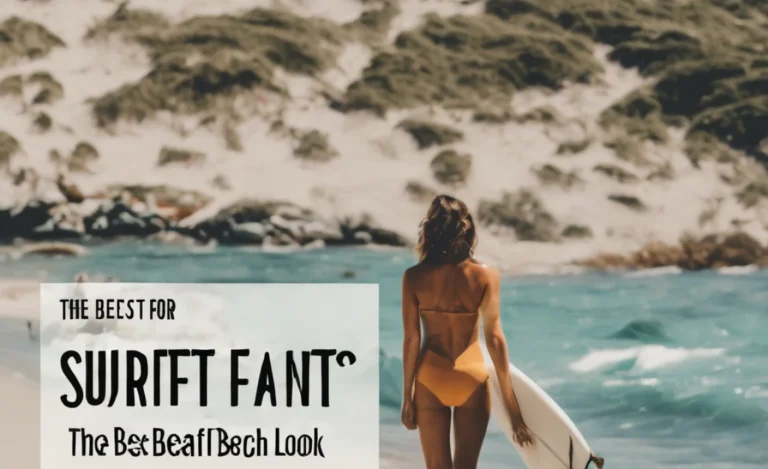Fonts play a crucial role in graphic design, shaping the aesthetic and clarity of a project. If you’re a Photoshop user, you may have come across Dafont—an excellent source for free and custom fonts. This guide will show you how to download and install fonts from Dafont for use in Photoshop, ensuring your next project stands out.

Step 1: Choose And Download The Desired Font from Dafont
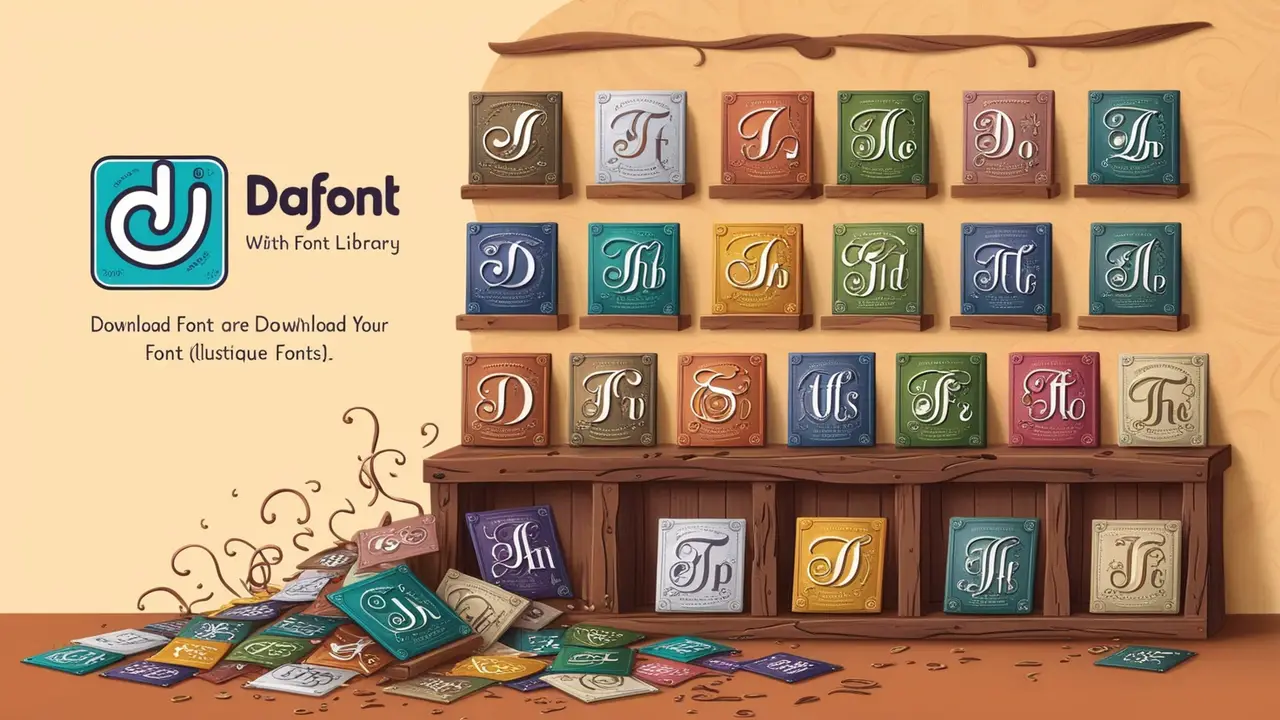
To get started, navigate to Dafont, a popular online font library with a wide range of free typefaces. Here’s how you can select and download your desired font:
- Open Dafont on your browser, and use the search bar to find the font style you like. You can also browse categories like “Urban” or “Script” to find the perfect typeface for your project.
- Once you’ve found the chosen font, click on the name of the font for a detailed preview.
- Click the Download button to save the compressed .zip file to your computer’s Downloads folder.
Step 2: Unzip And Install The Downloaded Font File

The downloaded font will be in a compressed format, usually a .zip file containing the font files in TrueType (TTF) or OpenType (OTF) format.
- Navigate to the Downloads folder and locate the compressed font file.
- Right-click the file and select Open, or use a file extraction tool to unzip it.
- Inside the extracted folder, you will find the font files (.ttf or .otf). Both formats are compatible with Photoshop, Illustrator, and other Adobe apps.
Step 3: Install The Font On Your Computer
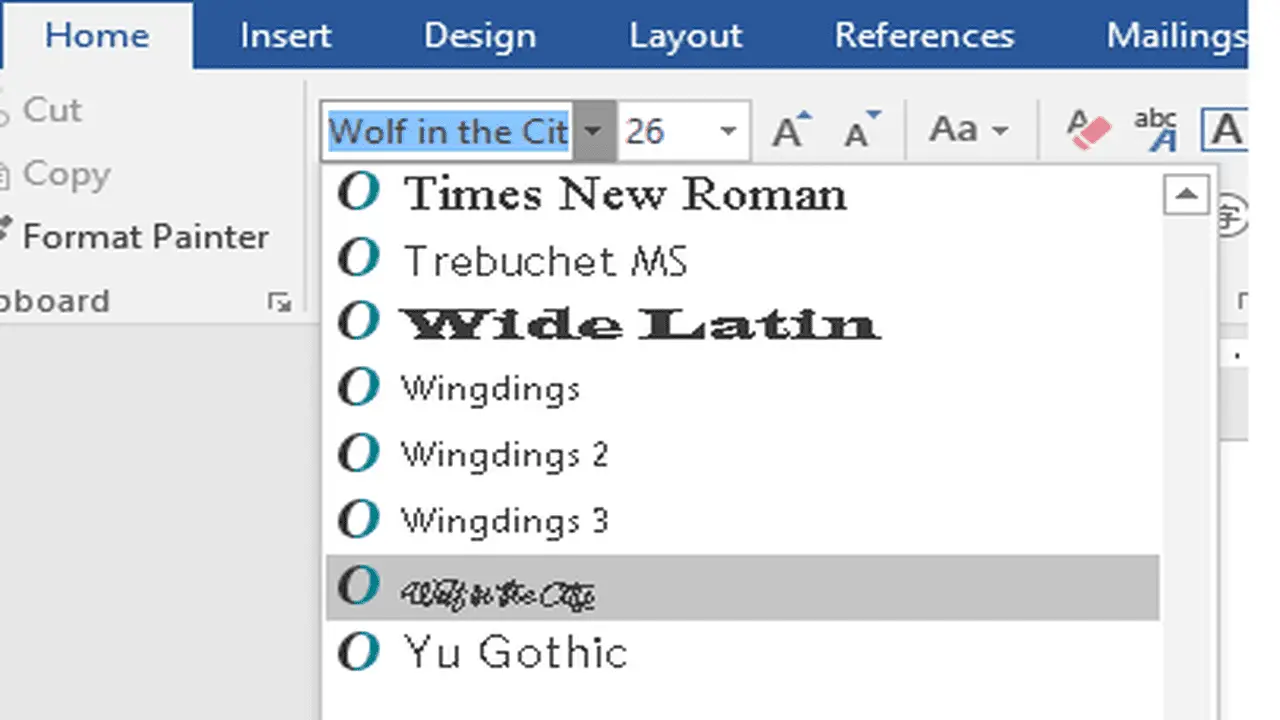
To use the new font in Photoshop, you need to install it on your computer:
- Windows Users:
- Right-click the .ttf or .otf file.
- Choose Install from the context menu, and the font will be added to your system.
- Drag and drop the font file into the Font Folder via Control Panel > Appearance and Personalization > Fonts.
- Mac Users:
- Double-click the .ttf or .otf file to open the Font Book.
- Click the Install Font button. The font will be automatically added to your computer.
Step 4: Open Photoshop And Access The Newly Installed Font
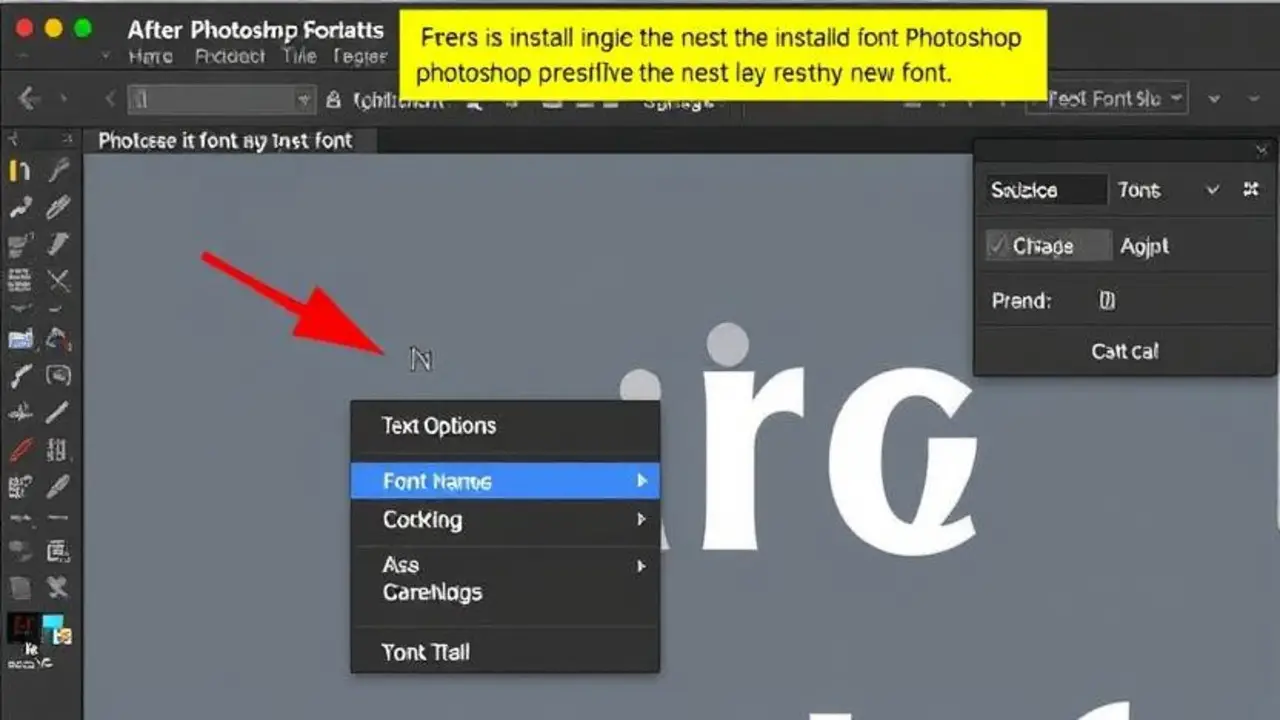
After installing the font, you must restart Photoshop to ensure the software recognizes the new font.
- Open Photoshop and select the Text Tool (shortcut: T).
- In the text options bar, open the font menu list to find the newly installed font by its name.
- Click on the font name to apply it to your text layer, allowing you to use it in your design.
Step 5: Using Adobe Creative Cloud For Syncing Fonts
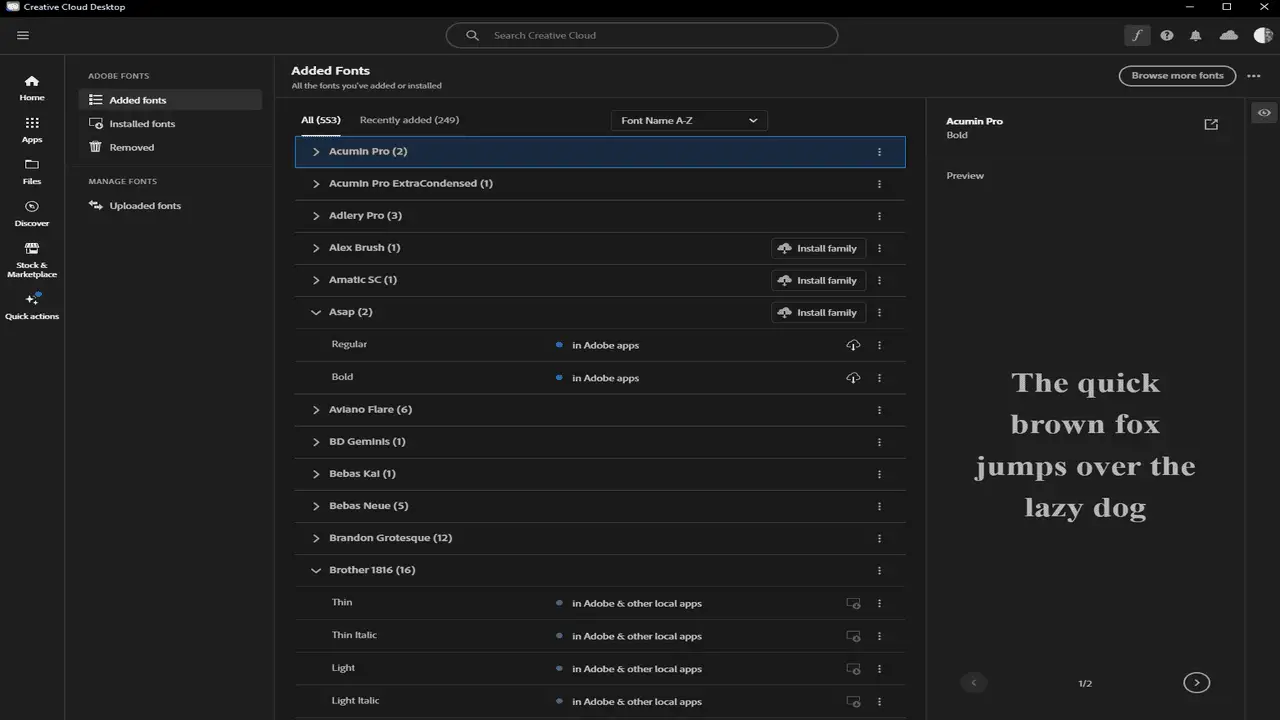
If you have a Creative Cloud subscription, you can also access fonts via Adobe Fonts (formerly Typekit):
- Open the Creative Cloud app.
- Go to the Fonts section and choose from various typefaces that are available with your subscription.
- Activate your chosen font, automatically syncing with Photoshop and other Adobe apps like Illustrator.
Tips For Managing And Organizing Your Fonts
- Use the Font Book (Mac) or Font Folder (Windows) to organize your typefaces.
- Consider using a tool like Font Squirrel or Google Fonts for additional free font options.
- When working with multiple typefaces, categorize them by style (e.g., serif, sans-serif) to quickly find the perfect font for your design project.
- Check the licensing of each font to ensure it’s free for commercial use if needed.
Conclusion
Adding custom fonts to Photoshop from Dafont is a straightforward process that can greatly enhance your design projects. Whether you’re working on a graphic for social media or a detailed illustration in Illustrator, having a broad selection of fonts can make your work stand out. Following this guide, you can easily download, install, and use various typefaces, allowing your creativity to shine.
FAQs
1.What Is The Difference Between Truetype And Opentype Fonts?
TrueType (TTF) is an older format that is widely compatible, while OpenType (OTF) offers advanced typographic features like ligatures and alternate characters. Both work well in Photoshop.
2.Why Isn’t My Newly Installed Font Showing Up In Photoshop?
If the font doesn’t appear, try restarting Photoshop. Ensure the font is installed properly on your system.
3.Can I Use Dafont Fonts For Commercial Projects?
Not all Dafont fonts are free for commercial use. Check the specific font’s license before using it in commercial designs.
4.How Do I Manage My Favourite Fonts For Quick Access In Photoshop?
Use the Favorites option in the font list to mark frequently used fonts, making them easier to find during your projects.
5.Are Adobe Fonts Free With A Creative Cloud Subscription?
Yes, Adobe Fonts are included with a Creative Cloud subscription. They can be activated and used seamlessly across Photoshop, Illustrator, and other Adobe apps.