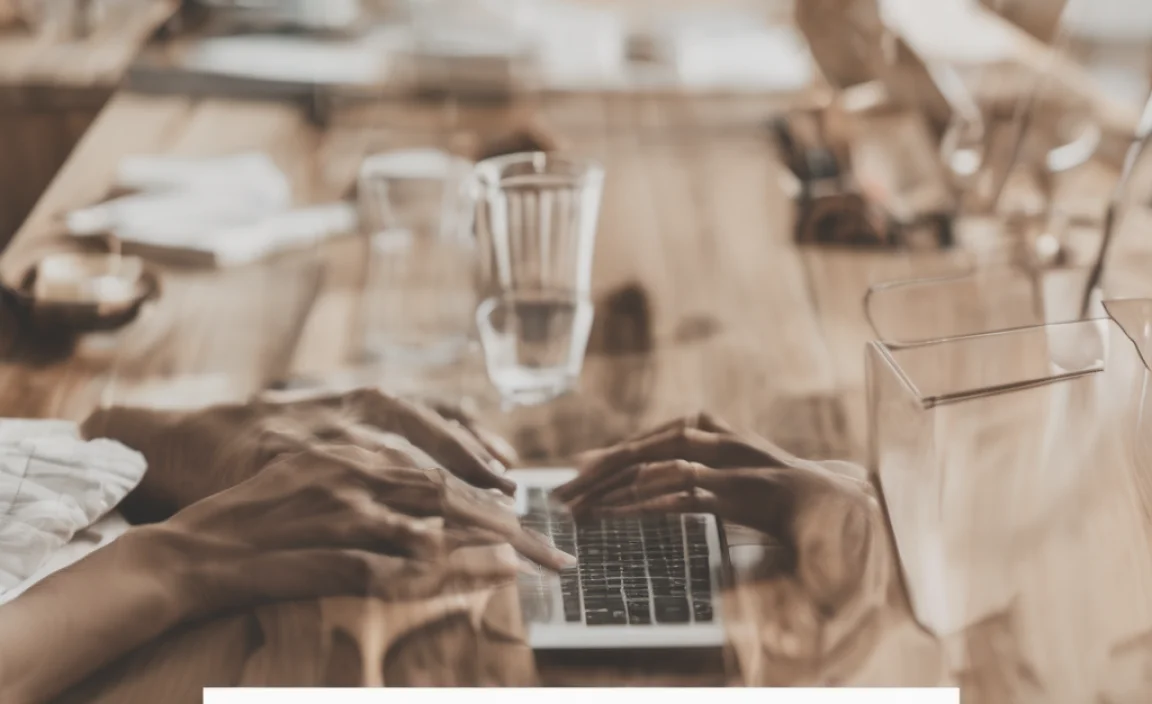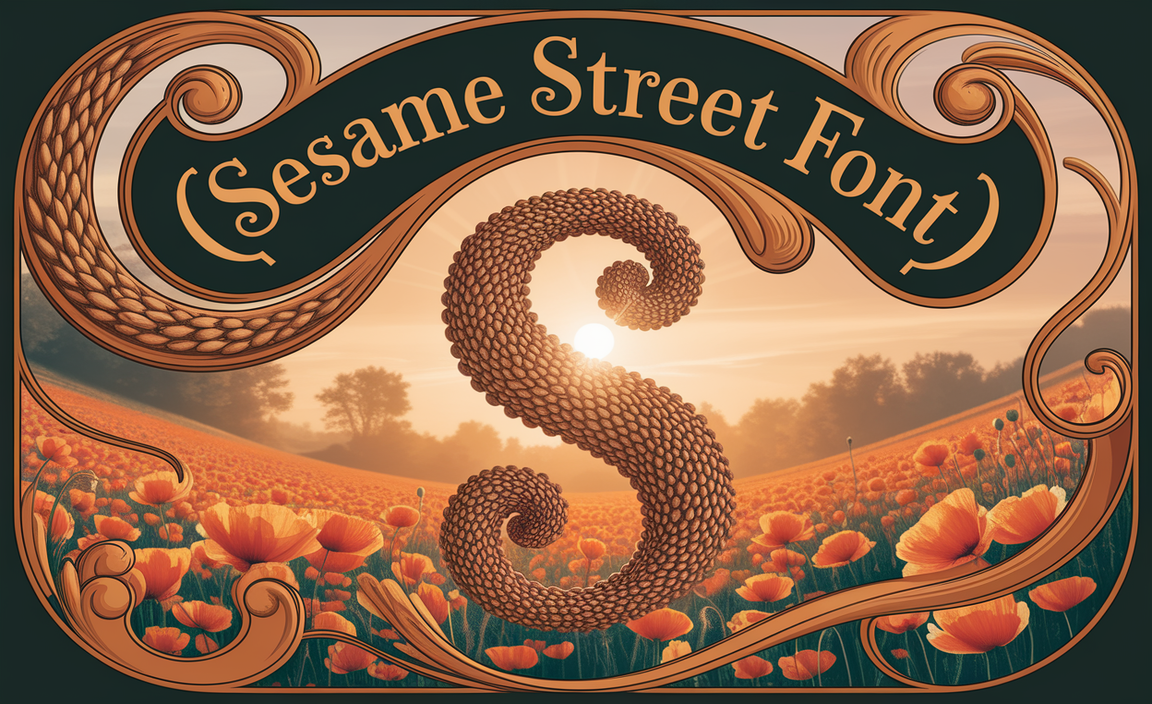Add Font Awesome icons to your website or project easily with this essential guide. Learn to implement them using CDN or by downloading files, making your designs pop with professional, scalable vector icons.
Ever scrolled through amazing websites and noticed those little graphics that perfectly communicate an idea – the little heart for “like,” the magnifying glass for “search,” or the little house for “home”? These are often icons, and using them can make your designs so much clearer and more engaging. Sometimes, adding these visual cues feels like a puzzle, especially when you’re just starting out. You want your site to look professional, but you’re not quite sure how to weave in these helpful little images. Don’t worry! Font Awesome is a fantastic, free resource that makes adding these icons incredibly simple. We’re going to walk through it step-by-step, so you can easily enhance your creative projects.
Why Use Font Awesome Icons?
Font Awesome is a library of scalable vector icons and social logos. Think of it as a super-convenient toolbox for your design projects. Instead of relying on image files that can sometimes look blurry when resized, Font Awesome icons are based on fonts, meaning they stay sharp and clear no matter how big or small you make them. This is a huge win for responsive design, ensuring your website looks great on any screen size.
Using icons can:
- Improve User Experience (UX): Icons help users quickly understand what an action does or what a section is about. This visual shortcut is faster than reading text.
- Enhance Visual Appeal: They add a professional polish and can break up text, making your content more dynamic and inviting.
- Save Space: An icon can often replace several words, which is especially useful on mobile devices or in tight design layouts.
- Boost Brand Recognition: Consistent icon use can subtly reinforce your brand identity.
Getting Started with Font Awesome
Before you can add icons, you need to get Font Awesome set up for your project. There are two main ways to do this:
Method 1: Using the Font Awesome CDN (Recommended for Beginners)
CDN stands for Content Delivery Network. It’s like having a central server that hosts the Font Awesome files, and your website simply asks that server to display them. This is the easiest method because you don’t need to download or upload any files yourself. It’s fast, efficient, and keeps your project files clean.
Step 1: Sign Up for a Free Font Awesome Account
Head over to the Font Awesome website. Click on the “Get Started” or “Sign Up” button. You’ll need to create a free account. This is important because it will generate a unique “Kit URL” for you, which is essential for linking Font Awesome to your project.
Step 2: Create a Font Awesome Kit
Once you’re logged in, navigate to your account dashboard. You should see an option to “Create a New Kit” or something similar. Follow the prompts to create your kit. Font Awesome offers different tiers, but the free version is perfectly suitable for most beginner needs.
Step 3: Get Your Kit’s Embed Code
After creating your kit, you’ll be given an embed code. It will look something like this:
<script src="https://kit.fontawesome.com/your_kit_id.js" crossorigin="anonymous"></script>
Copy this entire line of code.
Step 4: Add the Embed Code to Your Website’s HTML
Now, you need to place this code into the “ section of your website’s HTML file. If you’re using a website builder like WordPress, Wix, or Squarespace, they usually have a specific area where you can add custom code to the header. For example, in WordPress, you might use a theme options panel or a plugin like “Insert Headers and Footers.”
- WordPress (with a theme option): Look in your theme’s customization settings for a section like “Custom CSS,” “Header Scripts,” or “Theme Settings” where you can paste code.
- WordPress (using a plugin): Install and activate a plugin like “Insert Headers and Footers.” Then, go to Settings > Insert Headers and Footers and paste the Font Awesome kit code into the “Scripts in Header” box.
- Static HTML Website: Open your main HTML file (often `index.html` or `header.php`) and paste the code just before the closing “ tag. So it should look like this:
</head> <script src="https://kit.fontawesome.com/your_kit_id.js" crossorigin="anonymous"></script> </head>
Once this is done, Font Awesome is linked to your website!
Method 2: Downloading Font Awesome Files
This method involves downloading the Font Awesome icon set and uploading it to your web server or project folder. It gives you more control, especially if you plan to work offline or want to host all your assets locally.
Step 1: Download Font Awesome
Go to the Font Awesome Download page. Choose the “Free Download” option. This will download a ZIP file to your computer.
Step 2: Extract and Organize the Files
Once downloaded, extract the contents of the ZIP file. You’ll find a folder structure that includes subfolders like `css/`, `js/`, and `webfonts/`. The `webfonts/` folder contains the actual icon font files, and the `css/` folder contains the stylesheet that tells your browser how to display them.
Step 3: Upload Files to Your Project
Upload the `css/` and `webfonts/` folders to your website’s project directory. A common practice is to place them in a folder named `fonts` or `assets`. For example, your project might look like this:
- `your-website/`
- `your-website/index.html`
- `your-website/css/`
- `your-website/webfonts/`
Step 4: Link the Font Awesome CSS File
You need to tell your HTML document where to find the Font Awesome stylesheet. Open your HTML file (e.g., `index.html`) and add a link to the `fontawesome.min.css` file (or the unminified `fontawesome.css` if you prefer) within the “ section. This link should point to where you uploaded the `css` folder. For example:
<head>
<title>My Website</title>
<link rel="stylesheet" href="css/fontawesome.min.css">
<!-- Other head elements -->
</head>
Important Note: Ensure the `href` path is correct based on where you placed the `css` folder relative to your HTML file. If you put the `css` and `webfonts` folders inside an `assets` folder, it would look like:
<link rel="stylesheet" href="assets/css/fontawesome.min.css">
With these steps, Font Awesome is now integrated into your local project!
How to Add Icons to Your Content
Once Font Awesome is set up on your website, adding icons is as simple as adding a specific HTML tag. Each icon has a unique name, and you’ll use that name within an `` or `` tag with specific classes.
Finding Icons
The best place to find icons is the Font Awesome Icons page. You can browse by category, search by keyword (e.g., “camera,” “user,” “heart”), or see all available icons.
Basic Icon Usage
Every icon in Font Awesome uses a base class (`fab`, `far`, or `fas`) along with the icon’s specific name (prefixed with `fa-`).
- `fas`: Solid Icons (filled in)
- `far`: Regular Icons (outline)
- `fab`**: Brands Icons (for social media and logos)
Example: To display a solid coffee cup icon:
<i class="fas fa-coffee"></i>
Example: To display a regular star icon:
<i class="far fa-star"></i>
Example: To display the Facebook brand icon:
<i class="fab fa-facebook"></i>
You can place these tags almost anywhere in your HTML – within paragraphs, headings, list items, or buttons.
Common Icon Styling with CSS
Font Awesome icons are incredibly versatile. You can change their size, color, alignment, and even animate them using CSS. Here are some common styling techniques:
Changing Icon Size
Font Awesome provides predefined size classes:
- `fa-lg`: Makes the icon 33% larger than its default size.
- `fa-2x`, `fa-3x`, `fa-4x`, `fa-5x`: Makes the icon 2, 3, 4, or 5 times larger than its default size.
Example: A large shopping cart icon:
<i class="fas fa-shopping-cart fa-3x"></i>
You can also control the size precisely with standard CSS `font-size` property:
<i class="fas fa-cog" style="font-size: 2em;"></i>
Or by adding your own class and styling it:
<i class="fas fa-cog awesome-icon"></i>
.awesome-icon {
font-size: 32px;
color: purple;
}
Changing Icon Color
You can set the color of an icon using the standard CSS `color` property. You can apply it directly using inline styles or through a CSS class.
Example: A red heart icon:
<i class="fas fa-heart" style="color: red;"></i>
Example: Using a CSS class:
<i class="fas fa-bell notification-icon"></i>
.notification-icon {
color: #007bff; / A nice blue /
font-size: 24px;
}
Rotating and Flipping Icons
Font Awesome offers classes for rotating and flipping icons:
- `fa-rotate-90`, `fa-rotate-180`, `fa-rotate-270`
- `fa-flip-horizontal`, `fa-flip-vertical`
Example: A 90-degree rotated gear icon:
<i class="fas fa-redo fa-rotate-90"></i>
Spinning Icons
You can make icons spin, which is great for loading indicators or animations. Use the `fa-spin` class.
Example: A spinning refresh icon:
<i class="fas fa-sync fa-spin"></i>
Icons in Lists
Replace standard bullet points in lists with icons for a unique look:
<ul>
<li><i class="fas fa-check"></i> Item one</li>
<li><i class="fas fa-times"></i> Item two (with an icon that has a specific color)</li>
</ul>
To style individual list item icons, you might use a parent selector:
ul li i {
margin-right: 8px; / Add some space /
color: green; / Default icon color /
}
ul li:nth-child(2) i { / Style the second list item's icon /
color: red;
}
Icons with Text (Alignment)
When placing icons next to text, you might need to align them vertically. The `fa-fw` class provides a fixed width, and you can also use CSS for better control.
Example: Icon next to text within a button or link:
<button><i class="fas fa-download"></i> Download Now</button>
button i {
margin-right: 10px;
vertical-align: middle; / Helps align icon with text /
}
For more advanced alignment, you might consider using flexbox or grid on the container element.
Font Awesome Versions and Icon Types
Font Awesome has evolved over the years, and there are different types of icons available. Understanding these helps you choose the right icon for your needs.
| Version | Key Features | Use Case |
|---|---|---|
| Font Awesome 4 (Older) | Still widely used, but newer icons and features are in v5+. Uses `fa` prefix (e.g., ``). | Legacy projects, simple icon needs. |
| Font Awesome 5 (Current) | Introduced “Styles” – Solid (fas), Regular (far), Light (fal – Pro feature), Thin (fat – Pro feature), Duotone (fad – Pro feature), and Brands (fab). Offers a vast library. |
Modern web design, extensive icon sets. Solid, Regular, and Brand icons are free. |
When you’re browsing the Font Awesome icon library, pay attention to the style of the icon. You’ll see icons that are solid, outlined, or designed for specific brands.
Icon Styles Explained
- Solid (`fas`): These are fully filled icons. They tend to be bold and impactful.
- Regular (`far`): These are outline-style icons. They are often lighter and more subtle.
- Brands (`fab`): A collection of popular brand logos like Twitter, GitHub, Spotify, and more.
- Light & Thin (Pro): These are lighter weights of icons, offering more design flexibility.
- Duotone (Pro): Icons with two colors, offering advanced visual styling.
For most beginner projects, you’ll primarily use `fas`, `far`, and `fab` icons, all of which are included in the free Font Awesome plan.
Best Practices for Using Icons
Using icons effectively is key to good design. Here are some tips to keep in mind:
- Consistency is Key: Stick to one style of icon (e.g., all solid, or all regular) throughout your website or application for a unified look. Mixing styles can look unprofessional.
- Relevance: Ensure the icon you choose accurately represents its function or message. Misleading icons can confuse users.
- Size Matters: Icons should be large enough to be easily visible and tappable on all devices. Test them on different screen sizes.
- Accessibility: Always provide a text alternative for icons that convey important information. This can be done using `aria-label` attributes or by including visible text. For example:
<button aria-label="Add to cart"><i class="fas fa-shopping-cart"></i></button>
Or, if the icon is just decorative:
<i class="fas fa-star" aria-hidden="true"