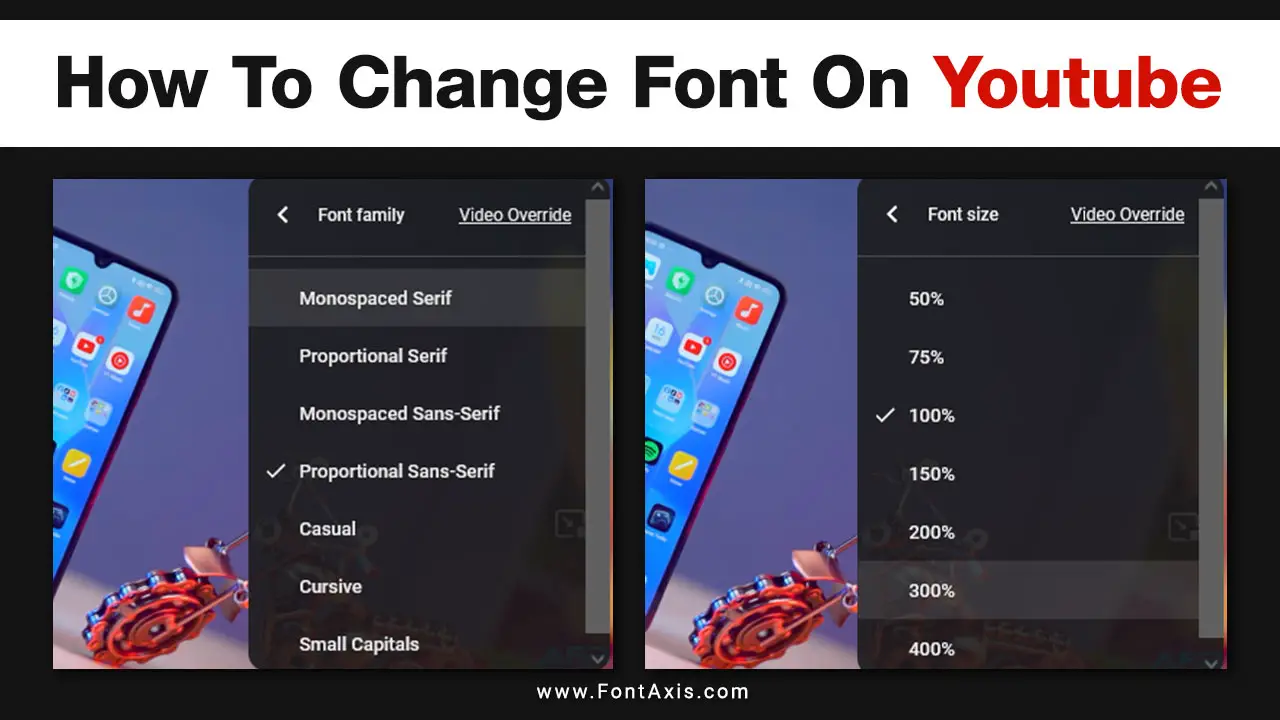If you’re a content creator or a regular YouTube user, you may want to customize the fonts displayed on your YouTube videos, subtitles, or even the video thumbnail text.
Fonts enhance your social media posts and overall video content, influencing your audience’s engagement. Whether you want to use a bold font, experiment with a custom font, or just change the font style to match your content better, this guide will help you through the process.
Steps To Change Fonts On YouTube
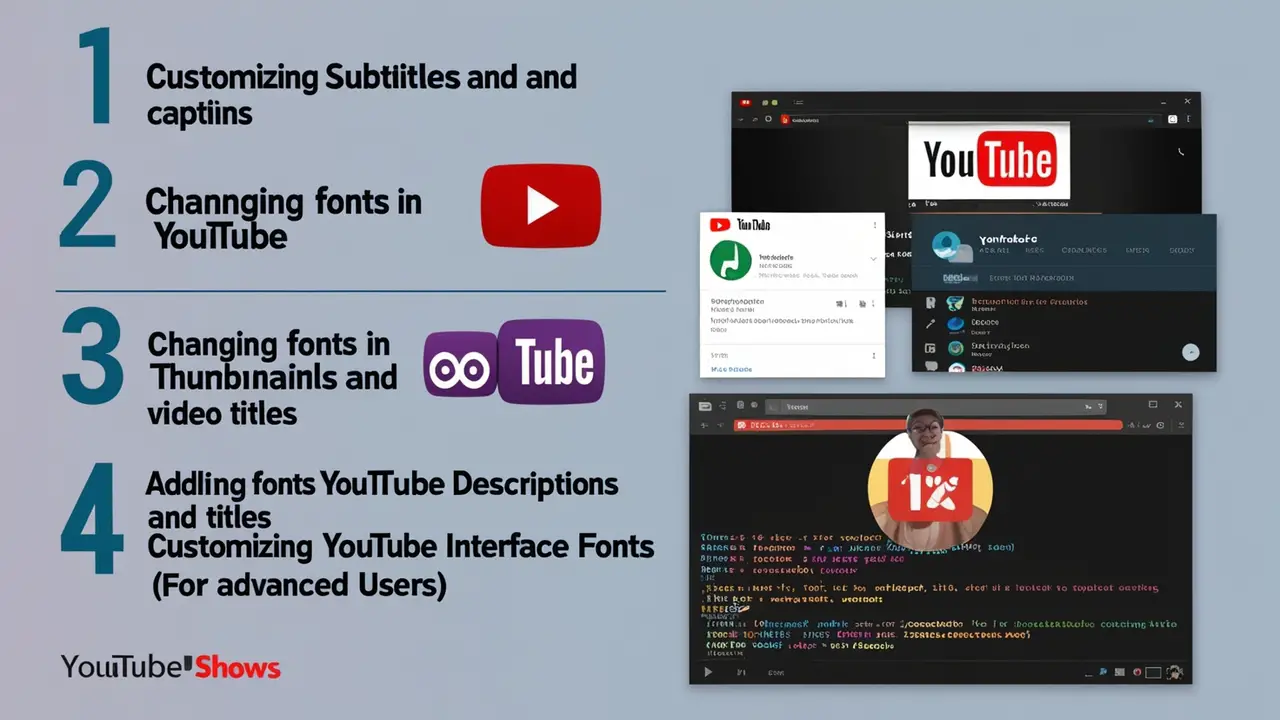
1. Customizing Subtitles And Captions
YouTube provides options to change the appearance of subtitles and captions to fit your style.
- Go to YouTube settings:
- Open the YouTube app or visit the website on your browser.
- Click your profile icon in the top right, then select Settings.
- Under Playback and Performance, click Subtitles/CC.
- Change font style, size, and color:
- YouTube offers several available fonts for subtitles. You can select the default font or choose a different font from the available options.
- Adjust the font size and font weight to suit your needs.
- Modify the background color to make the subtitles more readable.
- Experiment with special characters:
- You can also change the language and include glyphs or special characters if your video content requires them.
2. Changing Fonts In YouTube Thumbnails And Video Titles
Thumbnails and titles are another critical part of your YouTube video that can benefit from customized fonts.
- Use a graphic design tool:
- Many creators design their thumbnails using tools like Canva, Photoshop, or VS Code for code-based customizations.
- These tools allow you to easily add Google Fonts or import your custom font to create a professional-looking thumbnail.
- Template selection:
- You can also select a template that supports inserting bold or fonts with adjustable font weight.
- Customize the body text, icon, and other visual elements like images or shapes to create an eye-catching thumbnail.
- Export to YouTube:
- Once your thumbnail design is complete, upload it as your video thumbnail during the upload process.
3. Adding Fonts In YouTube Descriptions And Titles
YouTube does not allow you to change fonts directly in descriptions or titles. However, you can use different fonts by copying special font styles from external font generators or by including special characters to enhance the look of your social media descriptions.
- Search for an online font generator tool. This tool will convert regular text into stylized fonts. Copy and paste the text into your video title or description.
- Make sure the font is legible and easy to read for all users.
4. Customizing YouTube’s Interface Fonts (For Advanced Users)
Although YouTube does not offer direct font customizations on its interface, tech-savvy users can change the font using extensions or by modifying the CSS code through VS Code or Stylish browser extensions.
- Install an extension:
- Extensions like Stylish allow you to change the appearance of any website by altering the CSS code. You can import a Google Font or select from available fonts to change the font style on your YouTube page.
- Modify the code:
- You can manually change the font by opening the Developer Tools in your browser, identifying the relevant element, and applying a new font. Be sure to save the changes in the extension for future use.
Conclusion
Fonts are more than just letters; they are a significant part of your brand and content presentation on YouTube. Whether you’re adjusting subtitles, crafting the perfect video thumbnail, or designing content in VS Code with Google Fonts, having control over your font style gives your channel a unique personality.
Play with font styles, sizes, and weights to find the perfect look for your YouTube channel, thumbnails, and subtitles.
FAQs
1.Can I Change The Default Font On YouTube Videos?
No, YouTube doesn’t allow you to change the default font used for video titles or descriptions directly. However, you can use third-party font generators to customize text.
2.How Can I Change The Font Style For YouTube Captions?
You can change the font style for captions by going into YouTube’s settings under Subtitles/CC and selecting your preferred font.
3.How Can I Use Google Fonts For YouTube Thumbnails?
You can use Google Fonts by downloading the font or importing its CSS into a design tool like Canva, Photoshop, or VS Code.
4 Is It Possible To Change The Font In YouTube Descriptions?
Yes, you can use external font generators to copy and paste styled fonts into the description field for a more unique look.
5.Can I Change The Font Size Of YouTube Captions?
Yes, you can adjust the font size of captions through the Subtitles/CC settings in the YouTube app or website.