In the realm of web design and graphic arts, Scalable Vector Graphics (SVG) has gained significant traction due to its ability to maintain quality at any size.
If you have SVG images or SVG icons that you want to use as icon fonts, this guide will help you convert SVG to font efficiently. This process is essential for creating custom fonts and icon fonts that enhance the visual appeal of websites and applications.

How To Convert SVG To Font – Step-by-Step Guide
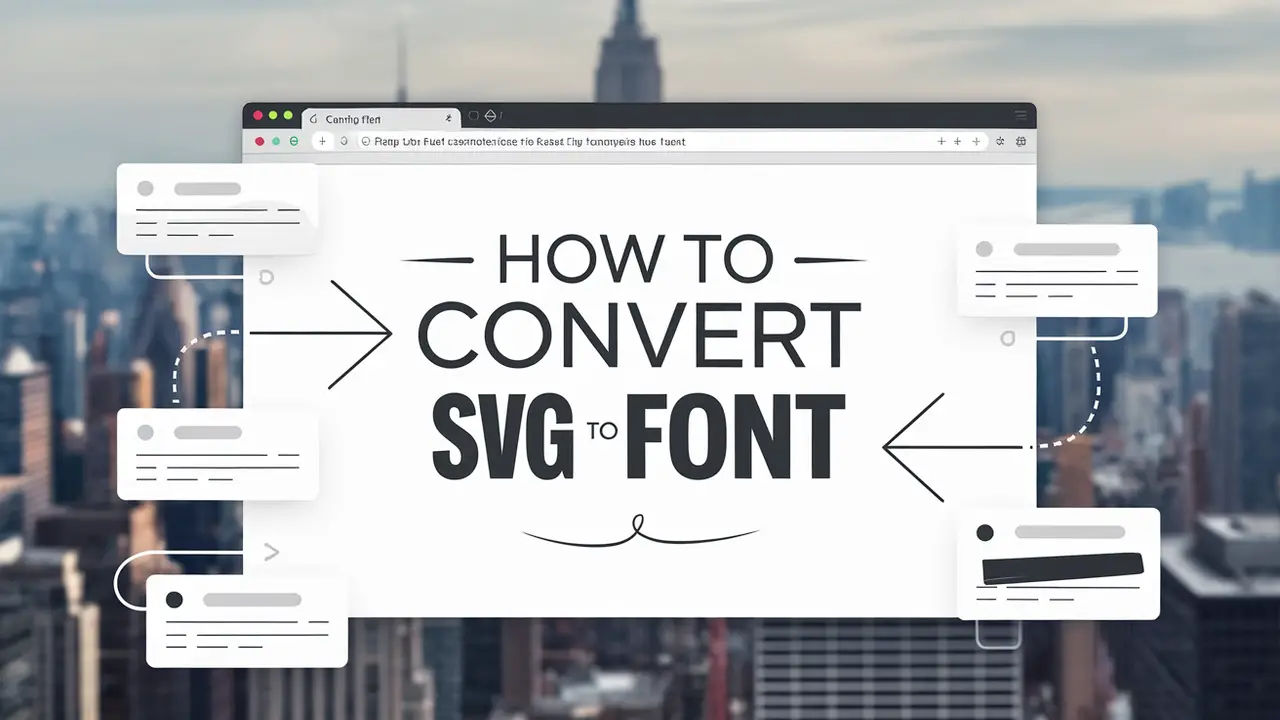
Converting SVG graphics to a font format, like TrueType Font (TTF) or SVG font, allows for easy integration into web design. When you convert SVG icons to a font, you create an icon font that can be used just like any standard font.
This enables web developers to use CSS to control the size, colour, and other styles of the icons, offering more flexibility compared to traditional image formats. Here are the full guidelines.
Tools Needed For Conversion
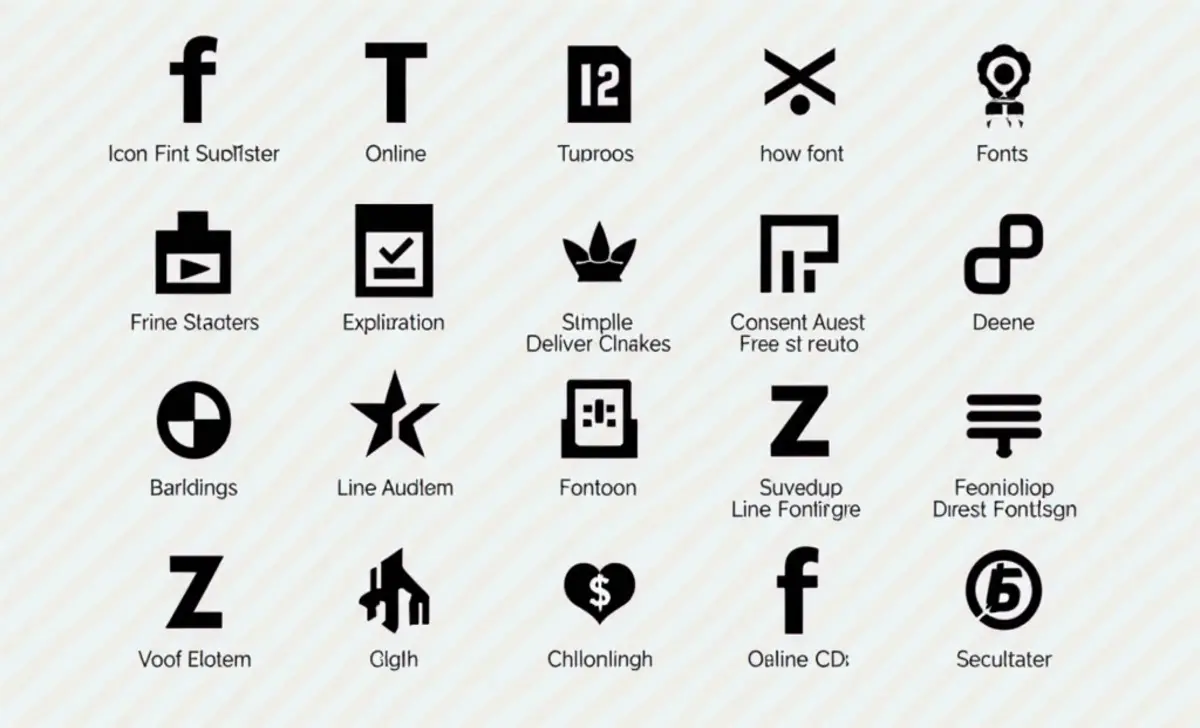
- Adobe Illustrator: A powerful graphic design tool that allows you to create and export SVG files.
- TTF (TrueType Font) Converter: Various online tools enable you to convert SVG files into font files.
- Font Editor: Software like FontForge or Glyphs that allows you to edit the font and manage glyphs.
- Web Font Generators: Online platforms that convert SVG files into web font formats.
Step 1: Create Or Obtain SVG Graphics
Start by designing your SVG images in Adobe Illustrator or another vector graphic design software. Export your icons in SVG format to ensure they are clean and scalable.
Step 2: Prepare The SVG Code
- Open the exported SVG file in a code editor.
- Clean up the SVG code if necessary. Remove unnecessary metadata and ensure that each shape is defined clearly.
Step 3: Convert SVG To Font
- Use Online Tools: Websites like IcoMoon, Fontello, or Glyphs App can be used to upload your SVG files and generate a font.
- Upload your SVG files to the tool.
- Select the icons you want to include in the font.
- Customize the font name and settings as needed.
- Click on Generate Font to create a font file (usually in TTF or WOFF format).
- Using a Font Editor:
- Open your SVG files in a font editor like FontForge.
- Create a new font and import each SVG icon as a new glyph.
- Adjust the metrics and size of each glyph to fit well with standard characters.
- Export the font file in the desired format.
Step 4: Integrate the Font Into Your Project
- Upload the generated font file (e.g., TTF, WOFF) to your web server.
- Use CSS to implement the custom icon font in your web project:CSS
@font-face {.icon {
font-family: 'CustomFont';
src: url('path/to/font-file.ttf') format('truetype');
}
font-family: ‘CustomFont’;
font-size: 24px; /* Adjust size as needed */
} - Replace your image elements with font icon classes in HTML:html
<span class="icon"></span> <!-- Example of an icon character -->
Conclusion
Converting SVG to font formats opens up a world of possibilities for web and graphic designers. By following this guide, you can create a unique and scalable icon font from your SVG icons, enhancing the visual identity of your projects. Using tools like Adobe Illustrator and various online font generators simplifies the process, allowing you to focus on creativity rather than technical hurdles.
FAQs
1.What Is The Difference Between SVG Fonts And Truetype Fonts?
SVG fonts are XML-based and suitable for web use, while TrueType fonts (TTF) are binary-based and widely used across different operating systems.
2.Can I Use SVG Icons As Web Fonts?
Yes, by converting SVG icons to a web font format, you can use them just like any other font in your web projects.
3.Do I Need To Know Coding To Convert SVG To Font?
Basic knowledge of SVG code can help, but many online tools simplify the process, allowing users with minimal coding experience to convert SVG files easily.
4.How Do I Change The Color Of An SVG Icon Font?
You can change the color of an SVG icon font using CSS. Simply adjust the color property in your style sheet.
5.Is It Possible To Convert A PDF File To SVG?
Yes, various online tools and software can convert PDF files to SVG format, allowing for further editing and font conversion.
