Using the enchanting Disney font in Microsoft Word can add a whimsical touch to your projects, whether you’re designing invitations, creating school presentations, or just expressing your love for all things Disney.
The iconic Walt Disney brand is synonymous with magic, nostalgia, and creativity, and incorporating its font into your work allows you to channel that same inspiration. Here we will explore how to use the Waltograph font, a popular free Disney font, along with tips on installation and best practices for graphic design.
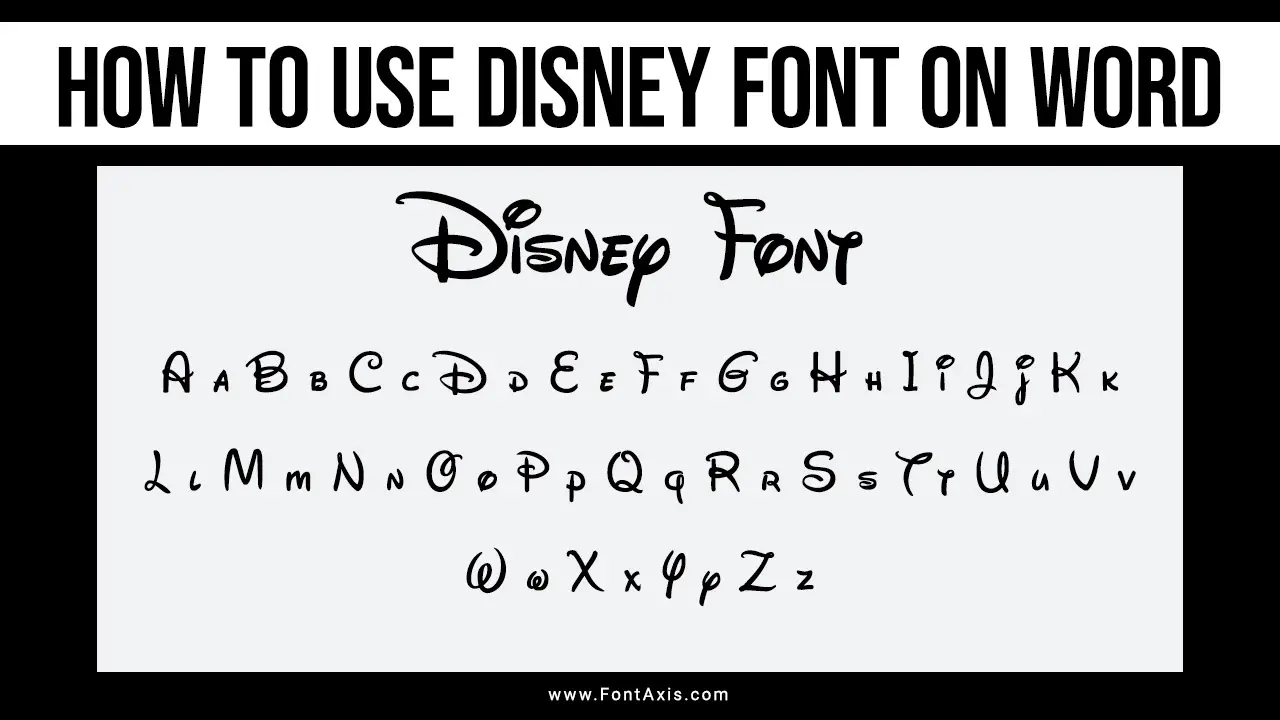
Steps To Use Disney Font On Microsoft Word
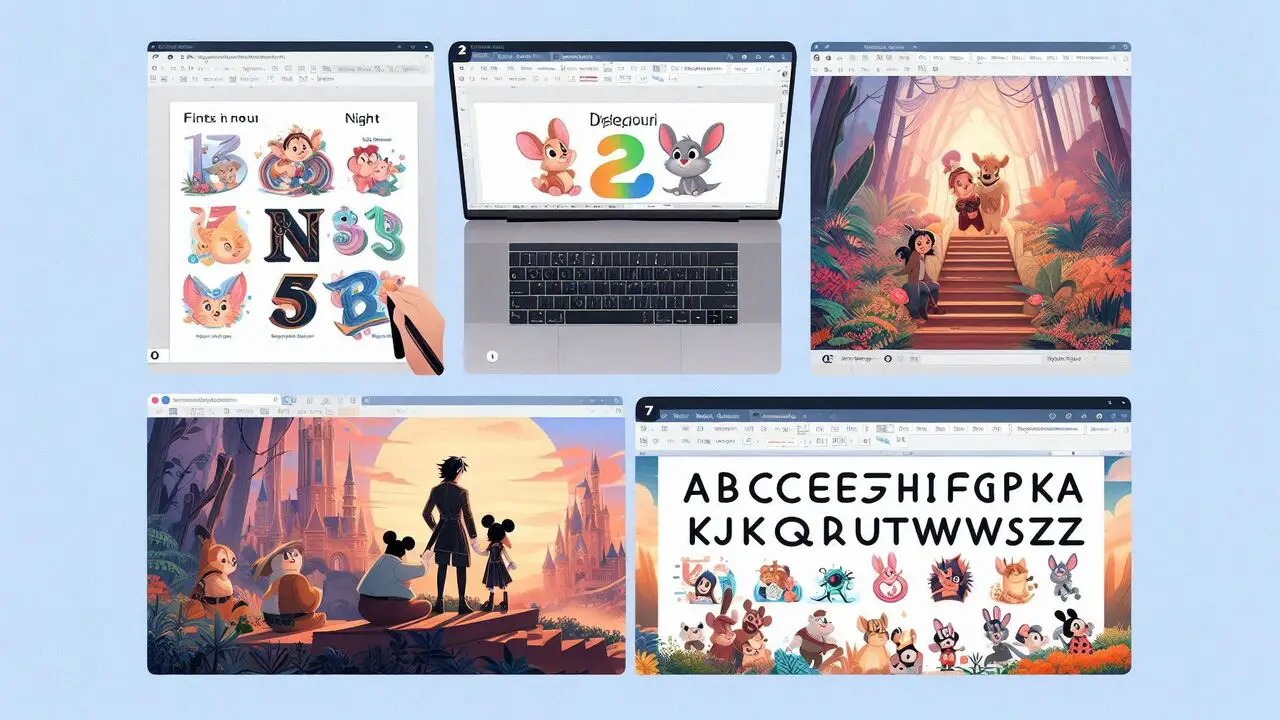
Using the enchanting Disney font in Microsoft Word can add a whimsical touch. To begin using the Disney font in Microsoft Word, follow these steps:
1. Find And Download The Font File
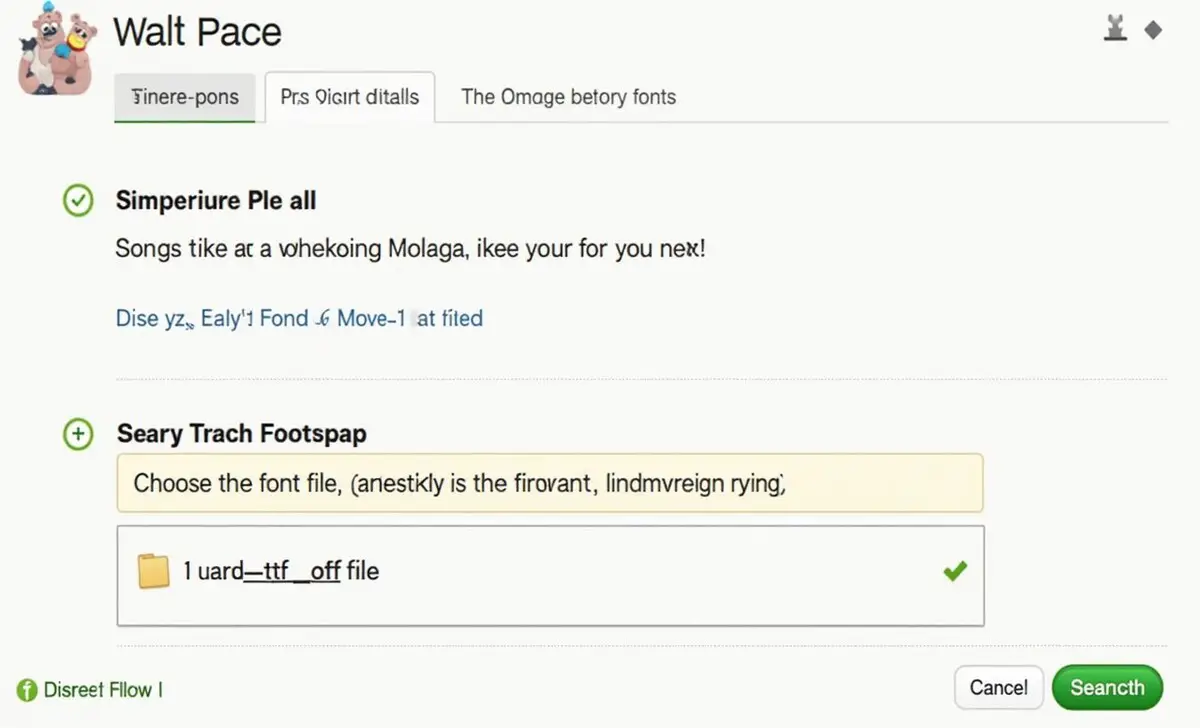
Start by searching for a free Disney website with the Waltograph font. Websites like DaFont and FontSpace provide a range of fonts for personal use. Choose the correct font file, typically in .ttf or .otf format.
2. Install The Font
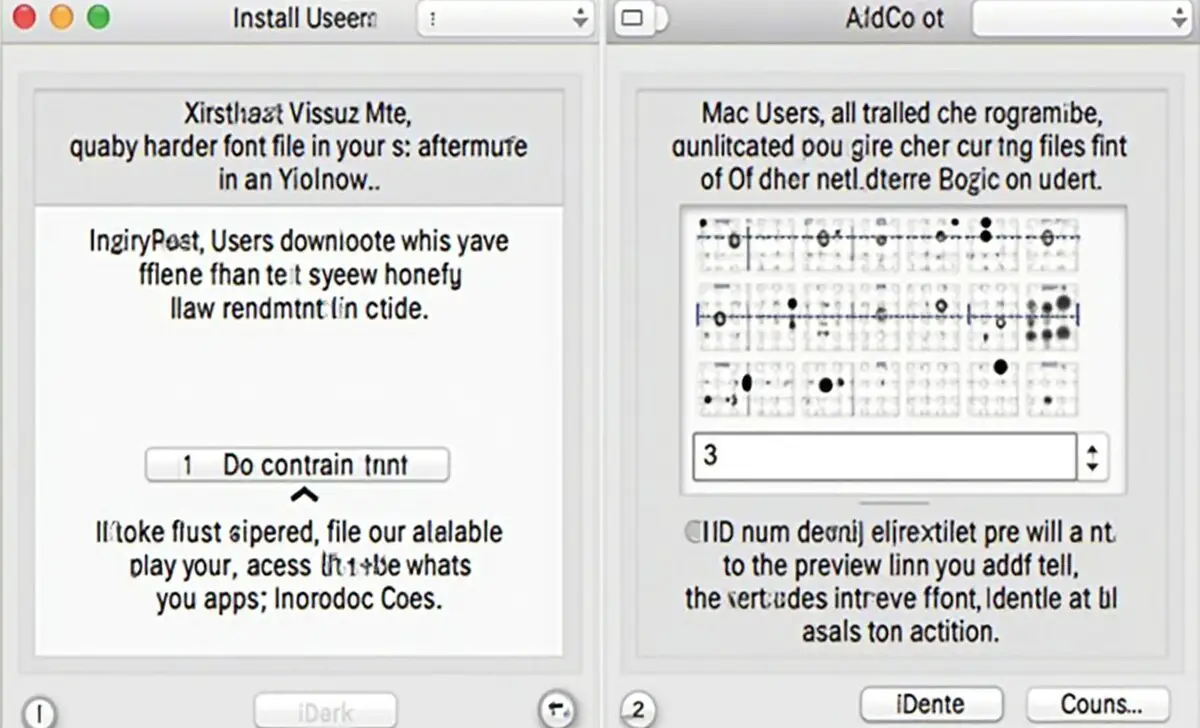
- Windows Users:
- Locate the downloaded font file in your downloads folder.
- Right-click on the file and select “Install.” This action automatically adds the font to your system’s library, making it available in MS Word and other applications.
- Mac Users:
- Open the downloaded file by double-clicking it.
- Click on “Install Font” in the preview window. This will add the font to your Font Book, allowing access to all apps, including Microsoft Office.
3. Using The Font In Microsoft Word
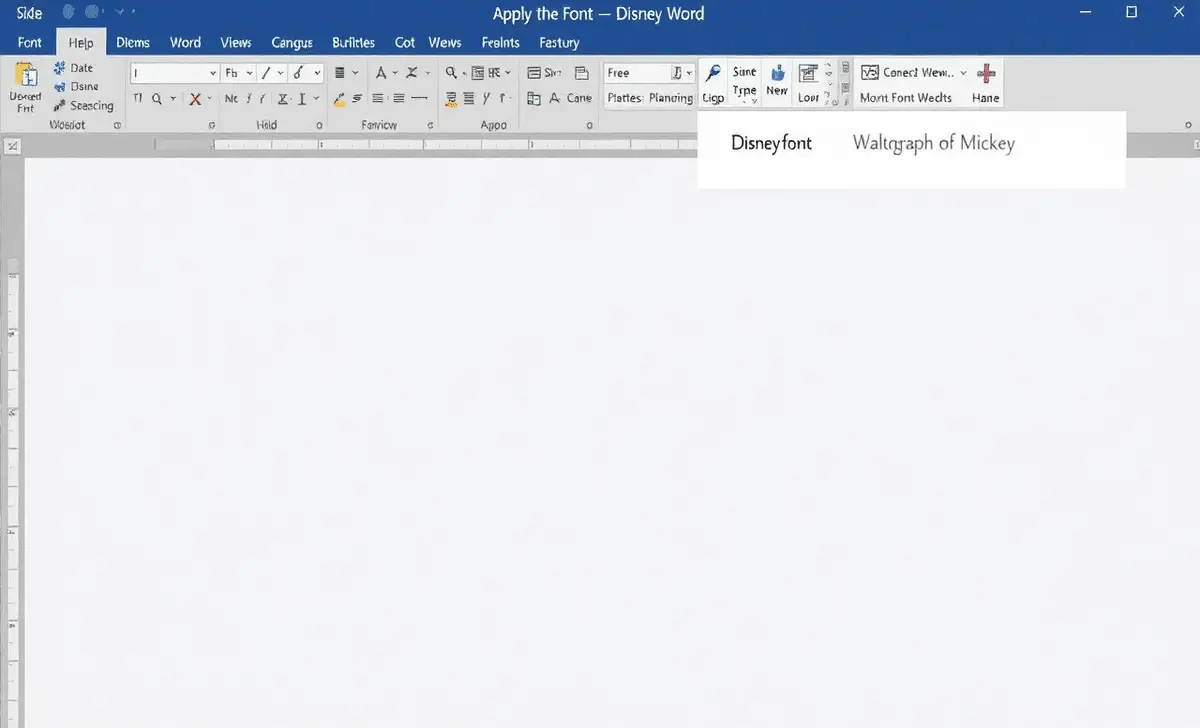
Once installed, open Microsoft Word and follow these steps to apply the Disney font:
- Create a new document or open an existing one.
- Navigate to the font selection drop-down menu in the top toolbar.
- Scroll through the list to find the Waltograph or Mickey font (another popular Disney-inspired font) and select it.
- Start typing your text. You can adjust the font size and style as needed. For smaller sizes, the Waltograph UI might be more readable.
4. Customizing Your Design

Consider using graphic design tools like Adobe Illustrator to create custom lettering or logos to further enhance your document. This can be particularly effective for branding, especially if designing something for commercial purposes. You can combine the Disney font with elements that reflect the Disney brand, like the Disney logo or Roy O. Disney’s original designs.
5. Exploring Font Alternatives

While the Waltograph font is a classic choice, there are other popular fonts inspired by Disney. The Wicked Mouse font offers a unique take on Disney lettering, while classic font styles evoke a sense of nostalgia. Feel free to experiment with different script fonts and unicase fonts to find your favorite Disney font that best suits your project.
Conclusion
Incorporating the Disney font into your Microsoft Word documents can transform how you express creativity. Whether sending a letter to friends or designing signage for a Disney-themed event, this whimsical font adds a touch of magic.
Remember to check the licensing terms if you plan to use the font for commercial use. With the right resources and inspiration, you can effectively channel the enchantment of Walt Disney into your projects.
Frequently Asked Questions (FAQs)
1.Can I Use The Disney Font For Commercial Purposes?
While many fonts are available for personal use, always check the licensing agreement for commercial fonts. Some fonts may require a license for commercial use.
2.Where Can I Download The Disney Font For Free?
The Waltograph font and other Disney-inspired fonts can be found on websites like DaFont and FontSpace, where they are often available for free personal use.
3.How Do I Make The Disney Font My Default Font In Microsoft Word?
To make the Disney font your default, select it in a new document, go to the “Font” settings, and choose “Set as Default.” Then confirm that you want to apply it to all new documents.
4.Are There Other Disney-Inspired Fonts Available?
Yes! In addition to Waltograph, you can explore various Disney-inspired fonts, including the Mickey and Wicked Mouse fonts, which also reflect the playful nature of Disney designs.
5.Can I Use The Disney Font In Adobe Illustrator?
Absolutely! Once installed on your computer, the Disney font will be available in Adobe Illustrator and any other graphic design software that accesses system fonts.
