Facebook doesn’t have a built-in feature specifically for adjusting font size within its interface. Font size is generally controlled by your device’s settings, browser settings, or accessibility options.
However, users can adjust their display settings at the operating system level, such as zooming in or out in the browser or changing text size in device settings, which will affect how text appears on Facebook. If you need larger or smaller text, those adjustments are your best bet!
Are you struggling with oversized fonts on Facebook, making your status updates and messages difficult to read? Whether it’s the Facebook app or a web browser like Google Chrome or Internet Explorer, adjusting the font size is a simple process. Let’s help you easily fix oversized fonts and improve readability across your favorite social media platform.
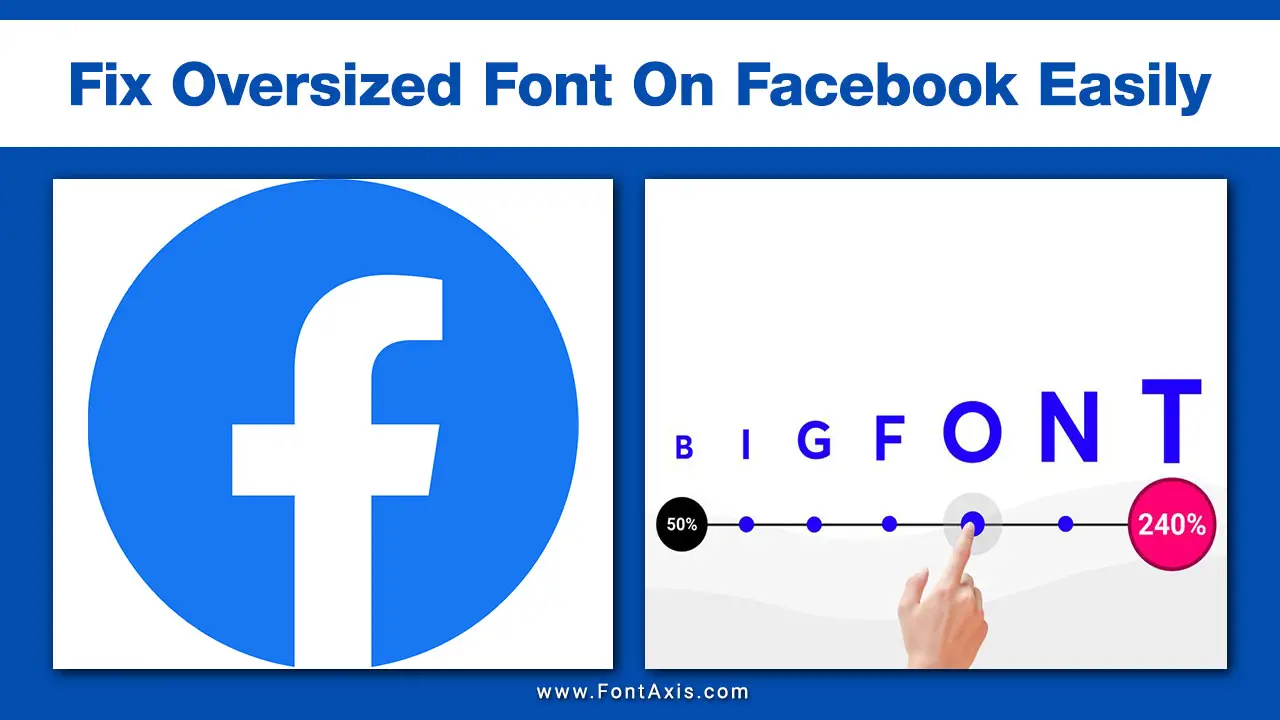
Fix Oversized Font By Enabling Compact Mode On Facebook App
Sometimes, the font size can appear larger than the default due to various reasons, including browser settings or app configurations. Adjusting these settings can help bring your text back to a normal size, making it easier to read Facebook posts, messages, and ads without straining your eyes.
If you’re using the Facebook app and want to adjust the font size for better readability, you can enable Compact Mode through the Display and Accessibility settings. Here’s how to do it:
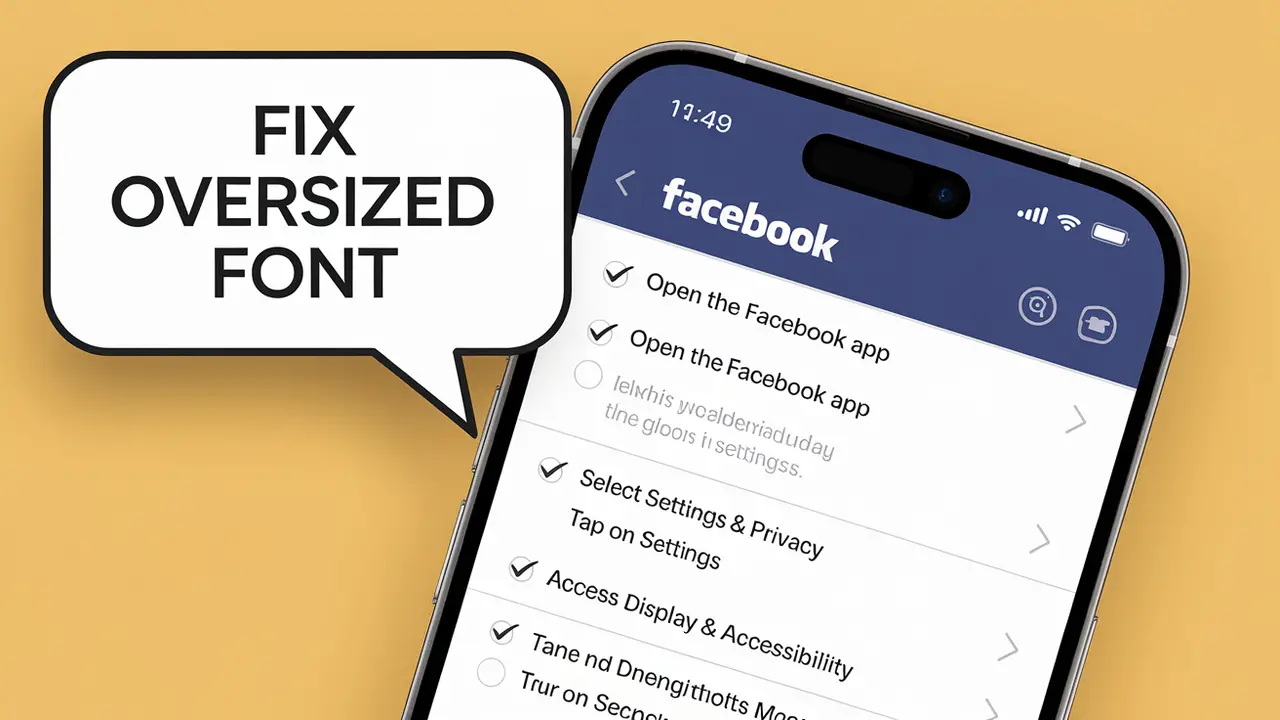
- Open the Facebook App: Launch the app on your mobile device.
- Go to Settings: Tap on the three horizontal lines (hamburger menu) in the top right corner (or bottom right on iOS).
- Select Settings & Privacy: Scroll down and tap on Settings & Privacy to expand the menu.
- Tap on Settings: Then, select Settings from the options provided.
- Access Display & Accessibility: Scroll down to find and tap on Display & Accessibility.
- Turn on Compact Mode: Look for the Compact Mode option and toggle it on. This mode reduces the spacing and makes the text appear smaller and more condensed.
By enabling Compact Mode in the Facebook app’s Display and Accessibility settings, you can reduce the font size and improve the overall layout, making it easier to navigate and read content. If you still find the text too large, consider adjusting your device’s display settings for further customization.
How To Fix Oversized Font On Facebook By Other Ways
1. Check Your Browser Zoom Settings
- Windows: Press Ctrl + 0 to reset zoom to default. You can also press Ctrl and use the mouse wheel to zoom in or out.
- Mac: Press Command + 0 to reset. Use Command + + or Command + – to adjust zoom.
2. Adjust Facebook Settings
- Log into your Facebook account and click on the downward arrow in the top right corner.
- Go to Settings & Privacy > Settings.
- Under Accessibility, check for any options related to font size or display settings. Adjust them if necessary.
3. Clear Browser Cache
- Sometimes, stored data can cause display issues. Clear your browser cache:
- Chrome: Go to Settings > Privacy and security > Clear browsing data.
- Firefox: Click on the menu button, select Options, then go to Privacy & Security and clear your data.
- Safari: Go to Preferences > Privacy > Manage Website Data to remove cached data.
4. Try A Different Browser
- If the issue persists, try accessing Facebook in a different browser to see if the font size issue continues.
5. Check For Browser Extensions
- Some extensions might alter font sizes. Disable any extensions one by one to identify if one of them is causing the issue.
6. Adjust Operating System Settings
- On Windows, go to Settings > System > Display and check the scaling settings.
- On Mac, go to System Preferences > Displays and adjust the resolution or scaling options.
7. Reinstall The App (Mobile)
- If you’re using the Facebook app on your phone and experiencing oversized font, try uninstalling and reinstalling the app.
8. Update Your Browser Or App
- Ensure that your browser or Facebook app is up to date, as updates can fix bugs that might be causing display issues.
Using Accessibility Features For Larger Font Sizes
Both Android and iOS have built-in accessibility features that allow users to set larger font sizes for all apps, including Facebook. Here’s how:
On Android
- Go to Settings: Open your device’s Settings.
- Display: Tap on Display > Font Size and adjust the slider for a larger font size.
On iOS
- Open Settings: Go to Settings > Accessibility > Display & Text Size.
- Larger Text: Enable Larger Text and adjust the slider for a bigger font size across all apps, including Facebook.
Conclusion
In conclusion, while Facebook does not offer a direct feature to adjust font size within its platform, users can effectively manage text appearance by utilizing their device’s display settings, browser zoom options, and accessibility features .
Adjusting the oversized font on Facebook is a straightforward process. Whether you’re using the Facebook app, Google Chrome, or Internet Explorer, you can change the font size easily to improve your reading experience. Don’t let oversized fonts ruin your social media interactions—take control of your font settings today!
FAQs
1.How Do I Change The Font Size On Facebook?
You can change the font size through the app settings or your web browser’s zoom feature.
2.Why Is My Facebook Font So Large?
The font may be set to a larger size in your device settings or browser zoom settings.
3.Can I Change The Font Style On Facebook Posts?
Facebook does not allow direct font style changes, but you can use third-party apps for different font styles.
4.Does Adjusting Font Size Affect All Apps?
Yes, if you change font size in device settings, it will affect all apps that support this feature.
5.How Do I Return To The Default Font Size?
Reset the zoom settings in your web browser or adjust the font size slider back to the original position in the app settings.
6.Can I Use Capital Letters For My Facebook Posts?
Yes, you can type in capital letters, but be mindful that it may be perceived as shouting online.
